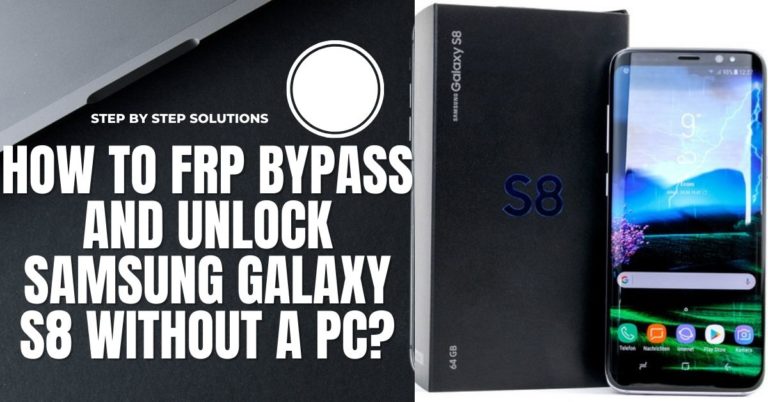Nowadays, mobile is an essential element among the most necessary things for people. So the security of this vital mobile has to be thought about first. Similarly, FRP is a critical security system in Google-designed mobiles. Many of us do not know what FRP is, what is FRP bypass, and How To FRP Bypass Google Account Samsung Z Fold4 with a PC.
If the standard lock screen of the mobile is tried to open in any unethical way or by resetting, then the phone will be locked more strongly. That is, you have to give the email and password you had on your mobile before resetting. Otherwise, the phone cannot be opened in any way. But this lock can be broken by a PC.
But it is not possible for everyone. Android Lollipop version 5.1 onwards provides an FRP lock facility. All the current mobile companies have built-in this necessary lock in their phones. FRP lock works as a kind of protection on mobile.
When your phone is lost or stolen, this FRP lock creates a complex barrier to intrusion or misuse of your mobile. Today’s FRP Bypass Google Account Samsung Z Fold4 With PC is for those who face such problems or can’t bypass FRP.
Read More: Best FRP Bypass Tools To Unlock Phone Or Google Account
What is the FRP Lock?
“FRP” stands for Factory Reset Protection in its entire form. A system called “FRP lock” enables you to unlock a locked or forgotten device. The “FRP” might appear and say, for instance, “This device was reset.” Sign in at the same time using a Google account that has been previously synced with this Device. Anyway, Google built-in security mechanism called Factory Reset Protection (FRP) for Android 5.1-powered smartphones and tablets.
If someone resets their phone’s factory settings under duress, you should prevent them from using your device or laptop later. Because of this, our devices have factory reset protection.
How to FRP Bypass Google Account Samsung Z Fold4 With PC

Here is a detailed description of how to do the FRP Bypass Google Account Samsung Z Fold4 With a PC quickly and in a short time. The procedure is done through FRP bypass tools to complete it gracefully. Besides, there are many FRP bypass apk downloads and apps. Many people do it through unlocking phones online, phone unlock service, in which case you have to pay. But you can complete our FRP Bypass Google Account Samsung Z Fold4 With PC for free and within 2/3 minutes.
Note:
- Keep enough charge in the mobile to complete the unlock phone. It is better to keep the charge above 60% minimum.
- Back up your important data; there is a possibility of losing your data or files during the procedure.
- It would be best if you keep your internet connection and speed well. If there is any problem with the internet, the task cannot be completed entirely.
- Make sure to download the required FRP tools and FRP bypass apk to complete the phone unlock easily.
Step by Step Instruction
- Step 1: First, open your Samsung Galaxy Z Fold4 smartphone. Then connect your “WiFi” connection.

- Step 2: Find the “No eSIM mobile plans found” option by pressing the “Skip” button.

- Step 3: See the “Verify PIN” page and click “Use my Google Account instead.”

- Step 4: The next step is to find the “Verifying your account” key; the email or phone option is locked.

- Step 5: Now connect your mobile and computer through a USB cable.

- Step 6: Download the “samFW FRP tool V3.2” on your computer beforehand for further work, then extract the file.

- Step 7: Open the “samFw frp tools“.

- Step 8: After opening, you will get the remove FRP (new aug security later) option and click on it. Wait until the process is complete.

- Step 9: Back to the “Welcome” page and click “Emergency call“.
- Step 10: Now dial the *#0* code. Then Select all and click the “Allow” button.

- Step 11: After the process, the “USB cable” from your mobile.
- Step 12: Now go to the phone “Setting” menu and click the “Software Update” button.

- Step 13: Now click the “Download and Install” option.

- Step 14: Again go to the “Settings” menu and click the “General management” option.

- Step 15: You can see the “Reset” option by clicking “Factory Data Reset“. Now click the “Delete all” option.

- Step 16: That means your FRP Bypass Google Account Samsung Z Fold4 With PC will be completed successfully.
Final Touch
The FRP Bypass Google Account Samsung Z Fold4 With PC tutorial is a step-by-step guide on how to bypass the Google account verification process on the Samsung Z Fold4 device with using a computer. This process will help to remove the existing Google account from the Device and make it possible for the user to set up a new Google account.
The FRP Bypass Google Account Samsung Z Fold4 With PC method includes instructions on how to reset the Device and remove the existing Google account, as well as how to set up a new Google account. It also provides detailed instructions on the security settings that should be enabled to make the Device more secure.
Frequently Ask Questions (FAQ)
What are the 10 Best Frp Bypass Tools?
The best FRP bypass tools depend on the Device you’re trying to bypass. For Android devices, some of the top tools include. Additionally, several online services provide FRP bypass services for a fee. It is essential to research each option to ensure the tool is compatible with your Device and is up to date with the latest security protocols. It is also helpful for bypassing Google account lock on Android.
- Pangu FRP Bypass APK
- Free Bypass APK for Samsung
- D&G Password Unlocker
- Unlock Junky
- Easy Samsung FRP Tool 2022 for PC (All Versions v1, v2.7)
- GSM Flasher Tools
- AddROM APK
- VnROM FRP Bypass APK
- Reactivation lock/FRP Removal Service
- Bypass FRP Online
How to Factory Reset Samsung Z Fold4 5G Without Google?
Factory resetting your Samsung Galaxy Z Fold 4 can be a great way to restore the Device to its original state. However, the process can become a bit more complicated if you’re using the Device without a Google account. Here’s how to Factory Reset your Samsung Galaxy Z Fold 4 without a Google account:
- Start by powering down the Device. To do this, press and hold the power button until the power menu appears, then select Power Off.
- Now, wait for the Device to be powered off, and press and hold the Volume Up. Bixby and Power buttons simultaneously until the Samsung logo appears.
- When they find the Samsung logo appears, they press and hold the Volume down key until the recovery mode menu appears.
- Click the Volume Up and Down keys to navigate the Wipe Data/Factory Reset option. Then tap on the Power button to select it.
- Once the Factory Reset process is complete, Reboot the System.
How to Disable Factory Reset Protection (FRP) on Samsung Galaxy Z Fold4?
Disabling Factory Reset Protection (FRP) on a Samsung Galaxy Z Fold4 is a simple and straightforward process that requires a few steps. FRP is a security feature that locks your phone and prevents someone from resetting it without your permission. Here’s how to disable FRP on a Samsung Galaxy Z Fold4:
- Open your smartphone, click the “Settings” option, and tap “Security.”
- Select “Screen lock” and then “None.” This will remove any existing screen lock.
- Select “Factory Reset Protection” in the same Security menu and then “Turn off.”
- Enter your Samsung account credentials and tap “Verify.”
- Select “Turn off” to disable FRP on your Samsung Galaxy Z Fold4.
Once the process is complete, FRP will be disabled on your phone, and you can reset it without entering your Samsung account credentials.
How to Remove Samsung Galaxy Z Fold4 Smartphone Factory Reset Protection With Developer Mode?
Removing Samsung Galaxy Z Fold4 Smartphone Factory Reset Protection (FRP) with Developer Mode is a simple process.
- To begin, you must first enable Developer Mode on your Device.
- To do this, navigate to Settings > About Device> Software Information > Build Number seven times.
- This will enable Developer Mode. Once Developer Mode is enabled, you can then begin the process of removing the FRP.
- To do this, open the Settings app, then tap on Developer Options.
- Scroll down and tap on OEM Unlocking.
- This will bring up a warning message, so tap on Yes to confirm.
- Next, open the App Drawer and launch the Samsung FRP Helper app.
- This specialized app helps you bypass the FRP on Samsung devices.
- You will be asked to enter your Google account details, so join them and tap on Continue.
- Once complete, the FRP will be removed from your Device.
You can then restart your Device, which will be fully unlocked and ready to use. Carefully following these simple steps, you can easily remove the Samsung Galaxy Z Fold4 Smartphone Factory Reset Protection with Developer Mode.
How Do Turn Off The Samsung Galaxy Z Fold4 Device Without The Screen?
Turning off your Samsung Galaxy Z Fold4 device without the screen is possible, but it is best to do it using a combination of hardware buttons. Here is how to do it:
- First, press and hold the Volume down and Power buttons for around 10 seconds.
- Now your Device will vibrate, and a prompt will appear on the screen asking you to confirm if you want to turn off the Device.
- If the prompt does not appear, press the Volume down and Power buttons again for around 10 seconds, and the prompt will appear.
- Tap the Power off switch on the prompt to confirm you want to turn off the Device.
- Your Device will turn off and will no longer be powered on.
How to Open or Close Your Samsung Galaxy Z Fold4 Smartphone?
Opening your Samsung Galaxy Z Fold4 smartphone is easy. First, press the “Power button” on the top of the Device. Gently “Press and hold the power button” for a few seconds until the device “Powers on“. Once the Device is powered on, the display will be ready for use. Closing your Samsung Galaxy Z Fold4 smartphone is just as easy.
Turn off your Device, press and hold the “Power key” for 5/6 seconds until the device “Powers off.” Once the Device is powered off, the display will be protected and won’t be exposed to any potential damage. Restart your Device; press and hold the “Power key” and the “Volume down button” at the same time for a few seconds until the device “Restarts.”