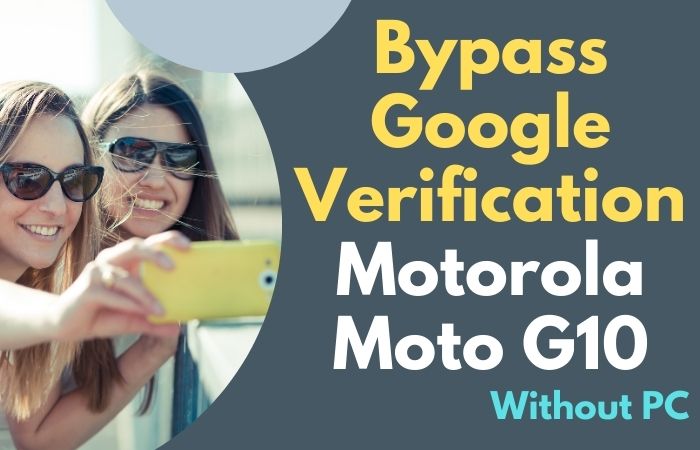Welcome to our comprehensive guide on how to unlock phone Samsung A8 Plus or FRP unlock without the need for a PC. The Samsung A8 Plus is a popular smartphone model that incorporates advanced security features to safeguard your personal data. However, situations may arise where you find yourself locked out of your device or encountering FRP activation after a factory reset.
In this guide, we will explore two methods that allow you to unlock phone Samsung A8 Plus or FRP unlock without relying on a computer. These methods are user-friendly, effective, and don’t require any technical expertise, ensuring a hassle-free experience. Let’s dive in and explore the solutions that will help you regain access to your Samsung A8 Plus in no time!
Note:
- Keep the phone charged by at least 60% or 80% to complete the bypass Google account verification on Android phones working on time.
- The success of your unlock phone Samsung A8 Plus or FRP unlock without PC method depends a lot on the internet connection and speed, so try to keep the internet connection and speed good.
- Your mobile data will be lost to complete the unlock phone Samsung A8 Plus or FRP unlock without a PC. So make sure to backup the necessary data.
- You must download FRP bypass tools or FRP bypass apk to unlock phone Samsung A8 Plus or FRP unlock without a PC.
What is the FRP Lock
FRP lock, also known as Factory Reset Protection, is a security feature designed to protect your personal data on Android devices. It was introduced by Google as an additional layer of security to prevent unauthorized access to your device, particularly after a factory reset.
The main purpose of FRP lock is to ensure that even if someone manages to perform a factory reset on your device without your consent, they won’t be able to use it without entering the Google account credentials that were previously associated with the device. This feature serves as a deterrent to thieves who may try to reset stolen devices and use them as their own.
When FRP lock is enabled on your Android device, it binds your device to your Google account. After a factory reset, when the device is booted up, it will prompt you to enter the Google account username and password that were previously used on the device. Only by providing these credentials can you gain access to the device and use it as intended.
FRP lock helps protect your personal information, including contacts, emails, app data, and more, from falling into the wrong hands. It ensures that even if your device is lost or stolen, your data remains secure, as long as the person who possesses it doesn’t have your Google account credentials.
Overall, FRP lock plays a vital role in safeguarding your personal data and protecting your privacy. It adds an extra layer of security to your Android device, giving you peace of mind knowing that your information is secure, even in the event of loss or theft.
How to Unlock Phone Samsung A8 Plus or FRP Unlock Without PC

Here are step-by-step instructions on how to unlock phone Samsung A8 Plus or FRP unlock without the need for a PC:
- Step 1: Power on your Samsung A8 Plus and connect it to a stable Wi-Fi network.
- Step 2: On the welcome screen, select your preferred language and tap the “Start” button.
- Step 3: Follow the on-screen instructions until you reach the Google Account Verification (FRP) screen.
- Step 4: On the FRP screen, enter any random or incorrect password/PIN multiple times until you see the “Forgot Pattern” or “Forgot Password” option. Tap on it.
- Step 5: You will be prompted to enter your Google account credentials associated with the device. Instead of entering your own account details, perform the following steps carefully:
- Step 6: Long-press the “@” symbol on the keyboard until a gear icon appears on the left side of the input field. Tap on the gear icon.
- Step 7: You will be directed to the “Google Keyboard Settings” menu. From there, select the “Languages” option.
- Step 8: In the Languages menu, tap on the option to add a new language.
- Step 9: Scroll through the list of available languages and look for “ARABIC.” Add Arabic as a language to your device.
- Step 10: Once Arabic is added, tap on it and a keyboard with Arabic characters will appear.
- Step 11: In the input field, type “Settings” using the Arabic keyboard. You will see a suggestion for the Settings app in English. Tap on it.
- Step 12: This will take you to the Settings menu. Scroll down and locate the “Backup and Reset” option. Tap on it.
- Step 13: In the Backup and Reset menu, select “Factory Data Reset” or “Erase All Content” (the exact wording may vary).
- Step 14: Confirm your selection and wait for the device to perform a factory reset. This process will erase all data on your device, so make sure you have a backup if needed.
- Step 15: Once the reset is complete, your Samsung A8 Plus will reboot and you will be guided through the initial setup process.
Congratulations! You have successfully unlock phone Samsung A8 Plus or FRP unlock without the need for a PC. You can now set up your device with a new Google account or restore from a previous backup.
Another Method
Here are step-by-step instructions on how to unlock phone Samsung A8 Plus or FRP unlock without a PC using the Pangu FRP Bypass APK:
- Step 1: On a separate device, such as a computer or smartphone, open a web browser and search for “Pangu FRP Bypass APK.”
- Step 2: From the search results, choose a reliable website to download the Pangu FRP Bypass APK. Make sure to download the latest version available.
- Step 3: Once the APK file is downloaded, transfer it to a USB drive or OTG (On-The-Go) cable for easy access on your Samsung A8 Plus.
- Step 4: Power on your Samsung A8 Plus and connect the USB drive or OTG cable with the Pangu FRP Bypass APK to the device.
- Step 5: A file manager or explorer app might open automatically. If not, navigate to the “File Manager” or “My Files” app on your device.
- Step 6: Locate the Pangu FRP Bypass APK file on the USB drive or OTG cable and tap on it to initiate the installation.
- Step 7: If prompted, enable “Unknown Sources” in the device settings to allow the installation of apps from external sources.
- Step 8: Follow the on-screen instructions to complete the installation of the Pangu FRP Bypass app.
- Step 9: Once the installation is complete, open the Pangu FRP Bypass app from the app drawer.
- Step 10: In the Pangu FRP Bypass app, you will find a “Bypass” or “Start” button. Tap on it to initiate the FRP unlocking process.
- Step 11: The app will begin bypassing the FRP lock on your Samsung A8 Plus. This may take a few minutes, so please be patient and avoid interrupting the process.
- Step 12: Once the bypass process is complete, the app will display a message indicating successful FRP unlock.
- Step 13: Restart your Samsung A8 Plus by powering it off and then turning it back on.
Congratulations! You have successfully unlock phone Samsung A8 Plus or FRP unlock without a PC using the Pangu FRP Bypass APK. You can now set up your device with a new Google account or restore from a previous backup.
Specifications of Samsung Galaxy A8 Plus Android 7.1.1 (Nougat)
- Display: 6.0-inch Super AMOLED capacitive touchscreen with 1080 x 2220 pixels resolution
- Processor: Exynos 7885 Octa-core (2.2 GHz Cortex-A73 & 1.6 GHz Cortex-A53)
- RAM: 4GB or 6GB (varies by region)
- Storage: 64GB or 128GB internal storage, expandable up to 256GB via microSD card slot
- Operating System: Android 7.1.1 (Nougat), upgradable to Android 9.0 (Pie)
- Rear Camera: 16 MP, f/1.7, phase detection autofocus, LED flash
- Front Camera: Dual: 16 MP, f/1.9 + 8 MP, f/1.9
- Video Recording: 1080p@30fps
- Battery: Non-removable Li-Ion 3500 mAh
- Connectivity: Wi-Fi 802.11 a/b/g/n/ac, Bluetooth 5.0, NFC, USB Type-C
- Sensors: Fingerprint (rear-mounted), accelerometer, gyro, proximity, compass
- Dimensions: 159.9 x 75.7 x 8.3 mm (6.30 x 2.98 x 0.33 in)
- Weight: 191 grams (6.74 oz)
Price (approximate): The Samsung Galaxy A8 Plus was released in 2018, so the price may vary depending on the region and availability. The approximate price for the Samsung Galaxy A8 Plus ranged from $300 to $400, again depending on the specific market and variant.
Note: The prices can fluctuate over time and may vary depending on the retailer, promotions, and other factors. It’s advisable to check with local retailers or online platforms for the most up-to-date and accurate pricing information.
Recap
Finally the unlock phone Samsung A8 Plus or FRP unlock without the need for PC methods is a convenient and efficient way to regain access to your device and bypass the Factory Reset Protection security feature. By following the on-screen instructions provided in this guide, you can successfully unlock your Samsung A8 Plus or bypass FRP, allowing you to set up your device with a new Google account or restore from a backup. We hope this guide has been informative and helpful in assisting you with unlocking your Samsung A8 Plus or bypassing FRP without the need for a PC. Enjoy using your device to its fullest and explore all the exciting features it has to offer!
People Also Asked
What is FRP and why is it important?
FRP stands for Factory Reset Protection, and it is an essential security feature on Android devices. It helps protect your data by requiring the Google account credentials associated with the device after a factory reset.
Can I unlock my Samsung A8 Plus without a PC?
Yes, it is possible to unlock your Samsung A8 Plus or perform FRP unlock without a PC by following specific on-screen instructions or using third-party apps like Pangu FRP Bypass APK.
Can I unlock my Samsung A8 Plus without losing my data?
Unlocking your Samsung A8 Plus or performing FRP unlock usually involves a factory reset, which will erase all data on your device. It’s important to back up your data before proceeding.
What should I do if I forget my Google account credentials used on my Samsung A8 Plus?
If you forget your Google account credentials, you can try recovering them through Google’s account recovery process. Alternatively, you may need to contact Google or Samsung support for further assistance.
What are the alternative methods to unlock my Samsung A8 Plus without a PC?
Besides using third-party apps, you can try other methods like using a SIM card with a PIN lock, using emergency dialer codes, or contacting Samsung customer support for assistance.
Can I unlock my Samsung A8 Plus without a PC if it is linked to a Google account that is not mine?
Unlocking a device linked to another Google account without proper authorization is not recommended and may be against the law. Contact the previous owner or consider returning the device if you are unable to obtain the necessary account information.