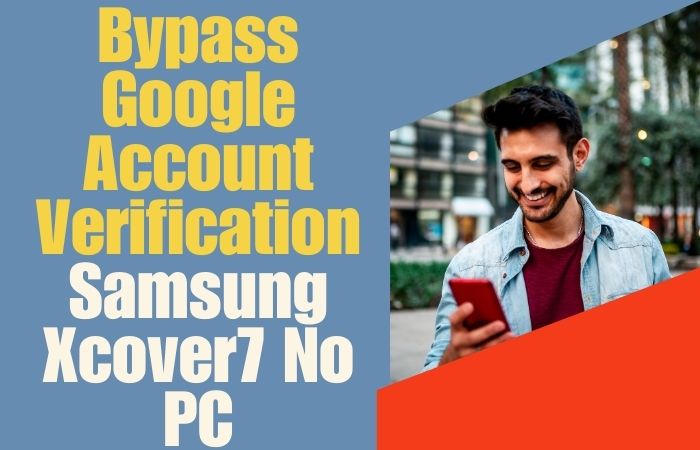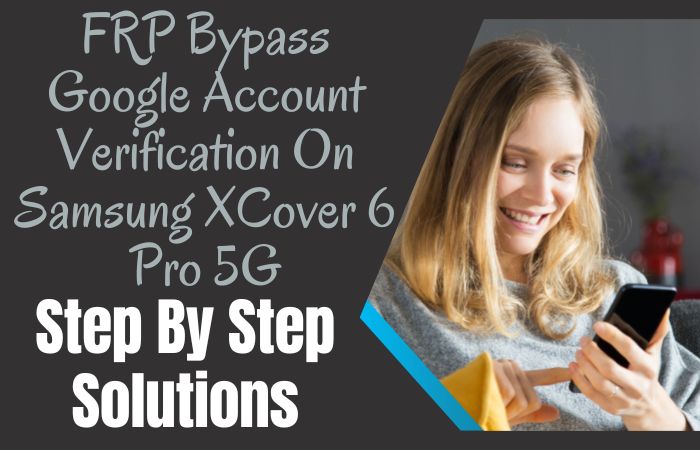Bypass Google Verification Motorola Moto G10 without the aid of a personal computer is an enigma we shall demystify in an exceptional manner. In this guide, we’ll innovative journey, steering clear of the ordinary and embracing a refreshing approach. Prepare to be enlightened in an affable, informative, and distinctive manner.
This is not your typical, mundane tutorial. No, it’s an invitation to embark on a distinct expedition. We shall unearth the secrets of evading bypass Google Verification Motorola Moto G10, all while sidestepping the necessity of a computer, using a method that’s both amicable and enlightening.
Dear fellow explorer, secure your metaphorical seatbelt, for we are about to embark on an unconventional journey, navigating uncharted waters, and uncovering a one-of-a-kind solution to liberate your bypass Google Verification Motorola Moto G10 without the reliance on a personal computer.
What is the FRP Lock
FRP, short for Factory Reset Protection, is akin to a guardian spirit for your gadget. It is a vigilant gatekeeper, always watchful to ensure your device remains secure. If your device should ever fall into the wrong hands, this digital sentinel springs into action, ensuring that unauthorized access remains an elusive dream.
In essence, the FRP lock is a masterstroke in the realm of digital security. Its primary purpose is to thwart any illicit endeavors to breach your device’s defenses. Much like a fortress gate, it’s an impenetrable barrier, a digital protector extraordinaire.
So, as we traverse the realm of FRP, we’ll navigate the intricate labyrinth of digital security without resorting to mundane terms. In this journey, we uncover the essence of FRP in a manner that is innovative and refreshingly distinct.
Note:
- Keep the phone charged by at least 60% or 80% to complete the bypass Google account verification on Android phone Motorola Moto G10 devices working on time.
- The success of your bypass Google Verification Motorola Moto G10 without the computer method depends a lot on the internet connection and speed, so try to keep the internet connection and speed good.
- Your mobile data will be lost to complete the bypass Google Verification Motorola Moto G10 without a PC. So make sure to backup the necessary data.
- You must download FRP bypass tools or FRP bypass apk to bypass Google Verification Motorola Moto G10 without a computer.
How to Bypass Google Verification Motorola Moto G10 Without PC
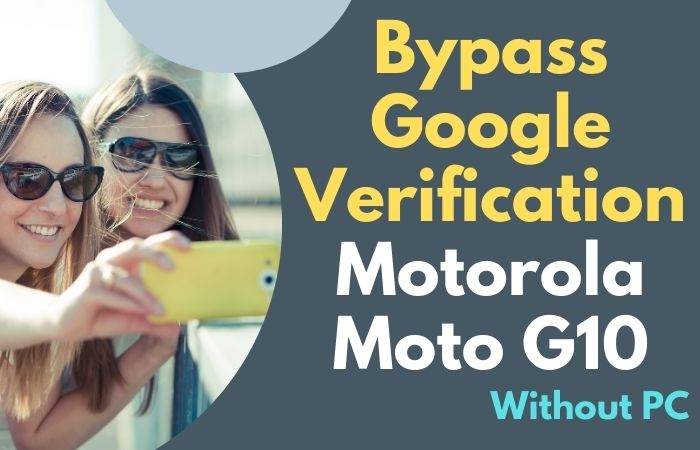
Now the complete bypass Google Verification Motorola Moto G10 without PC process will be analyzed step by step. But in this case, it is very important for you to be careful and attentive.
Step-by-step instructions:
- Step 1: First power on your Motorola Moto G10 device.
- Step 2: Then click the “Start” button and then connect to the “WiFi.”
- Step 3: Wait here a few seconds for the primary setups then find the “Copy apps & data” and click “Don’t copy.”
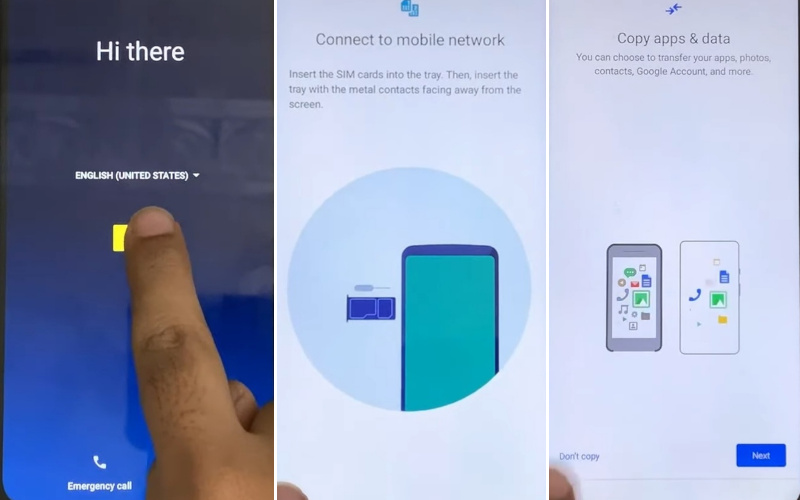
- Step 4: Now get the “Verify PIN” page here click “Use my Google account instead.”
- Step 5: The next step “Google verify your account” page will come but there is a lock.
- Step 6: Go back “WiFi network” page then click “See all Wi-Fi networks” and “Add network.”
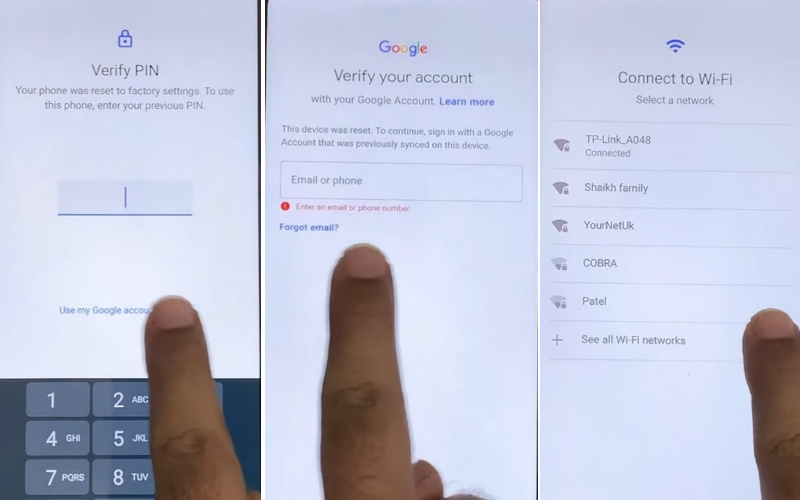
- Step 7: Find the “Add Network” option then click the “Mic icon” with “Deny” several times.
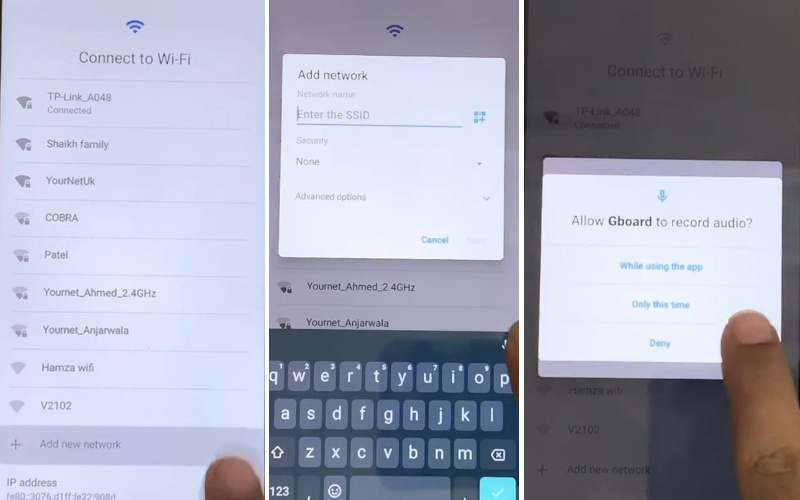
- Step 8: Click the “Allow” button below when it appears.
- Step 9: Go to “Permission” and select “Contract.”
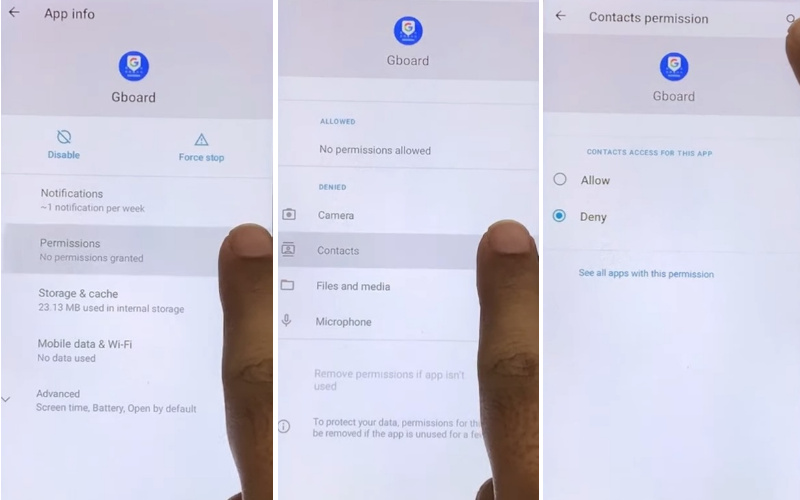
- Step 10: This time click the “Search” icon and search here “Setting” then open it.
- Step 11: Now here look at the “Accessibility” option and click it.
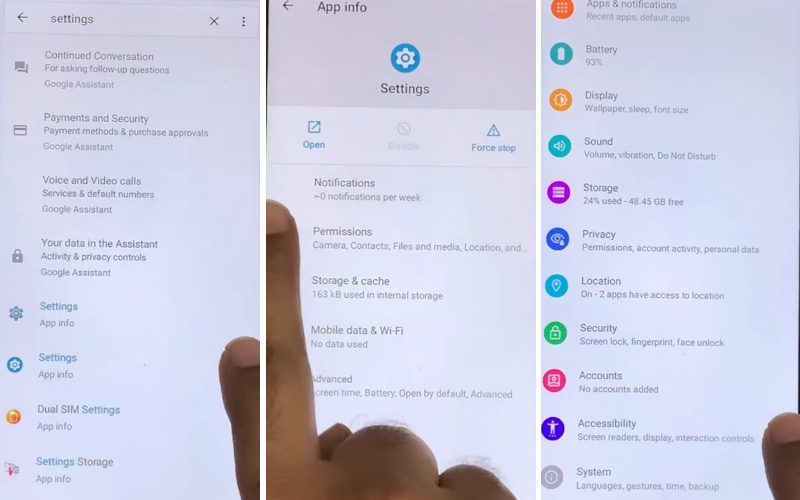
- Step 12: Serially click here Accessibility menu> Enable accessibility menu shortcut>Allow>Got it.
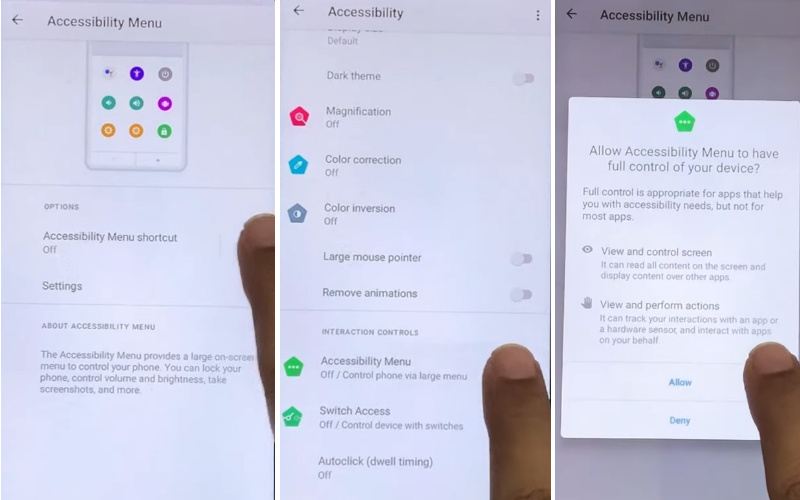
- Step 13: Swipe up from the bottom of the screen with 2 fingers.
- Step 14: Again go back to “Settings” and here select “App & Notifications.”
- Step 15: After completing the above steps now click step-by-step App info>Three dot icon>Show system apps.
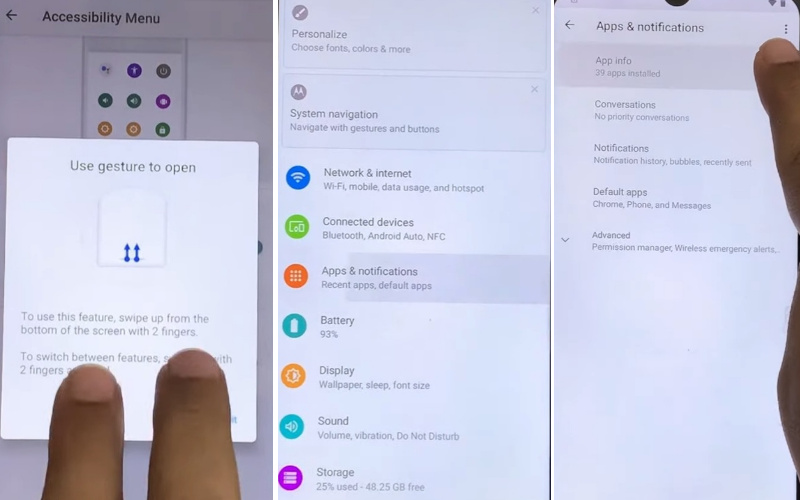
- Step 16: Here select “Android setup” and “Force stop” it.
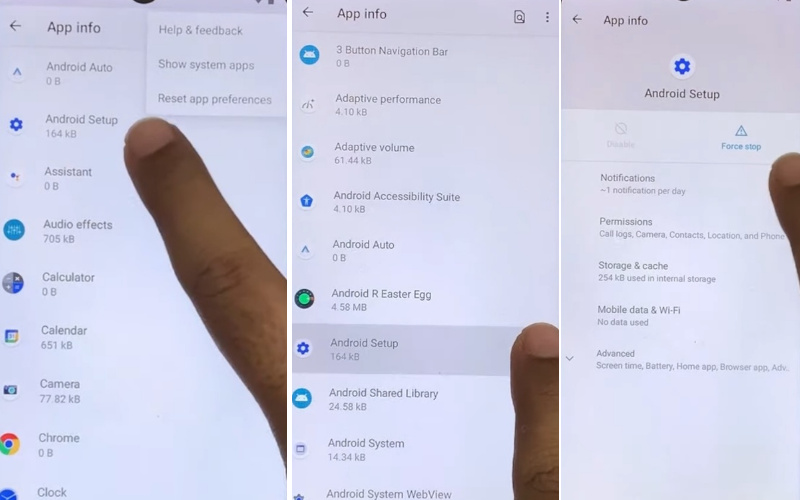
- Step 17: Back and swipe up select “Google Play service” then click “Disable app.”
- Step 18: Go back to the “Setup wizard” by selecting “Language.”
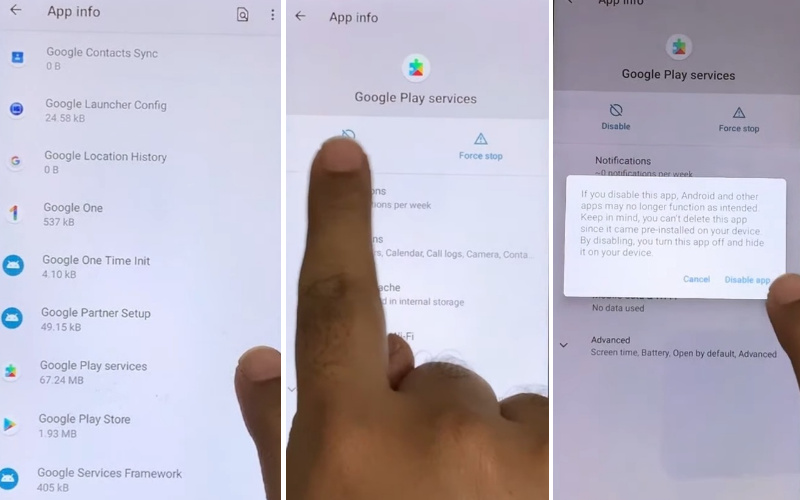
- Step 19: At this moment back to the Home screen>Start>Connect to mobile network>Skip.
- Step 20: Again swipe up from the bottom of the screen with 2 fingers.
- Step 21: Now select “Assistance” and tap “Setting” then here “Enable Google Play services.”
- Step 22: In condition back to the “Wifi setup” page and click “Skip” with continue.
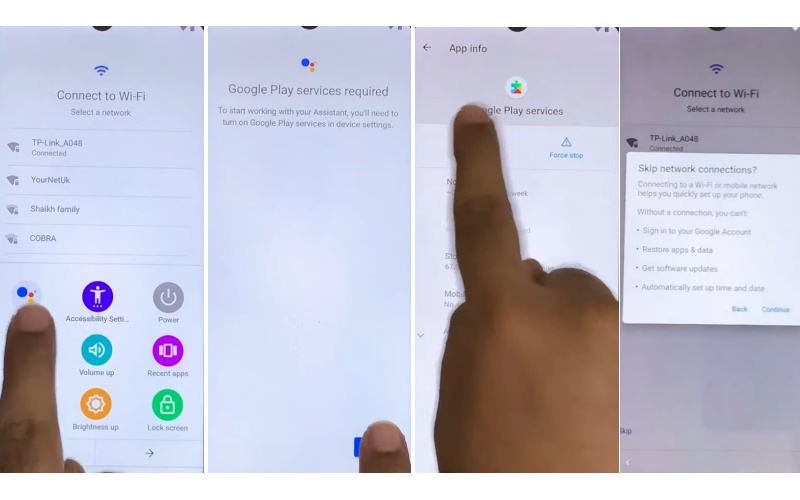
- Step 23: A few seconds wait for set up initial setup to complete the setup wizard.
- Step 24: You will get the Google services>More & Accept>Set screen lock>Skip>Skip>Motorola Privacy & software updates>Accept & Continue.
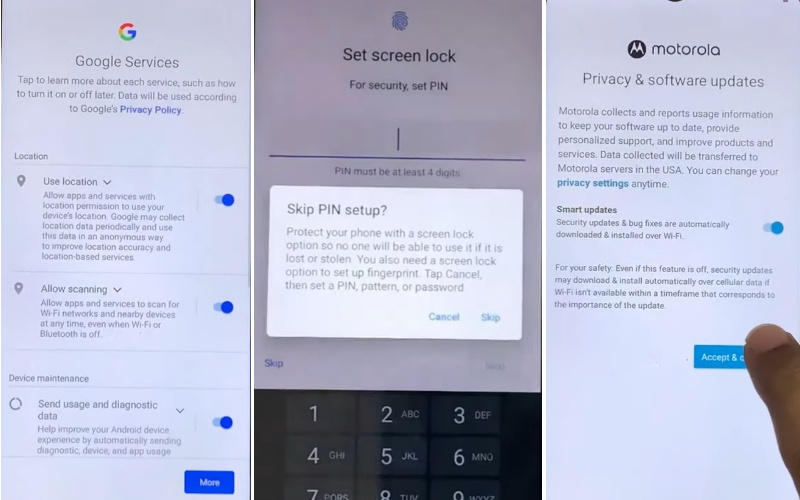
- Step 25: Then constantly tap Motorola Let’s stay in touch>More & Next>A new way to navigate>Get started>Go home>Next.
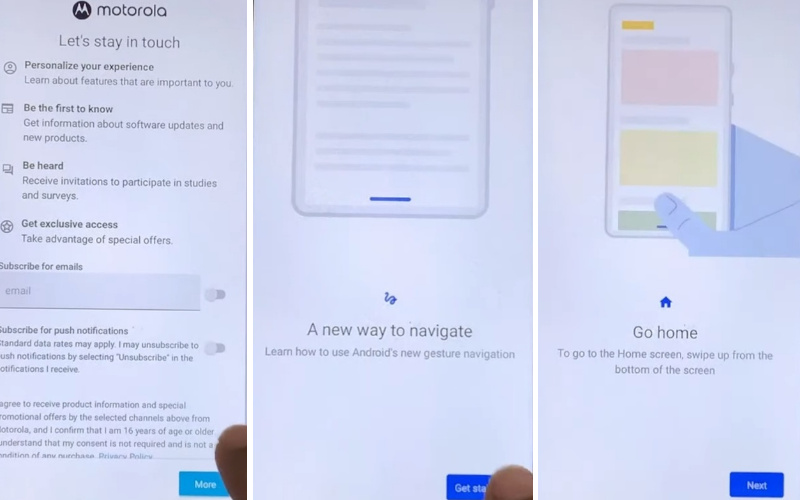
- Step 26: The last time here will come to the “Set recent app” page and click “Next”. At the same time will come “Go back” option and then tap “Next.”
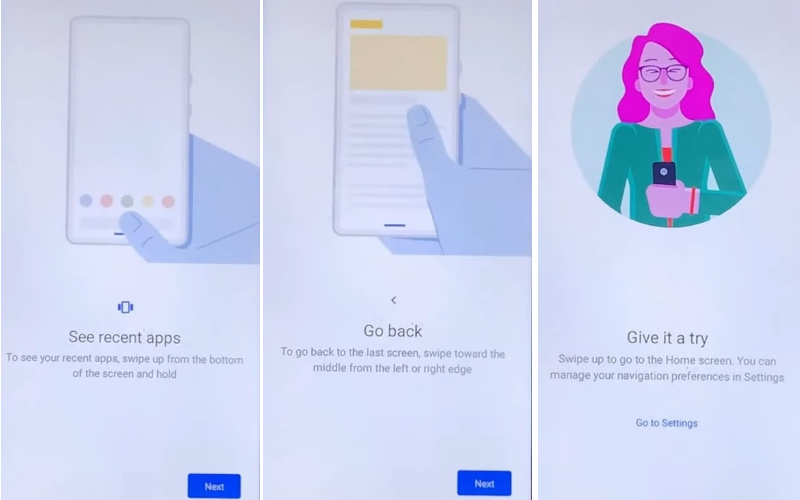
- Step 27: Finally, your bypass Google Verification Motorola Moto G10 will be completed successfully.
How to Disable Factory Reset Protection (FRP)
To bypass Factory Reset Protection (FRP), which adds an extra layer of security to your device, follow these steps:
- Start by tapping on the “Settings” icon. It usually looks like a gear or a bunch of sliders.
- Swipe down through the menu until you find the “Accounts” or “Users” section. This is where you’ll manage your accounts.
- Tap on the “Google” option. It’s where you’ll manage your Google account settings.
- Now, locate your Google account that’s linked to the device. Tap on it and look for the option to “Remove” or ‘Delete’ the account. Confirm your action when prompted.
- After removing the Google account, restart your device. This step is crucial.
- Once your device restarts, go back to “Settings,” find the “System” or “About Phone” option, and then look for “Reset” or “Factory Data Reset.”
- Choose the “Factory Data Reset” option. Be cautious as this will erase all data on your device. Confirm and proceed with the reset.
- After your device resets, it will take you through the initial setup process, just like when you first got it. Follow the on-screen instructions.
You’ll notice that the Factory Reset Protection (FRP) is no longer active on your device.
Final Touch
In summation, our journey to bypass Google Verification Motorola Moto G10 without the assistance of a PC has been nothing short of a digital odyssey. We’ve ventured through uncharted terrain, armed with innovative methods and unwavering determination, to liberate your device from the clutches of digital oversight. As we conclude this enlightening expedition, remember that knowledge is the true key to bypass Google Verification Motorola Moto G10. By following the steps and techniques outlined in this guide, you have gained not only the power to bypass Google’s vigilant gaze but also the ability to take control of your device like never before.
People Also Asked
Can I Bypass Google Verification on my Motorola Moto G10 without using a computer?
Absolutely, you can bypass Google Verification on your Motorola Moto G10 without the need for a computer. There are methods that allow you to do this directly on your device.
What is Google Verification on a Motorola Moto G10?
Google Verification, also known as Factory Reset Protection (FRP), is a security feature on Android devices that prevents unauthorized access after a factory reset. It requires the Google account credentials previously associated with the device.
Why would I need to bypass Google Verification on my Moto G10 without a PC?
Bypassing Google Verification without a PC may be necessary if you’ve forgotten your Google account details, don’t have access to a computer, or simply prefer a PC-free method for convenience.
Are there any risks involved in bypassing Google Verification without a PC?
Bypassing Google Verification without a PC can be risky if not done correctly. It’s important to follow reliable guides carefully to avoid unintended consequences. Additionally, this process may vary based on your Android version, so be cautious.
Is bypassing Google Verification without a PC legal?
Bypassing Google Verification without a PC is generally not illegal, as long as you own the device and are not attempting to perform any unauthorized actions. However, it’s crucial to use this knowledge responsibly and only on devices you have the right to access.
Can I prevent Google Verification on my Moto G10 in the future?
You can prevent Google Verification on your Moto G10 in the future by ensuring that you remember your Google account Verification, securing your device with a screen lock, and using trusted methods for resetting and unlocking your device. This will help keep your device and data secure.