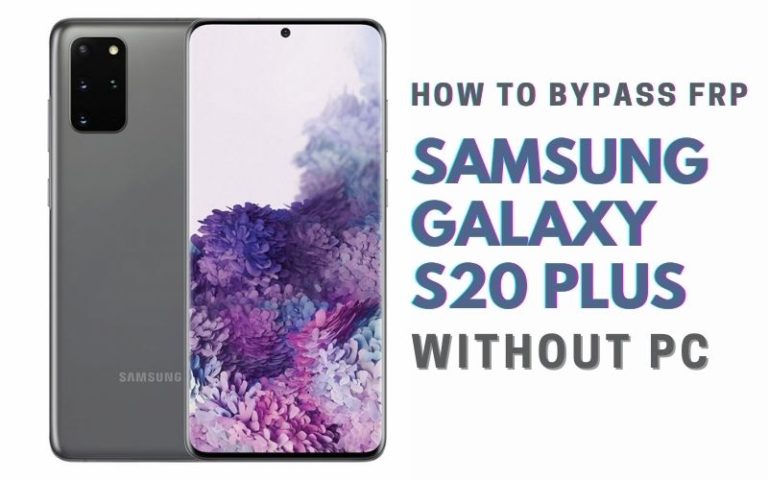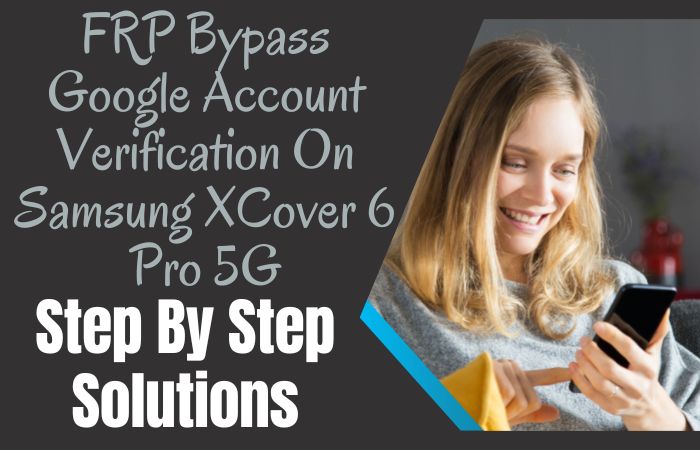Google Pixel 4 XL unlock phone or bypass FRP without a PC can seem like a complicated matter, but it doesn’t matter, because I will devise a simple and clever trick to bypass it. In this guide, we’ll explore unconventional methods and clever shortcuts that will help you unlock your Google Pixel 4 XL, all while staying in compliance with the security features.
By adopting new techniques from outside the normal rules and hello to the extraordinary as we delve into the world of Google Pixel 4 XL unlocking and FRP bypass, without the hassle of a PC.
Let’s unlock the mysteries, quite literally, of your Pixel 4 XL.
More Read: How To Unlock Google Pixel 4 Or FRP Bypass Without PC
What is the FRP Bypass?
FRP bypass, or Factory Reset Protection bypass, is a technique employed to evade the security measures on Android gadgets, preventing unauthorized access post-factory reset. This entails inputting Google account credentials tied to the device before reconfiguration.
Yet, in scenarios like forgotten login information, FRP bypass methods offer a means to regain device access.
How to Google Pixel 4 XL Unlock Phone or Bypass Without PC: Step-by-Step Solution
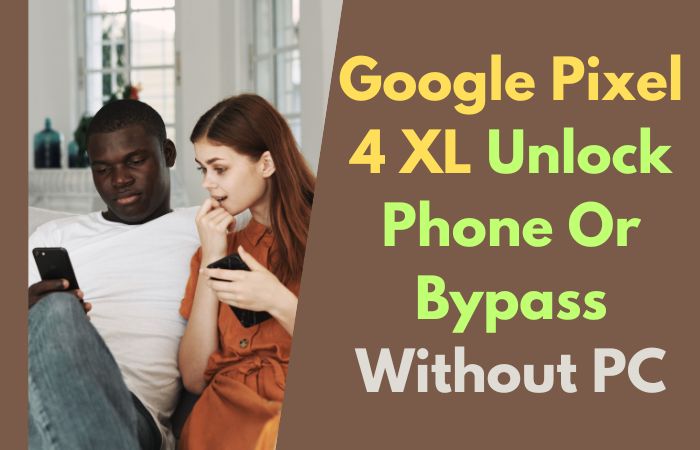
Requirements to Unlock/Bypass FRP Lock
- Keep the phone charged by at least 80% to complete the bypass Google account verification on the Google Pixel 4 XL phone working on time.
- The success of the Google Pixel 4 XL unlock phone or bypass FRP without PC method depends a lot on the internet connection and speed, so try to keep the internet connection and speed good.
- Your mobile data will be lost to complete the bypass Google lock on Google Pixel 4 XL without a PC/SIM card. So make sure to backup the necessary data.
- You must download FRP bypass tools or FRP bypass apk to unlock/bypass FRP Google Pixel 4 XL without the computer.
Step-by-Step Instructions:
- Step 1: Open your Google Pixel 4 XL Android device with the “Hi there” screen. Get here on the “Connect to Mobile network” page and click “Skip.” Then go to the “Connect to Wi-Fi” option to connect to Wi-Fi and wait a few minutes.

- Step 2: Now this step keeping click continues “Copy apps & data>don’t copy>Varify pattern>Use my Google account instead>Verify your account.”

- Step 3: Go back to the “Connect to Wi-Fi” page, then select any network and click “Arrow” for the Wi-Fi user name. Type any word then copy the word and click “Share.”

- Step 4: Look up and click the “Gmail>Skip>Welcome to Gmail>Skip>Add Gmail address>Outlook Hotmail and live” option.

- Step 5: Now create a “Microsoft sign-in” account then click “Sign in>No>Next>Next>Take me to Gmail.”

- Step 6: Click the three-dot icon in the upper right corner to “Help & Feedback.” Type “Morse code” then enter it to play the “YouTube video.” Stop the video and click the “Three-dot” icon with “Share.”

- Step 7: Now play the video, then scroll down and click one by one “User icon>Settings>About>YouTube term of service.”

- Step 8: Get the new page and click serial “Welcome to Chrome>Accept & continue>Turn on sync?>No thanks. Click the YouTube search bar “FRP bypass APK” and then open it.

- Step 9: Click to move to the next “Set screen lock>Protech your phone>Pattern>Set pattern 2/3 times” option with ease.

- Step 10: Reach the “Keep your device unlocked while it’s on you” option here click “YES I’M” then find the “All Set” page and click “Got it.”

- Step 11: Again back to the 1st, 2nd, and 3rd steps, and when reach the “Verify your account” page click “Skip.” Sometimes find the “Skip account setup” and click “Skip.”
- Step 12: Click step by step this stage “Google service>More&Accept>Confirm your pattern>Set up face unlock>No thanks.”

- Step 13: Final setup click serially “Review additional apps>OK>Swipe to navigate your phone>Skip> All set!>Swipe up to the home screen.”

Additional Easy Solution:
This method is for users who’ve forgotten their lock screen PIN, password, or pattern. If genuinely forgotten, bypass them without a PC:
- Step 1: To start first need to power off your Google Pixel 4 XL.
- Step 2: Press and hold the volume down and power buttons for the Google logo appear.
- Step 3: Now select the “Recovery mode” and confirm it.
- Step 4: After recovery mode, choose “Wipe data/factory reset” and click it.
- Step 5: This erases all data, including lock screen credentials.
- Step 6: After completion, select “Reboot system now.”
- Step 7: Your Google Pixel 4 XL should restart without any lock screen credentials.
Please note that this will erase all your data, so make sure to have a backup if necessary.
How do I Factory Reset my Pixel 4a with a Broken Screen
Follow these steps to perform a factory reset on your Pixel 4a with a damaged display:
- Step 1: Ensure enough power of your Google Pixel 4a device to complete the factory reset work with a broken screen.
- Step 2: Then here simultaneously hold down the “Volume Down and Power buttons.”
- Step 3: Utilize the “Volume buttons” to browse the options until you locate “Recovery Mode.”
- Step 4: Confirm the “Wipe Data/Factory Reset” option using the “Power button.”
- Step 5: By the “Volume buttons” select “Yes” and affirm with the “Power button” to initiate the reset.
- Step 6: When see the complete process, then restart your Google Pixel 4a device.
Through this method, you can effectively perform a factory reset on your Pixel 4a even with a broken screen.
Specification of Google Pixel 4 XL Android 10
Discover the Google Pixel 4 XL, a marvel of design finesse and visual excellence. See below step by step specification:
- Display: Arrange it with the 6.3-inch Quad HD+ OLED display, and coupled with a remarkable 90Hz refresh rate, offers an immersive viewing experience.
- Camera: For stunning photography Pixel 4 XL’s exceptional camera system. Have a 12.2MP primary camera and a 16MP telephoto lens, with an 8MP front camera for unparalleled selfies.
- Processor: Experience seamless performance with the Qualcomm Snapdragon 855 chipset and Android 10, ensuring a responsive interface with timely updates.
- Battery: You will get a fairly strong battery in this phone with a capacity of 3,700mAh and enjoy uninterrupted usage throughout the day.
- Special Feature: Discover cutting-edge features including safe access, face unlock, and sophisticated facial recognition technology. Your data is protected by the Titan M security chip, and its durability is ensured by its resistance to water and dust.
- Price: Price at approximately $154.
How to Disable Factory Reset Protection
Disabling Factory Reset Protection (FRP) requires a deliberate and secure approach to ensure the protection of your device and data. To disable FRP, follow these steps:
- Access the ‘Settings’ on your device.
- Navigate to the ‘Accounts’ section and select ‘Google.’
- Choose the account linked to the FRP.
- Tap on the three-dot menu and select ‘Remove account.’
- Confirm your action, and FRP will be disabled for the associated Google account.
Recap
We have explored the ins and outs of unlocking your Google Pixel 4 XL and getting past that tough Factory Reset Protection in the fascinating world of smartphone mastery—all without using a traditional computer. Our mission was an amazing combination of creativity and resourcefulness, as we used unorthodox paths to recover control of your cherished Pixel.
Now that you have these innovative strategies and newly acquired abilities, you can easily negotiate the intriguing maze of FRP security.
Thus, while you discover new capabilities for your Google Pixel 4 XL, keep in mind that you have the ability to go beyond the typical.