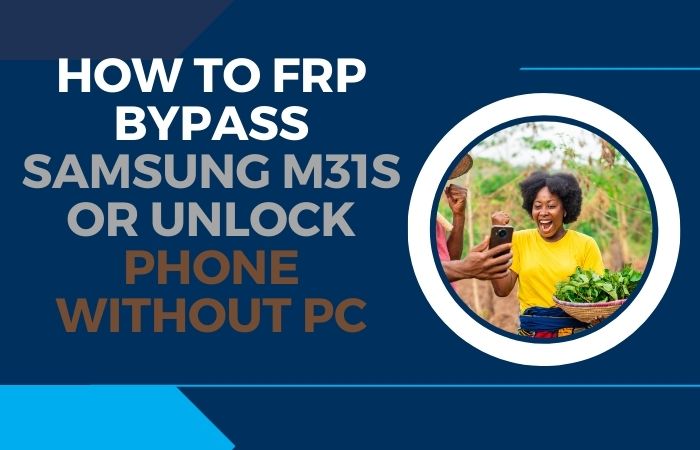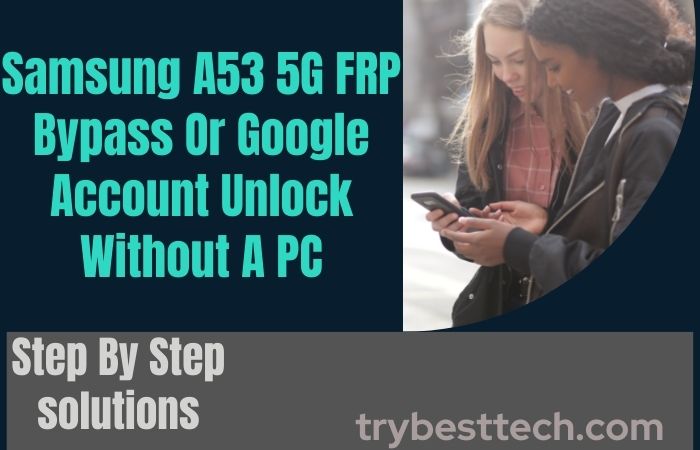In mobile usage, we often reset our devices without knowing, and face complex problems. The phone locks more forcefully without fixing the problem. Sometimes the phone gets locked even after flashing it with a computer. Many of us are behind this problem, and many do this without knowing it.
Today we will understand what FRP lock and FRP bypass is and how to Google unlock/FRP bypass Samsung S22+ 5g without using a PC. This lock is available from Android version 5.1 Lollipop to all current Android versions. All phone companies offer this facility. Once locked, it is almost impossible to open. A PC can bypass this lock, but not everyone can do it.
However, it can be opened by providing the previously used Gmail and password. You must provide the Gmail and password you used before resetting. Today we will discuss how to Google unlock/FRP bypass Samsung S22+ 5G without a PC.
Note:
- Keep your mobile at least 60% to 80% charged for ease of work.
- Keep the necessary data on the mobile in the backup. Your important information is likely to get corrupted or lost during FRP bypass.
- Your internet connection and speed must be good to complete the process smoothly.
- Download the useful FRP bypass tool and bypass tool apk.
What Is The FRP Lock
The full name of “FRP” is Factory Reset Protection. “FRP” is a system that allows you to reset a forgotten or locked system. For example, the “FRP” will pop up with the message, “This device was reset.”
Sametime, sign in with a Google account previously synced on this device. Anyway, Factory Reset Protection (FRP) is a built-in security feature designed by Google for smartphones and tablets running Android 5.1.
And later, restrict other people from using your smartphone or tablet if they forcefully perform a factory reset on the phone. So factory reset protection acts as a kind of protection on our smartphones.
Details of Samsung Galaxy S22 Plus 5G Phone
Samsung Galaxy S22+ 5G smartphone is 6.6 inches, 105.3 cm2 (~88.3% screen-to-body ratio), and has a Dynamic AMOLED 2X, 120Hz, HDR10+, 1750 nits (peak). The Samsung Galaxy S22 plus 5g screen resolution is 1080×2340 pixels, with a 19.5:9 ratio (~393 PPI density). Also, use corning gorilla glass victus+ and always on display.
Samsung Galaxy S22+ 5G smartphone photography is good. Have a Triple-camera configuration (50MP+10MP+12MP) on the rear and a single selfie (10MP) camera. This device packs 128GB/8GB, 256GB/8GB internal memory, and further microSDXC No.
The Samsung Galaxy S22 plus 5G smartphone is powered by an Octa-core (1X2.8 GHz Cortex-X2 & 3×2.50 GHz Cortex-A710 & 4×1.8 GHz Cortex A510) Europe processor. In addition, the Chipset is Exynos 2200 (4 nm), Europe, and the 4500 mAh non-removable charging system fuels this device.
Fast charging 45W wired, 15W wireless 4.5w reverse wireless is provided in this smartphone. The phone runs Android update version 12, upgradable to android 13, One UI 5.
How To Google Unlock/FRP Bypass Samsung S22+ 5G With No PC 2022
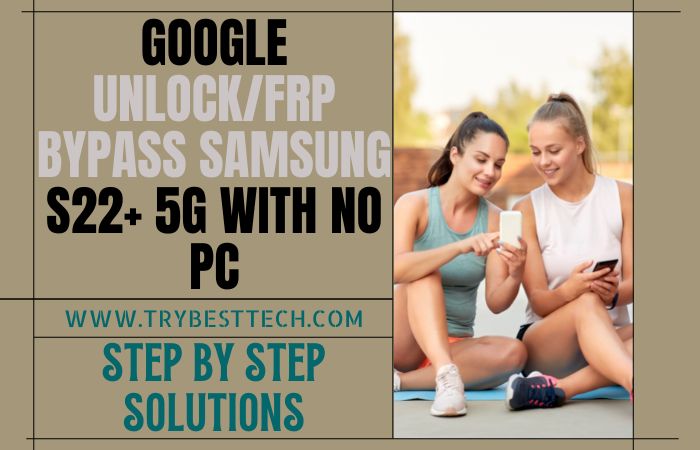
Various methods are adopted to complete the Google Unlock/FRP Bypass Samsung S22+ 5G With No PC. It is done through FRP bypass apps, FRP tools, FRP bypass apk, and phone unlock service. All these methods are known to be very effective in verifying your google account. First, awareness and attention are required to bypass google unlock or google FRP. Today’s How to google unlock/FRP bypass Samsung S22+ 5g With No PC are done without a computer is beautifully presented.
- Step 1: First, open your Samsung Galaxy S22+ 5G smartphone, then go to the “Welcome” screen here; click “Start.” Then find the “For you review” option and click “Next.” After jew second, click “Permission for the Samsung app and services” here and click “Next.”
- Step 2: Now connect your “WiFi” connection and press “Use my google Account instead.” At this moment, see the “Google Verifying your account” page here is locked.
- Step 3: Use the “Side and Volume up” key for “TalkBack” and click the “Use” button. Next, we can see the “Welcome to TalkBack” page; click the “While using the app” button. After finding the “Use voice command to control TalkBack” option, click “Use voice commands.”
- Step 4: Here, say “Google Assistant” to open the “Bixby” app. Go ahead and then you will get the “Welcome to your Samsung account” option and click on “Agree” there. Directly click Want a faster way to sign in =>> Cancel =>> Samsung Bixby uses these permissions =>> Continue.
- Step 5: After opening “Youtube,” click the “User icon” button and then click on the “Settings” option.
- Step 6: Click continuously one by one About =>> YouTube terms of service =>> Welcome to Chrome =>> Accept & continue.
- Step 7: Now open “YouTube,” type the search bar “Fixfirmware.com/apk” and open it. Then open the “Galaxy store” here, find “Welcome to the Galaxy Store,” and click “Continue.”
- Step 8: Now download and install the “Alliance Shield X” option, then open it. Follow and click step by step Welcome to Alliance Shield X =>> Next =>> Permissions =>> Next.
- Step 9: Step by step, click Privacy Promise =>> Next =>> Getting Started =>> Got it. Create your Alliance Shield X account by giving the Gmail.
- Step 10: Again tap on the constantly Name your device =>> Device Setup =>> turn on Device Admin =>> Next =>> Enable device admin =>> Activate.
- Step 11: You can see and turn on the Samsung Knox, then click “Next” and click Knox license activation =>> Agree on =>> Import =>> Finish.
In this case, complete the following process in three steps.
- Step 12: 1 st step, go to and tap on the App manager =>> Android setup =>> Actions =>> Force stop =>> Wipe app data =>> OK.
- Step 13: For the 2nd step, go to and press consistently App manager =>> Samsung setup wizard =>> Actions =>> Force stop =>> Wipe app data =>> OK.
- Step 14: 3rd step, go to and press the App manager =>> Google play services =>> Actions =>> Force stop =>> Wipe app data =>> OK.
- Step 15: Complete the above steps; now click on Activities=>> com.sec.android.app.SecSetupWizard.SecSetupWizardActvity =>> open.
- Step 16: Finally, you will find the here Get recommended apps=>> Next =>> Restore your data from Samsung cloud =>> Skip =>> You’re all set up =>> Finish. That means your google unlock/FRP bypass Samsung S22+ 5g With No PC will be completed successfully.
Also Read: How To Unlock Phone/FRP Bypass Samsung S22 Ultra 5G No PC
Frequently Ask Questions (FAQ) For Samsung Galaxy S22+ 5G Smartphones
How to Factory Reset Samsung Galaxy S22+ 5G Without Google?
First, open your Samsung S22+ 5G device and press the “Power & Volume Up” keys together. After selecting the “Wipe Data/Factory Reset” key by “Volume down,” then press the “Power” button. Now click on the “YES” and “Power” buttons. That’s OK.
How to FRP Bypass Samsung Galaxy S22+ 5G With a PC?
- Connect your “PC” with your “Smartphone.”
- Now download the “FRP Bypass APK files or Tools” on your pc.
- Then extract your “File.”
- Open the “FRP Bypass APK files or Tools” and click on the “Bypass FRP” button.
- Tap on the “View” button.
- Going to the chrome “URL” bar.
- Go to the phone “Settings” options and create your “Pattern Lock.”
- That’s OK. Now, “Restart” the device.
How to Disable Factory Reset Protection (FRP)?
Open your smartphone and, step by step, click Settings =>> Account =>> Gmail id =>> Delete Account =>> Press enter =>> that’s OK. That’s OK; now you can see your FRP lock is disabled; you must back up the necessary data on the mobile before disabling it.
How to Remove Samsung Galaxy S22+ 5G Smartphone Factory Reset Protection With Developer Mode?
- Turn on your smartphone and go to “Settings.”
- Click “About Device.”
- Then here, press “Build Number” more than “5/6” times at the same time.
- Now again, back to the “Settings.”
- Go to the “Developer” options and click it.
- Finally, here enable the “OEM Unlock” button; that’s it!
How Do Turn Off The Samsung Galaxy S22+ 5G Device Without The Screen?
This process is straightforward, only 1 minute of work. First, presses the “Power” key until the mobile “Turns Off.” Then, adopt another method and tap on the together “Power + Volume Down” Key to “Shut down.” that,t OK.
How to Open or Close Your Samsung Galaxy S22+ 5G Smartphone?
It s a simple process that we all know, but many people don,t know how to turn it on or off in new situations. For open first, click the “Power” pivotal “4/5” second to “Open,” and again for the close, tap on the “Turn off” critical “4/5” second to “Close.” That’s it.
Final Touch
Finally, FRP is a security lock. No one else can use your mobile at will and can’t steal your necessary data on the mobile. And for bypassing, we have taken the help of FRP tools, apk files,s and apps. The discussion shows how to google unlock/FRP bypass Samsung S22+ 5g With No PC. FRP bypass is complicated, but I hope this method solves your mobile problem.
You can do the procedure through any Android device without a computer. For easy understanding, follow the instructions in the pictures in the S22 5g article. If you have any problem understanding the google unlock/FRP bypass Samsung S22+ 5g With No PC given in this article, please email us.