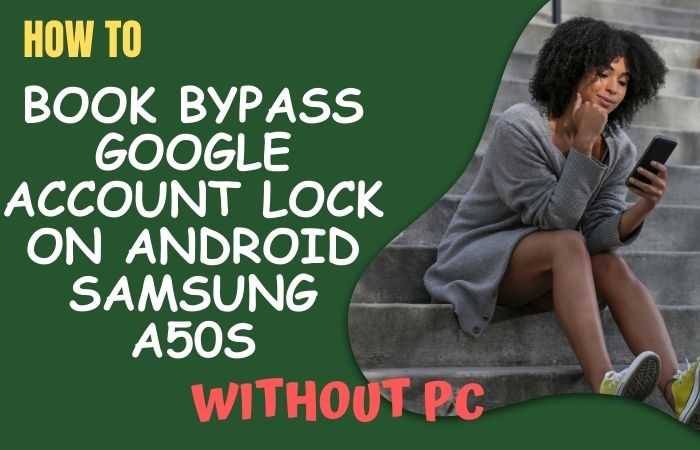Welcome to this guide on how to bypass Google lock on Samsung M72 or unlock FRP without a PC. If you’ve found yourself locked out of your Samsung M72 and can’t remember your Google account details, you may be feeling frustrated and stuck. There are two methods you can use to bypass Google lock on your device and regain access to your phone.
We’ll take you through step-by-step instructions on how to bypass Google lock on Samsung M72 using some simple methods that require no technical expertise or PC. Here also provide you with some helpful tips to ensure that you never get locked out of your device again.
So, whether you’re a Samsung M72 user who’s forgotten their Google account details or you’re simply curious about the process of bypassing Google lock, this guide is for you. Let’s get started!
Note:
- Keep the phone charged by at least 80% to complete the bypass Google account lock on Android phones Samsung M72 working on time.
- The success of how to bypass Google lock on Samsung M72 or unlock FRP process depends a lot on the internet connection and speed, so try to keep the internet connection and speed good.
- Your mobile data will be lost to complete how to bypass Google lock on Samsung M72 or unlock FRP without a PC process. So make sure to backup the necessary data.
- You must download FRP bypass tools or FRP bypass apk for how to bypass Google lock on Samsung M72 or unlock FRP without a PC.
What is the FRP Lock
If you’re a smartphone user, you may have come across the term “FRP lock” at some point. But what is FRP lock, and why is it important to know about it? FRP lock, or Factory Reset Protection, is a security feature introduced by Google in Android 5.0 Lollipop and later versions.
The purpose of this feature is to prevent unauthorized access to a device that has been reset to its factory settings. FRP lock works by requiring the user to enter their Google account credentials (username and password) after a factory reset. This ensures that only the device’s rightful owner can access the device, and not a thief or someone who has found or stolen the phone.
FRP lock can provide an extra layer of security for your device, it can also be a source of frustration if you forget your Google account details or purchase a used device with FRP lock enabled. In such cases, you’ll need to bypass the FRP lock to regain access to the device.
Why do you Need FRP Bypass
FRP (Factory Reset Protection) bypass is necessary when you forget your Google account details or purchase a used device that has FRP lock enabled. FRP lock is a security feature introduced by Google in Android 5.0 Lollipop and later versions to prevent unauthorized access to a device that has been reset to its factory settings.
If you perform a factory reset on your device without disabling the FRP lock, you’ll be prompted to enter the Google account credentials (username and password) that were previously used on the device. If you can’t provide the correct details, you’ll be locked out of the device and won’t be able to use it until you bypass FRP lock.
Similarly, if you purchase a used device that has FRP lock enabled, you’ll need to bypass it to gain full access to the device. Otherwise, you’ll be limited to using only the features that don’t require logging in with a Google account.
How to Bypass Google Lock on Samsung M72 or Unlock FRP no PC

You can use the method how to bypass Google Lock on Samsung M72 devices without a PC. Here’s how to do it:
Method 1: Using the SideSync App
- Step 1: Download and install the SideSync app on your computer and Samsung M72.
- Step 2: Connect your phone to your computer using a USB cable.
- Step 3: Once connected, launch the SideSync app on both devices.
- Step 4: On your computer, click on the “Phone Screen” option to access your phone’s screen on your computer.
- Step 5: Finding the phone’s screen, navigate to the Google Account Verification page and tap on the email field to bring up the keyboard.
- Step 6: For next, here click on the keyboard icon at the bottom of the SideSync window to bring up the keyboard on your phone’s screen.
- Step 7: Type any random characters in the email field until the “Cut”, “Copy”, and “Select All” options appear.
- Step 8: Long press on the “@” symbol and select “Google Keyboard Settings”.
- Step 9: On the Google Keyboard Settings screen, select “About Google Keyboard”.
- Step 10: Tap on the “Open Source Licenses” option, which will open a browser window.
- Step 11: In the browser window, type “Settings” in the search bar and select “Settings” from the results.
- Step 12: This will take you to the phone’s Settings menu. Scroll down and select “Backup and Reset”.
- Step 13: Choose “Factory Data Reset” and then “Reset Device”.
- Step 14: Your device will reboot and the Google lock will be bypassed.
Methods 2: Using a Pangu FRP Bypass APK
When need your locked out of your Samsung M72 and can’t remember your Google account details, you can use the Pangu FRP Bypass APK for how to bypass Google Lock on Samsung M72 or unlock FRP without a PC. Here’s how to do it:
- Step 1: Download the Pangu FRP Bypass APK from a trusted source and save it to your device’s SD card.
- Step 2: Insert the SD card into your Samsung M72 and restart the device.
- Step 3: During the setup process, you’ll be prompted to enter your Google account details. If you can’t remember them, tap on the “Skip” button.
- Step 4: Once you’ve skipped the Google account verification process, you’ll be taken to the device’s home screen.
- Step 5: Go to the device’s settings and enable “Unknown sources” in the “Security” menu.
- Step 6: Now, navigate to the SD card and find the Pangu FRP Bypass APK file you downloaded earlier.
- Step 7: Tap on the APK file to start the installation process.
- Step 8: Install is complete, now open the Pangu FRP Bypass app.
- Step 9: Move to the next step tap on the “Google Account Manager” option and then select “Type Email and Password”.
- Step 10: Enter any random characters in the email and password fields.
- Step 11: Long press on the characters and select “Assist”.
- Step 12: This will open the Google search bar. Type “Chrome” in the search bar and tap on the Chrome icon that appears.
- Step 13: In Chrome, download the “Google Account Manager 6.0.1” APK and install it.
- Step 14: After the installation is complete, go back to the Pangu FRP Bypass app and select “Done”.
- Step 15: Finally, restart your Samsung M72 and the Google lock will be bypassed.
That means how to bypass Google lock on Samsung M72 or unlock FRP without a PC process will be completed easily Using the Pangu FRP Bypass APK.
Specifications of Samsung Galaxy M72 Device
Specifications:
- Display: 6.7 inches Super AMOLED Plus, 1080 x 2400 pixels
- Processor: Snapdragon 720G
- RAM: 6GB/8GB
- Storage: 128GB internal, expandable up to 1TB via microSD card
- Rear Camera: Quad camera setup – 64MP primary, 12MP ultra-wide, 5MP macro, 5MP depth
- Front Camera: 32MP
- Battery: 7,000mAh with 25W fast charging
- Operating System: Android 11, One UI 3.1
- Connectivity: 4G LTE, Wi-Fi 802.11 a/b/g/n/ac, Bluetooth 5.0, GPS, NFC, USB Type-C
Prices:
- In India: Rs. 34,999 (6GB RAM/128GB storage)
- In the USA: $449.99 (8GB RAM/128GB storage)
- In the UK: £309 (6GB RAM/128GB storage)
How to Disable Factory Reset Protection (FRP)
To disable FRP, follow these steps:
- Go to your device’s settings and scroll down to “Accounts.”
- Now here select “Google” and then choose the account associated with your device.
- Then see and tap on the three dots in the top right corner and select “Remove account.”
- Confirm that you want to remove the account by tapping “Remove account” again.
- You will be prompted to enter your device’s PIN, password, or pattern to confirm the action.
- Once the account has been removed, FRP will be disabled.
Final Word
This article shows how to bypass Google lock on Samsung M72 or unlock FRP without a PC in two simple ways. With the right tools and techniques, it is definitely possible. Pangu FRP Bypass APK is a popular solution that can help you how to bypass Google lock on Samsung M72 or unlock FRP without the need for a computer. Additionally, it’s crucial to remember that these methods should only be used if you are the rightful owner of the device and have forgotten your login credentials. With these considerations in mind, you can successfully bypass the Google lock or unlock the FRP on your Samsung M72 device and regain access to all of its features and functions.
Frequently Ask Questions (FAQs):
What is the FRP lock on Samsung M72?
FRP (Factory Reset Protection) is a security feature on Android devices that prevents unauthorized access after a device has been reset to factory settings. It requires you to enter your Google account details before accessing the device.
Why would I need to bypass the Google lock on my Samsung M72?
You may need to bypass the Google lock if you forgot your Google account details or if you bought a second-hand device that was not correctly reset.
Can I bypass the Google lock on Samsung M72 without a PC?
Yes, you can bypass the Google lock on your Samsung M72 without a PC using a third-party app such as the Pangu FRP Bypass APK.
Is it legal to bypass the FRP lock on Samsung M72?
Bypassing the FRP lock on Samsung M72 may violate the terms of your device’s warranty and may also be illegal in some regions. It is important to research and understands the laws in your area before attempting to bypass the FRP lock.
What precautions should I take before bypassing the Google lock on Samsung M72?
Before attempting to bypass the Google lock on Samsung M72, ensure that you back up all important data and files on your device. Also, make sure to research and understand the potential risks and consequences of bypassing the FRP lock.
Can I bypass the Google lock on my Samsung M72 without a third-party app?
There are other methods for bypassing the Google lock on Samsung M72, but they often require a PC and advanced technical knowledge.
Is it possible to bypass the Google lock on Samsung M72 using ADB?
Yes, it is possible to bypass the Google lock on Samsung M72 using ADB (Android Debug Bridge), but it requires a PC and advanced technical knowledge.
Will I lose my data if I bypass the Google lock on Samsung M72?
Bypassing the Google lock on Samsung M72 may require a factory reset, which will erase all data and files on the device. It is important to back up all important data before attempting to bypass the FRP lock.
Can I reset my Samsung M72 to bypass the Google lock?
Resetting your Samsung M72 may not bypass the Google lock, as it is a security feature designed to prevent unauthorized access even after a factory reset. You will still need to enter your Google account details to access the device.