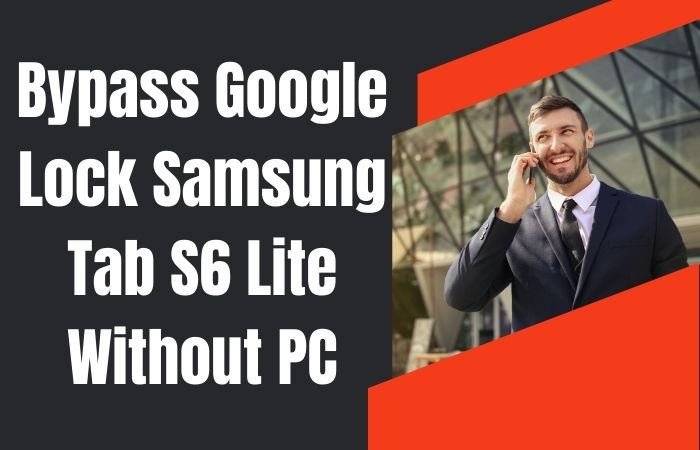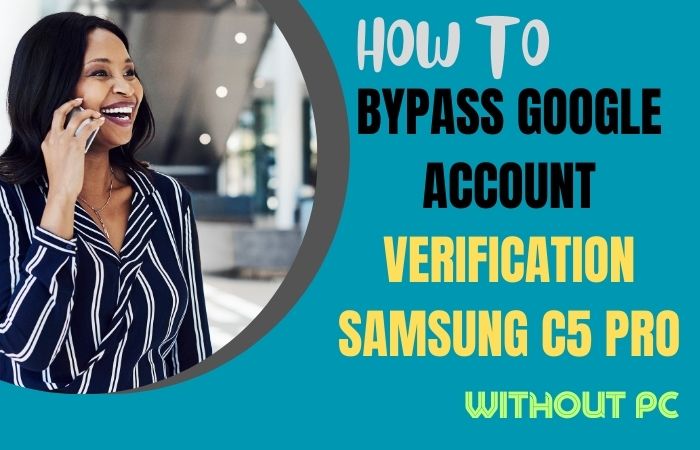Welcome to this informative guide on how to FRP bypass Samsung M32 or phone unlock without a PC. If you’re someone who has recently purchased a Samsung M32 or another Samsung smartphone, you might have encountered the Factory Reset Protection (FRP) feature.
FRP is a security measure introduced by Google to prevent unauthorized access to a device that has been reset to factory settings. It requires the user to verify their Google account before they can access the phone. While this feature is meant to protect your device from theft or unauthorized use, it can also be a source of frustration for those who have forgotten their Google account credentials or purchased a second-hand phone with FRP enabled.
Fortunately, there are several methods you can use to FRP Bypass Samsung M32 or phone unlock without a pc. In this guide, we’ll explore some of the most effective methods to unlock your device and regain access to your phone’s features and settings.
Whether you’re a tech-savvy individual or a complete novice, our step-by-step guide will help you navigate the FRP unlocking process with ease. So, let’s get started and learn how to FRP bypass Samsung M32 or phone unlock without a PC!
Note:
- Keep the phone charged by at least 80% to complete the bypass Google account lock on Android phones working on time.
- The success of your FRP bypass Samsung M32 or phone unlock without a PC process depends a lot on the internet connection and speed, so try to keep the internet connection and speed good.
- Your mobile data will be lost to complete the FRP bypass Samsung M32 or phone unlock without a PC. So make sure to backup the necessary data.
- You must download FRP bypass tools or FRP bypass apk for FRP bypass Samsung M32 or phone unlock without a PC.
What is the FRP Lock
FRP lock, also known as Factory Reset Protection, is a security feature introduced by Google to protect Android devices from unauthorized use or theft. This feature was first introduced in Android 5.0 Lollipop and has since become a standard security feature on all Android devices.
When a device is reset to factory settings, FRP lock requires the user to enter their Google account credentials before they can access the device. This security measure ensures that only the rightful owner of the device can use it, preventing unauthorized access to your personal data.
FRP lock is designed to provide an additional layer of security to Android devices, especially in cases where the device is lost or stolen. It helps to safeguard your personal information by preventing someone else from accessing your device and resetting it to factory settings.
While FRP lock is an effective security measure, it can be a source of frustration for users who forget their Google account credentials or purchase a second-hand device with FRP enabled. In such cases, users need to follow specific procedures to bypass the FRP lock and regain access to their devices.
Overall, FRP lock is an essential security feature that ensures that your Android device is secure and your personal information is protected. It provides peace of mind to users, knowing that their devices can only be accessed by authorized individuals.
Why do you Need FRP Bypass on Andriod’s Phone
FRP bypass on an Android phone is necessary when you forget your Google account login credentials, or when you purchase a second-hand device with FRP enabled. In such cases, the device will be locked, and you won’t be able to access its features or settings until you bypass the FRP lock.
The FRP lock is a security feature designed to protect your Android device from unauthorized access. It requires the user to enter their Google account login credentials after a factory reset to ensure that only the rightful owner can use the device. This security measure prevents unauthorized individuals from accessing your personal information and data on your device.
However, if you forget your Google account login credentials or purchase a second-hand device with FRP enabled, bypassing the FRP lock becomes necessary. Bypassing FRP lock will allow you to regain access to your device, its features, and its settings.
Moreover, bypassing the FRP lock can also be useful for those who want to install custom ROMs or make other significant changes to their Android device. In such cases, bypassing the FRP lock will allow users to gain full access to their devices and make the desired modifications.
In summary, bypassing the FRP lock is necessary when you forget your Google account login credentials or purchase a second-hand device with FRP enabled. It allows you to regain access to your device’s features and settings and can also be useful for those who want to make significant changes to their Android device.
How to FRP Bypass Samsung M32 or Phone Unlock Without a PC

FRP lock can be frustrating for Android users who forget their Google account login credentials or purchase a second-hand device with FRP enabled. In this guide, we will provide you with complete on-screen solutions on how to FRP bypass Samsung M32 or phone unlock without a PC.
Method 1: Use a SIM Card to Bypass FRP Lock
- Step 1: Insert a SIM card into your Samsung M32 or any Android phone with an FRP lock.
- Step 2: Connect the phone to a Wi-Fi network, and you will receive a notification to sign in with a Google account.
- Step 3: Swipe down the notification bar, and you will see the “Emergency Call” option. Tap on it and then tap the “Emergency Information” button.
- Step 4: In the “Emergency Information” section, tap on the pencil icon to edit.
- Step 5: Type any random numbers or text in the “Name” and “Address” fields and select all of the text.
- Step 6: Tap on the “Share” option, then select the “Messages” app.
- Step 7: Type any number in the “To” field and click on the send button.
- Step 8: Tap and hold on to the message that you just sent and select the “3 dots” icon. Tap on “More” and then tap on “Share” to open the message in the Chrome browser.
- Step 9: In the Chrome browser, type “settings” in the search bar and select the “Settings” option.
- Step 10: Scroll down and select the “About Phone” option, then tap on the “Software Information” option.
- Step 11: Tap on the “Build Number” option multiple times until the “Developer Options” are enabled.
- Step 12: Go back to the main settings menu and select “Developer Options.”
- Step 13: Enable the “OEM Unlocking” option.
- Step 14: Go back to the main settings menu and select the “Backup & Reset” option.
- Step 15: Tap on the “Factory data reset” option and then select the “Erase everything” option.
- Step 16: Your device will reset, and you will no longer have an FRP lock on your Samsung M32 or any Android phone.
Method 2: Useing Pangu FRP Bypass APK
If you’re looking to FRP Bypass Samsung M32 or phone unlock without a PC, Pangu FRP Bypass APK is a great option. Here are the complete on-screen solutions to use Pangu FRP Bypass APK to unlock your device.
- Step 1: Download the Pangu FRP Bypass APK on your device using a web browser.
- Step 2: Once downloaded, click on the APK file to begin the installation process.
- Step 3: If you see a warning message about installing apps from unknown sources, click on “Settings” and then toggle on “Allow from this source.”
- Step 4: Complete the installation process, and then open the Pangu FRP Bypass app.
- Step 5: Once the app is opened, you will see a screen that says “Retrieving Data.” Wait for the app to complete the data retrieval process.
- Step 6: After the data retrieval is complete, you will be taken to a new screen. Here, click on the “three dots” icon located in the top-right corner of the screen and select “Browser Sign-in.”
- Step 7: In the new screen, you will be prompted to sign in to your Google account. Enter your credentials and click on “Sign in.”
- Step 8: After signing in, you will be taken back to the main screen of the Pangu FRP Bypass app.
- Step 9: Click on “Finish,” and your device will restart.
- Step 10: After restarting, set up your device like you normally would, and you will no longer have the FRP lock on your Samsung M32 or any Android phone.
It is important to note that Pangu FRP Bypass APK is a reliable method to bypass the FRP lock. These are the complete on-screen solutions to use Pangu FRP Bypass APK to FRP Bypass Samsung M32 or phone unlock without a PC. Follow these steps carefully, and you should be able to bypass the FRP lock on your device.
Specification of Samsung Galaxy M32 Android Phone
Specifications:
- Display: 6.4-inch FHD+ Super AMOLED display
- Processor: MediaTek Helio G80 chipset
- RAM: 4GB/6GB
- Storage: 64GB/128GB internal storage, expandable up to 1TB with a microSD card
- Rear Camera: 64MP primary camera, 8MP ultra-wide camera, 2MP macro camera, and 2MP depth sensor
- Front Camera: 20MP front-facing camera
- Battery: 5000mAh battery with 25W fast charging
- OS: Android 11 with One UI 3.1
- Connectivity: Dual SIM, 4G LTE, Wi-Fi, Bluetooth 5.0, GPS, USB Type-C, and 3.5mm headphone jack
Prices (may vary depending on region and retailer):
- Samsung M32 4GB RAM + 64GB storage: $199
- Samsung M32 6GB RAM + 128GB storage: $249
How to Disable Factory Reset Protection (FRP)
Factory Reset Protection (FRP) is a security feature that is designed to protect your device from unauthorized access in case it’s lost or stolen. However, if you’re having trouble accessing your device after a factory reset or you’ve forgotten your Google account credentials, disabling FRP can help you regain access to your device. Here’s how to disable FRP:
- Go to your device’s settings and select “Accounts.”
- Tap on the Google account associated with your device.
- Select “Remove Account.”
- You will be prompted to confirm the action. Tap “Remove Account” again to confirm.
- Once the account is removed, FRP will be disabled on your device.
Note: If you’re unable to remove the Google account because the option is greyed out, you may need to perform a factory reset on your device. Keep in mind that this will erase all data on your device, so it’s essential to back up your important data before proceeding.
People Also Asked
What is FRP, and why is it important to bypass it?
FRP (Factory Reset Protection) is a security feature on Android devices that prevents unauthorized access to your device after a factory reset. It is important to bypass it if you forget your Google account credentials or buy a used device with FRP enabled.
Can I bypass FRP without a PC?
Yes, there are various methods available to bypass FRP without a PC, including using Pangu FRP Bypass APK, Google Account Manager APK, and Apex Launcher APK.
Will my data be deleted if I bypass FRP?
No, bypassing FRP does not delete your data, but it is recommended to back up your data before attempting to bypass FRP.
What is Pangu FRP Bypass APK, and how does it work?
Pangu FRP Bypass APK is an application that allows you to bypass the FRP lock on your Samsung M32 or any Android device. It works by signing in to your Google account through the app, thereby bypassing the FRP lock.
How do I know if my device has FRP enabled?
If you have previously signed in to your Google account on your device, then FRP is most likely enabled. You can check if FRP is enabled by performing a factory reset and seeing if you are prompted to enter your Google account credentials after the reset.
Conclusion
In conclusion, FRP (Factory Reset Protection) is a useful security feature that is integrated into Samsung smartphones. However, it can be a hindrance for those who forget their Google account credentials or accidentally reset their phone. Fortunately, there are several methods to FRP Bypass Samsung M32 or phone unlock without a PC.
It is essential to follow the instructions carefully and select the method that suits your situation best. It is important to note that FRP bypassing can help you regain access to your phone. Therefore, it is crucial to use these methods with caution and only on your own devices.
In summary, by following the steps outlined in this article, you can successfully FRP Bypass Samsung M32 or phone unlock without a PC. With a little bit of patience and the right approach, you can quickly regain access to your device and continue using it without any hassle.