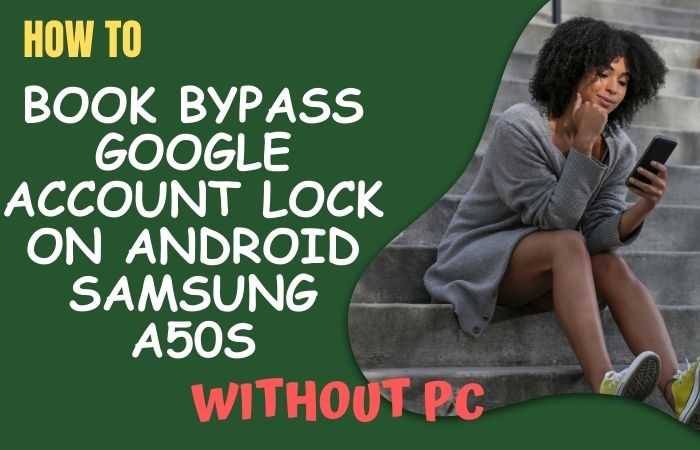The security measures on your Samsung Galaxy A24 might feel like a puzzle at times, especially when faced with the Google Lock. don’t worry, as we’ve got your back with a savvy solution to bypass Google Lock on Samsung Galaxy A24 without the need for a PC.
In this guide, we’ll unveil an extraordinary method that empowers you to regain access to your device seamlessly. Our step-by-step approach is designed to be user-friendly, ensuring that you effortlessly bypass the Google Lock on your Samsung Galaxy A24.
No complicated jargon or intricate maneuvers – just a practical and effective strategy to get you back to your device in no time. Let’s delve into the solution together and reclaim access to your device without the need for a PC.
Read More: How to Bypass Google Verification Samsung Galaxy F34 5G
What is the FRP Lock?
The concept of “Google lock” pertains to an intricate security protocol embedded within Android devices, commonly recognized as “Factory Reset Protection” (FRP). This security layer, devised by Google, serves as a safeguard against unauthorized access in scenarios involving device loss or theft.
In essence, the Google lock stands as a formidable barrier, fortifying the confidentiality of personal data and thwarting illicit attempts to infiltrate Android devices.
This nuanced security measure contributes significantly to cultivating a digital environment wherein user privacy and information integrity remain paramount.
Bypass Google Lock on Samsung Galaxy A24 Without PC: 2024 Easy Solution

Requirements to Unlock/Bypass FRP Lock
- Keep the phone charged by at least 70% or 80% to complete the bypass Google verification on the Samsung Galaxy A24 phone working on time.
- The success of your bypass Google Lock on Samsung Galaxy A24 without the computer method depends a lot on the internet connection and speed, so try to keep the internet connection and speed good.
- Your mobile data will be lost to complete the bypass FRP on Samsung Galaxy A24 without a PC. So make sure to backup the necessary data.
- You must download FRP bypass tools or FRP bypass APK to unlock/FRP bypass Samsung A24 without a computer.
Step-by-Step Instruction:
- Step 1: Turn on your Samsung Galaxy A24 device to start the procedure, then go to the “Welcome” page and click on “Start” there.
- Step 2: Now set up the general option and click “For your review>Next>Copy apps & data>Don’t copy>Confirm Pattern>Use my Google account instead.”
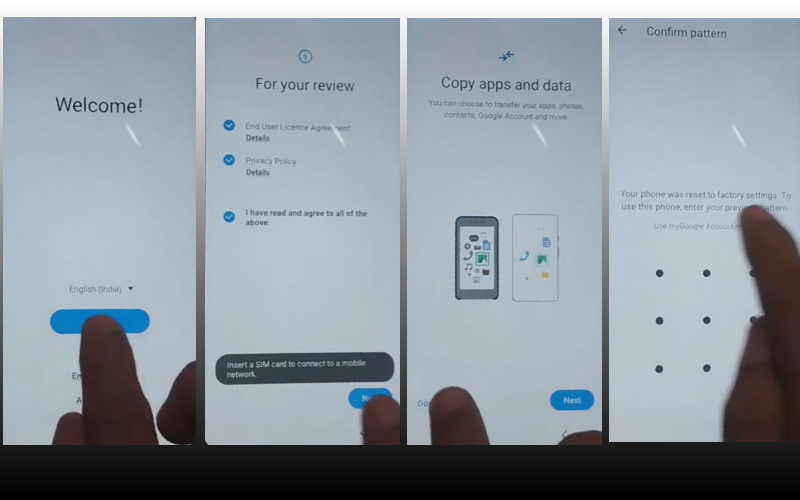
- Step 3: Complete the above step go back to “WiFi network” sharing options, and click “Settings icon>QR code>Nearby share>Need help sharing.”
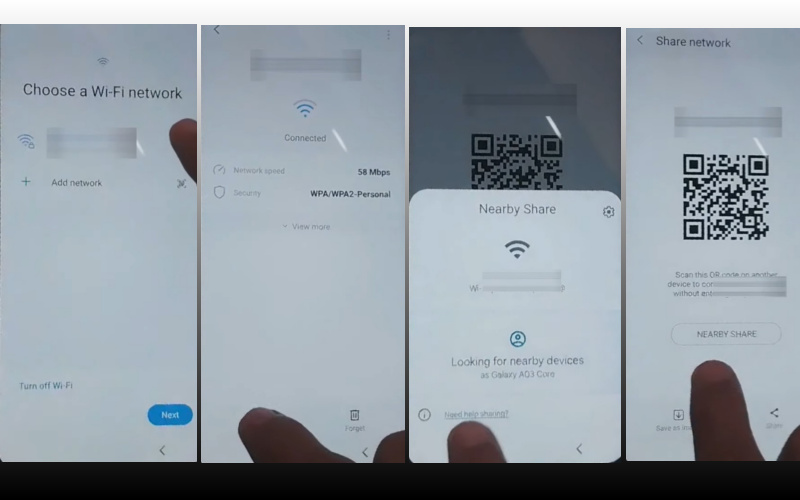
- Step 4: Click the “3 dots” icon in the top right corner with the “Share Article” option and then press the “Power key” 2/3 times.
- Step 5: Select the “Google Go” browser and click the “Use without a Google account” option.
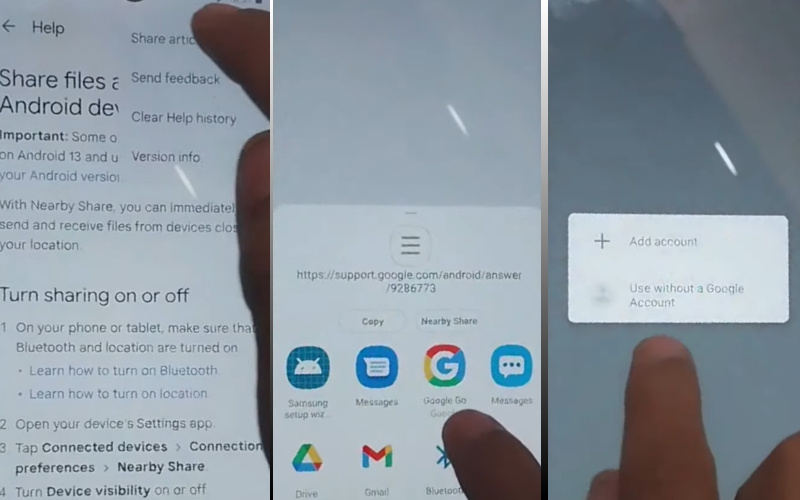
- Step 6: Now set up the “English” language from the language menu then see the “Welcome to Google Go” option and click “Done.” Type Google search bar “addRom.com” and then open it.
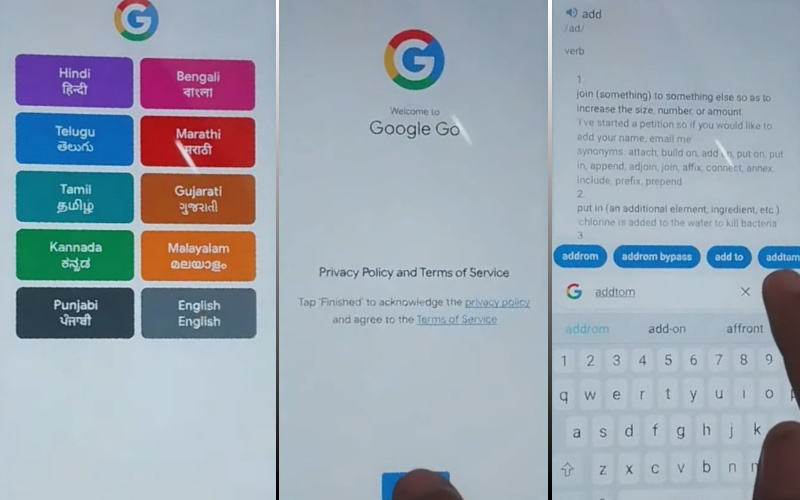
- Step 7: See below and here get the “Screen smart lock” option to set up your “PIN.” You may need to try more than 6/8 times until you reach the “Keep your device unlocked while it’s on you” option then click “Skip.”
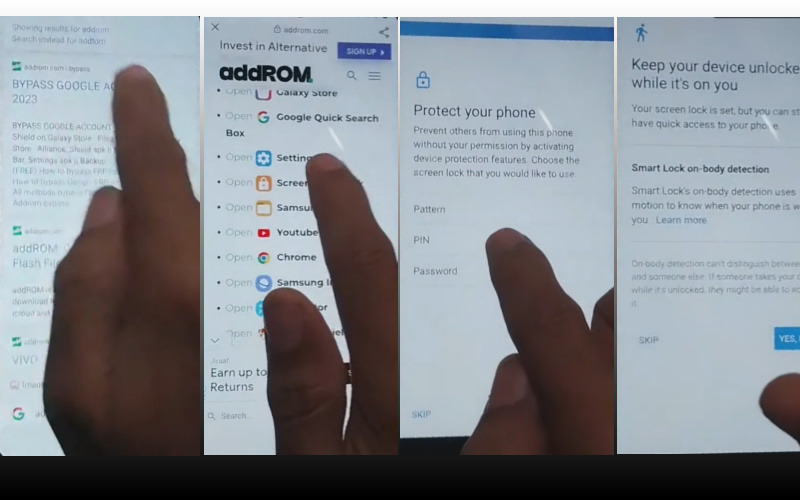
- Step 8: Again back to the “Welcome>Start>For your review>Next>Copy apps & data>Don’t copy.”
- Step 9: Confirm password and click the “Verify PIN” page, give your “Password” then click “Continue.”
- Step 10: You stay near the final stage “Google Sign in>Skip>Skip account setup>Skip>Google service>More & accept.”
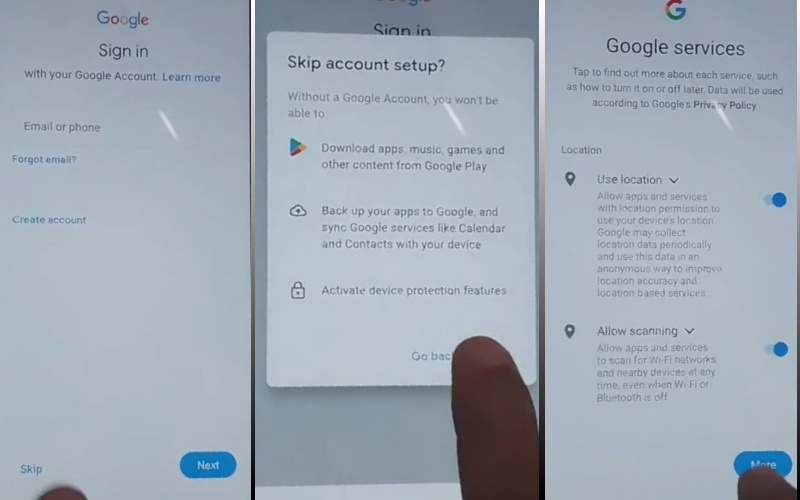
- Step 11: Finally we reached the last stage and clicked step by step “Samsung account>Skip>Phone optimization>Next>You’re all set up>Finish.”
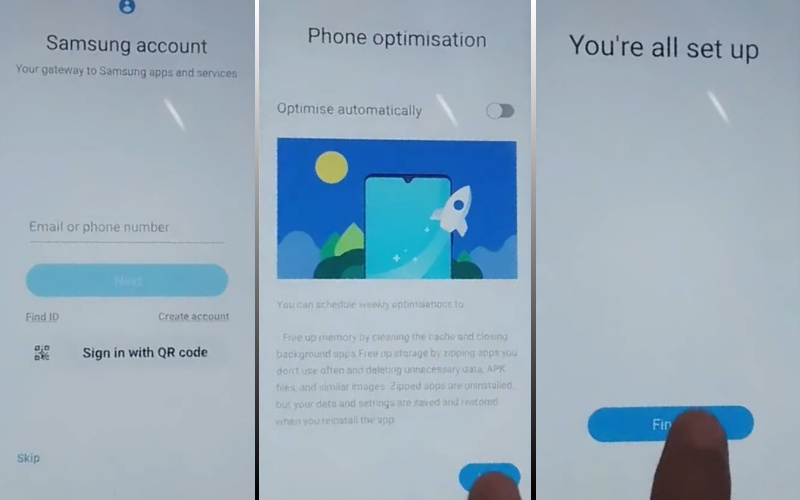
That means you bypass Google Lock on Samsung Galaxy A24 without the PC process being completed successfully.
Additional Easy Solution:
If you’re locked out of your Samsung Galaxy A24 and seek an easy method to bypass the Google lock without a computer, you’re in luck. This guide provides step-by-step instructions with on-screen guidance for a seamless experience.
- Step 1: Power on your Samsung Galaxy A24 and proceed until you reach the welcome screen.
- Step 2: Properly connect the Wi-Fi network. Ensure it’s a stable connection to avoid interruptions during the bypass process.
- Step 3: Tap on the “Vision” option in the accessibility settings. This option might be named differently depending on your device, so look for similar terms like “Accessibility” or “Vision.”
- Step 4: Enable the Talkback feature. Use a combination of gestures to activate Talkback; for instance, draw an “L” on the screen by swiping down and right simultaneously.
- Step 5: In the Talkback settings, swipe down to the bottom and select “Settings.” This will lead you to the Talkback Settings menu.
- Step 6: Deactivate Talkback by toggling the switch to the off position. Confirm the action when prompted.
- Step 7: Navigate back to the accessibility settings by using the gestures required for your specific device.
- Step 8: Download and install the Samsung Bypass APK from a trusted source. This file helps you bypass the Google lock on your Samsung Galaxy A24 without the need for a PC.
- Step 9: After downloading, install the Samsung Bypass APK. Then here open the app and follow the on-screen instructions to complete the bypass process.
- Step 10: Once the bypass is successful, perform a factory reset on your Samsung Galaxy A24 to remove any existing Google account associations.
By following these simple on-screen instructions, you can successfully bypass the Google lock on your Samsung Galaxy A24 without the need for a PC.
Specification of Samsung Galaxy A24 Android 13 Device
On the illustrious date of April 19, 2023, the Samsung Galaxy A24 made its grand entrance into the realm of technological marvels. A visual spectacle, its 6.50-inch touchscreen display boasts a resolution of 1080×2340 pixels, delivering an immersive Full High Definition Plus (FHD+) experience.
Fueling this cosmic entity is an octa-core processor, harmoniously orchestrated with 6GB of RAM, ensuring seamless performance. The celestial journey is powered by a formidable 5000mAh non-removable battery, promising endurance beyond earthly limits.
Behold the photographic constellations! The rear of the Galaxy A24 reveals a triple camera system, a 50-megapixel primary lens capturing the essence of moments, a 5-megapixel ultra-wide-angle lens expanding horizons, and a 2-megapixel macro lens revealing intricate details. The front, a singular 13-megapixel sensor, captures celestial selfies.
Storing the cosmic memories is an expansive 128GB of inbuilt storage, expandable to a staggering 1000GB through a microSD card. The device, a dual-SIM wonder, is a mere 8.30mm thick and weighs 195.00 grams, draped in Lime Green, Vampire Black, Silver Mirror, and Burgundy hues.
Navigating the cosmos, connectivity options abound – Wi-Fi, GPS, Bluetooth v5.30, NFC, and USB Type-C. Sensors, akin to a celestial orchestra, include an accelerometer, ambient light sensor, compass/magnetometer, gyroscope, proximity sensor, and fingerprint sensor, ensuring a harmonious cosmic experience for the possessor of this interstellar marvel.
Recap
In conclusion, liberating your Samsung Galaxy A24 from the clutches of the Google Lock need not be a daunting task. This guide has equipped you with a straightforward, PC-free method to regain control of your device effortlessly.
By following the outlined steps, you’ve effectively navigated the digital labyrinth and bypassed the Google Lock, putting an end to any inconvenience.
With the insights provided here, you’ve reclaimed the power over your Samsung Galaxy A24, ensuring a seamless user experience without the need for complex procedures or external devices.
Stay empowered, stay connected, and enjoy a hassle-free journey with your Samsung Galaxy A24. The path to unlocking is now at your fingertips.
People Also Ask
Is it possible to bypass FRP lock on Samsung?
Yes, possible to bypass the FRP lock on Samsung devices by using FRP tools and APK files. But it is generally not recommended or legal. FRP is a security feature by Google to protect the device from unauthorized access after a factory reset. Attempting to bypass it may violate terms of service and can lead to device restrictions.
What is Google lock on Samsung?
The Google lock, or FRP (Factory Reset Protection) lock, is a security measure on Samsung gadgets. After a factory reset, it mandates entering the Google account details linked to the device, thwarting unauthorized access, and safeguarding user data if the device is misplaced or stolen.
How do I reset my Samsung A24?
To reset a Samsung A24, follow these steps:
- Go to “Settings” on your device.
- Scroll down and select “General management.”
- Tap on “Reset,” then choose “Factory data reset.”
- Confirm your password or PIN.
- Select “Reset device” and then “Erase everything.”
- Wait for the process to complete, and your Samsung A24 will be reset to factory settings.
Note: This will erase all data on the device, so make sure to back up important information before proceeding.
How do I factory reset my Galaxy A24?
To factory reset your Galaxy A24:
- Go to “Settings.”
- Scroll down and select “General management.”
- Tap on “Reset,” then choose “Factory data reset.”
- Confirm your password or PIN.
- Select “Reset device” and then “Erase everything.”
Note: This will erase all data on your device, so ensure you’ve backed up important information.
Can Samsung Galaxy phones be unlocked?
Indeed, Samsung Galaxy phones are unlockable. You may seek aid from your carrier or utilize third-party services. Eligibility for unlocking may vary based on carrier policies and contract terms.
Can I unlock my Samsung phone with IMEI number?
Yes, you can unlock some Samsung phones using the IMEI number. Contact your carrier or a reputable unlocking service, providing them with your IMEI. They will guide you through the unlocking process if your device is eligible.
What is the code for Samsung phone unlock?
The specific unlock code varies based on the carrier and region. In many cases, carriers provide the unlock code upon request. Alternatively, you can use third-party unlocking services, but be cautious and ensure they are reputable to avoid potential issues.