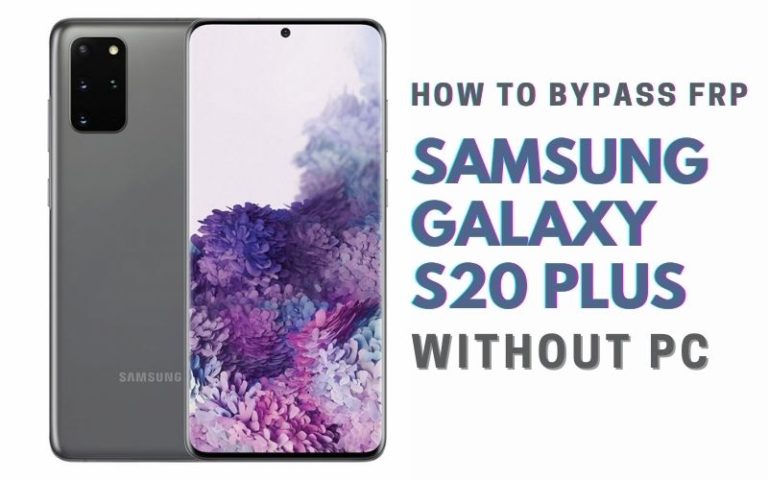Welcome to our comprehensive guide on how to bypass Google Account Motorola Moto G7 Plus without using a PC. If you’ve found yourself locked out of your device or have purchased a used phone that is still tied to the previous owner’s Google account, this guide is here to help you regain access to your Moto G7 Plus.
Bypassing the Google account verification process can seem like a daunting task, but rest assured, there are alternative methods available that do not require a computer. We understand the frustration and urgency that comes with being unable to access your device, and we’re here to provide you with clear and reliable instructions on how to overcome this obstacle.
In this guide, we will explore two methods that can help you bypass Google Account Motorola Moto G7 Plus without the need for a PC. We will walk you through step-by-step procedures, ensuring that you have a thorough understanding of the process.
Let’s embark on this journey together as we delve into the world of bypass Google Account Motorola Moto G7 Plus without the need for a PC. Remember, the key is to stay focused, follow the instructions diligently, and exercise caution throughout the process.
Note:
- Keep the phone charged by at least 50% or 60% to complete the bypass Google account verification on Android phones Motorola Moto G7 Plus device working on time.
- The success of your bypass Google Account Motorola Moto G7 Plus or FRP bypass without PC method depends a lot on the internet connection and speed, so try to keep the internet connection and speed good.
- Your mobile data will be lost to complete the bypass Google Account Motorola Moto G7 Plus or FRP bypass without a PC. So make sure to backup the necessary data.
- You must download FRP bypass tools or FRP bypass apk to bypass Google Account Motorola Moto G7 Plus without a computer.
What is the FRP Lock
FRP lock, also known as Factory Reset Protection, is a security feature introduced by Google to protect Android devices from unauthorized access and ensure the privacy and security of the user’s data. FRP lock is designed to activate when a device undergoes a factory reset or when the user attempts to set up the device after a reset.
The primary purpose of an FRP lock is to prevent anyone from gaining unauthorized access to a device that has been lost, stolen, or obtained without the owner’s consent. When the FRP lock is enabled, it requires the user to enter the Google account credentials that were previously associated with the device before it can be fully set up and accessed.
The FRP lock acts as a layer of security by tying the device to the Google account, making it challenging for unauthorized users to bypass the lock and gain access to the device’s data. It ensures that even if someone performs a factory reset on a device, they will still need the original Google account credentials to complete the setup process and use the device.
While FRP lock provides significant security benefits, it can also be a source of inconvenience for legitimate users who may forget their Google account credentials or inadvertently trigger the FRP lock on their devices. In such cases, bypassing the FRP lock becomes necessary to regain access to the device.
How to Bypass Google Account Motorola Moto G7 Plus no PC

If you’ve forgotten your Google account credentials or recently bought a used Motorola Moto G7 Plus locked with a previous Google account, don’t worry! This guide will walk you through the process of bypassing the Google account verification step without using a PC.
Instructions:
Step 1: Start the Setup Process
- Turn on your Motorola Moto G7 Plus.
- Follow the initial setup steps until you reach the Google account verification screen.
Step 2: Connect to Wi-Fi
- On the Google account verification screen, you’ll see the option to connect to a Wi-Fi network.
- Tap on “Add network” to display the keyboard.
- In the network name field, long-press to select the entire text, then tap on “Share.”
- Choose any messaging app or email to share the network name.
- On the other device, open the shared message or email and click on the network name to connect to the Wi-Fi network.
Step 3: Access Chrome Browser
- Once connected to the Wi-Fi network, press the back button to return to the previous screen.
- Tap on the arrow in the top-right corner of the screen, then tap “Skip.”
- On the “Phone is not verified” prompt, select “Don’t use the phone.”
Step 4: Download the Required Apps
- On the “Verify your account” screen, tap on the “Get started with Voice Access” option.
- This will open the Voice Access app. Tap on the “In-app purchase” option.
- You’ll be redirected to the Play Store. Tap on the three horizontal lines at the top-left corner to open the menu.
- Select “Games & apps,” then type “Google” in the search bar.
- Tap on the “Google” app, then select “Install” to download and install it.
Step 5: Launch Google App and Add the Account
- After the Google app is installed, tap on “Open” to launch it.
- You’ll be prompted to “Complete action using.” Select “Chrome.”
- In the Chrome browser, search for “Google Account Manager APK Download.”
- From the search results, select a reliable source to download the APK file.
- Once downloaded, go to the downloads folder and install the APK file.
- After installation, tap on “Done” and return to the Google app.
- Tap on the three horizontal lines at the bottom-right corner, then select “Settings” > “Add account.”
Step 6: Sign in with New Account
- Enter the new Google account credentials (email and password) that you want to add.
- Follow the on-screen instructions to complete the sign-in process.
- Once signed in, you’ve successfully bypassed the Google account verification on your Motorola Moto G7 Plus without a PC.
By following these step-by-step instructions, you can bypass Google Account Motorola Moto G7 Plus without using a PC.
Another Important Solution
Bypassing the Google account verification on your Motorola Moto G7 Plus can be necessary if you’ve forgotten your Google account credentials or if you’ve purchased a used device that still has the previous owner’s account linked to it. In this guide, we’ll walk you through the process of Bypass Google Account Motorola Moto G7 Plus without the need for a PC. We’ll be using the Pangu FRP Bypass APK, which is a popular tool for this purpose.
Step 1: Preparing Your Device
- Make sure your Moto G7 Plus is charged and connected to a stable Wi-Fi network.
- Start by performing a factory reset on your device. This can be done by going to “Settings,” then “System,” and selecting “Reset.”
- Choose the “Factory data reset” option and confirm the process. Note that this will erase all data on your device, so it’s important to back up any important files beforehand.
Step 2: Downloading and Installing Pangu FRP Bypass APK
- Open a web browser on your Moto G7 Plus and search for “Pangu FRP Bypass APK” using a reliable search engine.
- Look for a trusted source to download the Pangu FRP Bypass APK file. Ensure that the website you choose is reputable and offers genuine APK files to avoid any security risks.
- Once you’ve found a reliable source, download the Pangu FRP Bypass APK file to your device.
Step 3: Allowing App Installations from Unknown Sources
- By default, Android devices block the installation of apps from unknown sources for security reasons. To install the Pangu FRP Bypass APK, you need to enable this option.
- Go to “Settings” on your Moto G7 Plus and select “Security.”
- Look for the “Unknown sources” option and toggle it on. You may see a warning message, but as long as you’ve downloaded the APK from a trusted source, it should be safe to proceed.
Step 4: Installing Pangu FRP Bypass APK
- Locate the downloaded Pangu FRP Bypass APK file on your device, either through the notification panel or by using a file manager app.
- Tap on the APK file to start the installation process.
- Follow the on-screen instructions to complete the installation of the Pangu FRP Bypass app on your Moto G7 Plus.
Step 5: Bypassing Google Account Verification
- Once the Pangu FRP Bypass app is successfully installed, open it.
- You’ll be presented with a setup wizard. Follow the on-screen instructions to complete the initial setup process.
- When you reach the Google Account Verification screen, the Pangu FRP Bypass app should automatically detect it.
- The app will guide you through the necessary steps to bypass the Google account verification. These steps may vary depending on the version of Android running on your Moto G7 Plus.
- Follow the instructions carefully and provide any necessary information as prompted by the app.
- Once you’ve completed all the steps, the Google account verification should be bypassed, and you’ll have access to your Moto G7 Plus without the need for the previously linked Google account.
By following the steps outlined in this guide and using the Pangu FRP Bypass APK, you should be able to bypass Google Account Motorola Moto G7 Plus without using a computer. Remember to only download the APK file from trusted sources and exercise caution when bypassing security features on your device.
Specifications of Motorola Moto G7 Plus Android 9.0 Pie (upgradable to Android 10)
Specifications:
- Display: 6.2-inch IPS LCD capacitive touchscreen with 1080 x 2270 pixels resolution
- Processor: Qualcomm Snapdragon 636 octa-core (1.8 GHz Kryo 260)
- GPU: Adreno 509
- RAM: 4GB
- Storage: 64GB (expandable up to 512GB with microSD card)
- Rear Camera: Dual camera setup – 16 MP (f/1.7, 1.22µm, PDAF, OIS) + 5 MP (f/2.2, depth sensor), LED flash, 4K video recording
- Front Camera: 12 MP (f/2.0, 1.25µm), HDR, 1080p video recording
- Operating System: Android 9.0 Pie (upgradable to Android 10)
- Battery: Non-removable Li-Ion 3000 mAh battery with 27W TurboPower fast charging
- Connectivity: 4G LTE, Wi-Fi 802.11 a/b/g/n/ac, Bluetooth 5.0, NFC, USB Type-C 1.0 reversible connector
- Sensors: Fingerprint (rear-mounted), accelerometer, gyro, proximity, compass
- Dimensions: 157 x 75.3 x 8.3 mm (6.18 x 2.96 x 0.33 in)
- Weight: 176 g (6.21 oz)
- Colors: Deep Indigo, Viva Red
Price (Approximate): The Motorola Moto G7 Plus was released in early 2019 with a starting price of around $300. However, prices may vary depending on your region and any promotional offers available.
Final Touch
Overall, the bypass Google Account Motorola Moto G7 Plus without a PC method is possible using the Pangu FRP Bypass APK. This method provides a convenient solution for those who have forgotten their Google account credentials or have purchased a used device with an existing account linked to it. By following the step-by-step instructions provided in this guide, you can successfully bypass Google Account Motorola Moto G7 Plus process on your Moto G7 Plus. By following these guidelines, you can successfully bypass the Google account verification on your Motorola Moto G7 Plus without using a PC. Enjoy using your device hassle-free!
People Also Asked
Can I bypass the Google account on my Moto G7 Plus without using a computer?
Yes, it is possible to bypass the Google account on your Moto G7 Plus without a PC. There are alternative methods available that can help you bypass the account verification process.
How can I bypass the Google account on my Moto G7 Plus without a PC?
One method is to use a combination of key presses to access the phone’s settings and perform a factory reset. This will remove the Google account from the device. Another method involves using a SIM card with a PIN lock to access the emergency call screen and then navigate to the phone’s settings.
Will bypassing the Google account remove all the data from my Moto G7 Plus?
Yes, bypassing the Google account using a factory reset method will erase all the data on your Moto G7 Plus. It is important to back up your data before attempting this method.
What precautions should I take before attempting to bypass the Google account on my Moto G7 Plus without a PC?
It is crucial to back up your important data, such as contacts, photos, and documents, before attempting any bypass method. Additionally, make sure you have a stable internet connection and follow the instructions carefully.
Can I use a USB OTG cable to bypass the Google account on my Moto G7 Plus without a PC?
No, using a USB OTG (On-The-Go) cable alone will not allow you to bypass the Google account on your Moto G7 Plus. It requires additional steps and methods to complete the bypass process.