FRP lock is the main security ring used in mobile phones. FRP Lock stands for Factory Reset Protection Lock, and it is a security feature implemented by Google on Android devices. The main aim of FRP Lock is to safeguard your personal data, files, and other documents in case your device gets lost or stolen. I will discuss in detail how to bypass Google account lock on Android Samsung A50s without using the computer.
When FRP Lock is activated, it requires you to enter the Google account and password that were previously synced with the device in order to access and use it. Even if someone resets the factory settings on your device, this security feature makes sure they can’t use it without the original Google account login information.
When you set up a new Android device or perform a factory reset, FRP Lock is automatically enabled. It helps to prevent unauthorized access and protect your privacy. It creates an inconvenience if you forget your Google account information, purchase a used device or suddenly reset that is still locked with someone else’s account.
Note:
- Keep the phone charged by at least 80% to complete the bypass Google account lock on Samsung A50s Android phones working on time.
- The success of your bypass Google account lock on Android Samsung A50s without the PC method depends a lot on the internet connection and speed, so try to keep the internet connection and speed good.
- Your mobile data will be lost to complete the bypass Google account lock on Android Samsung A50s without a PC. So make sure to backup the necessary data.
- You must download FRP bypass tools or FRP bypass apk to bypass Google account lock on Android Samsung A50s without a PC.
What is the FRP Lock?
FRP Lock stands for Factory Reset Protection Lock, and it is a security feature implemented by Google on Android devices. The purpose of FRP Lock is to safeguard your personal data in case your device gets lost or stolen. When FRP Lock is activated, it requires you to enter the Google account and password that were previously synced with the device in order to access and use it.
This security measure ensures that even if someone performs a factory reset on your device, they won’t be able to use it without the original Google account credentials. FRP Lock adds an additional layer of protection to your device, making it more difficult for unauthorized individuals to access your data.
When you set up a new Android device or perform a factory reset, FRP Lock is automatically enabled. It helps to prevent unauthorized access and protect your privacy. However, it can become an inconvenience if you forget your Google account information or purchase a used device that is still locked with someone else’s account.
FRP Lock is a security feature on Android devices that requires you to enter a Google account and password to access and use the device. It adds an extra layer of protection to safeguard your personal data, but it can be bypassed using proper procedures when necessary.
How to Bypass Google Account Lock on Android Samsung A50s Without a PC
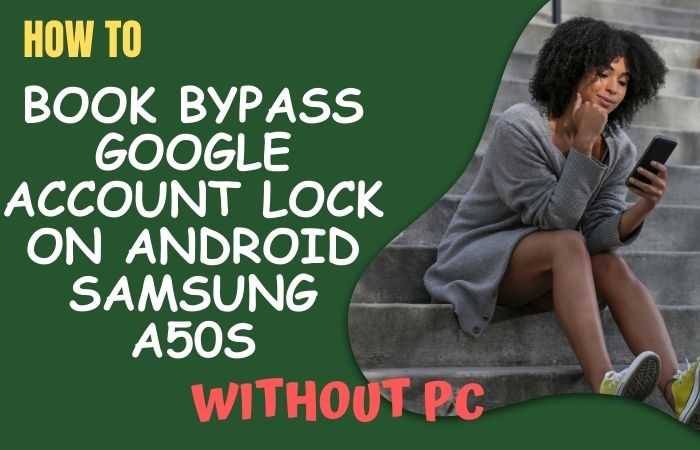
- Step 1: Power on your Samsung A50s and go through the initial setup process until you reach the “Google Account Verification” screen.
- Step 2: Next step here tap on the “Start” button to begin the setup wizard.
- Step 3: Get the “Connect to Wi-Fi” page, and connect with your device.
- Step 4: Enter the Wi-Fi password if required.
- Step 5: Now you will see the “Verifying your account” screen and tap on the “Next” button
- Step 6: Tap on the “Skip” option to proceed.
- Step 7: Find the “Insert SIM card” screen, and insert an active SIM card.
- Step 8: This moment wait a few seconds, and then tap on the “Emergency Call” button.
- Step 9: Dial any emergency number such as 112.
- Step 10: Carefully swipe down and tap on the “Message” icon.
- Step 11: Type any text in the “To” field.
- Step 12: Long-press the text to bring up the context menu, and then tap on the “Assist” option.
- Step 13: Show a search bar at the bottom here type “Settings” in the search bar, and tap on the “Settings” app.
- Step 14: Scroll down and tap on the “Biometrics and security” option.
- Step 15: Select “Find My Device” and disable it by tapping on the toggle switch.
- Step 16: Back to the main settings menu and tap on the “Accounts and Backup.”
- Step 17: Tap on “Add account” and select “Google.”
- Step 18: Add the Google account, and go back to the initial setup wizard.
- Step 19: Final step here follow the on-screen instructions to complete the setup process.
- Step 20: Once the setup is finished, you will have successfully bypassed the Google account lock on your Samsung A50s without using a PC.
By following these instructions, you should be able to bypass Google Account Lock On Android Samsung A50s without the need for a PC.
Method 2: Using a Pangu FRP Bypass APK
Here’s a guide on how to bypass Google Account Lock On Android Samsung A50s, without using a PC. We’ll be using the Pangu FRP Bypass APK to complete this process. Please follow the instructions carefully:
- Step 1: Power off your device.
- Step 2: Press and hold the Volume Up button, the Power button, and the Bixby button (if available) simultaneously.
- Step 3: Release the buttons when the Samsung logo appears.
- Step 4: Next tap on the “Volume down” button to navigate to the “Wipe data/factory reset” option.
- Step 5: Press the Power button to select the option.
- Step 6: Again use the “Volume Down” button to highlight “Yes” and press the Power button to confirm.
- Step 7: Wait a few seconds for the reset process to complete, and then select the “Reboot system now” option.
- Step 8: Again select your preferred Wi-Fi network from the list and tap on the “Next” button to proceed.
- Step 9: On your Samsung A50s, open a web browser (such as Google Chrome or Samsung Internet).
- Step 10: Visit a reliable APK download website (e.g., APKMirror, APKPure, or APKMonk).
- Step 11: Search for “Pangu FRP Bypass APK” on the website.
- Step 12: Locate the appropriate download link for the latest version of Pangu FRP Bypass APK and tap on it to start the download.
- Step 13: Tap on it from the notification tray or go to the Downloads folder in your file manager and tap on the file to begin the installation.
- Step 14: If prompted, allow installations from unknown sources in your device’s settings.
- Step 15: Follow the on-screen instructions to install the Pangu FRP Bypass APK on your device.
- Step 16: Open the Pangu FRP Bypass app from your app drawer.
- Step 17: Tap on the “Google Account Bypass” option within the app.
- Step 18: You will be redirected to the “Settings” menu. Scroll down and locate the “Backup and Reset” option.
- Step 19: Tap on “Factory data reset” and then choose “RESET PHONE.”
- Step 20: Confirm the reset by selecting “ERASE EVERYTHING.”
- Step 21: See here to start the factory reset process, which may take a few minutes.
- Step 22: When reset is complete, follow the on-screen instructions to set up your Samsung A50s again.
Congratulations! You have successfully bypassed the Google account lock on your Samsung A50s without using a PC, using the Pangu FRP Bypass APK.
Final Touch
Finally, the bypass Google account lock on Android Samsung A50s, without a PC method can be achieved using the Pangu FRP Bypass APK and Emergency call feature. This guide provides step-by-step instructions on how to reset your device, connect to a Wi-Fi network, download and install the Pangu FRP Bypass APK, and finally bypass the Google account lock.
Frequently Asked Questions (FAQs):
Is it possible to bypass the Google account lock on a Samsung A50s without a PC?
Yes, it is possible to bypass the Google account lock on a Samsung A50s without a PC using methods like the Pangu FRP Bypass APK.
Why is there a Google account lock on my Samsung A50s?
The Google account lock, also known as Factory Reset Protection (FRP), is a security feature introduced by Google to prevent unauthorized access to a device after a factory reset.
Can I bypass the Google account lock without proper authorization?
Bypassing the Google account lock without proper authorization is against Google’s terms of service and may be illegal. Always ensure you have the necessary permissions and legal rights to perform any actions on your device.
Will bypassing the Google account lock remove all data from my Samsung A50s?
Yes, bypassing the Google account lock typically involves a factory reset, which erases all data on the device. Make sure to back up any important data before proceeding.
What should I do if I forget my Google account credentials and get locked out of my Samsung A50s?
If you forget your Google account credentials, it’s best to follow the account recovery process provided by Google. Visit the Google Account Recovery page or contact Google support for assistance.






