Looking for how to bypass Google lock Samsung Tab S6 Lite by mobile for free without computer support? Discover the artful finesse of bypassing Google Lock, an intricate ballet of screen taps and keyboard wizardry that transforms your device into a symphony of liberation. In this guide, we delve into the realms of innovation, orchestrating a digital dance where every touch is a step toward emancipation.
Join us as we unravel the secrets behind bypassing Google Lock on Samsung Tab S6 Lite, an ingeniously crafted journey that transcends the ordinary, opening doors to a harmonious reunion with your device. Unlock the potential, master the steps, and dance your way to technological freedom!
Read More: Bypass FRP Samsung All Model phones Android 13 Without PC
What is the FRP Lock?
The FRP (Factory Reset Protection) Lock stands as a formidable fortress in the realm of mobile security, poised to thwart unauthorized access and fortify the citadel of personal data. This digital bulwark, predominantly entrenched in Android devices, springs to life following a factory reset, demanding the presentation of previously synchronized Google account credentials to allow entry.
In the grand tapestry of mobile security, the FRP Lock assumes the role of a digital gatekeeper, enforcing a formidable yet necessary barrier against unauthorized access, while inviting users to dance with finesse when legitimate circumstances call for a bypass.
What is the FRP Bypass
FRP Bypass, an acronym unraveling as Factory Reset Protection, stands sentinel as a digital custodian within the labyrinth of mobile security. It is a sophisticated defense mechanism, predominantly enfolding the realms of Android devices, erected to fortify the bastions of personal data against unauthorized encroachments.
In practical terms, FRP manifests itself as a vigilant guardian, deploying its safeguards post a device’s factory reset. It commands an entrancing ritual, requiring the user’s antecedently synchronized Google account credentials for the device to gracefully reawaken. Yet, there are instances where users, inadvertently ensnared by their own security fortifications, seek to navigate the FRP maze through bypass methods.
Bypass Google Lock Samsung Tab S6 Lite Without PC: Step-by-Step
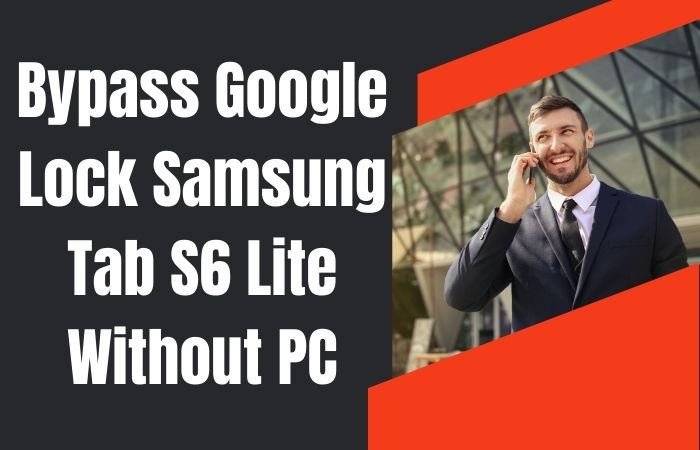
Requirements to Unlock/Bypass FRP Lock
- Keep the phone charged by at least 60% or 80% to complete the bypass Google verification on Samsung Galaxy Tab S6 lite phones working on time.
- The success of your bypass Google lock Samsung Tab S6 Lite without the computer method depends a lot on the internet connection and speed, so try to keep the internet connection and speed good.
- Your mobile data will be lost to complete the bypass FRP of a Samsung Tab S6 lite phone without a PC. So make sure to backup the necessary data.
- You must download FRP bypass tools or FRP bypass apk to bypass Google lock Samsung Tab S6 Lite without a computer.
Step-by-Step Instruction:
- Step 1: First turn on power the Samsung Galaxy Android 13 device, with the “Welcome” page and click “Start.”
- Step 2: Get some general options and click continue “For your review>Next>Copy apps & data>Don’t copy>Confirm Pattern>Use my Google account instead.”
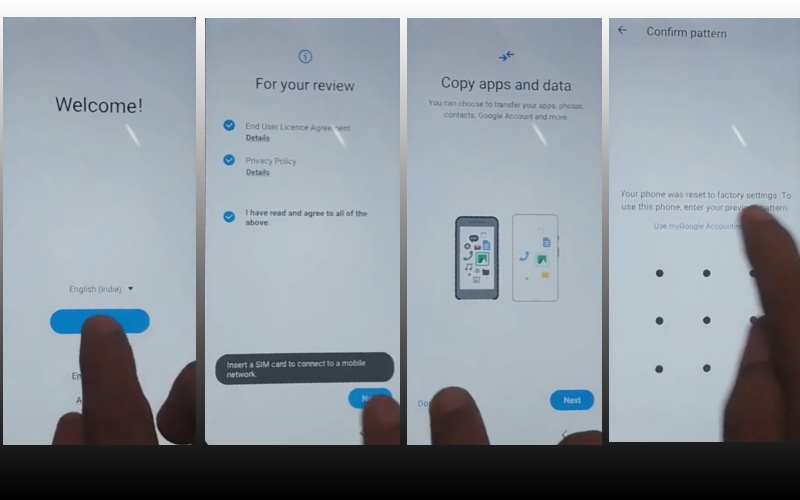
- Step 3: Now back to the “WiFi network sharing” options and click “Settings icon>QR code>Nearby share>Need help sharing.”
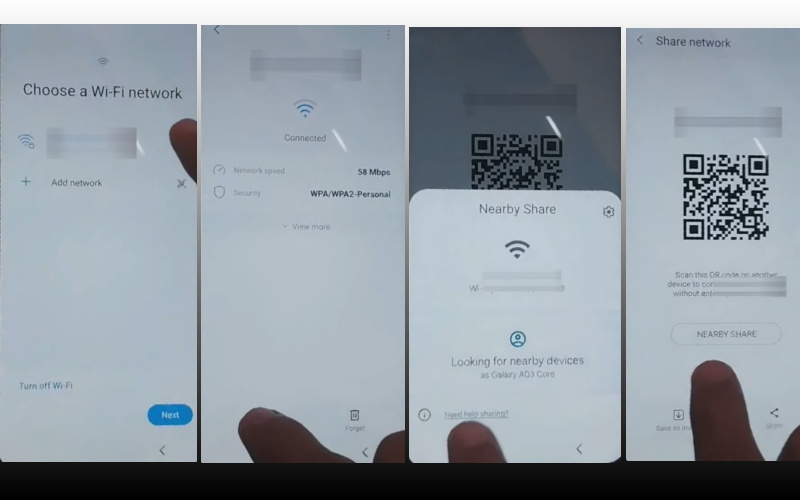
- Step 4: Here click the “3 dot icon” with the “Share article” and press the “Power key” 2 times. Open “Google Go” and click the “Use without a Google account” option.
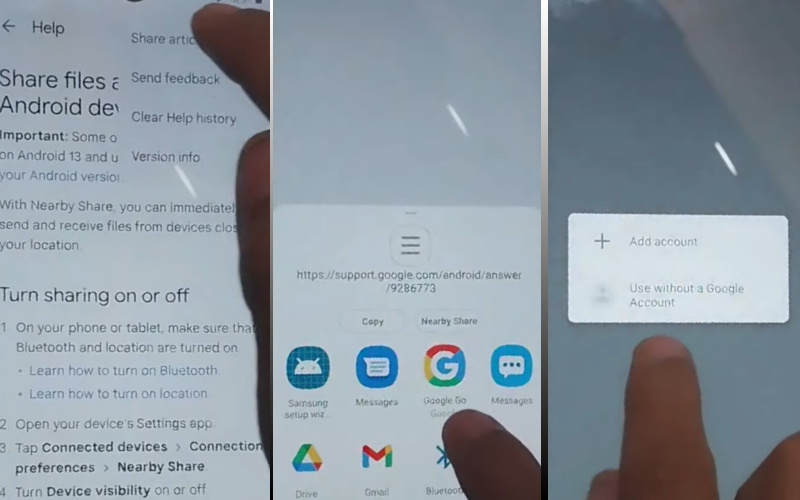
- Step 5: Go to the language setup option and select the “English” language. See the “Welcome to Google Go” option and click “Done.” Write the Google search bar “addRom.com” and then open it.
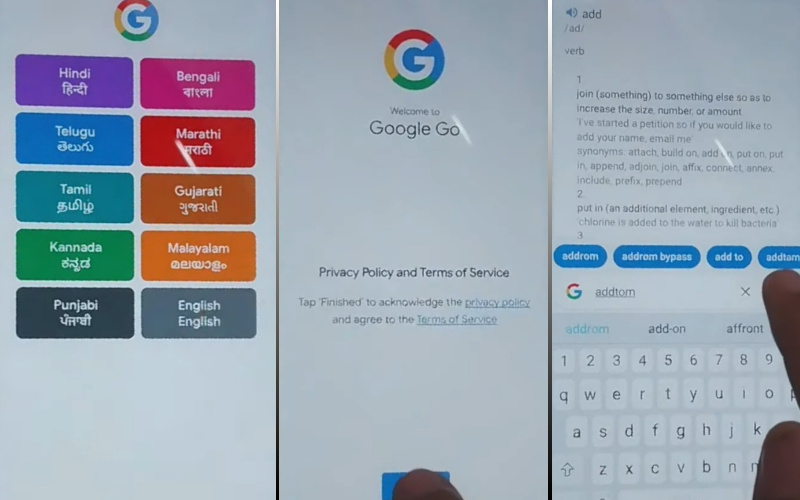
- Step 6: For this option click the “Screen smartlock” to set up your “PIN” and you may need to try more than 6/8 times until you reach the “Keep your device unlocked while it’s on you” option then click “Skip.”
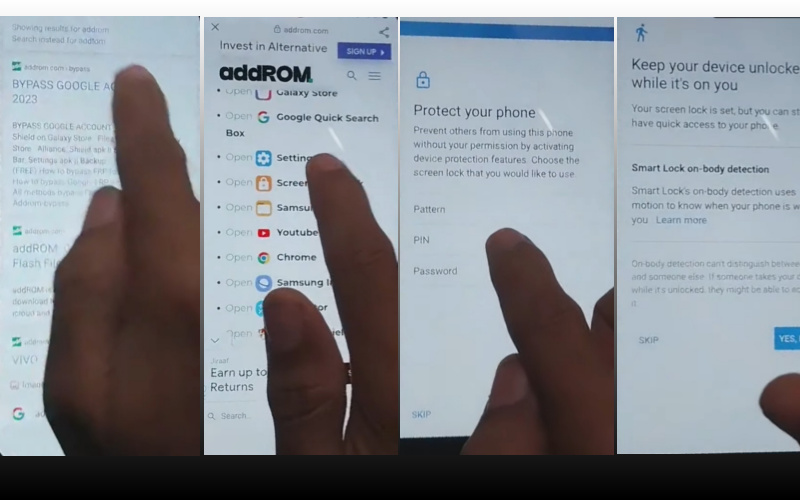
- Step 7: Again back to “Welcome>Start>For your review>Next>Copy apps & data>Don’t copy.” See the “Verify PIN” page here and give your “Password” then click “Continue.”
- Step 8: When the above process is done now click “Google Sign in>Skip>Skip account setup>Skip>Google service>More & accept.”
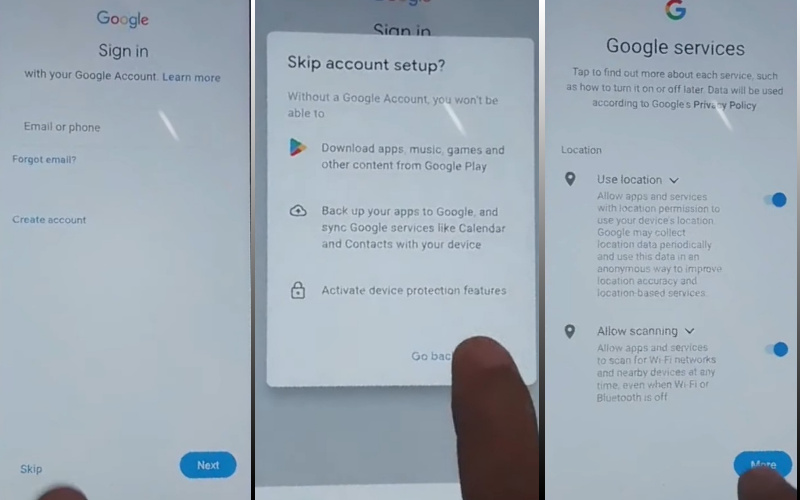
- Step 9: Finally stage and click carefully “Samsung account>Skip>Phone optimization>Next>You’re all set up>Finish.”
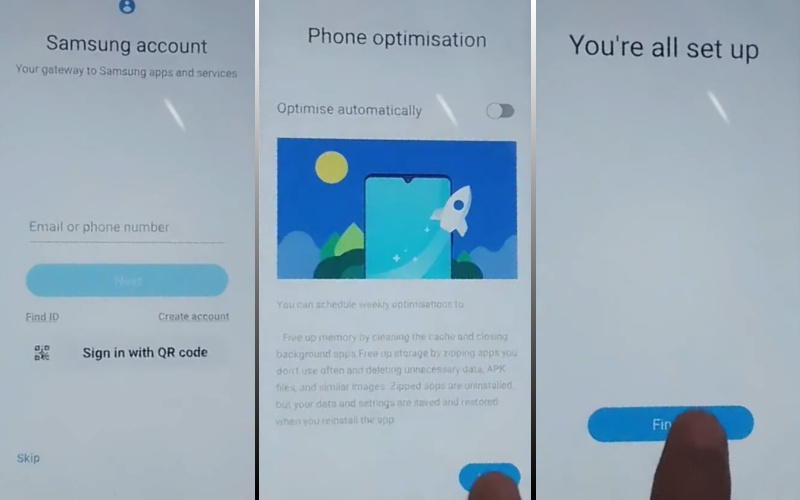
That means you unlock or bypass Google Lock Samsung Tab S6 Lite without the PC process being completed successfully.
Another Easy Solutions:
This method is a finesse-filled journey, ingeniously designed for those who seek an alternative path to regain control over their device.
- Step 1: Begin this digital ballet by restarting your Samsung Tab S6 Lite. Once the device is in motion, swiftly tap the screen using a balletic touch.
- Step 2: As your tablet gracefully pirouettes through the setup steps, reach the Google Account Verification screen. Pause and take a breath; this is where the real artistry begins.
- Step 3: Tap the textbox to summon the keyboard, and then twirl your fingers in a dance of dexterity: enter any random text. This is your elegant sleight of hand, diverting the device’s attention.
- Step 4: Now, execute a nimble backflip by long-pressing the text you just entered. This action will prompt a menu of options, where you can pirouette your way to the ‘Assist’ option.
- Step 5: In this act, call upon the digital sorcerer known as Google Assistant by tapping its icon.
- Step 6: The browser is your stage; type in the search bar with a flourish, “Download FRP Bypass APK” and hit enter. Choose a reliable source to download this enchanting APK.
- Step 7: Once the FRP Bypass APK has waltzed its way onto your device, tap to open it and grant it the permissions it seeks.
- Step 8: With a triumphant flourish, restart your Samsung Tab S6 Lite. Behold the liberation as Google Lock releases its grasp, granting you access to your device once more.
Bravo! You’ve just orchestrated a symphony of digital maneuvers, gracefully bypassing Google Lock on your Samsung Tab S6 Lite without the need for a PC. This guide, crafted with precision and finesse, ensures that you emerge victorious in this dance with technology. Happy unlocking!
Specification of Samsung Galaxy Tab S6 Lite Android 13
This slender marvel is endowed with a 10.4-inch WUXGA+ display, rendering visuals with vivid clarity, and creating an immersive canvas for productivity or entertainment.
Underneath its sleek exterior, the Tab S6 Lite harbors an octa-core processor, orchestrating a symphony of seamless multitasking and swift responsiveness. Its S Pen, a digital quill with 4,096 levels of pressure sensitivity, transforms the device into a canvas for artistic expression or precise note-taking.
A capacious 7,040mAh battery fuels the Galaxy Tab S6 Lite, ensuring enduring performance throughout the day. Immerse yourself in the audio panorama delivered by dual AKG-tuned speakers, elevating the auditory experience to new heights.
Capturing moments becomes an art form with the 8MP rear camera, while the 5MP front camera facilitates crisp video calls. The Tab S6 Lite, a beacon of innovation, seamlessly integrates into the Samsung ecosystem, offering a harmonious interplay with other devices.
Whether you seek a dynamic tool for creativity, productivity, or leisure, the Samsung Galaxy Tab S6 Lite stands as a testament to technological prowess, encapsulating a multifaceted experience within its sleek contours.
Final Word
In concluding this avant-garde tutorial on circumventing the Google Lock conundrum afflicting your Samsung Tab S6 Lite sans a tether to a personal computer, we applaud your journey through this symphony of digital liberation. The harmonious fusion of unconventional maneuvers showcased here promises not just retrieval of control but an artistic mastery over the intricate choreography of device security.
As you bid adieu to the shackles of Google Lock, revel in the newfound autonomy bestowed upon your Samsung Tab S6 Lite. Embrace the amalgamation of ingenuity and finesse, and may your digital endeavors continue to dance to the rhythm of innovation. Until the next technological ballet, keep unlocking and stay enigmatically savvy!





