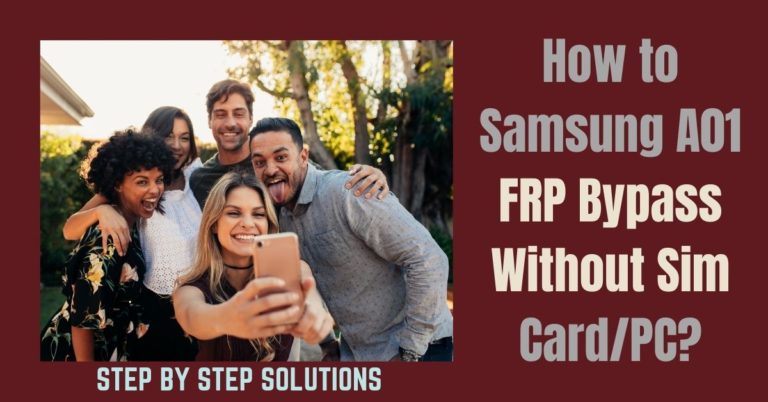Are you faced with the challenge of navigating through FRP (Factory Reset Protection) on your Samsung device running the latest Android 13? Fret not, because we’ve got your back! In this guide, we’ll explore a hassle-free method to bypass FRP Samsung all model phones Android 13 without the need for a PC.
So, grab your device, and let’s embark on the journey to liberate your Samsung phone! Unlocking your Samsung phone shouldn’t feel like solving a complex puzzle. We understand the frustration that comes with forgetting login credentials or encountering FRP barriers.
Our step-by-step guide is designed to simplify the process, ensuring you regain access to your device effortlessly. Stay tuned for our easy-to-follow guide, and let’s embark on the path to FRP freedom together!
What is the FRP Lock?
The FRP (Factory Reset Protection) Lock is a security feature implemented in Android devices to safeguard user data in case of theft or loss. When a device undergoes a factory reset, FRP ensures that only the rightful owner can access and set up the device again.
This feature requires the user to verify their identity by logging in with the Google account that was previously synced with the device.
So, if you ever perform a factory reset on your Android device, make sure you have the associated Google account credentials handy to unlock the FRP and regain control of your device. It’s an added layer of security that ensures your personal information stays private and secure.
What is the FRP Bypass
FRP Bypass, or Factory Reset Protection Bypass, is a nifty workaround used to unlock an Android device, typically after a factory reset. This security feature, introduced by Google, aims to protect your device and personal data in case it falls into the wrong hands.
However, there are situations where users may forget their login credentials or face difficulties accessing their device after a reset. In a nutshell, FRP Bypass is a user-friendly solution for those moments when you need to unlock your Android device without the original login credentials.
It’s like having a tech-savvy friend who helps you get back into your phone when you’re locked out. Just remember, with great power comes great responsibility – use FRP Bypass wisely and only on devices you own!
How to Bypass FRP Samsung All Model phones Android 13 Without PC 2023

Requirements to Unlock/Bypass FRP Lock
- Keep the phone charged by at least 60% or 80% to complete the bypass Google verification on Samsung Android 13 all model phones working on time.
- The success of your bypass FRP Samsung all model phones Android 13 without the computer method depends a lot on the internet connection and speed, so try to keep the internet connection and speed good.
- Your mobile data will be lost to complete the bypass FRP of an Android 13 Samsung all model phone without a PC. So make sure to backup the necessary data.
- You must download FRP bypass tools or FRP bypass apk to bypass FRP Samsung all model phones Android 13 without a computer.
Step-by-Step Instruction:
- Step 1: First you need to turn on power the Samsung Galaxy Android 13 device, with the “Welcome” page and click “Start.”
- Step 2: Next, get some options and click continue “For your review>Next>Copy apps & data>Don’t copy>Confirm Pattern>Use my Google account instead.”
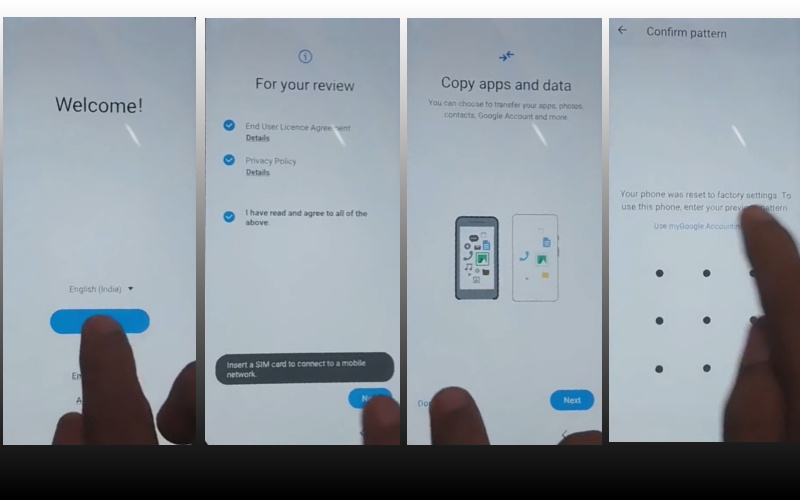
- Step 3: Go back to the “WiFi network” sharing options and click “Settings icon>QR code>Nearby share>Need help sharing.”
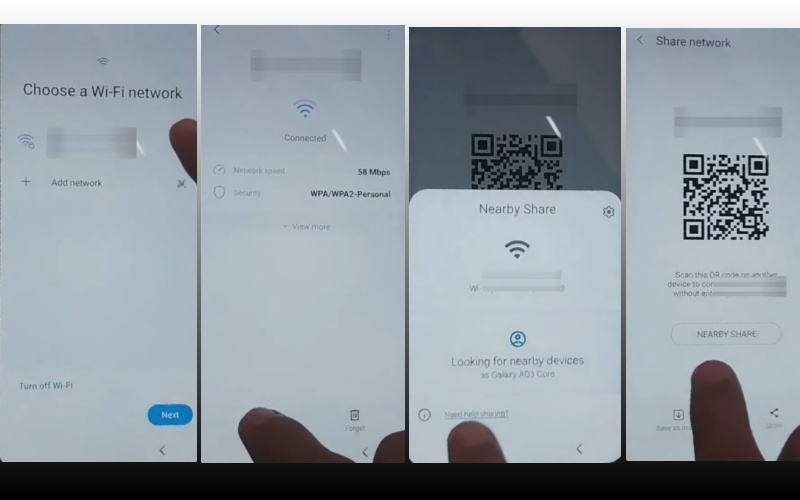
- Step 4: Click the “3 dot icon” with the “Share article” then press the “Power key” 2 times. Now open “Google Go” and click the “Use without a Google account” option.
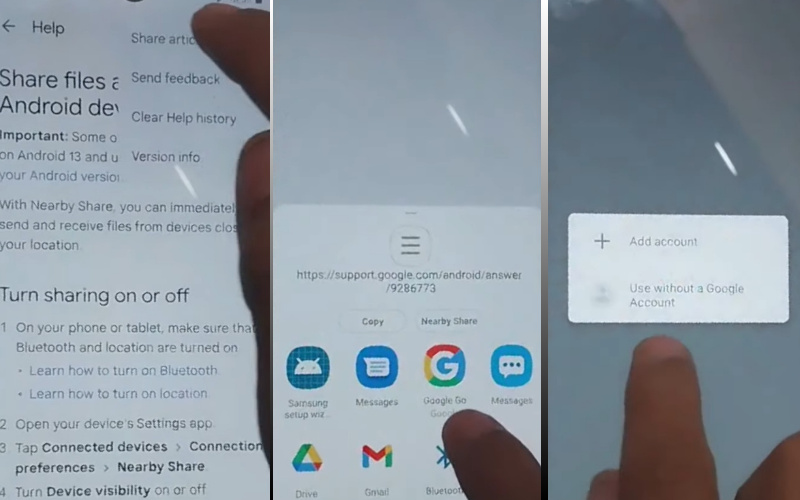
- Step 5: Get the language setup option and select the “English” language. See the “Welcome to Google Go” option and click “Done.” Click the Google search bar here type “addRom.com” then open it.
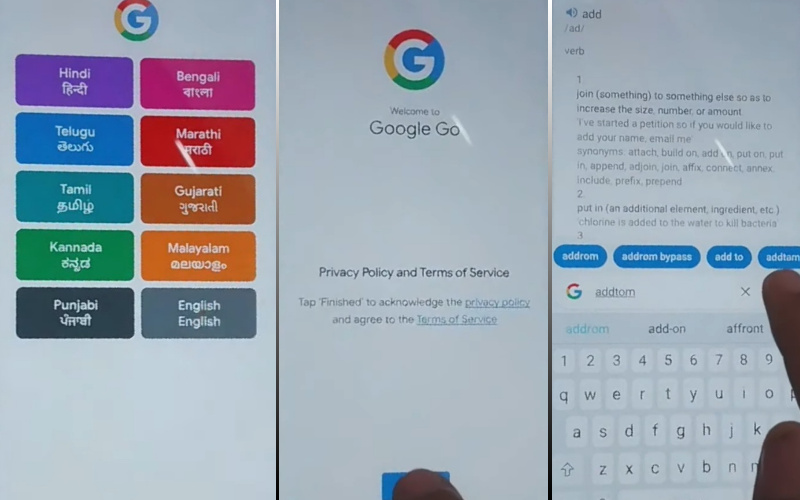
- Step 6: Click “Screen smartlock” to set up your “PIN” and you may need to try more than 6/8 times until you reach the “Keep your device unlocked while it’s on you” option then click “Skip.”
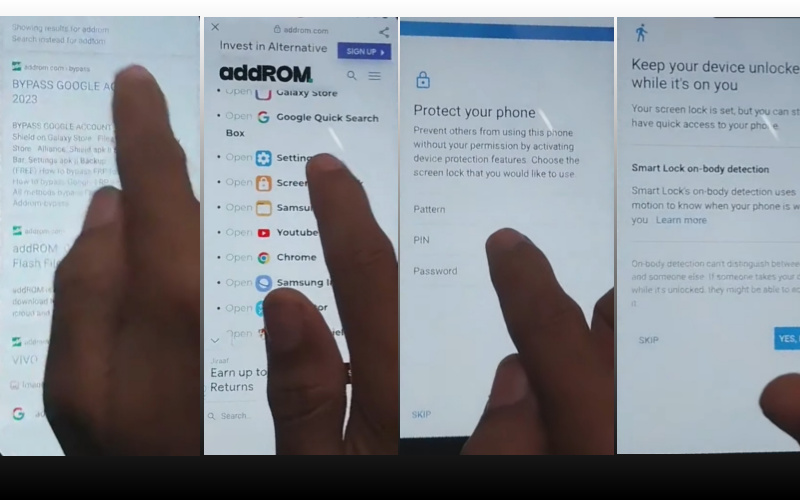
- Step 7: Now go back to “Welcome>Start>For your review>Next>Copy apps & data>Don’t copy.” Find the “Verify PIN” page here and give your “Password” then click “Continue.”
- Step 8: The above process is done now click “Google Sign in>Skip>Skip account setup>Skip>Google service>More & accept.”
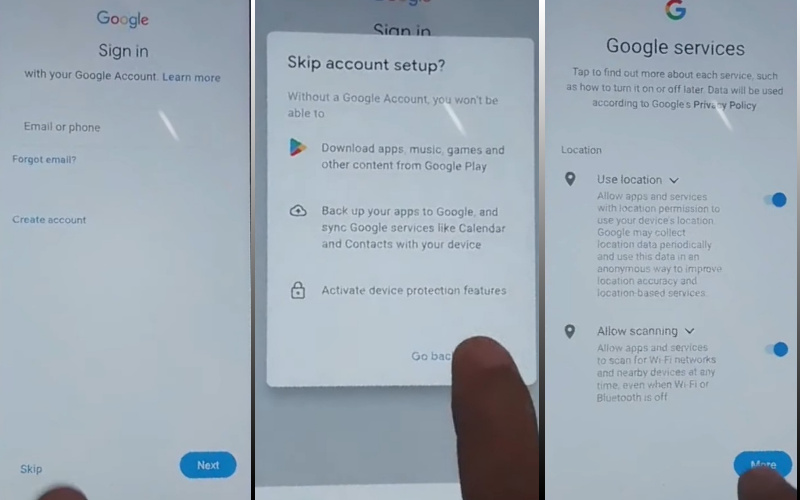
- Step 9: Finally get here some options and click carefully “Samsung account>Skip>Phone optimization>Next>You’re all set up>Finish.”
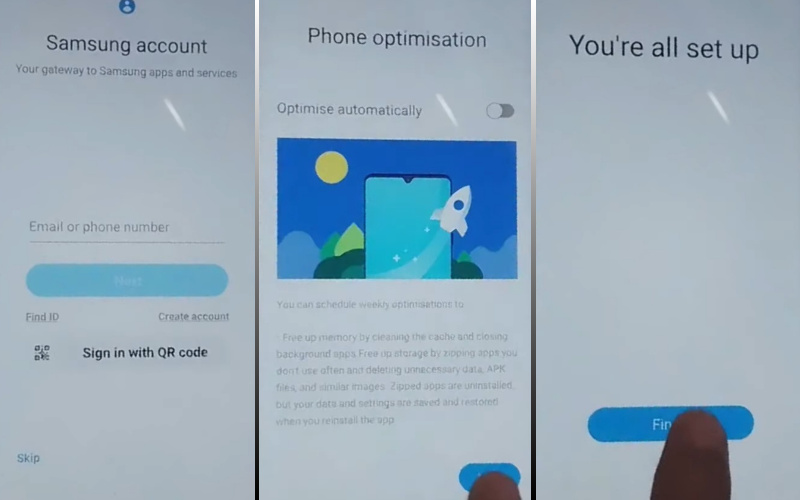
That means you unlock or FRP bypass Samsung Galaxy Android 13 all model phones without the PC process being completed successfully.
How to Disable Factory Reset Protection (FRP)
Disabling Factory Reset Protection (FRP) on your Android device is a straightforward process designed to give you more control over your phone. Here’s a simple guide on how to disable FRP:
- Navigate to the “Settings” on your Android device. This is usually represented by a gear icon and is where you manage various configurations.
- Look for the section related to accounts on your device. This might be labeled as “Accounts,” “Users & Accounts,” or “Cloud and Accounts,” depending on your device’s make and model.
- Within the accounts section, locate and select your Google account. This is the account linked to your device for services like Gmail and Google Play.
- Once in your Google account settings, find the option to remove or delete the account. Confirm your action when prompted.
- Head back to the main settings menu and find the “Security” or “Biometrics and Security” section.
- Under security settings, locate and select “Screen Lock” or a similar option. You might need to enter your PIN, password, or pattern at this stage.
- Choose “None” or “Swipe” as your screen lock option. This step is essential because FRP is often tied to complex security measures.
- Finally, navigate to the “System” or “General Management” section in settings, find “Reset” or “Reset Options,” and perform a factory reset. This will erase all data on your device, so ensure you’ve backed up your important information.
- Once the factory reset is complete, restart your device.
By following these steps, you can effectively disable FRP on your Android device. Keep in mind that this process wipes your device, so ensure you’ve backed up any crucial data before initiating the factory reset.
Recap
Congratulations, you’ve just unlocked the gateway to a hassle-free Samsung experience! By following our guide on bypassing FRP on all Samsung model phones running Android 13 without the need for a PC, you’ve taken a giant leap toward regaining control of your device.
Stay tuned for more tips, tricks, and user-friendly guides that keep you at the forefront of your Samsung experience. Because when it comes to technology, understanding and simplicity go hand in hand.
Cheers to a liberated Samsung device and a future filled with seamless, frustration-free smartphone adventures!
People Also Ask
Is it possible to bypass the FRP lock on Samsung devices?
Yes, it is possible to bypass the FRP (Factory Reset Protection) lock on Samsung devices. Several methods and tools are available, but it’s important to note that the legality and effectiveness of these methods can vary.
What is the Samsung FRP code?
The Samsung FRP code is a security feature that requires users to enter their Google account credentials after a factory reset. This ensures that only the rightful owner can access and set up the device, adding an extra layer of protection to prevent unauthorized access.
Is there free software available for bypassing FRP on Samsung devices?
Yes, there are free tools and software options available for bypassing FRP on Samsung devices. However, it’s crucial to approach these with caution, as some may come with risks such as malware or voided warranties. Always research and use reputable sources.
Which tool is considered the best for bypassing Samsung FRP?
There are several tools recognized for effectively bypassing Samsung FRP, such as Odin, FRP Hijacker, and RealTerm. The best tool may depend on the specific model and Android version of your Samsung device. It’s essential to follow instructions carefully and use tools from trusted sources to minimize any potential risks.
What is FRP, and why do Samsung phones have it?
FRP, or Factory Reset Protection, is a security feature on Samsung phones running Android 13. It’s designed to protect your data by requiring your Google account credentials after a factory reset, ensuring only the rightful owner can access the device.
Is it possible to bypass FRP on Samsung phones without using a computer?
Yes, it is possible to bypass FRP on Samsung phones running Android 13 without a PC. There are methods available that allow users to bypass FRP directly on their devices, ensuring a hassle-free process.
Can I bypass FRP without losing my data on a Samsung phone?
Unfortunately, bypassing FRP usually involves a factory reset, leading to data loss. It’s advisable to back up your important information before attempting any bypass methods to avoid losing valuable data.
Are there specific tools or apps for bypassing FRP on Samsung phones?
Yes, there are various third-party tools and apps designed to help bypass FRP on Samsung phones without a PC. However, exercise caution and only use reputable sources to avoid potential security risks.