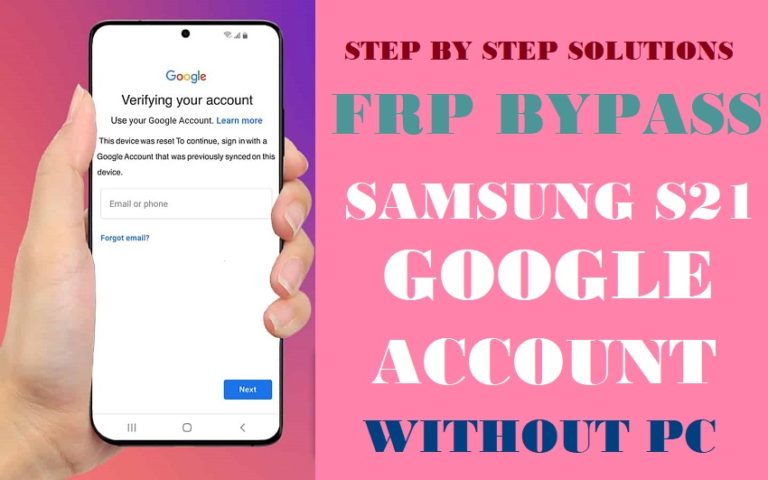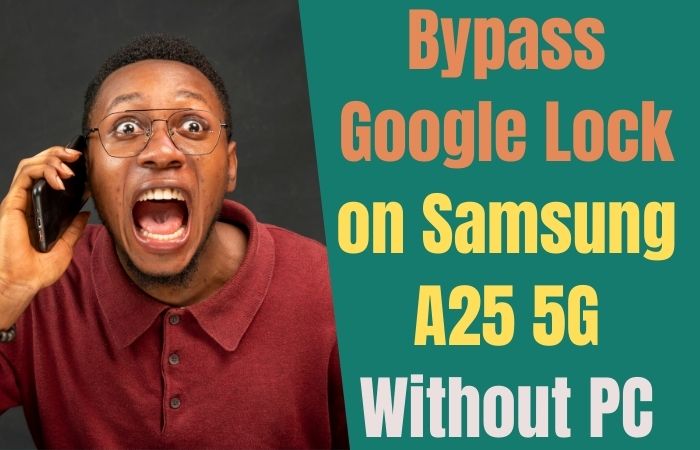Hello Motorola users you have a small problem Motorola G54 phone is stuck in FRP FRP-locked state. You don’t know how to unlock Motorola G54 bypass FRP or phone without a PC. Welcome to today’s article if you are in such a situation. You can bypass this article easily and for free without needing any money. So let’s start step by step on how to bypass FRP Motorola G54 or unlock phone without a PC.
What is the FRP Lock?
Factory reset protection means FRP is a security shield for Android mobile. Normal lock scan If one goes into recovery mode and resets or flushes the lock becomes stronger. Then it becomes impossible to open without a previous Gmail and password. Although opening by computer is possible not everyone can do it. FRP lock security feature is provided by default in all current mobiles from Google’s amazing creation of the Android version Lollipop 5.1 which is introduced by all phone companies.
FRP Bypass Motorola G54 or Unlock Phone Without PC 2023

Requirements to Unlock/Bypass FRP Lock
- Keep the phone charged by at least 60% or 80% to complete the bypass Google account verification on the Motorola Moto G54 Android phone working on time.
- The success of your FRP bypass Motorola G54 or unlock phone without the computer method depends a lot on the internet connection and speed, so try to keep the internet connection and speed good.
- Your mobile data will be lost to complete the FRP bypass Motorola G54 or unlock phone without a PC. So make sure to backup the necessary data.
- You must download FRP bypass tools or FRP bypass apk to FRP bypass Motorola G54 or unlock phone without the computer.
Step-by-Step Solution:
- Step 1: First, you can see the “Hello” screen and click the “Start” button. After finding the a few initial stages click step by step Connect to mobile network > Skip > Privacy and software update > Accept & continue.

- Step 2: Now go to the “Copy apps & data” and click “Don’t copy” with the “Pattern lock” screen here and click “Use my Google account instead.” Next, find the “Verifying Your Account” page but this page is locked.

- Step 3: Again back to the “Hello” screen click the “Emergency call” option and dial 112 until the “Google map direction.”
- Step 4: See the “Google Maps” option click it and search for anything then send it with the message.

- Step 5: Now getting the message remove it and type “www.YouTube.com” then send it again.

- Step 6: Open “YouTube” apps then click step by step User icon > Settings > About > YouTube terms of service.

- Step 7: Click Welcome to Chrome > Accept & continue > Turn on sync > No, thanks > Chrome notification makes thanks > No, thanks.

- Step 8: Here search the “MS Mobile Institute” and then click the “FRP Bypass” and “Screen smart lock” options.

- Step 9: In this condition draw and set up the “Pettarn lock” until find the “Keep your device unlocked while it’s on you” then click the “Skip” key.

- Step 10: Back to the “Hello” screen and click serially Connect to mobile network > Skip > Privacy and software update > Accept & continue > Copy app & data >Don’t copy.
- Step 11: Now see the “Pattern lock” screen here and click the “Use my Google account instead” option. Find the “Verifying your account” page and click “Skip.”
- Step 12: Go and click serially “Google service” page and click More & Accept > open lock > Set up your fingerprint > More > No, thanks.

- Step 13: Next here can see Review additional apps > OK > Stay in the know > Not now > Allow notification > Wait, there’s more > Not now.

- Step 14: Finally, here find and click Glance> Next > Choose navigation style > Next > Choose your theme > Next> You’re all set! > Done.

- Step 15: That means your FRP bypass Motorola G54 or unlock phone without the PC method will be completed successfully. Now restart the device for more comfortable use.
Why is FRP Bypassed
If the phone is slow or reset to recovery mode by mistake then FRP will be locked. Besides, another reason is that even if you buy an old phone, you have to face such a situation. Unless previously used Gmail and password are known. Basically, the main purpose of FRP lock is to prevent your important data or intrusion if the mobile is stolen or lost.
How to Disable Factory Reset Protection (FRP)
The simple way to deactivate Factory Reset Protection (FRP) on your device, follow these steps carefully:
- Turn on the Motorola Moto G54 Power and go to the “Settings” option.
- Now here scroll down go to the “Accounts” or “User & Accounts” option then click it.
- Then where your Google account settings reside tap on the “Google” option.
- Find the “Remove” or “Manage” option then click it. It depends on your device’s make and model.
- Now step by step follow the on-screen prompts to remove your Google account.
- Complete the removal of your Google account, and restart your device to use the easily.
Bottom Line
Finally, your FRP Bypass Motorola G54 or unlock phone without a PC will be completed smoothly step by step. Hope this journey has solved your problem. Follow the picture instructions given in the article to complete the procedure easily. Email us if necessary.