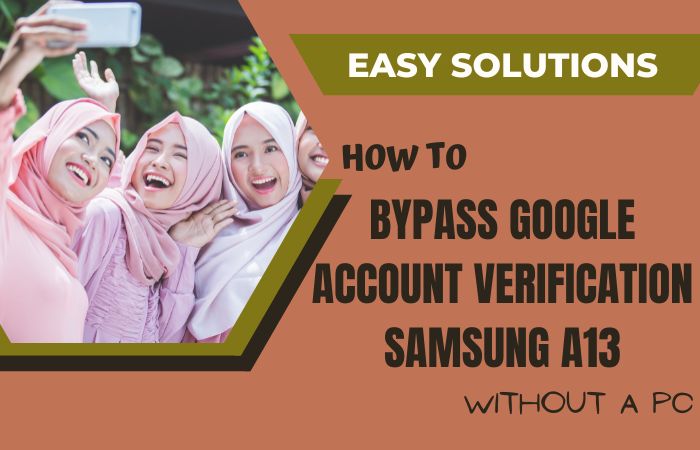The original name of the FRP lock is Factory Reset Protection (FRP). FRP lock is also called google lock by many people because when the mobile is locked, the customer’s mobile has to be unlocked with the old Gmail used. Today we will discuss the FRP Bypass/Unlock Samsung Galaxy M31 Without PC.
This lock is provided on all devices from Android version 5.1 Lollipop and above. When a person hard resets his mobile, that device gets an FRP lock. Because it is a system that cannot be removed from the mobile even after a hard reset.
This lock appears only after a hard reset. But if any Android device is reset manually then the FRP lock will not occur. The main reason for providing this is to provide security to the customer’s mobile. No matter who resets his device, he will be able to unlock his mobile with the Gmail he used.
The main reason is that no stranger can use your mobile. FRP bypass is a system using which you can unlock FRP lock without pc/computer. You can not bypass FRP of all mobiles if you want.
Some mobiles and android devices version 11 mobiles FRP bypass are a bit more difficult than all other android versions. In that case, you have to use a PC to remove the lock. The 2 most used applications to bypass are 1. Google account manager and 2. FRP bypass app
How To FRP Bypass/Unlock Samsung Galaxy M31 Without PC

This phone is currently known as a good phone in the market. This phone has a high configuration attached which will auto turn on when you log in to Gmail. It will give you good inexperience. No more worries about the camera and batteries.
Also include very good quality cameras and batteries. The FRP bypass/unlock Samsung Galaxy M31 without PC is complete in a series of steps, so you have to go through the steps very carefully. Let’s go to work without exaggerating.
- Step 1: Frist time “Turn On” your “Samsung Galaxy M31” smartphone then go to the “Let,s go screen” and click the “Start” button. Now go to the “Check out some info to get started” options with select All item then click “Next” options.
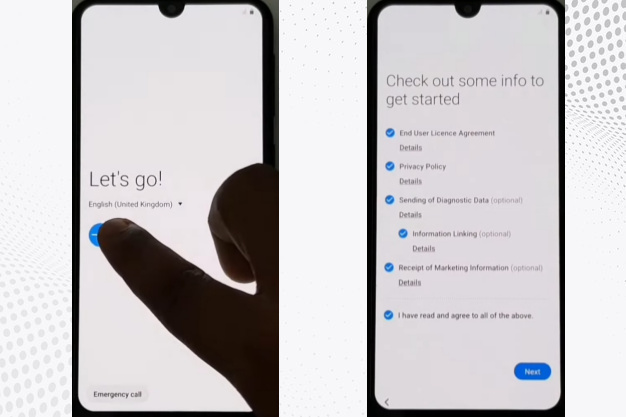
- Step 2: Go to the “Wi-Fi” connection display and set up a “Wi-Fi” connection then click the “Next” button for the “Checking for updates, Checking info”, and “Use my Google account instead“.
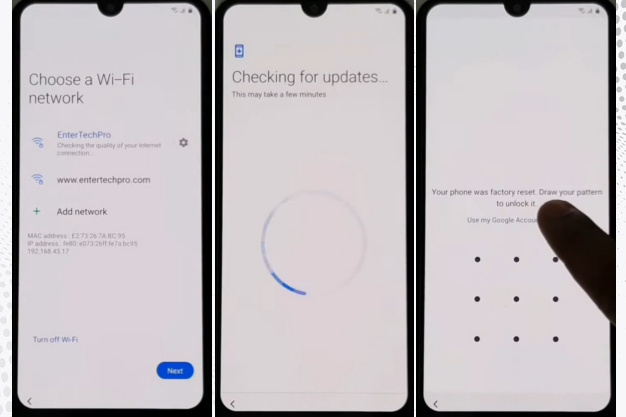
- Step 3: Then go to the “Verifying your account” options here we can see google account is locked. Now back to the “Wi-Fi” option here we can see “Turn Off wifi” & tap on “Next” at the same time. 2nd-time tap on the “Turn Off Wi-Fi” and “Next” buttons at the same time. 3rd time tap on the “Turn Off Wi-Fi” and “Next” button at the same time.
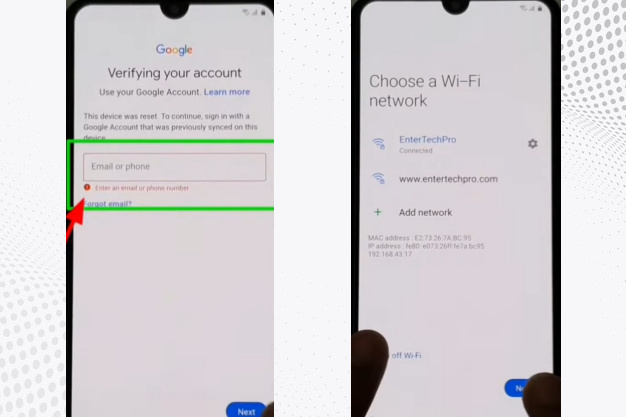
- Step 4: Go to the “Let,s go screen” again and you get the “Check out some info to get started” page and select All items then click on the “Next” option. Again go to the “Choose a WiFi network” page then click the “Turn Off WiFi” & “Next” buttons at the same time. Here you find the “Check out some info to get started” page with the “App Info” option.
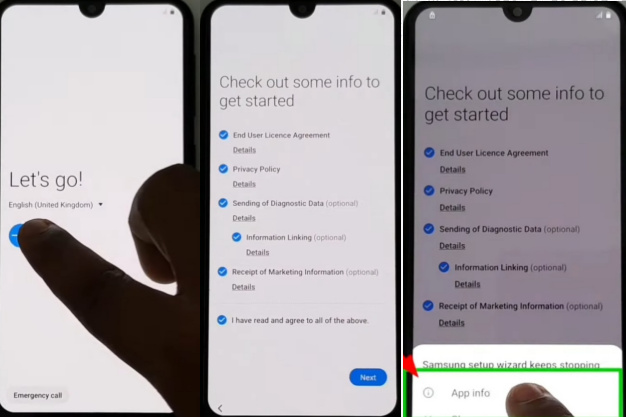
- Step 5: After the Same time you find the “Samsung setup wizard” page with select the “Permission” option then click on “Search Icon” and here type the “Other Security Settings” word.
- Step 6: Now click on the “Other security settings” options then tap on the “Pin Windows” options. After you will find the “Use screen lock to unpin” options then click it.
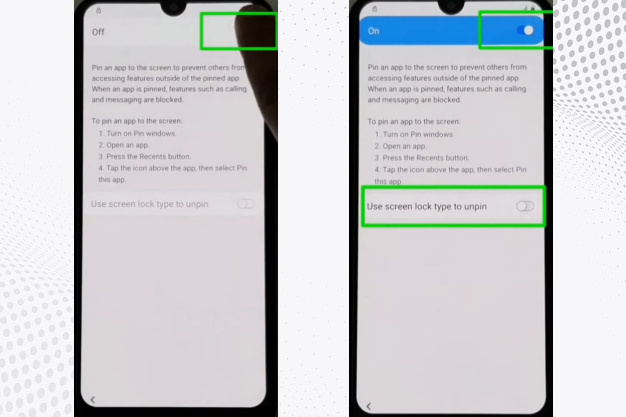
- Step 7: Go to the “Choose screen lock” page with creating the “Pin or Pattern” lock and click “Continue with Confirm”. After going back and back for the “Home screen”.
- Step 8: Again go to the “Let,s go screen”, “Check out some info to get started” then connect to the “Wi-Fi” option again. Now draw your “Pattern” or enter “Pin” to “Unlock” the smartphone.
- Step 9: We can see here the “Skip” option (that means FRP bypass/unlock Samsung Galaxy M31 without PC has been Bypass Successfully) and click it. You get the “Skip account setup” option and click the “Skip” again.
- Step 10: Next page you find the “Copy apps & data” option here click the “Don,t copy” button. Then you will get the “Sign-in” page and click the “Skip”. Same time you go to the “Skip account setup” page and click on the “Skip” option.
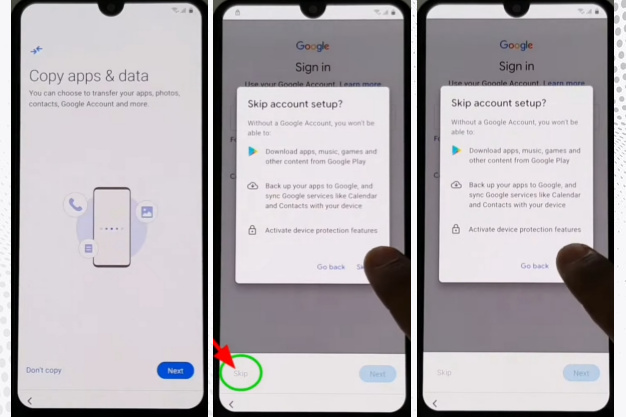
- Step 11: Press the “More” options for the “Google Service” page then Press the “Accept” for the “Device maintenance” page. Now you will find the “Review additional apps” page here click the “OK” option.
- Step 12: This is the final moment and you get the “Adding the finishing touches” with the “Get recommended apps” page and click the “Next”. Same time you find the “Sign in to your Samsung account” page and click the “Skip” button. Again press the “Skip” for the “Skip out on all this” with you get the “All done” option then click “Finish”.
- Step 13: Then you get a new “Home screen” with “Welcome” which means your FRP bypass/unlock Samsung Galaxy M31 without PC is ready to use smoothly. For better service on your device please “Restart” your smartphone. Then open and use it.
Read Also: How to FRP Bypass/Unlock Samsung Galaxy Note 20 Ultra Without PC?
Samsung Galaxy M31 Specifications
Samsung Galaxy M31 Android 10 was first released in 2020, on March 05. The display type is very high it also contains Super AMOLED, 420 nits (peak).Samsung Galaxy M31 size is 6.4 inches, 100.5 cm2 (84.1% screen-to-body ratio) and Resolution 1080 x 2340 pixels, 19.5:9 ratio (403 PPI density).
For protection also use Corning Gorilla Glass 3.1. Octa-core (4×2.3 GHz Cortex-A73 & 4×1.7 GHz Cortex-A53) and Mali-G72 MP3 are making more powerful. No worries about the memory and also use microSDXC (dedicated slot 512MB) Internal 64GB 6GB RAM, 128GB 6GB RAM, 128GB 8GB RAM.
Samsung Galaxy M31 camera is compelling with quality. Main camera is triple 64 MP, f/1.8, 26mm (wide), 1/1.72″, 0.8µm, PDAF, 5 MP, f/2.4, (macro), 5 MP, f/2.2, (depth),LED flash, panorama, HDR,4K@30fps, 1080p@30fps, gyro-EIS.
The selfie camera is single 32 MP, f/2.0, 26mm (wide), 1/2.8″, 0.8µm, HDR, 4K@30fps, 1080p@30fps. Samsung Galaxy M31 mobile has a very powerful battery of 6000 mAh non-removable with a 15W fast charging system. Which will give you a long-time mobile user experience.
Conclusion
FRP is a mobile security system. Currently, all mobile companies provide this facility on their phones. FRP prevents misuse of your mobile. The above discussion shows how to Google account verification and FRP Bypass/Unlock Samsung Galaxy M31 Without PC.
Follow the instructions shown in the image step by step and follow the precautions to complete the process. If you have any problem FRP Bypass/Unlock Samsung Galaxy M31 Without PC and Google account verification, contact the contact given on the site.