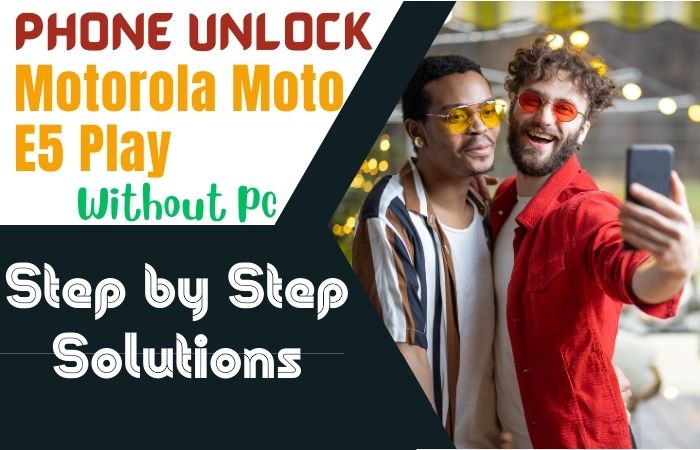In the world of phones, the Samsung Galaxy S23 Ultra 5G is one of the best-configured phones of all time. Mobile phones have become an integral part of entertainment and communication in human life. But security is one of the most important issues in the current trending Android phones.
In view of this, Google added an FRP lock to the security of Android phones. Today we will know what is FRP lock, why, and how to FRP lock or Google lock bypass Samsung S23 Ultra 5G without a PC. Prepare to immerse yourself in this creative and enlightening voyage towards circumventing the FRP lock or Google lock bypass Samsung S23 Ultra 5G, all sans the necessity of a PC.
By the culmination of this expedition, you shall possess the proverbial key to unlock your device, granting you renewed access to your digital realm. Join us on this distinctive journey; an extraordinary solution awaits.
Don’t Miss It
Note:
- Keep the phone charged by at least 60% or 80% to complete the bypass Google account verification on the Samsung S23 Ultra 5G Android phone working on time.
- The success of your FRP lock or Google lock bypass Samsung S23 Ultra 5G without the computer method depends a lot on the internet connection and speed, so try to keep the internet connection and speed good.
- Your mobile data will be lost to complete the FRP lock or Google lock bypass Samsung S23 Ultra 5G without a PC. So make sure to backup the necessary data.
- You must download FRP bypass tools or FRP bypass apk to FRP lock or Google lock bypass Samsung S23 Ultra 5G without a computer.
What is the FRP Lock?
The Full Name of “FRP” is Factory Reset Protection. “FRP” is a system that allows you to reset a forgotten or locked system. For example, the “FRP” will pop up with the message, “This device was reset.” Sametime, sign in with a Google account previously synced on this device. Anyway, Factory Reset Protection (FRP) is a built-in security feature designed by Google for smartphones and tablets running Android 5.1.
The main purpose of using this lock on mobile phones is to prevent unauthorized access. Suddenly your mobile is lost or stolen, your phone will be locked more strongly if you go to normal lock scan recovery mode and reset or flash it by PC. In this condition, the Android phone becomes almost impossible to open. Many times the user resets the phone without knowing it and then the FRP lock happens.
And later, restrict other people from using your device or tablet if they forcefully perform a factory reset on the phone. So factory reset protection acts as protection on our smartphones.
FRP Lock or Google Lock Bypass Samsung S23 Ultra 5G Without PC 2023
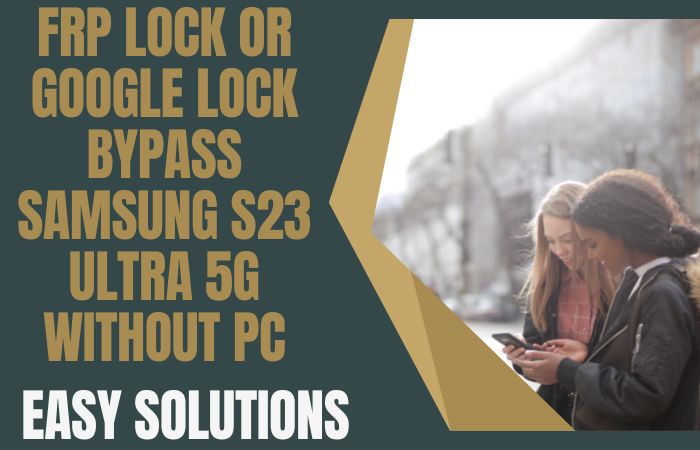
When you forget your Google account password or have other issues, you may need to FRP lock or Google lock bypass Samsung S23 Ultra 5G. There are numerous FRP bypass tools and APKs available for the Samsung Galaxy S23 Ultra 5G.
FRP tools and APKs offer a quick and secure way to bypass FRP and gain access to your device. With the help of FRP tools and the FRP bypass apk, you can easily FRP lock or Google lock bypass Samsung S23 Ultra 5G and get back to using your phone.
- Step 1: First, open your Samsung Galaxy S23 Ultra 5G smartphone, then go to the “Welcome” screen here; click “Start.”
- Step 2: Now see the “For you review” option with “Select Agree to all” and click the “Agree” key. Here, wait for a few seconds, and you can see the “Permission for the Samsung app and services” and click “Agree.”
- Step 3: Now connect your “Wifi” connection. Then press “Use my Google Account instead.” Go to the “Google Verifying your account” page, but it’s locked.
- Step 4: Now, press and hold the three seconds “Side and Volume up” key for “TalkBack” and click the “Use” button. Draw the “Reverse L” after some time, see the “Welcome to TalkBack” page, and click “While using the app.”
- Step 5: Now find the “Use Voice Command to Control TalkBack” option, and click the “Use Voice Commands.” Hold and say “Google Assistant” to open the “YouTube” app then click the “User icon.”
- Step 6: Click step by step to go to the next step Settings =>> History and Privacy =>>YouTube terms of service buttons.
- Step 7: You can see the “Welcome to Chrome” page and click “Accept & Continue.” Search the “Fix Firmware” and then open it.
- Step 8: Next, go to the “Galaxy Store” with the “Welcome to the Galaxy Store” page, and click the “Continue” button. Now download the “Package Disabler Pro” and “File Shortcut (Galaxy Store)” apps. The new page “Welcome to the Galaxy Store” will find and click “Continue.”
- Step 9: Now get the “File Shortcut” app, then “Install” it. Create your “Samsung account” with Gmail. After creating an account, click the “Welcome to your Samsung account” option and click “Agree.”
- Step 10: Search the “Two-step verification” page and give the “Code” collected from another phone. After installing the “File Shortcut” file, open it.
- Step 11: After opening, you will see the “Package Disabler Pro” option and click “Install.” If it is not installed like this, then another method should be installed. In this case, you install the “ES File Explorer” app and then open it.
- Step 12: Then, find the “Welcome to ES File Explorer” page here and click the “Agree” and “Allow” keys.
- Step 13: Click on the step-by-step Privacy =>> Permission Manager =>> Files and Media =>> Package Disabler Pro.
- Step 14: Now here, see the “Allow Management of All Files” option and click the “Allow” key. Again back to the “Galaxy Store” and click the “File Shortcut” option, then open it. Search the “ES Files Explorer” app, then open it.
- Step 15: Select the “Notification Bur apk” and then click the “Three-dot” icon. Now constantly click Open As =>> Other =>> This time only =>> Install.
- Step 16: After installing the Notification Bur apk then, click Accessibility =>> Installed Apps =>> Notification bar =>> Allow.
- Step 17: This time, stop your Wi-Fi connection a few times, then go back to the “Download” page and open the “Package Disabler pro.apk” app. Now again, connect the wifi connection, then click the “Enable admin” and “Activate” options.
- Step 18: Then click sequence Knox license Activation =>> Continue =>> Retry. Select the “Android Setup” option and Disable it. Then get the “Samsung Setup Wizard” and click “Clear data.”
- Step 19: Back to the “Package Disabler pro.apk” app and open it. Finally, find the “Restore your data from Samsung cloud” page here and click “Skip.” You will see the “You’re all set up” option and click “Finish.”
- Step 20: That means your FRP lock or Google lock bypass Samsung S23 Ultra 5G without a PC will be completed successfully. After completing the unlock phone, Restart the computer.
How to Disable Factory Reset Protection (FRP)
To deactivate Factory Reset Protection (FRP) on your device, follow these steps carefully:
- First time open your Motorola Moto Edge 30 Fusion “Settings” option.
- Now scroll down and go to the “Accounts” or “User & Accounts” option then both click it.
- See the “Google” option and tap it.
- At this moment tap on the “Remove” or “Manage” option. Both options depend on your device’s make and model.
- Now step-by-step follow the on-screen prompts to remove your Google account from the device.
- When you see the removal of your Google account, then restart your device to use the easily.
Bottom Line
Finally, FRP lock is the most important security system for mobile. This lock does not allow access to your mobile without a specific Gmail and password. But due to an unknown reset, the phone gets locked, and then there is no other option but frp bypass.
Hope those who are facing a bypass problem have found the solution in the above FRP lock or Google lock bypass Samsung S23 Ultra 5G without a PC. Maintain consistency to make the procedure easy to understand.
For any problem related to the FRP lock or Google lock bypass Samsung S23 Ultra 5G without a PC contact us through the mail provided on the site.
People Also Asked
What Are The Best Free FRP Bypass Tools?
There are several free FRP Bypass tools available that can help you unlock your device. These tools make it easier to bypass the FRP security feature and gain access to your device. Some of the most popular free FRP Bypass tools include FRP Bypass APK, Samsung FRP Bypass Tool, Miracle FRP Bypass Tool, GSM Flasher FRP Reactivation Lock Remover Pro, and FRP Bypass Tool for PC.
How to Factory Reset Samsung Galaxy S23 Ultra 5G Without Google?
- Click the “Settings” option.
- See below and tap on the “General Management” option.
- Select the “Reset” key.
- Tap on the “Factory Data Reset” options.
- Then select “Reset” again to continue. That’s OK. Restart the device.
How to FRP Bypass Samsung Galaxy S23 Ultra 5G With a PC?
First, download and install the “ADB” drivers on your “PC.” Now “Enable USB” debugging on your Samsung Galaxy S23 Ultra 5G by going to Settings > Developer options. Then install the “FRP bypass tool” on your “PC.” Connect your device to your “PC” via a “USB” cable. Open the “FRP bypass tool” and click step by step. The tool will begin the FRP bypass process. You can now access your device. That’s OK.
How to Disable Factory Reset Protection (FRP)?
- Open your smartphone and click the “Settings” menu.
- Go to the “Accounts” options.
- Tap on the “Google account.”
- Press the “three-dot” icon in the top right corner.
- Select “Remove Account” and click it. That’s OK.
How to Remove Samsung Galaxy S23 Ultra 5G Factory Reset Protection With Developer Mode?
- Go to “Settings” on your Samsung Galaxy S23 Ultra 5G.
- Click the “About Phone.”
- Scroll down until you see “Build Number,” and tap it seven times.
- Unlock the “Developer Mode.”
- Go back to the “Settings” menu.
- Select the “Developer” option.
- Find the “OEM Unlocking” option and enable it. That’s OK. Now, reboot your phone.
How Do You Turn Off The Samsung Galaxy S23 Ultra 5G Without The Screen?
Tap together the “Volume down, Power, and Bixby” buttons. Now press and hold the “Volume down + Power” buttons until the device vibrates. Finally, press and hold the “Bixby” button until the device powers off.
How to Open and Close Your Samsung Galaxy S23 Ultra 5G Smartphone?
This is a simple way first press and hold the “Power” button until the display turns on. Again press and hold the “Power” button until the display turns off. That’s it.
Can You Bypass Google Account Verification After Reset?
Go to the device’s “Recovery Mode” and “Wipe all the user data.” Now set up a new “Google Account” and access the device. This process may not be successful as some devices are locked to a single Google account and may not be able to be bypassed. You may need to provide additional details to prove your identity before being able to bypass the Google account verification.
How to Bypass Gmail Login Verification?
To bypass Gmail login verification, use an alternate email address to reset the password for the Gmail account. Now use a recovery phone number or recovery email address that is associated with the Gmail account. If those processes do not work, you can use a third-party recovery service to access the account.
How do I Reset my Google Password After a Factory Reset?
- First, need to “log into” your “Google Account” using any web browser.
- Go to the “My Account” page.
- Select the “Sign-in & Security.”
- Find an option to “Change Password.” Click it.
- Step by step follow the instructions to reset your password. That’s OK.