You are a common user of Motorola Moto G24 one of the best phones of Motorola Moto 2024. As always, this phone is also running on Android version 14. But recently your Motorola Moto G24 phone has been unusable due to FRP lock. In such a situation you are very worried and frustrated about how to recover the phone from this problem.
But the good news for you is that in today’s article, I will present the full outline of how to unlock or bypass Google lock Motorola Moto G24 in a short time. The specialty of this article is that the process is completely free and does not require any computer, tools, or ADB enable fail.
But to avoid such a bad situation in the future, it is better to know what FRP lock is, and why FRP lock occurs before starting the process. Then we will discuss how to unlock or bypass Google lock Motorola Moto G24 phone in light of the new method.
What is the FRP Lock?
The FRP lock feature is used to cover the Android phone with a layer of security, the full form of which is Factory Reset Protection. FRP lock is born by the world-famous Google. This lock is introduced from the Android version of Lollipop 5.1. This lock is given by default in all current mobiles and the phone companies ensure it at the beginning of the creation of the phone.
After buying a new phone, the FRP lock is activated on the phone as soon as the Gmail and password are given. If someone tries to unlock the phone by doing a factory reset without the previously provided Gmail and password, then this lock is almost impossible to unlock.
But nowadays it is possible to open this lock with or without a computer which not everyone can do.
Why Does an FRP Lock Occur in the Phone
There are several reasons why FRP lock occurs on phones. It is discussed step by step below.
- The main reason FRP lock occurs on phones is carelessness and misuse. Sometimes the normal scan lock that is given on the phone is reset when the phone is forgotten or the phone is slow and then if the previous Gmail and password are not known then it becomes impossible to open the phone.
- Another common reason for FRP lock is when someone buys a second-hand phone but doesn’t know the Gmail and password or Google account information given by him and then he has to face FRP lock.
- One of the reasons for the occurrence of FRP lock is a software problem in the phone. Software updates, installing third-party apps, and adding anything to the software without knowing it.
Don’t Miss It: How To Unlock Or Bypass FRP Motorola Edge 50 Ultra No PC
Unlock or Bypass Google Lock Motorola Moto G24 Without PC: New Solution 2024

Requirements to Unlock/Bypass FRP Lock
- Keep the phone charged by at least 70% or 80% to complete the bypass Google verification on the Motorola Moto G24 Android 14 phones working on time.
- The success of your unlock or bypass Google lock Motorola Moto G24 without PC method depends a lot on the internet connection and speed, so try to keep the internet connection and speed good.
- Your mobile data will be lost to complete the FRP bypass Motorola Moto G24 without a PC. So make sure to backup the necessary data.
- You must download FRP bypass tools or FRP bypass APK to unlock phone on Motorola Moto G24 without a computer.
Step-by-Step Instruction:
- Step 1: First, need to turn on Motorola Moto G24 Android 14 phones with recovery mode and see the “Hello” screen here click the “Start.”
- Step 2: Next, find the primary setup option like the “Connect to Mobile Network” page, and click “Skip.” When you get the “Privacy and Software Updates” page and click the “Accept and Continue.”
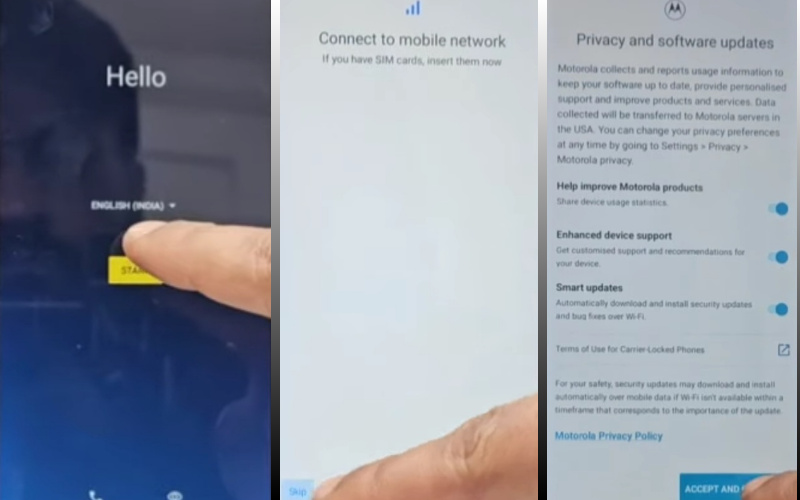
- Step 3: Finish the above steps, click multiple options “Copy App and Data > Don’t Copy > Verify Pattern > Use my Google Account instead > Google Verifying your Account (It’s a lock).”
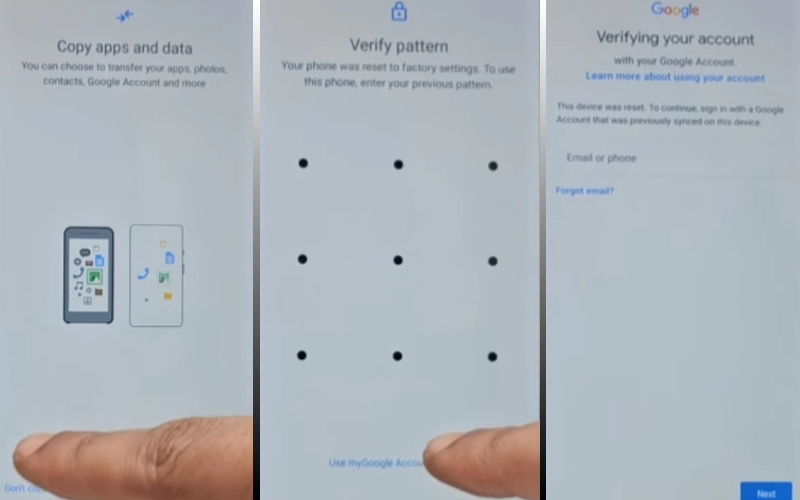
- Step 4: Now back to the “Privacy and Software Updates” page here click on the “Motorola Privacy Policy” option in the left-side corner.
- Step 5: Select text to “Share” and open the “Google Go” browser then click the “Voice” icon and say “Google Assistant” then open “Setting.”
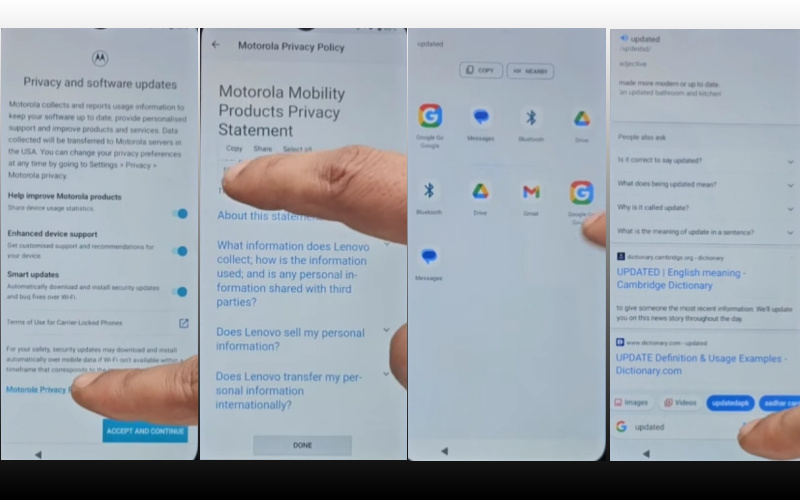
- Step 6: When you reach the setting option click step by step “Accessibility> Accessibility Menu > Accessibility Menu Shortcut > Allow > OK.”
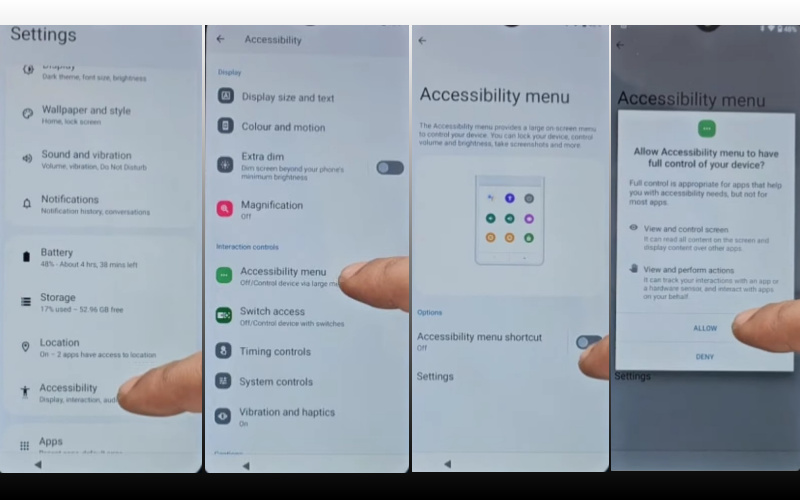
- Step 7: Open the “Battery” option in the settings menu, here click “Battery Usage” to reach the “Google Play Store.” If you don’t find the “Google Play Store” go to the “Hello” screen and follow the 1,2,3 steps again.
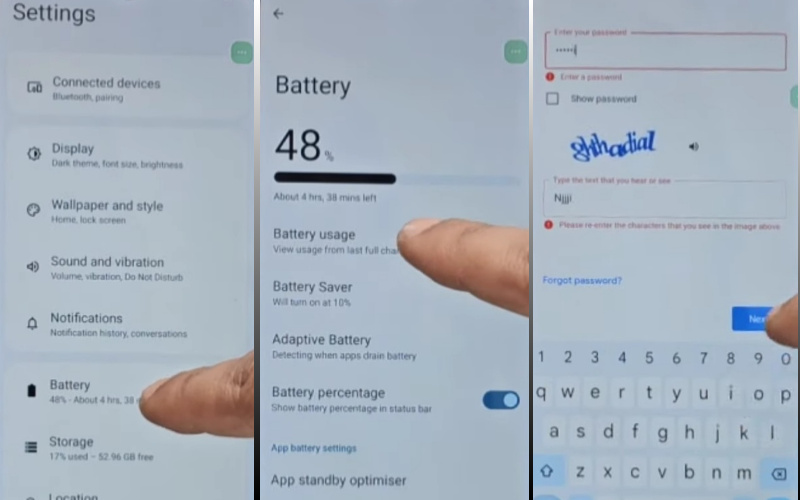
- Step 8: Find the new “Google Verifying your Account” page here write any word and click “Next” several times until less the 1% battery charge.
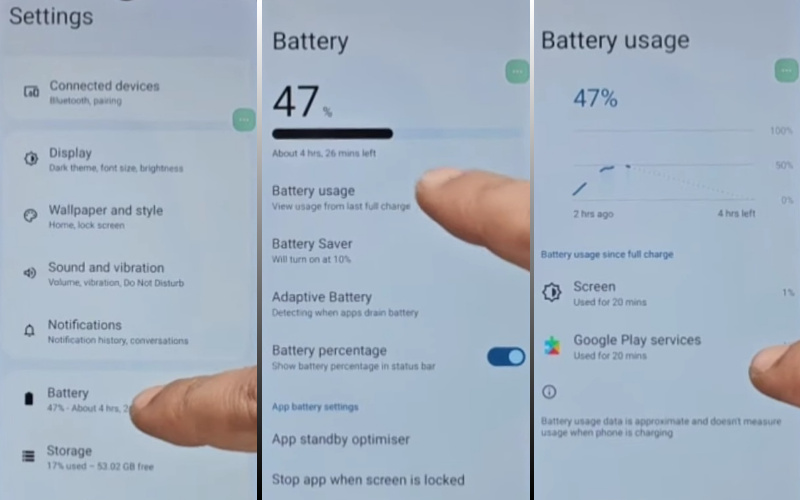
- Step 9: Again click the 3 dot icon to say “Google Assistant” and open the “Setting” menu here click “Battery” for the “Battery Usage” option. Now show the “Google Play Service” apps in the battery usage option.
- Step 10: Open the “Google Play Service” app and “Disable” it then “Restart” your phone. After restart open your phone and follow the 1,2,3 step again.
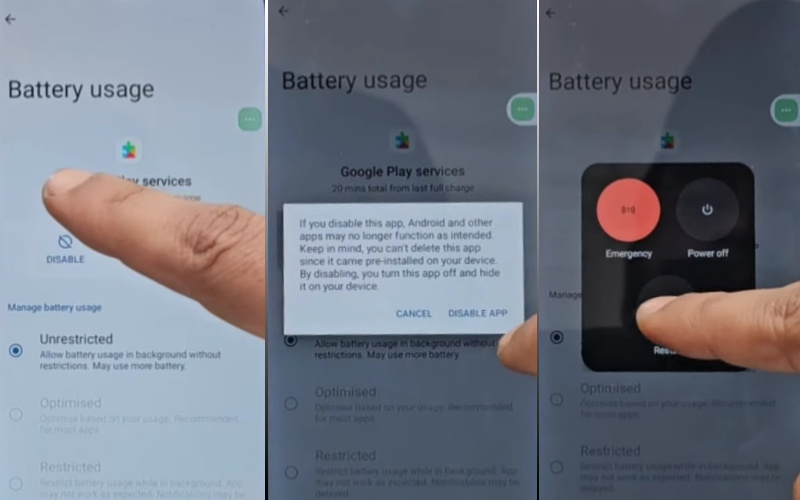
- Step 11: Click the “3-dot” icon to say “Assistant” and open the “Settings” menu. In the settings menu get the “Battery” option here click the “Battery Usage” option and “Enable Google Play Service” then “Restart” your phone again.
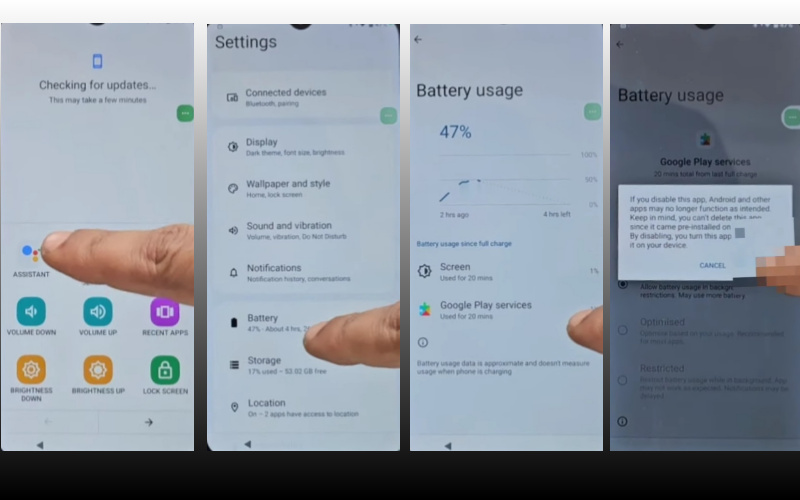
- Step 12: After Restarting follow all options serially “Hello > Start > Connect to Mobile Network > Skip > Connect to Wi-Fi > Set up Offline> Continue > Date and Time > Next.”
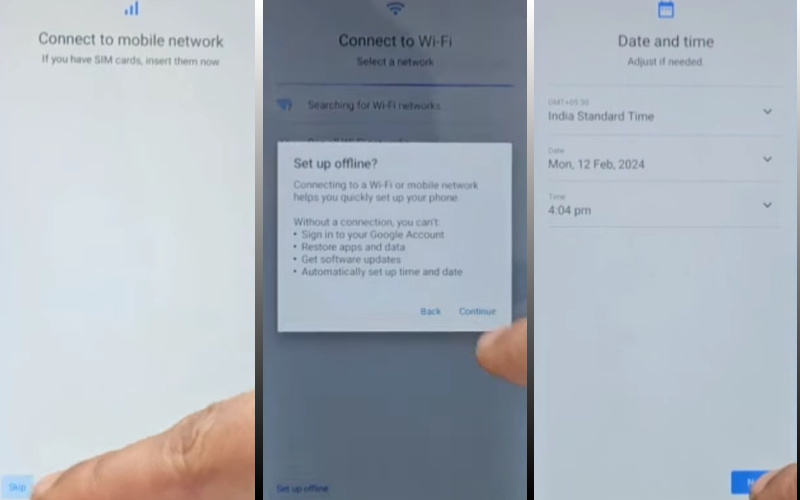
- Step 13: Now comes the usually common option and click continue “Google Service > More & Accept > Set a PIN > Skip > Skip Anyway > Glance > Next.”
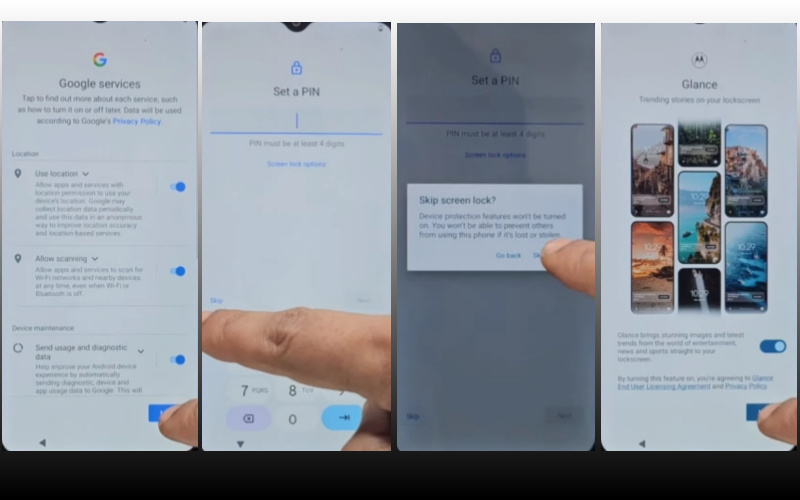
- Step 14: Find the other more options click constantly “Stay in the Know > Not Now >Wait, there’s more > Not Now > Try it > Choose your theme > Next.”
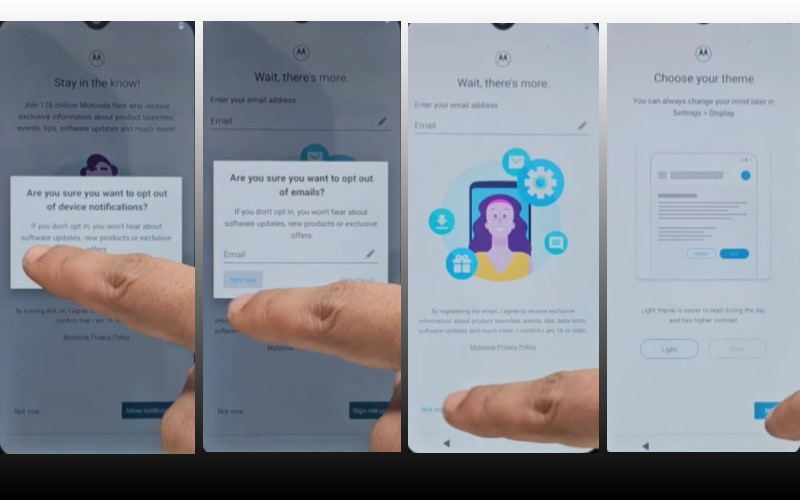
- Step 15: Finally, we stay the last steps and click step-by-step “Choose navigation style > Next > You’re all set > Done.”
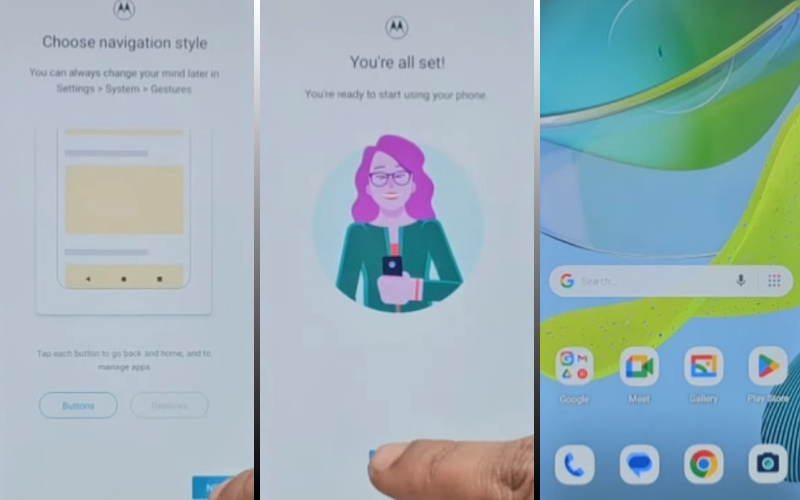
Congratulations! You’ve successfully unlock or bypass Google lock Motorola Moto G24 without using the computer. Now you can enjoy access to your devices freely.
Specification of Motorola Moto G24 Andriod 14 Device
The Motorola Moto G24 running Android 14 boasts the following specifications:
- Launch: The Motorola Moto G24 release date is February 06, 2024.
- Display: Get attractive looking with a 6.56-inch display and IPS LCD, 90Hz, 537 nits (peak).
- Processor: It is a MediaTek MT6769Z Helio G85 (12nm) processor with 4/8GB RAM of the time is provided for powerful performance.
- Storage: Have enough 128/256 GB storage (microSDXC storage).
- Rear Cameras: You will get innovation in the camera in this mobile has a dual– 50MP main sensor and 2MP macro sensor.
- Front Camera: For awesome photography use an 8MP wide sensor.
- Battery: Include a powerful 5000 mAh battery with support for 15W fast charging support.
- Operating System: The device is running the Android 14 system, it’s upgradable to Android 15.
- Protection: It doesn’t have a Gorilla Glass Victus, and also includes a Glass front, plastic back, and plastic frame.
- Colors: It has Matte Charcoal, Ice Green, Blueberry, and Pink Lavender.
- Other: Fingerprint (side-mounted), accelerometer, gyro, proximity, compass.
- Price: The phone is considered the best in the mid-range and the price is (Approx) between 121$ and 175$ depending on the specific version and its features in the USA.
This is a mid-range phone offering a good balance between price and features.
How to Disable Factory Reset Protection (FRP)
Disable the Factory Reset Protection (FRP) by following the below instructions step-by-step:
- First, open the “Settings” menu on your Motorola Moto G24 device.
- Scroll down to find the “Security” or “Accounts” option, and tap anyone.
- Now get here a “Linked Google Accounts” option and click it.
- Click the FRP-linked Google account option to delete it.
- Get the “Verify account” option and confirm your device’s security information if they want to you.
- Now see that your Google account is removed, and start a “Factory Reset” and follow the instructions.
- When completing the factory reset, check your phone settings to make sure FRP is disabled.
Congratulations your factory reset protection (FRP) has been successfully disabled.
Final Word
Finally, the Motorola Moto G24 phone is FRP lock-free by precise application of today’s subtle techniques. Basically, the main reason for providing the FRP lock software in the Android version is to keep the phone safe. The main purpose of this is to prevent intrusion or theft of the mobile.
But due to some problems, the phone has to be bypassed which is impossible for everyone. Your patience and attention are very important to complete the unlock or bypass Google lock Motorola Moto G24 without PC procedure easily.
Make sure to follow the image instructions provided in the article thoroughly to get quick success. This new experience will play a revolutionary role in solving any future mobile-related problems.
People Also Ask
Does Motorola have FRP lock?
Yes, Motorola devices have FRP (Factory Reset Protection) lock, a security feature introduced by Google to prevent unauthorized access to a device after a factory reset.
Is it possible to remove Google FRP lock?
Yes, it’s possible to remove the Google FRP lock on Motorola devices, but the process may vary depending on the device model and Android version. It often involves entering the previously synced Google account credentials or using specific tools and methods.
How many digits is a Motorola unlock code?
The unlock code for a Motorola device is typically either 8 or 16 digits long, depending on the specific model and network carrier.
What is the 16 digit unlock code?
The 16-digit unlock code is a unique code provided by the network carrier or obtained through third-party services to unlock a Motorola phone from its carrier lock.
Can you unlock Motorola?
Yes, Motorola phones can be unlocked using an unlock code provided by the network carrier or through various third-party unlocking services.
What is the master code to unlock a Motorola phone?
There is no universal master code to unlock all Motorola phones. The unlock code is unique to each device and is typically provided by the network carrier or obtained through legitimate unlocking services.
Is there a free FRP unlock tool?
There are some free FRP unlock tools available, but their effectiveness can vary. It’s essential to research and use trusted tools to avoid potential security risks.
How do I remove a Google lock screen password?
To remove a Google lock screen password, you usually need to enter the Google account credentials associated with the device. Alternatively, you can perform a factory reset, but this will erase all data on the device.
What is the FRP code?
The FRP code refers to the Factory Reset Protection code, a security feature that requires users to verify their Google account information after performing a factory reset on an Android device.
What is * * 4636 * * Android secret codes?
4636 * * is an Android secret code that provides access to various system information and diagnostic tools, including battery usage statistics and network information.
How do I remove the lock on my Motorola?
To remove the lock on your Motorola device, you can either enter the unlock code provided by the network carrier or use specific methods like factory resetting the device (which may erase all data) or using third-party unlocking services.
What is this code * 2767 * 3855?
2767 * 3855 is a specific code used to perform a factory reset on some Android devices, including certain Motorola models. This code will erase all data on the device and reset it to its factory settings.





