One of the inventions of human civilization is the mobile phone which has brought radical changes in people’s lives. So it is very important to provide mobile phone security. Google introduced the FRP lock feature in Android phone security and all Android phone companies make FRP lock default in their mobiles. As part of our series of discussions today we will discuss how to unlock phone or FRP bypass OnePlus 11 without a PC.
FRP bypass is required when a mobile is lost or stolen, reset by mistake, and an old mobile is purchased. Once the phone is locked, it becomes impossible to use the phone without the previous Gmail and password. Many of us don’t know what FRP lock is and how to bypass it.
There are many people who are immersed in this problem. If you are facing such a problem then today’s article will bring good news for you. Let’s start working together to solve your unlock phone or FRP bypass OnePlus 11 problem.
What is the FRP Lock?
Factory Factory Reset (FRP) is a lock-in protection if someone resets your phone by going to recovery mode or flashing it with a PC to unlock your phone’s normal screen lock then your phone will be further locked. You don’t need to help your phone by logging in with the Gmail login you used before doing another reset, your own phone will be helped. But FRP lock becomes a minor one by the PC. Phone companies provide all Android phone benefits.
Requirements to Unlock/Bypass FRP Lock
- Keep the phone charged by at least 60% or 80% to complete the bypass Google account verification on Android phone OnePlus 11 devices working on time.
- The success of your unlock phone or FRP bypass OnePlus 11 without the computer method depends a lot on the internet connection and speed, so try to keep the internet connection and speed good.
- Your mobile data will be lost to complete the unlock phone or FRP bypass OnePlus 11 without a PC. So make sure to backup the necessary data.
- You must download FRP bypass tools or FRP bypass apk to bypass Google verification OnePlus 11 without a computer.
Unlock or FRP Bypass OnePlus 11 Without PC
Here is the step-by-step process:
- Step 1: Turn on your OnePlus 11 device with the “Hello” screen and click the “Start” icon.
- Step 2: Now, for initial setup click serially Select language>Next>Select Region>Confirm>Legal Information>Next.
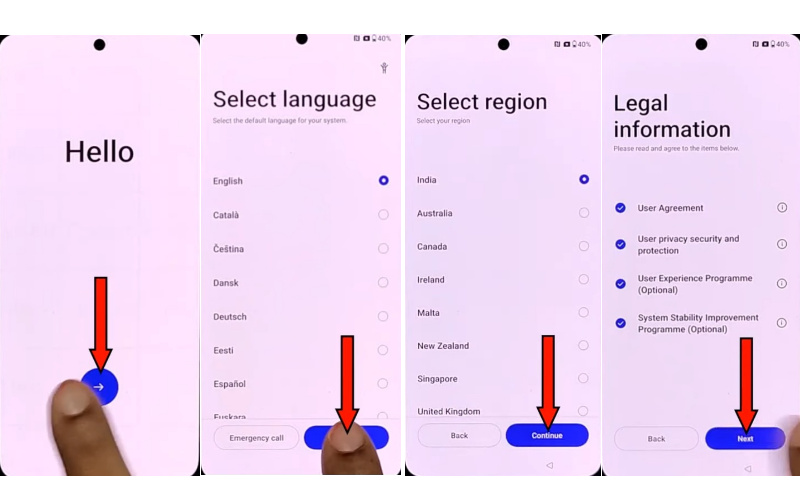
- Step 3: Here see and click constantly Connect to a mobile network>Next>Connect to Wi-Fi>Next>Copy apps & data>Don’t copy>Enter lock screen.
- Step 4: Find the “Google verifying your account” page but it is locked.
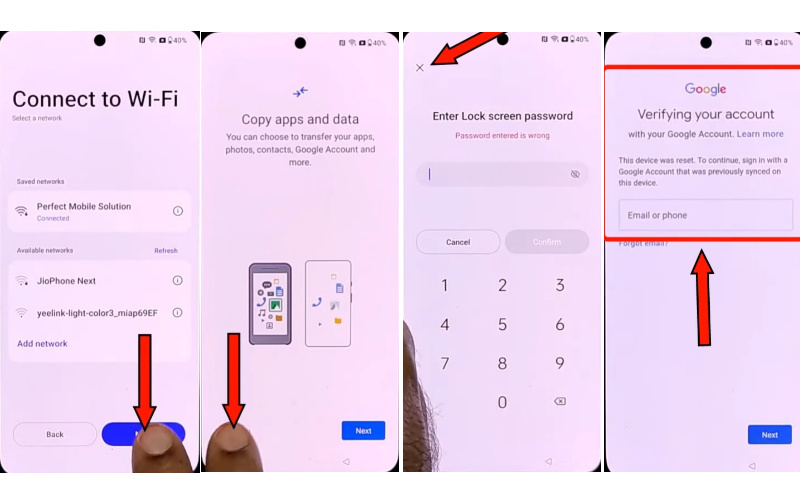
- Step 5: Now, go back to the “Connect to Wi-Fi” option and click the Wi-Fi-connected device>Share>Nearby.
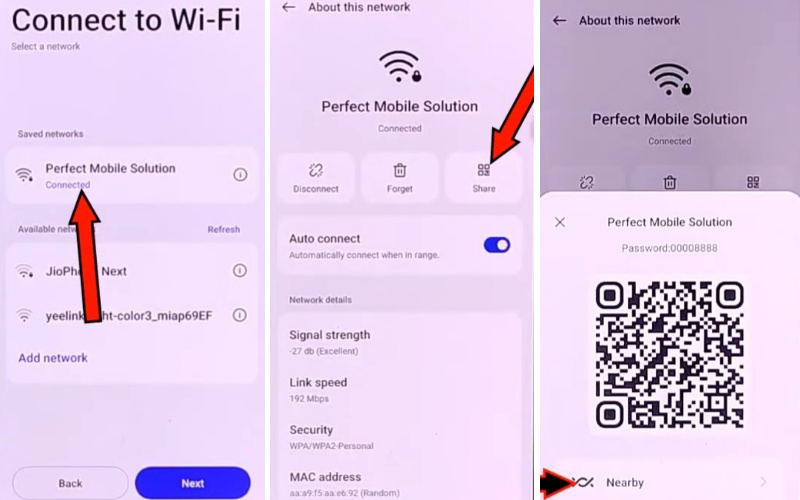
- Step 6: Next, get the Turn on>Need help sharing>Three dot icon>Share article.
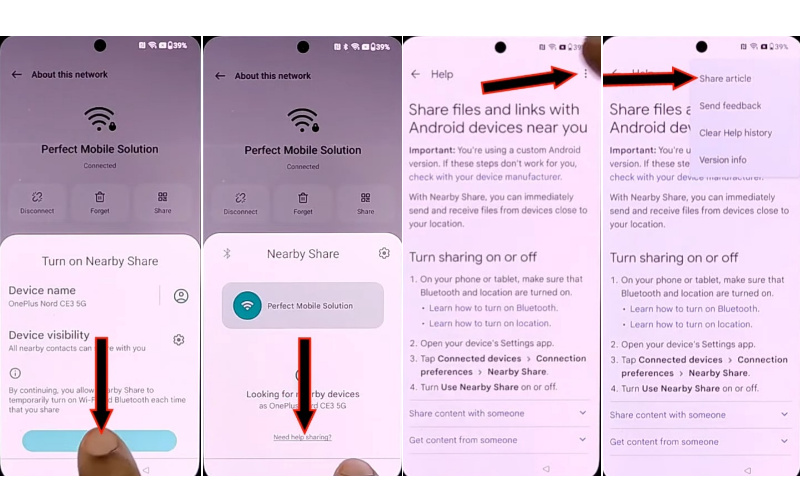
- Step 7: Click serial after the above steps Message>New message>Type 121 and send it 121.
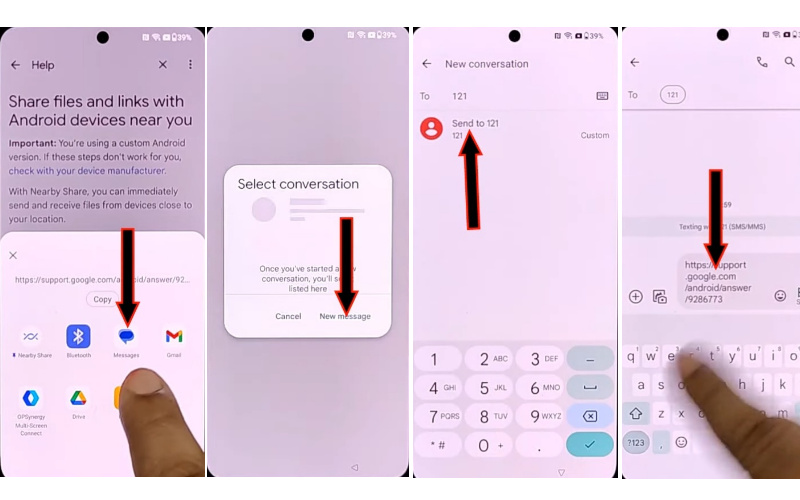
- Step 8: Delete the sending message type here “WWW.YouTube.Com” and click send. Then see the “YouTube” app and open it.
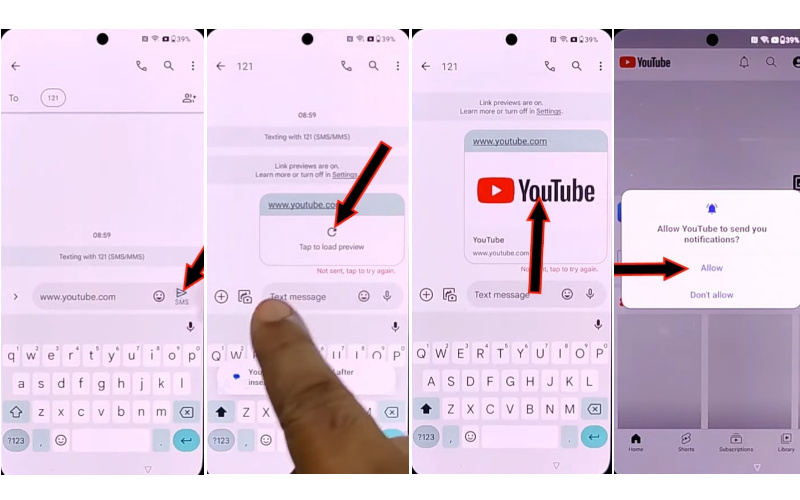
- Step 9: After opening YouTube click the Allow>User icon>Settings>About>Youtube Term of Service.
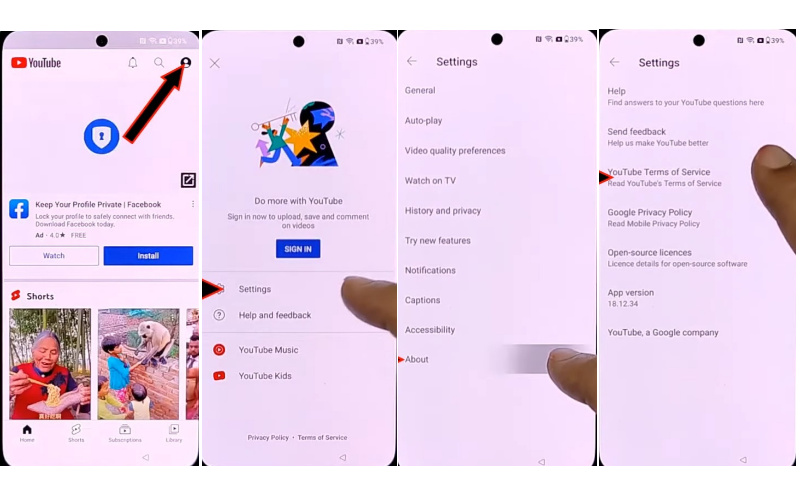
- Step 10: Go to the “Welcome to Chrome” page and click the Use without an account>No thanks. Type the YouTube search bar “VNROM” and then open it.
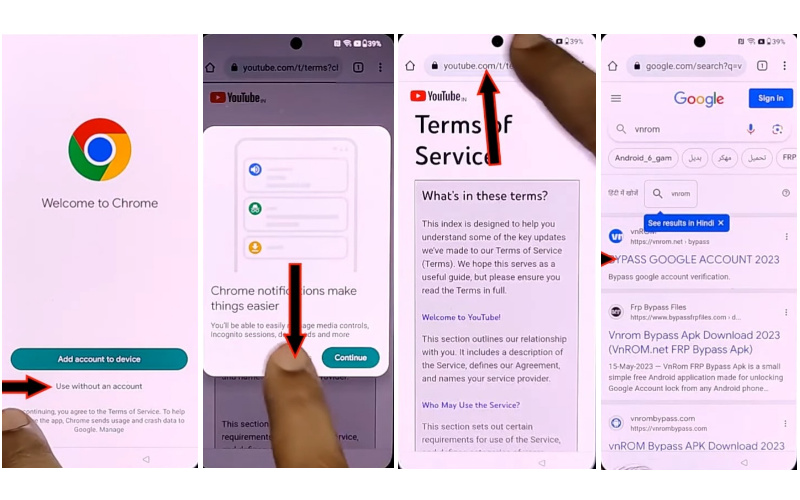
- Step 11: Then rarely click Settings>Home screen & lock screen>Home screen layout.
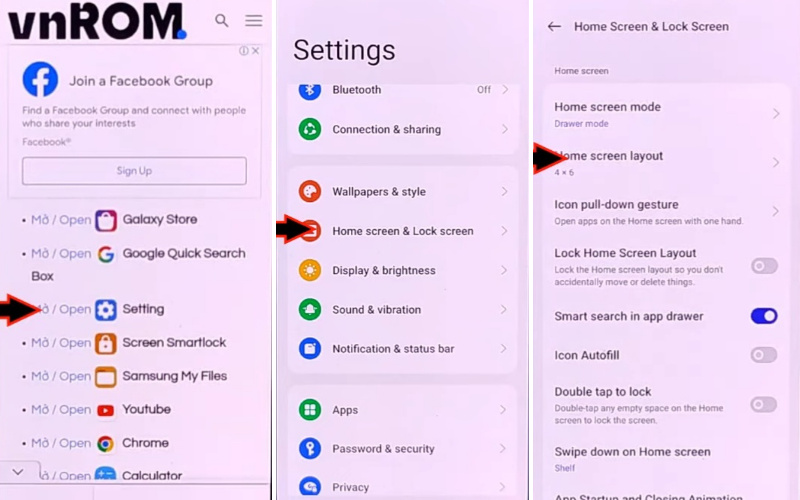
- Step 12: Then collect “Another Android device” and enter the “Play Store” after installing the “Clone phone OnePlus app.”
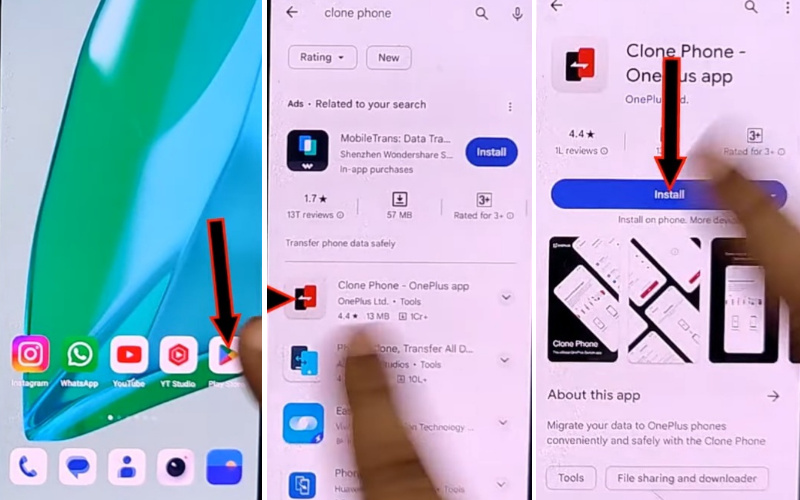
- Step 13: Now go to the 1st phone and open “Clone phone apps” then again go to the 2nd phone and click This is the old device>Settings.
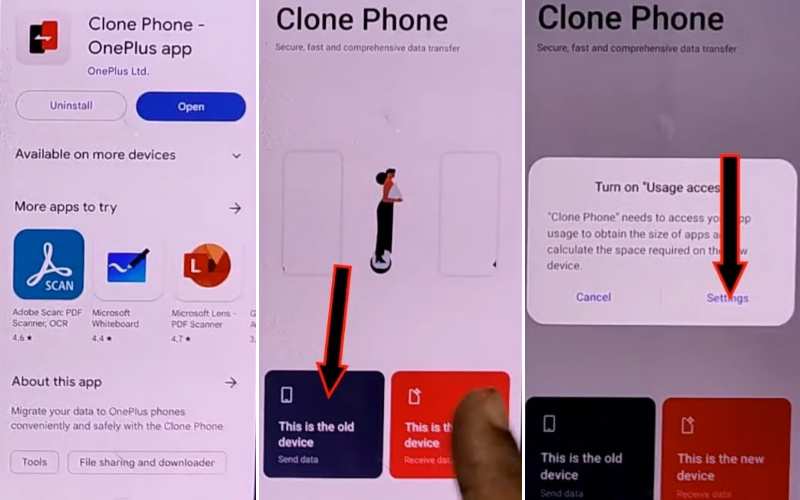
- Step 14: Click one by one Permit uses access>Click back>While using the apps> Click Allow several times.
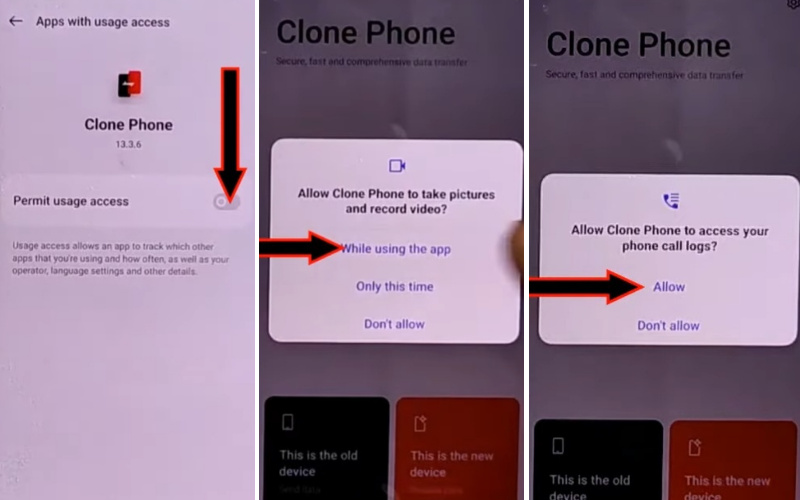
- Step 15: Again back to the 1st phone and click This is the new device>Click Allow severil time>Other Android.
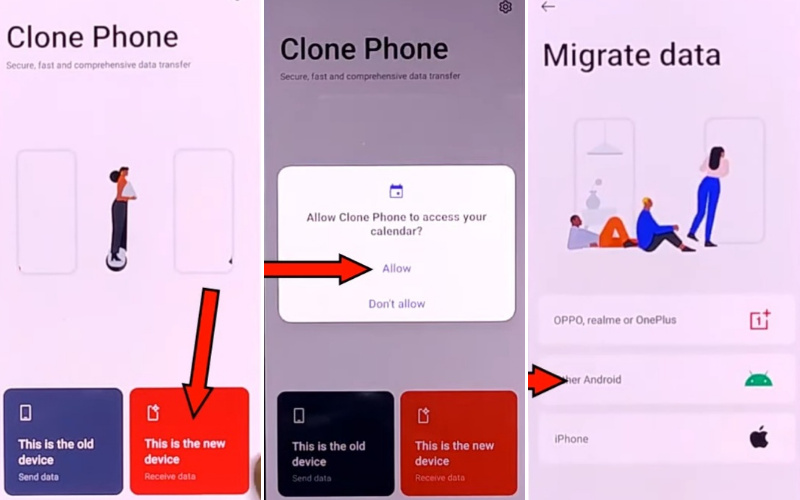
- Step 16: Scan the “QR code” and connect both devices then collect any one app from the 2nd device after removing the 2nd device.
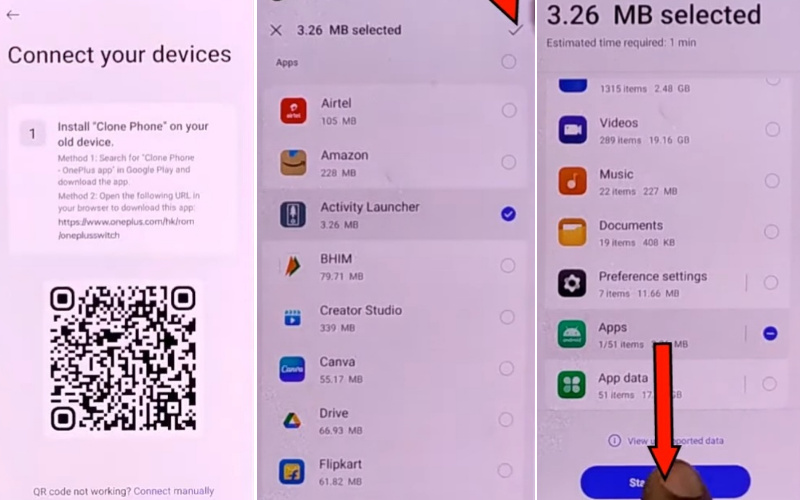
- Step 17: Finally here step by step click Migration complete>Done>Navigation>Next>Unlock method>Skip>Recommended>Get started.
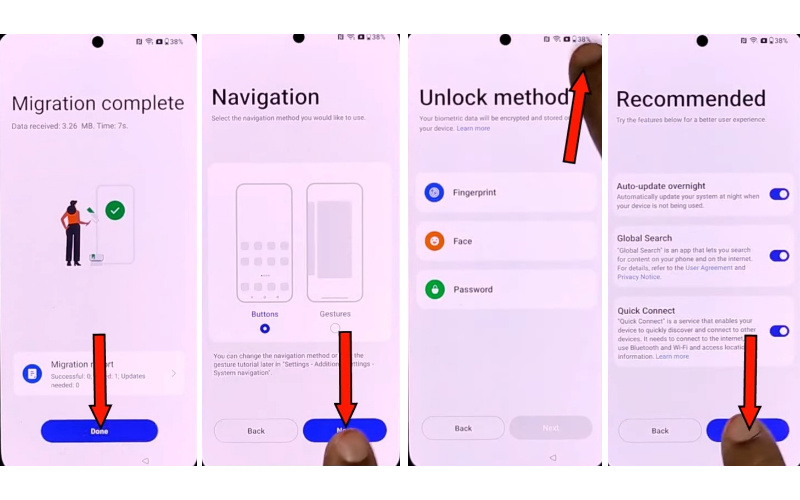
- Step 18: That means your unlock phone or FRP bypass OnePlus 11 without a PC method will be done successfully then restart the device for better results.
How to Disable Factory Reset Protection (FRP)
To deactivate Factory Reset Protection (FRP) on your device, follow these steps carefully:
- Go to your device’s “Settings” option.
- After opening the settings menu, scroll down find the “Accounts” or “User & Accounts” option then click it.
- Finding the accounts section, locate and tap on the “Google” option. This is where your Google account settings reside.
- Complete the Google account settings, Find the “Remove” or “Manage” option then click it. It,s depending on your device’s make and model.
- Now follow the on-screen prompts to remove your Google account from the device.
- After removing the Google account, restart your device to use the easily.
- At this moment you can perform a factory reset on your device without any FRP restrictions. But be cautious, as this will erase all data on your device.
Final Word
Hope our unlock phone or FRP bypassing OnePlus 11 without a PC method has been very effective in solving your problem. FRP is your mobile’s security guard that prevents unauthorized access. Mobiles get locked due to various reasons and need to be bypassed. Unlock phone or FRP bypass OnePlus 11 without a PC method may seem difficult to you. But a simple method with patience rules but you will definitely gain efficiency. You can even complete it without the help of a computer. Follow the instructions for 100% success. Email us if you have difficulty understanding the procedure.
Frequently Asked Questions (FAQ)
What is FRP on OnePlus 11, and why would I need to bypass it without a PC?
FRP stands for Factory Reset Protection, a security feature to prevent unauthorized access to your phone after a factory reset. You might need to bypass it without a PC if you don’t have access to a computer for the process.
Can I bypass the OnePlus 11’s FRP without a PC using my Google account?
Yes, if you have the Google account credentials linked to the device, you can use them during the setup process after a factory reset.
Is there a way to bypass FRP on OnePlus 11 without losing data?
Bypassing FRP typically involves a factory reset, which erases data. Ensure you have backed up your data before attempting any bypass.
Can I use my fingerprint or PIN to unlock the OnePlus 11 after the FRP bypass?
After bypassing FRP, you should be able to set up a new PIN, or pattern, or use your fingerprint for unlocking.
Can I bypass FRP on OnePlus 11 without an internet connection?
An internet connection is usually required during the setup process to verify your Google account. It’s recommended to have a stable connection.




