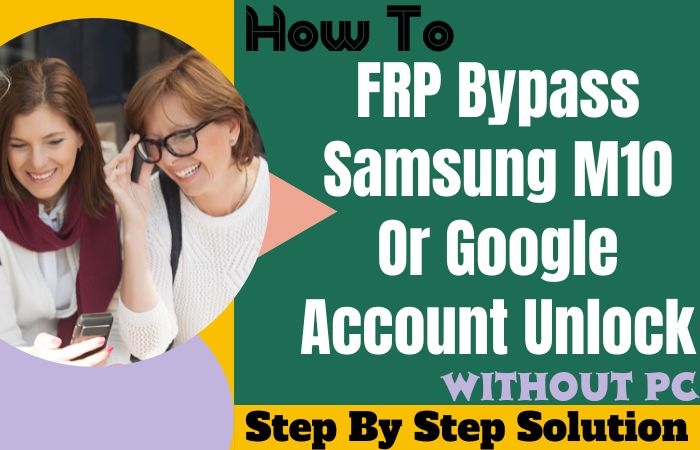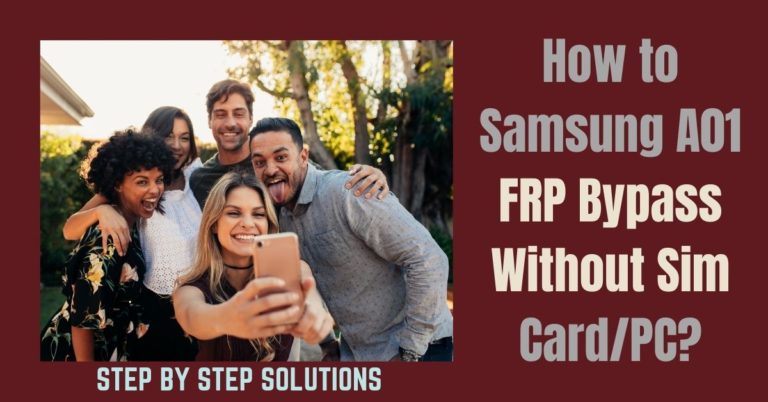Motorola Razr 2019 is one of the best feature-packed phones of this time, which runs on Android 9 version. In addition to many benefits, the FRP (Factory Reset Protection) lock feature is used in the security of this mobile. This lock is mainly the service security of the mobile.
But buying an old phone and unknowingly resetting the phone gets locked and requires a bypass to unlock. In that continuation, today we will show how to Motorola Razr 2019 FRP bypass or unlock without a PC. By performing this procedure you will have a wonderful bypass experience.
The Motorola Razr 2019 FRP bypass or unlock without PC method is completely free and does not require any kind of money. This technique does not require any computer or SIM card and you can do it yourself through mobile. So let’s enter the world of bypass.
Why does FRP Lock Occur?
Basically, FRP gets locked due to two main reasons. One of them is when you buy a used phone, but don’t know the Gmail and password, the phone will be FRP locked. Another reason is that if the phone is slow or hangs due to any reason, resetting in recovery mode also causes FRP lock.
There are also other reasons for FRP lock which are not usually present. All these reasons have to be bypassed.
Read More: How To Motorola Razr 5G FRP Bypass Or Unlock Without PC
Motorola Razr 2019 FRP Bypass or Unlock Without a PC: Step-by-Step Instruction

Requirements to Unlock/Bypass FRP Lock
- Keep the phone charged by at least 60% or 80% to complete the bypass Google lock on Motorola Razr 2019 Android 9 phones working on time.
- The success of your Motorola Razr 2019 FRP bypass Google account without a PC method depends a lot on the internet connection and speed, so try to keep the internet connection and speed good.
- Your mobile data will be lost to complete Motorola Razr 2019 Google account verification without a PC. So make sure to backup the necessary data.
- You must download FRP bypass tools or FRP bypass apk to your Motorola Razr 2019 FRP bypass or unlock without the computer.
Step-by-Step Solutions:
- Step 1: First, see the “Hi there” screen and click the “Start” button then “Connect to Wi-Fi” on a device by finding the “Copy app & data” and clicking “Don’t copy.”
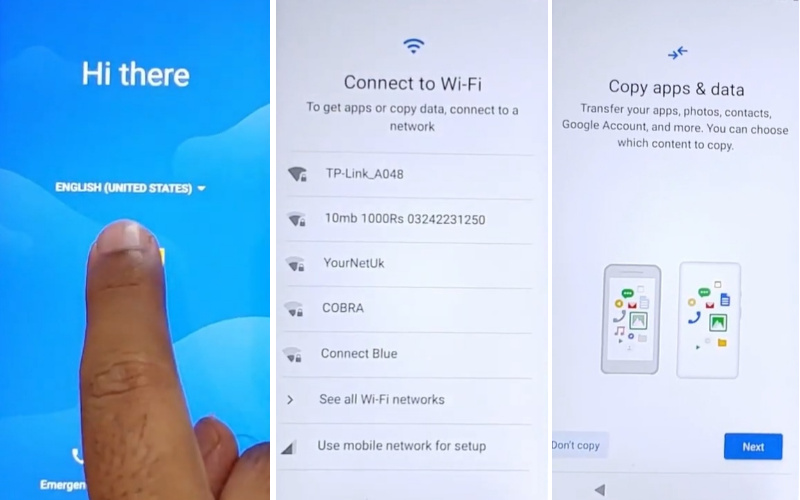
- Step 2: Find the click “Verify PIN” page and click “Use my Google account instead.” After getting the “Verify your account” page the phone is locked.
- Step 3: Now back to the “Hi there” screen and change language to some Chinese/Arabic or English. Go to Wi-Fi set up and open “Keyboard.” Click on the “Language” icon and then tap “Language settings.”
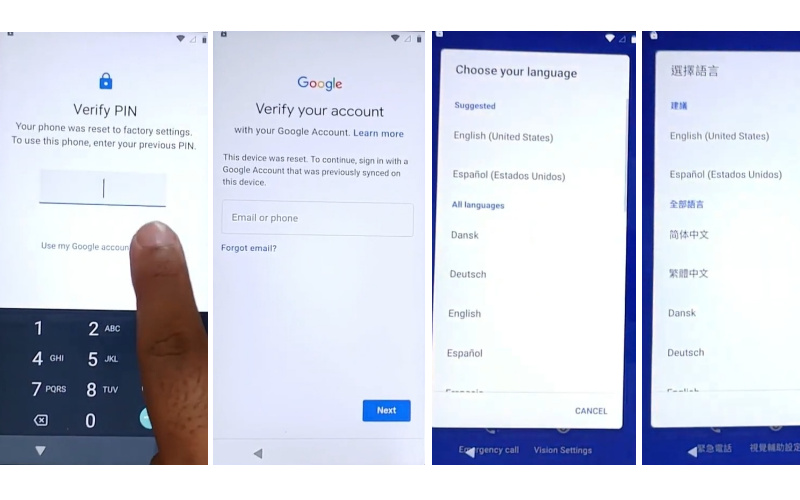
- Step 4: Tap “Add Keyboard” and add a few languages/Keyboards from here. Change the language back to “English” and go to the Wi-Fi setup page to open “Keyboard” again.
- Step 5: Again click on the “Language” icon and then tap “Language settings.” Tap “Add a keyboard” and select any language that contains the right-arrow symbol.
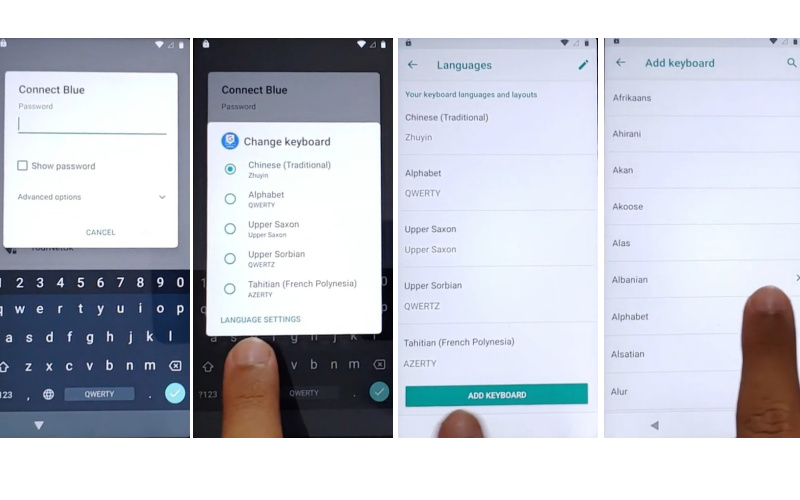
- Step 6: Click the 3 dot icon and select “Help & feedback” then search and open the “Use Morse code” option. Tap on the “Video link” to open “YouTube” apps.
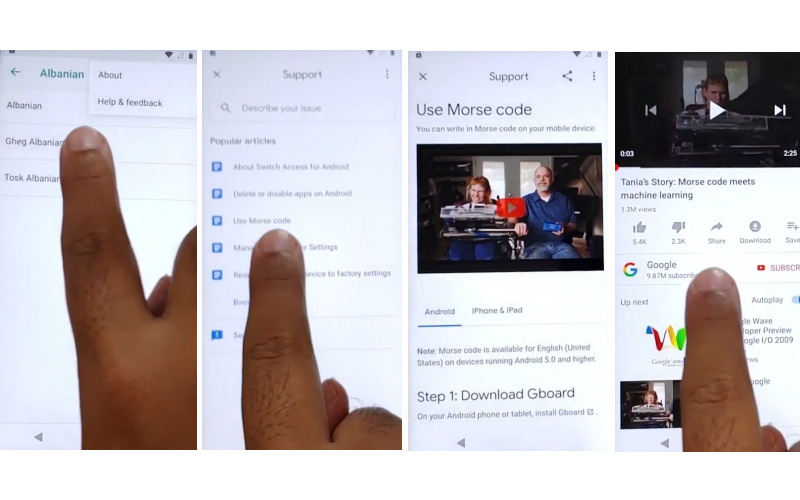
- Step 7: Click on “3 dots” and select “Term & privacy policy” then find the “Welcome to Chrome page and click Accept & continue > Browse faster. Use less data > Next >Sign in to Chrome> No Thanks.”
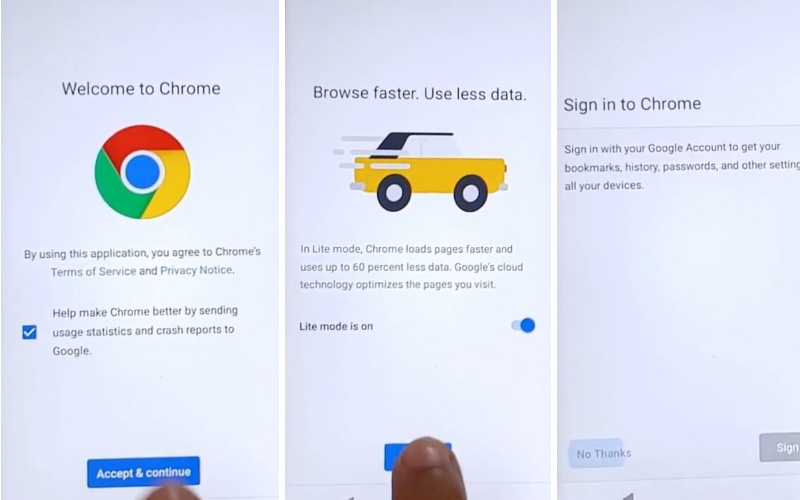
- Step 8: Download and install the “Apex Launcher” app and click the link: bit.ly/launcher_apex. Again Download and install the “FRP Google” app: bit.ly/frp_google. 3rd time download and install the “FRP bypass” app: bit.ly/frp_ bypass then open it.
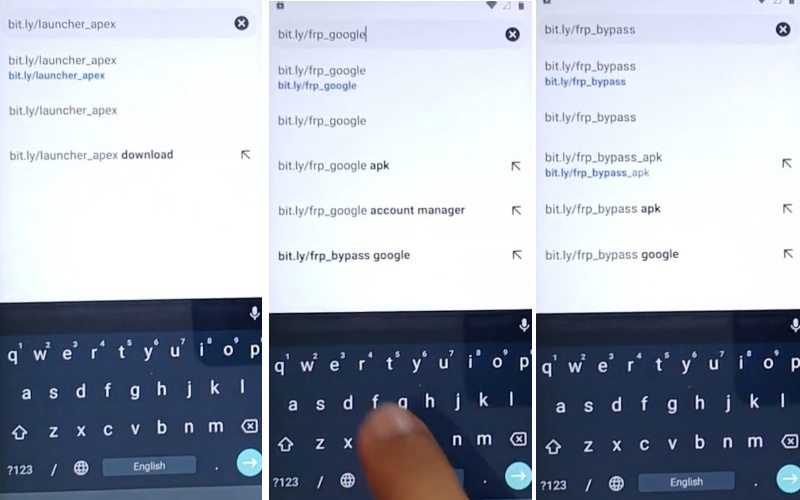
- Step 9: Lock screen get here click on 3 dots and select “Browser sign-in” by entering your Gmail and password.
- Step 10: Confirm your Google account from Settings > Accounts > Add account. Back settings menu click the Security & Location key and enable location. Click “Device Admin” Apps and go “Find my device.”
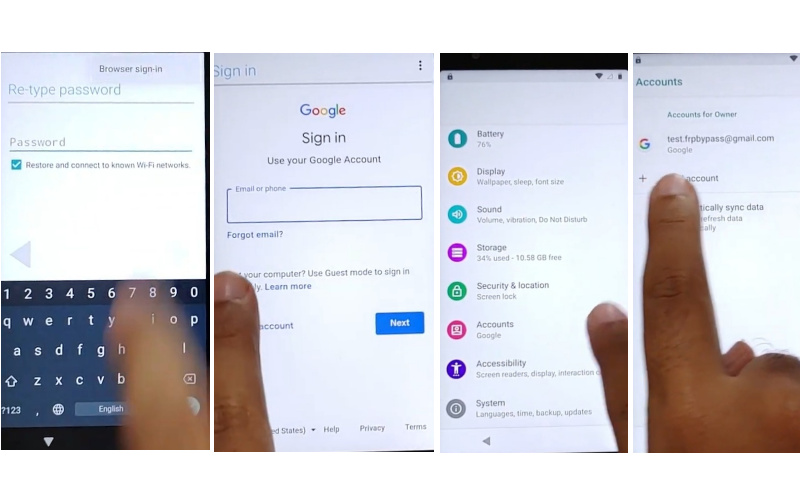
- Step 11: Open “Chrome” and search the “Find my device-Google” page then enter your Google account. Get the “Is it you trying to sign in” and click “Yes.”
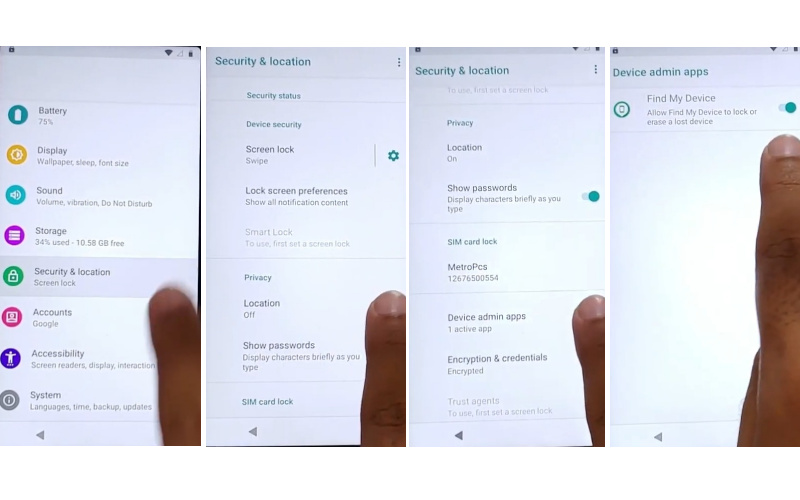
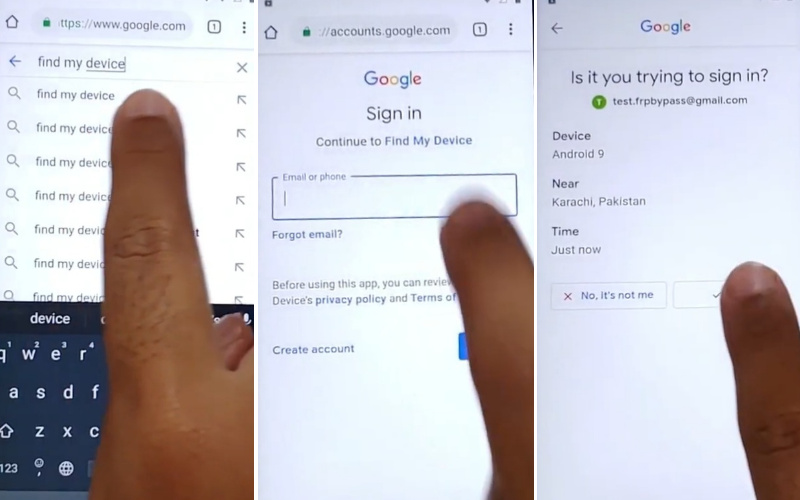
- Step 12: After opening the “Find My Device” app, turn on the “Secure Device” option, and give your “PIN.”
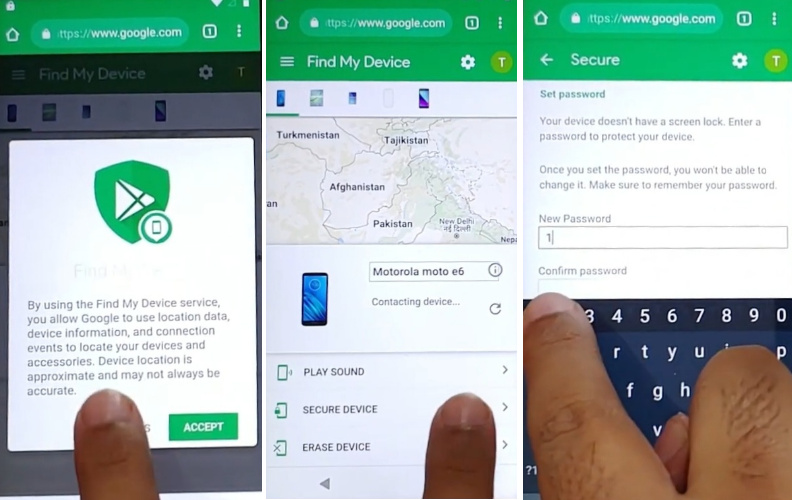
- Step 13: Now go to the “Settings > System > Reset option > Erase all data (Factory reset).” Follow 1st step, and 2nd step, and when reach the “Google Sign in” page here click “Skip.”
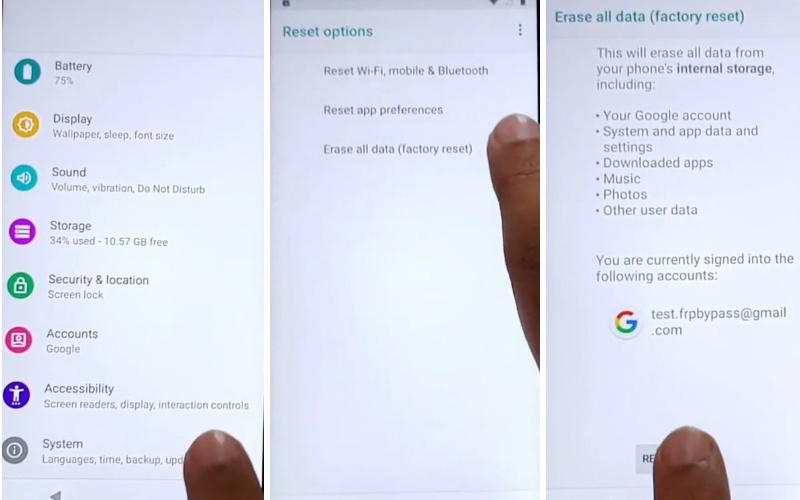
- Step 14: Now complete the setup wizard click to continue “Skip account setup > Skip > Google service > More & Accept > Set screen lock > Skip > Skip anyway.”
- Step 15: Again continue to click here “Review additional apps > OK > About your privacy>Accept & Continue > Motorola permission to help you > No Thanks > Done.”
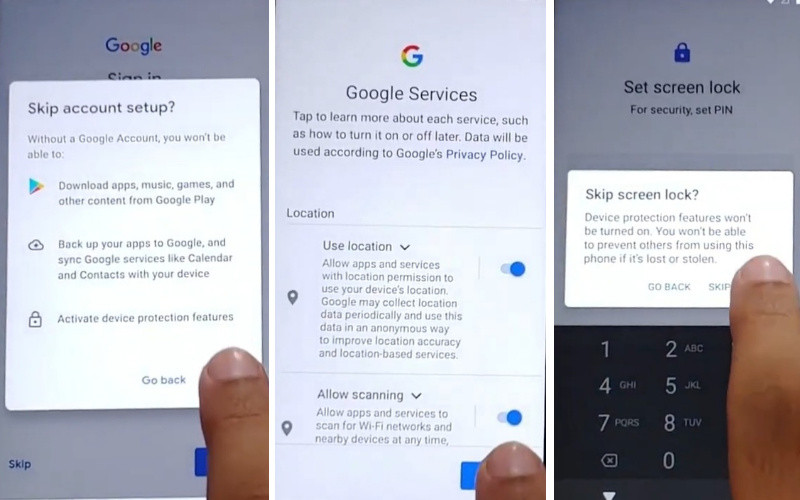
Finally, you complete successfully the Motorola Razr 2019 FRP bypass or unlock without a PC.
Specification of Motorola Razr 2019 Android 9 Pie
- Design and Display: The Motorola Razr 2019 has a foldable design and the phone boasts a 6.2-inch pOLED display half, making it incredibly compact when not in use.
- Performance: The Qualcomm Snapdragon 710 processor within the Razr 2019 offers a responsive and fluid user experience. It is the most powerful processor available and offers additional capabilities, like streaming, social networking, and surfing, all without any hitches.
- Camera: This phone comes with an amazing camera a 16-megapixel main camera and a 5-megapixel front camera for selfies. It has the most advanced camera setup and still produces decent-quality photos.
- Battery and Connectivity: The Motorola Razr 2019 comes with a 2,510mAh battery, which seems modest, and also provides enough power for a full day. Supports 15W TurboPower charging for a quick top-up. For connectivity, it supports 4G LTE, ensuring you stay connected while on the go.
- Software: The Razr 2019 offers a near-stock Android 9.0 Pie experience with some Motorola-specific features, clean, and user-friendly. It provides access to the vast library of apps on the Google Play Store.
- Unique Features: The Motorola Razr 2019 stands out thanks to its foldable display and retro styling. You can check your alerts, snap a quick photo, and even reply to messages without opening the phone thanks to the Quick View display on the outside. It pays homage to the original Razr design and makes using your smartphone more practical.
- Price: USA $172.80/ Approx
How to Disable Factory Reset Protection?
The simple way to deactivate Factory Reset Protection (FRP) on your device follow these steps carefully:
- Open the Motorola Edge 30 Ultra device menu and click “Settings.”
- Appear the settings menu and click on the “Accounts” or “User & Accounts.”
- Now where the Google account settings stay then tap on the “Google.”
- Then here get the “Remove” or “Manage” options and click it depending on the device model.
- Be careful and continue to follow the on-screen instructions to remove your Google account.
- When removing the Google account restart your device to use it easily.
Bottom Line
Finally manage the Motorola Razr 2019 FRP bypass or unlock without the computer successfully through the above method. Among the various ways to bypass, you will get a different taste with this technique. Continuity and accessibility exist here.
Follow the Motorola Razr 2019 FRP bypass or unlock method of the pictures carefully to understand the procedure more easily. Only then will it not be difficult to reach the desired goal.
People Also Ask
How do I factory reset my Motorola RAZR 2023?
To reset your Motorola RAZR 2023, go to Settings > System > Reset > Factory Data Reset. Confirm, and your device will undergo a rejuvenating transformation, wiping personal data to provide a fresh start.
Does Motorola have FRP lock?
Indeed, Motorola employs FRP (Factory Reset Protection) to safeguard your device. When performing a factory reset, ensure you remember your Google account credentials. FRP adds an extra layer of security, preventing unauthorized access after a reset.
How do I turn off screen lock on my Motorola RAZR?
To bid farewell to your screen lock, journey to Settings > Security > Screen Lock. Enter your current credentials, then select “None” or “Swipe” for a liberating screen-lock-free experience. Remember, with great freedom comes great responsibility!
Where is the SIM card on a Motorola RAZR?
The SIM card on your Motorola RAZR rests in an unassuming abode. Locate the SIM tray, typically situated along the phone’s edge. Gently insert the SIM eject tool into the provided slot, release the tray, and there lies the gateway to your mobile connectivity, awaiting its tiny technological passport.