Getting over the complexities of unlock or bypass FRP Samsung Galaxy F13 without the aid of a computer reveals a calculated ballet of digital agility. Set out on an adventure where the maze-like FRP barriers are skillfully removed, giving you the freedom to control your Galaxy F13 without any restriction.
Together, let’s start on an amazing adventure using unorthodox methods, where creativity and resourcefulness come together to unleash your device’s full power while avoiding the traditional limitations of FRP shackles.
What is the Bypass FRP?
In the world of mobile devices, bypassing Factory Reset Protection, or FRP, is a tactical move intended to reduce unwanted access following a factory reset. This tactic entails slyly maneuvering between security tiers to take back command of a device without giving up to the standard authentication procedures.
In essence, FRP bypass is a deft maneuver that gets over the strict controls put in place to guarantee that legitimate access to the device is restored. This allows people to get past the virtual barriers and take back control of their electronic friends.
Read More: How To Bypass Google Lock Samsung Galaxy M04 Without PC
Unlock or Bypass FRP Samsung Galaxy F13 Without PC: Step-by-Step Solution

Requirements to Unlock/Bypass FRP Lock
- Keep the phone charged by at least 70% or 80% to complete the bypass Google verification on Samsung F13 phones working on time.
- The success of your unlock or bypass FRP Samsung Galaxy F13 without the computer method depends a lot on the internet connection and speed, so try to keep the internet connection and speed good.
- Your mobile data will be lost to complete the FRP bypass Samsung F13 phones without a PC. So make sure to backup the necessary data.
- You must download FRP bypass tools or FRP bypass APK to bypass Google account lock Samsung F13 without a computer.
Step-by-Step Instruction:
- Step 1: Start the extraordinary process first turn on the Samsung F13 smartphone, then go to the “Welcome” page and click on “Start” there.
- Step 2: The next step is to click step-by-step for the initial setup “A few legal items to review (all select)>Next>Choose a WiFi network>Next>Confirm Pattern>Use my Google account instead.”
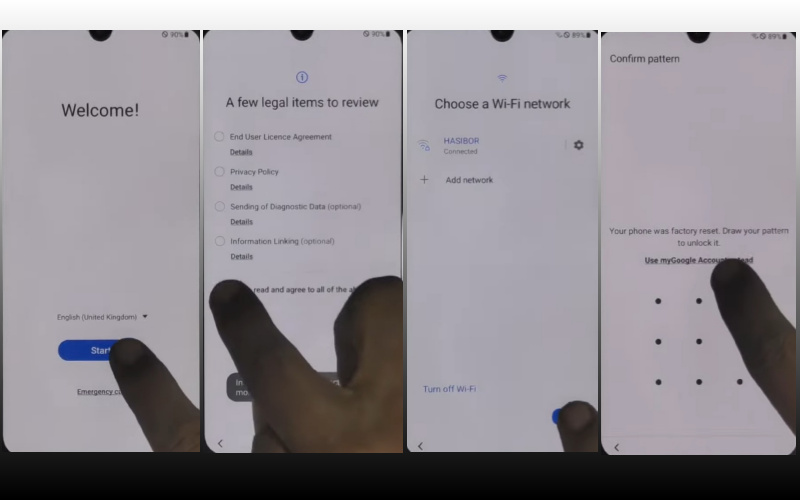
- Step 3: Here now get the “Google verifying your account” page but here is locked. Press the “Power key and volume up keys” at the same time to turn on “Talkback.”
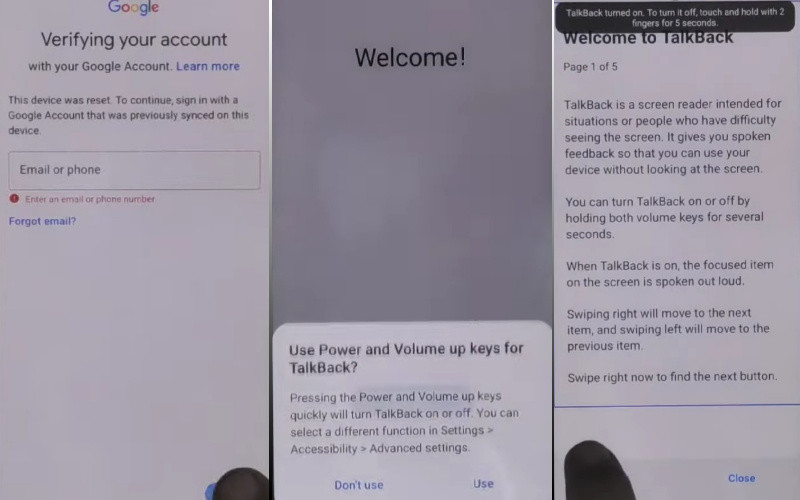
- Step 4: In this step, you will see the new “Welcome to Talkback” page and draw the “Reverse L.”
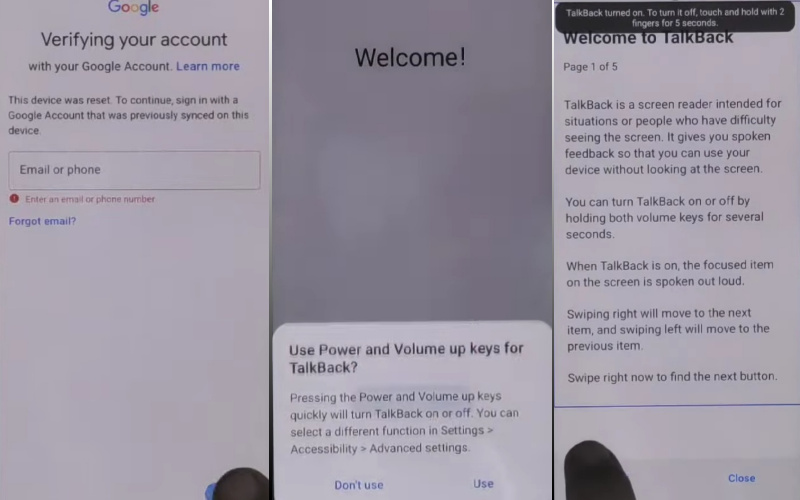
- Step 5: Now tap here “While using the app” and “Use voice command” options and press them to open “Google Assistant.”
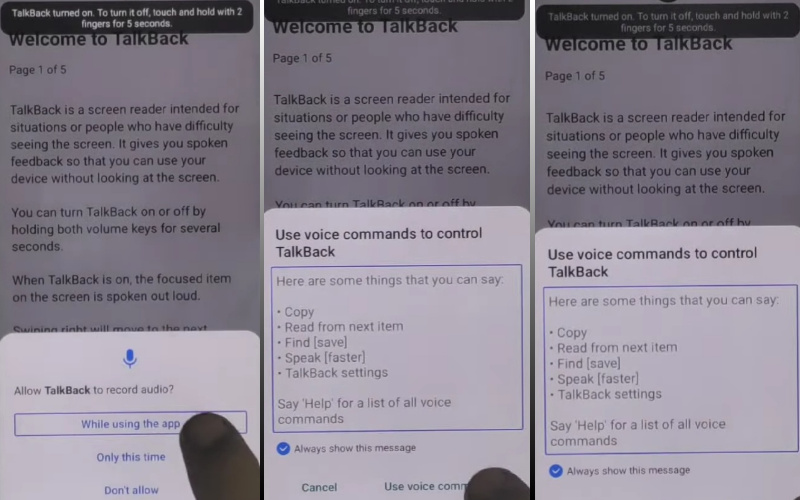
- Step 6: Claerly Say “Google Assistant” to open “YouTube” and then click the “YouTube user icon.”
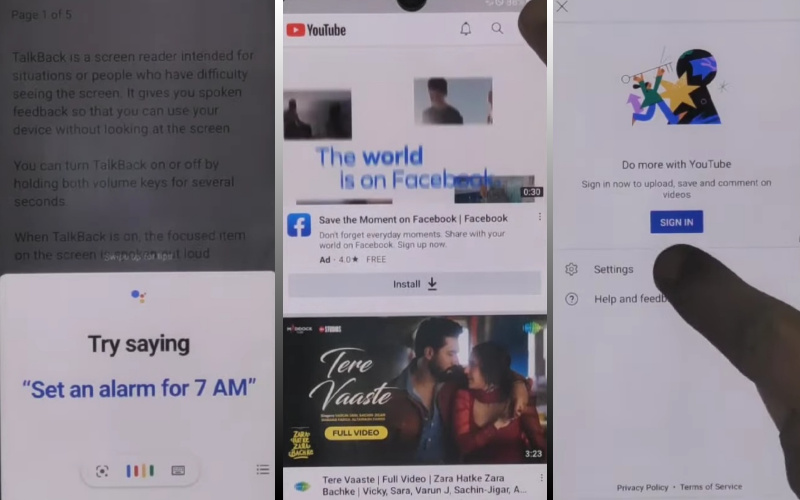
- Step 7: Pass the next step and click continue “Setting>About>Youtube terms and service>Welcome to Chrome>Accept & continue>Turn on sync>No thanks.”
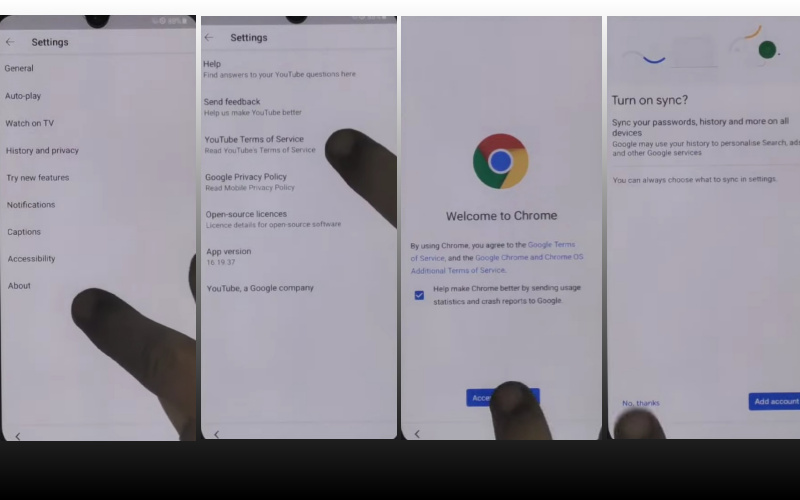
- Step 8: Click the Google search bar and write here “addrom frp bypass” and then open “Bypass Google account 2023.” If the Galaxy store is not updated then update it.
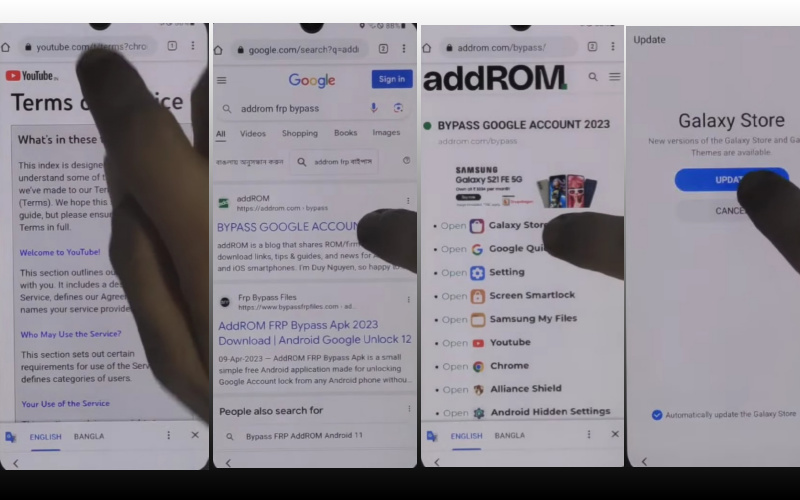
- Step 9: This moment opens the “Galaxy Store” to search the “Package Manager” and then download and install it. Again search the “Activate Manager” and then download and install it.
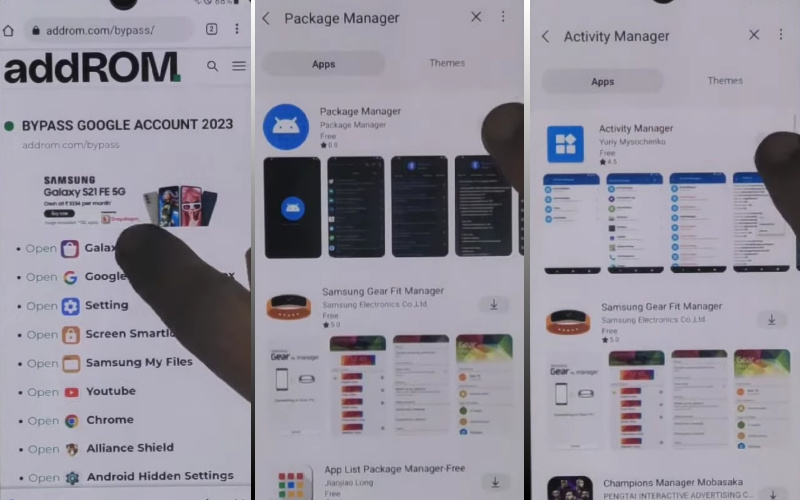
- Step 10: After installing open the “Package Manager” app here select “Android setup” and the “Samsung setup wizard” option.
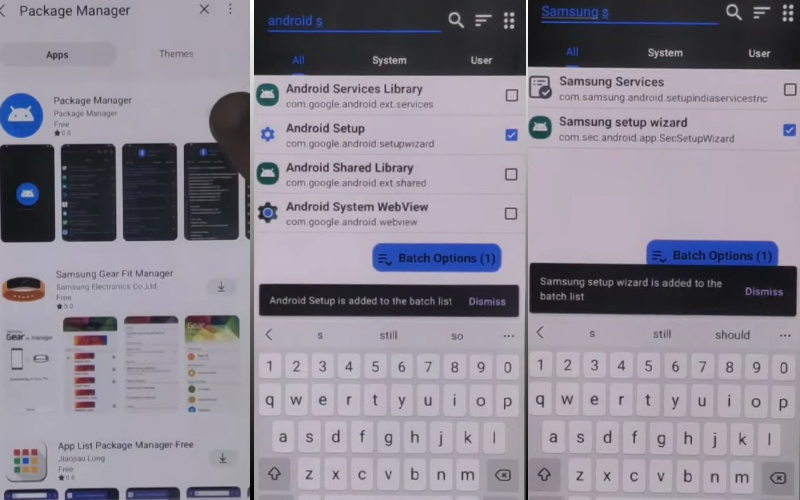
- Step 11: Next step go to the “Activate Manager” app here open the “Android setup” and then click “PredefferdSetupWizardactivity”
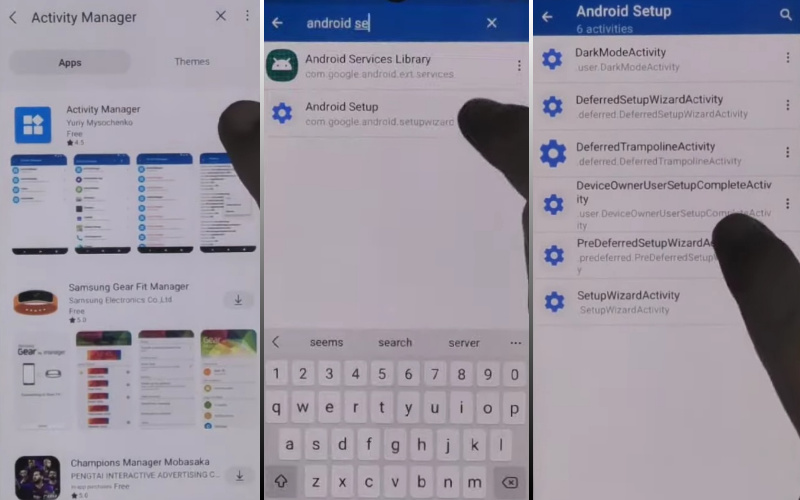
- Step 12: Finally you reach the last step and here click continue “Copy apps & data>Don’t copy>Google Sign in>Skip>Home screen.”
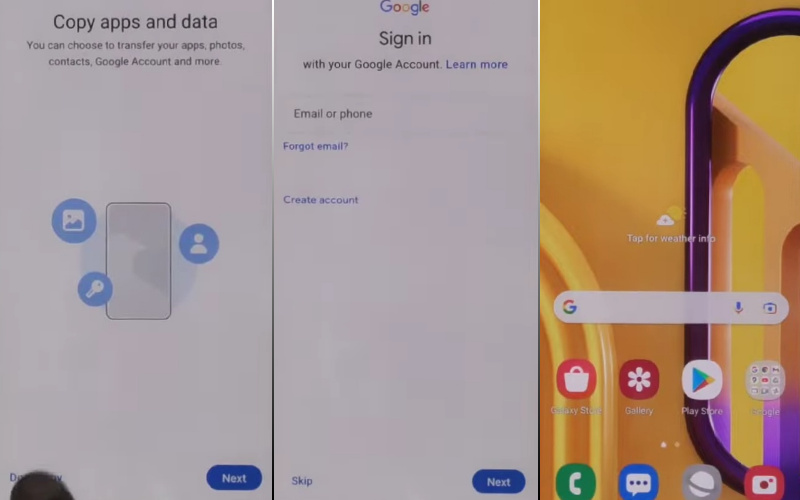
That means you unlock or bypass FRP Samsung Galaxy F13 without the PC process being completed successfully. Now you can easily use the phone without any complications.
Additional Easy Solution
Unlocking or bypassing the FRP (Factory Reset Protection) on your Samsung Galaxy F13 without the aid of a personal computer can be accomplished with ease. Follow these on-screen solutions for a hassle-free experience:
- Step 1: Power on your Samsung Galaxy F13 and proceed through the initial setup until you reach the Wi-Fi connection screen.
- Step 2: Locate the accessibility options by tapping on the screen thrice with three fingers simultaneously. This action activates the TalkBack feature.
- Step 3: Utilize a swift L-shaped swipe on the screen to open the global context menu. Access the “TalkBack Settings” by double-tapping.
- Step 4: Within the TalkBack Settings, employ a two-finger swipe to scroll down and locate “Text-to-speech Output.” From there, tap on “Settings” followed by “Install voice data.”
- Step 5: A Google Text-to-speech engine will be prompted. Press the three dots in the top-right corner and choose “Open-source licenses.”
- Step 6: This will open a web page. Select a random section of text, then press the “Share” icon and choose “Samsung Internet.”
- Step 7: In the Samsung Internet browser, type “Voice” in the search bar and select the “Get Started with Voice Access” link.
- Step 8: Open the YouTube video that explains the Voice Access setup. Pause the video and tap on the video title to access the YouTube app.
- Step 9: Inside the YouTube app, tap the profile icon, and select “Settings.” Choose “About” and tap on “Google Privacy Policy.” This will open Google Chrome.
- Step 10: In the Google Chrome search bar, type “Apex Launcher” and download and install the Apex Launcher application from the official website.
- Step 11: Now open the Apex Launcher and access the home screen.
- Step 12: Enable unknown sources to download and install the FRP bypass application using the Apex Launcher.
- Step 13: Open the FRP Bypass app, go to the settings, and perform a factory reset from the settings menu.
- Step 14: Restart the Samsung Galaxy F13 device, and wait a moment to set it up, proceed through the setup without encountering the FRP lock.
You may effectively unlock or bypass the FRP on your Samsung Galaxy F13 without the need for a PC by following these special and inventive instructions. Savor a flawless encounter free from the typical headaches related to FRP protection.
How to Possible to Bypass with the F13 FRP Bypass Unlock Tool
The F13 FRP Bypass Unlock Tool is a helpful solution for this purpose. Follow these steps to bypass FRP using the tool:
- Step 1: Start by downloading and installing the F13 FRP Bypass Unlock Tool on your computer from a reputable source and follow the on-screen instructions carefully.
- Step 2: Connect your locked Android device to your computer using a USB cable. Make sure USB debugging is enabled on your device to establish a successful connection.
- Step 3: Open the F13 FRP Bypass Unlock Tool on your computer. You should see a user-friendly interface with various options and features designed to help you bypass FRP.
- Step 4: Identify your device model from the list provided in the tool’s interface. Select the correct model to ensure compatibility and effectiveness.
- Step 5: Follow the on-screen instructions provided by the F13 FRP Bypass Unlock Tool. The tool will guide you through the bypassing process.
- Step 6: Once you’ve followed all the instructions and completed the necessary steps, the F13 FRP Bypass Unlock Tool will initiate the bypassing process. This may take a few minutes, so be patient and allow the tool to work its magic.
- Step 7: When the bypass process is complete, restart your Android device, and you are able to access your device without encountering the FRP lock screen.
- Step 8: Test your device thoroughly to ensure that the FRP bypass was successful. Check all the essential functions, such as making calls, sending messages, and accessing apps, to confirm that everything is working as expected.
Bypassing FRP using the F13 FRP Bypass Unlock Tool is a convenient solution for unlocking your Android device and regaining access quickly and efficiently. Follow the steps outlined in this guide to bypass FRP successfully and enjoy using your device without any restrictions.
How is the Samsung F13 Hard Reset Done
Performing a Samsung F13 hard reset requires finesse. Follow the below procedure carefully:
- Firstly need your, power off the device.
- Subsequently, press and hold the volume, power, and home buttons for recovery mode. It depends on the model.
- Navigate the settings menu using the lesser-known button and select the ‘Factory Reset’ or similar option.
- Now press ‘OK’ to ensure the Factory Reset and wait a moment to complete the process. Be-care it’s erased all data must be backed up before processing.
- This method is very sensitive and complex for of a Samsung F13, fostering device optimization and troubleshooting.
What is the Samsung F13 Test Point
The Samsung F13 test point is an arcane yet pivotal element in device diagnostics. Unveiling an inconspicuous connection point on the device’s motherboard, it serves as a portal for advanced troubleshooting. Utilizing this clandestine juncture enables technicians to conduct intricate tests, diagnose hardware issues, and apply targeted fixes.
Essentially, the test point acts as a gateway to the device’s internal circuitry, allowing for precise assessments beyond conventional user interfaces. Its esoteric nature underscores its significance in the realm of technical analysis, serving as a discreet access point for discerning and resolving intricate intricacies within the Samsung F13’s hardware framework.
Specification of Samsung Galaxy F13 Android 12 Phone
- Launch: Samsung Galaxy F13 Launched on June 22, 2022.
- Display: Has an amazing 6.60-inch FHD touchscreen, rendering images at 1080×2408 pixels with a pixel density of 401 ppi.
- Processor: The processor used is a powerful Samsung Exynos 850 processor and 4GB RAM.
- Battery: This Android 12 device has a powerful 6000mAh battery with fast charging.
- Camera: Samsung F13 ensures the best photography and its triple rear camera setup, starring a 50MP+5MP+2MP camera with an 8MP front camera.
- Storage: Huge space includes 64GB or 128GB, expandable up to 1000GB via microSD.
- Colors: This dual-SIM marvel, weighing 207g, mesmerizes in Nightsky Green, Sunrise Copper, and Waterfall Blue.
- Connectivity: Various connectivity has a Wi-Fi 802.11 a/b/g/n/ac, GPS, Bluetooth v5.00, USB Type-C, and 3G/4G.
- Feature: The most amazing feature is sensor-rich, featuring an accelerometer, ambient light sensor, compass, proximity sensor, and fingerprint sensor.
- Price: As of December 23, 2023, the Samsung Galaxy F13’s starting price is USD $159 in the USA.
Final Touch
Your phone is now free from the shackles of FRP lock by applying our unlock or bypass FRP Samsung Galaxy F13 intelligent method. FRP lock is the most useful software for phone security systems. Sometimes mistakes, carelessness, and buying second-hand phones lead to such situations.
Once locked, no one has the right to open the lock. But this trick of ours will help you to solve your difficult problem as easily as water. Follow the picture instructions given in the article properly to analyze the process properly and get quick success.
Also, develop patience and focus. Email us for lock-related problems.
People Also Ask
Can you bypass FRP without a computer?
No, bypassing Factory Reset Protection (FRP) typically requires a computer or specialized tools for security reasons. It is designed to prevent unauthorized access to a device after a factory reset.
Can you bypass FRP lock on Samsung?
Bypassing FRP on Samsung devices is challenging without proper tools or knowledge. It often involves using a computer and specific software to complete the process securely.
How to remove a Google account from an Android phone after a factory reset without a PC?
Removing a Google account after a factory reset without a computer is challenging. However, you may try accessing the device’s settings, navigate to “Accounts,” and manually remove the Google account associated with the device.
What is Samsung FRP unlock?
Samsung FRP (Factory Reset Protection) unlock refers to the process of bypassing the security mechanism that requires the original Google account credentials after a factory reset. This is done to prevent unauthorized access and protect user data on Samsung devices. Specialized tools or computer software are often needed for this procedure.






