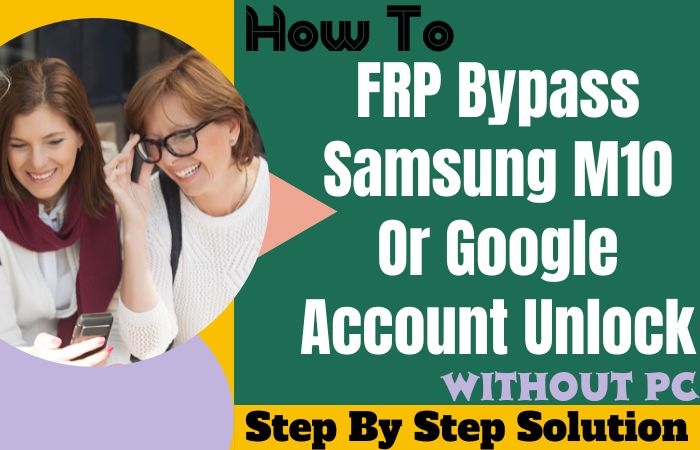Bypass Google Account lock on Samsung M13 without relying on a computer is a journey we’re about to embark on together. In this user-friendly guide, we’ll navigate through an ingenious approach, avoiding the common paths and opting for a method that is both creative and effective.
No need to delve into complex procedures; we’ve curated an unconventional solution to liberate your Samsung M13, ensuring a seamless and hassle-free process.
Join us as we explore an innovative way to regain control over your device without the need for a PC. Let’s liberate your Samsung M13 with simplicity and uniqueness!
What is the FRP Bypass?
FRP bypass, or Factory Reset Protection bypass, is an ingenious workaround designed to circumvent security measures on Android devices. This method comes into play when users find themselves locked out of their devices due to a forgotten Google account login after a factory reset.
The FRP bypass allows users to regain access without compromising device security, employing clever techniques to navigate digital safeguards.
Read More: How To Bypass FRP Or Unlock Samsung Galaxy F04 Without PC
Bypass Google Account Lock on Samsung M13 Without PC: New Easy Solution

Requirements to Unlock/Bypass FRP Lock
- Keep the phone charged by at least 70% or 80% to complete the bypass Google verification on Samsung M13 phones working on time.
- The success of your bypass Google Account lock on samsung M13 without the computer method depends a lot on the internet connection and speed, so try to keep the internet connection and speed good.
- Your mobile data will be lost to complete the FRP bypass Samsung M13 phones without a PC. So make sure to backup the necessary data.
- You must download FRP bypass tools or FRP bypass APK to bypass Google account lock Samsung M13 without a computer.
Step-by-Step Instruction:
- Step 1: Start another easy solution first turn on the Samsung M13 smartphone, then go to the “Welcome” page and click on “Start” there.
- Step 2: Follow the instructions and here click step-by-step for the initial setup “A few legal items to review (all select)>Next>Choose a WiFi network>Next>Confirm Pattern>Use my Google account instead.”
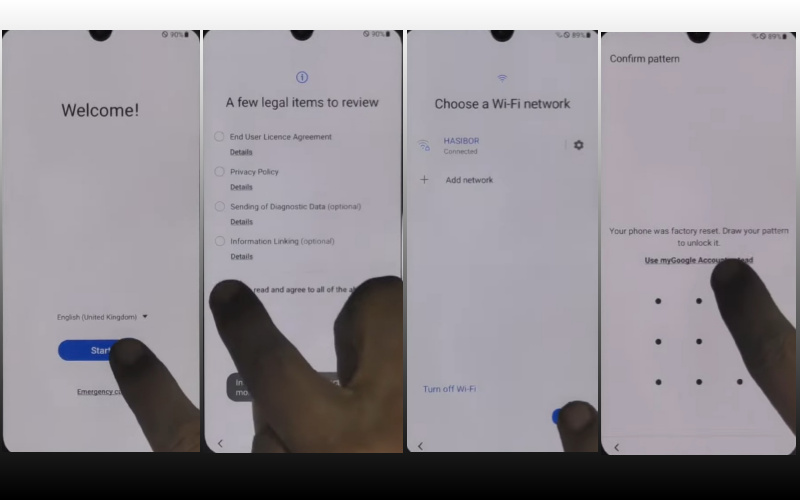
- Step 3: Now come here to the “Google verifying your account” page but it is locked then press the “Power key and volume up keys” at the same time to turn on “Talkback.”
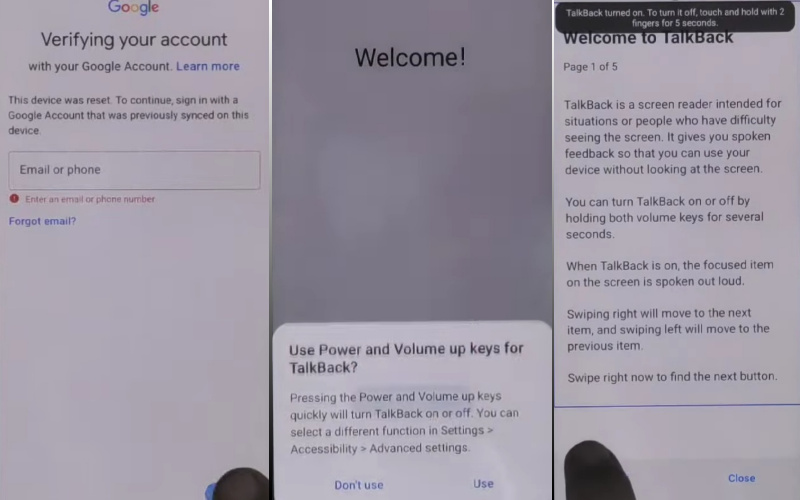
- Step 4: Here get the Talkback then go to the “Welcome to Talkback” page and draw the “Reverse L.”
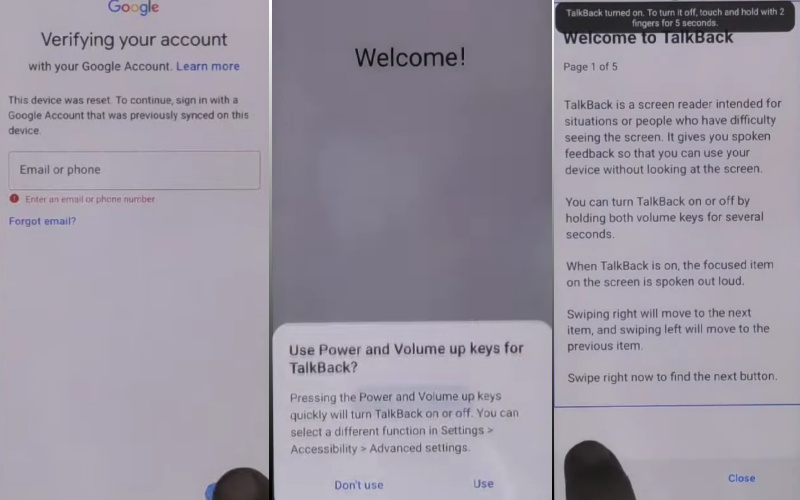
- Step 5: Easily tap both the “While using the app” and “Use voice command” options and press them to open “Google Assistant.”
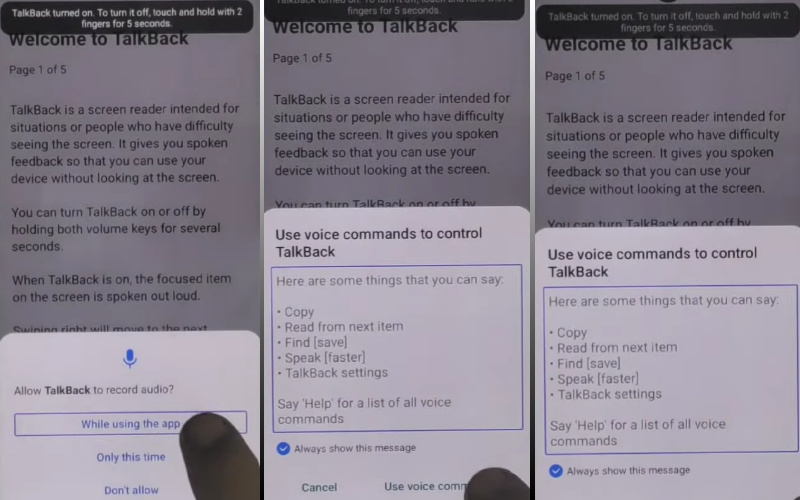
- Step 6: Say loudly and clearly “Google Assistant” to open “YouTube” and then click the “YouTube user icon.”
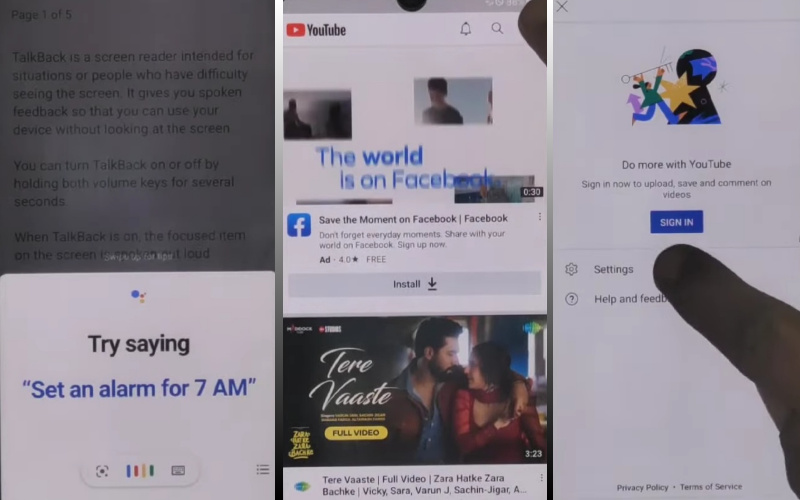
- Step 7: Go ahead and click maintain serial “Setting>About>Youtube terms and service>Welcome to Chrome>Accept & continue>Turn on sync>No thanks.”
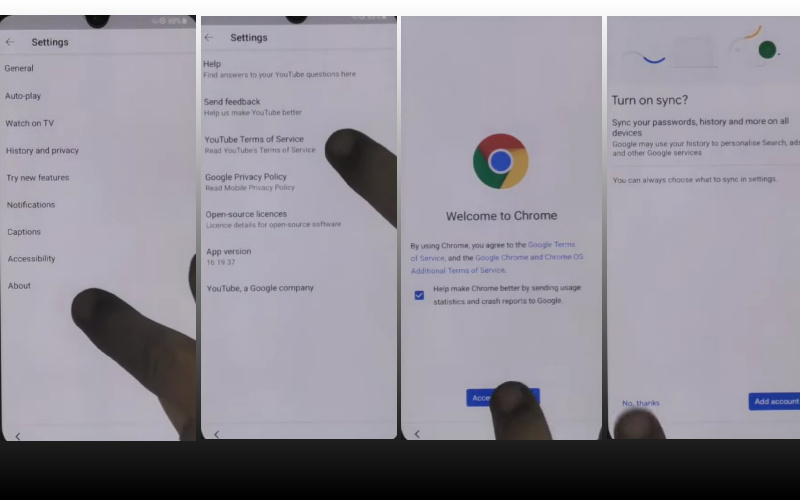
- Step 8: Click the Google search bar and write clear “addrom frp bypass” and then open “Bypass Google account 2023.” If the Galaxy store is not updated then update it.
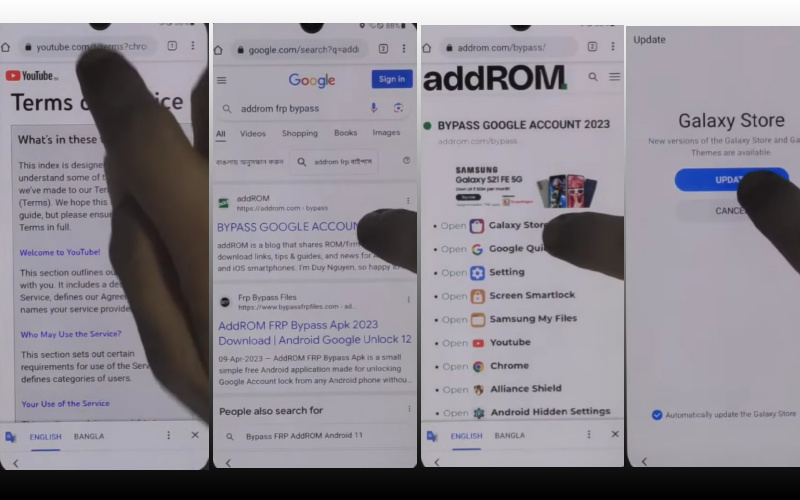
- Step 9: Now open the “Galaxy Store” to collect the “Package Manager” app and then download and install it. Again open the “Activate Manager” app and then download and install it.
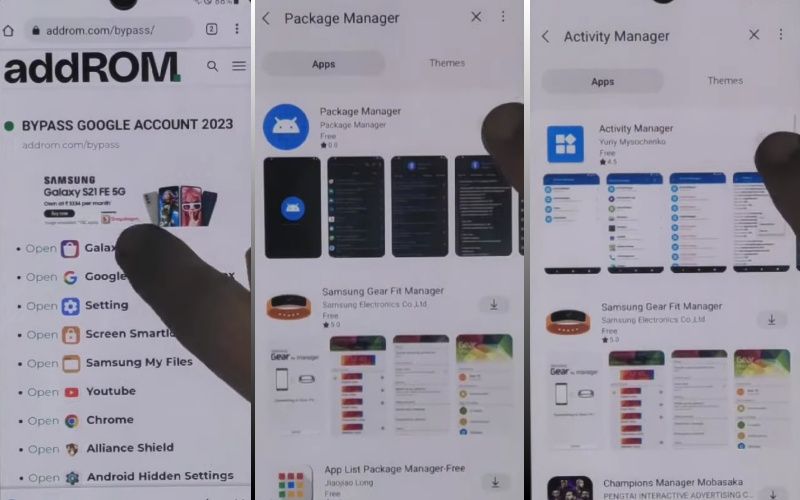
- Step 10: When you see the complete installation then open the “Package Manager” app here select “Android setup” and the “Samsung setup wizard” option.
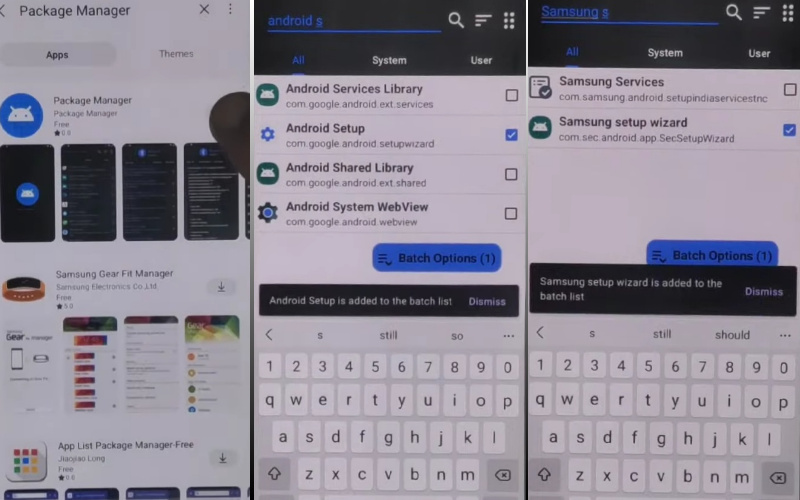
- Step 11: Following the same procedure and click the “Activate Manager” app here open the “Android setup” and then click “PredefferdSetupWizardactivity”
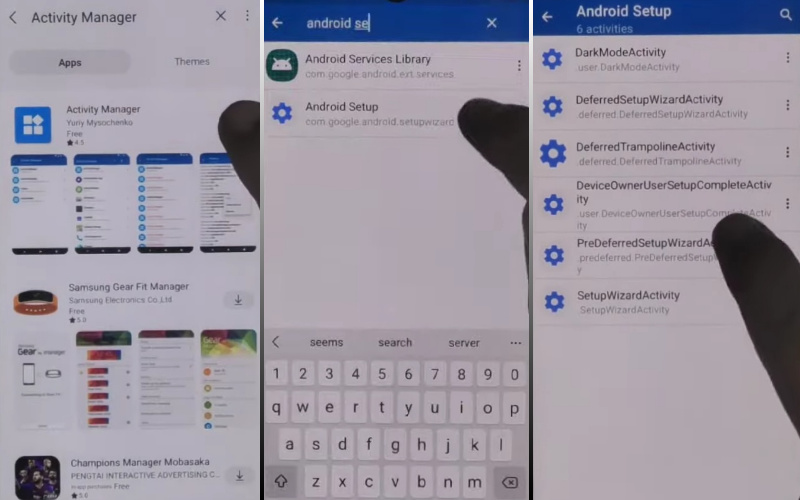
- Step 12: Final step click sequence “Copy apps & data>Don’t copy>Google Sign in>Skip>Home screen.”
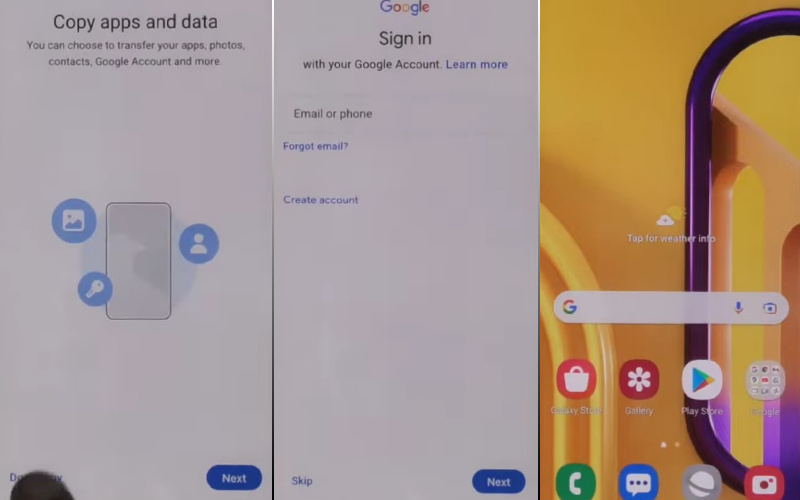
That means you bypass FRP or unlock Samsung Galaxy M13 without the PC process being completed successfully. Now you can easily use the phone without any complications.
Additional Easy Solution
In this user-friendly tutorial, we’ll guide you through each step to regain access to your Samsung M13 without hassle. No need for complex procedures; let’s dive into a creative and effective method:
- Step 1: Commence the unlocking process by tapping the “Settings” icon on your Samsung M13’s home screen. This can be identified as a gear-shaped icon.
- Step 2: From the Settings menu, see below to find the “Accounts” option.
- Step 3: Finish the “Accounts” section work, now select the “Google” option and you’ll find the Google Account associated with the device.
- Step 4: Tap on the Google Account linked to your Samsung M13. then here, select the three dots in the upper-right corner of the screen, leading to additional options.
- Step 5: Choose “Remove account” to detach the Google Account from your device.
- Step 6: A confirmation prompt will appear; verify your decision by tapping “Remove Account” again.
- Step 7: Again back to the “Settings” menu and click on the “General Management.”
- Step 8: From there, select “Reset” and then “Factory data reset.” Confirm your selection, and your Samsung M13 will initiate the factory reset process.
- Step 9: After the factory reset is complete, your Samsung M13 will restart. Follow the on-screen instructions to set up your device anew.
- Step 10: Once the setup is complete, your Samsung M13 will be free from the Google Account Lock, granting you full access to your device without the need for a PC.
Congratulations! You’ve successfully bypassed the Google Account Lock on your Samsung M13 without the use of a PC. This user-friendly method prioritizes simplicity, ensuring that users of all levels can regain access to their devices effortlessly.
Specification of Samsung Galaxy M13 Android 12 Device
- Launch: The device was unveiled on the 14th of July 2022.
- Display: Samsung Galaxy M13 mesmerizes with its expansive 6.60-inch FHD+ touchscreen.
- Processor & OS: Powered by the prowess of an octa-core Samsung Exynos 850 processor, 4GB or 6GB RAM with Android 12, One UI 4.
- Battery: It uses a powerful 6000mAh battery that lasts for days on end and supports proprietary fast charging.
- Front Camera: The camera system is very attractive have a 50-megapixel primary lens (f/1.8), a 5-megapixel ultra-wide-angle marvel (f/2.2), and a 2-megapixel gem (f/2.4) with autofocus prowess.
- Selfies Camera: The other hand for selfies includes an 8-megapixel front sensor (f/2.2) that captures the perfect frame.
- Storage: The Galaxy M13 offers 64GB or 128GB storage, expandable up to a colossal 1024GB via microSD.
- Dimensions: For the dimensions measuring 165.40 x 76.90 x 9.30mm and weighing 207.00 grams,
- Connectivity: Connectivity will get it Wi-Fi 802.11 a/b/g/n/ac, GPS, Bluetooth v5.00, and USB Type-C and the color is Aqua Green, Midnight Blue, and Stardust Brown hues.
- Feature: Other special features include an accelerometer, ambient light sensor, compass/magnetometer, proximity sensor, and fingerprint sensor.
- Price: Price at (Approx) $190 USD in the USA.
How to Disable Factory Reset Protection (FRP)
Disabling Factory Reset Protection (FRP) is discouraged as it fortifies your device’s security. Should you insist, follow these steps:
- Click “Settings” on your Android.
- See below and click “Accounts” to open the “Google.”
- Pick the Google account linked to your device.
- Tap the three dots in the top right.
- Opt for “Remove Account” and confirm it.
- Finally, the factory reset process is completed successfully.
That’s it now enjoy it freely. Remember, exercising caution is pivotal to preserving your device’s integrity and data.
Final Word
Finally, by following this distinctive and user-centric guide, you’ve successfully completed the intricate process of your bypass Google Account lock on Samsung M13 without the reliance on a computer. Our extraordinary method not only ensures your device’s security and FRP bypass but also showcases the simplicity and creativity behind the solution.
As you revel in the newfound access to your Samsung M13, remember that innovative approaches often yield the most effective results. The uniqueness of this article, and enjoy the uninterrupted experience on your device, free from the constraints of the Google Account lock.
People Also Ask
Is it possible to bypass Google FRP lock?
Bypassing Google’s Factory Reset Protection (FRP) lock violates terms of service and may be deemed unethical and illegal. It’s advisable to employ legitimate methods for device access.
What is Google lock on Samsung?
Samsung devices equipped with the Google lock feature incorporate Factory Reset Protection (FRP), a robust security measure engineered to safeguard your device against unauthorized entry. This feature mandates users to authenticate with the Google account linked to the device before gaining access subsequent to a factory reset.
How do I reset my Samsung m13?
To reset a Samsung device like the M13, go to “Settings,” then “General Management” or “System,” and choose “Reset.” Select “Factory data reset” or a similar option. Remember to back up important data before proceeding.
What is the master reset code for Samsung Mobile?
No universal master reset code for Samsung. Access settings for factory reset. Steps vary; consult the device manual or online resources for guidance.
How do I delete my Samsung account without a password?
Deleting a Samsung account without a password is challenging. It’s recommended to recover or reset the password through Samsung’s official account recovery process on their website or contact Samsung support for assistance.
How do I force a Samsung hard reset?
For a hard reset on Samsung, press and hold power with volume down simultaneously until restart. Steps vary by model; consult the manual for accurate guidance.
What is the secret code for Samsung factory reset?
There is no universal secret code for a Samsung factory reset. It’s recommended to perform a factory reset through the device’s settings menu, following the specific instructions for your Samsung model.
What is the code 27673855?
The code 27673855 is a master reset code for some Samsung devices. Entering this code will initiate a factory reset, erasing all data on the device. Use it cautiously, as it cannot be undone.