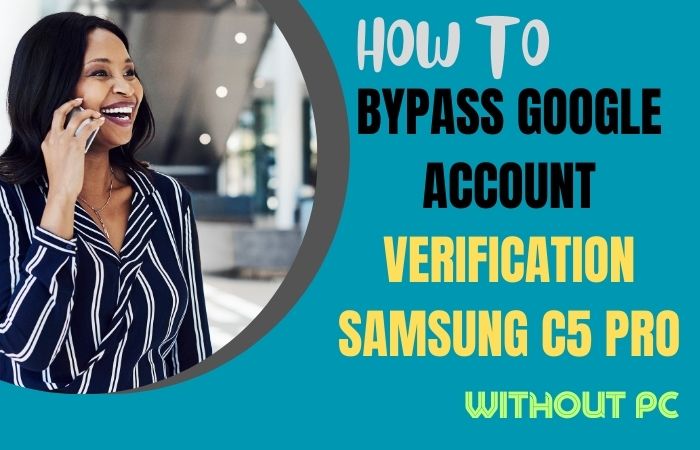Welcome to an innovative solution for bypass Google verification Samsung A03 without the need for a PC. In this guide, we’ll explore a convenient method to navigate past the Google verification process, ensuring swift access to your device’s features and functionalities.
Say goodbye to cumbersome PC connections and embrace a seamless approach tailored to your mobile lifestyle. Join us as we delve into the intricacies of bypassing Google verification on the Samsung A03, unlocking a world of possibilities with just a few simple steps.
Let’s embark on this journey together towards hassle-free device access and enhanced user experience.
What is the Google Account Verification?
Google Account Verification is pivotal for safeguarding user accounts, employing various methods like passwords, verification codes, or security challenges. It ensures that only authorized users access accounts, shielding sensitive data. Verifying adds an extra security layer, thwarting hacking attempts. It’s vital for maintaining online integrity.
Read More: How To Unlock Or FRP Bypass Samsung Xcover Pro Without PC
Bypass Google Verification Samsung A03 Without PC: 2024 New Trick

Requirements to Unlock/Bypass FRP Lock
- Keep the phone charged by at least 60% or 80% to complete the bypass Google verification on Samsung A03 phones working on time.
- The success of your bypass Google verification Samsung A03 without the computer method depends a lot on the internet connection and speed, so try to keep the internet connection and speed good.
- Your mobile data will be lost to complete the bypass FRP on Samsung A03 without a PC. So make sure to backup the necessary data.
- You must download FRP bypass tools or FRP bypass apk to unlock or bypass Google lock on Samsung A03 without a computer.
Step-by-Step Instruction:
- Step 1: Start the procedure you need to turn on the Samsung Galaxy Android 13 device, with the “Welcome” page and click “Start.”
- Step 2: Explore some options and click continue “For your review>Next>Copy apps & data>Don’t copy>Confirm Pattern>Use my Google account instead.”
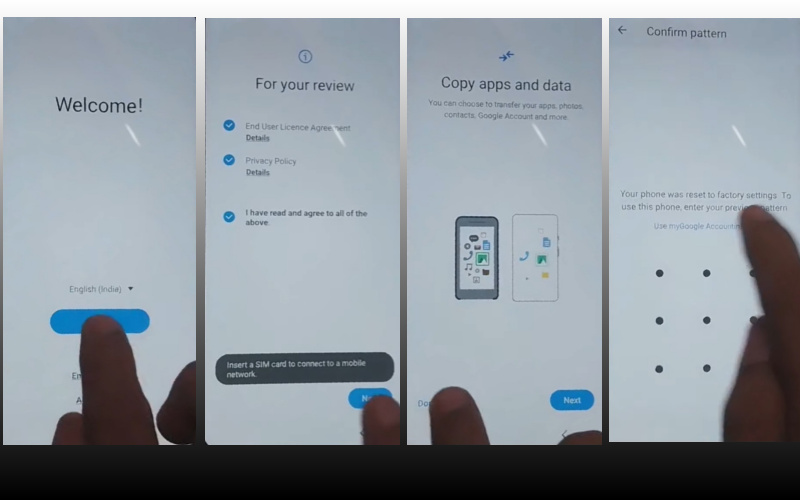
- Step 3: Back to the WiFi option here click “WiFi network” sharing options then continue to click “Settings icon>QR code>Nearby share>Need help sharing.”
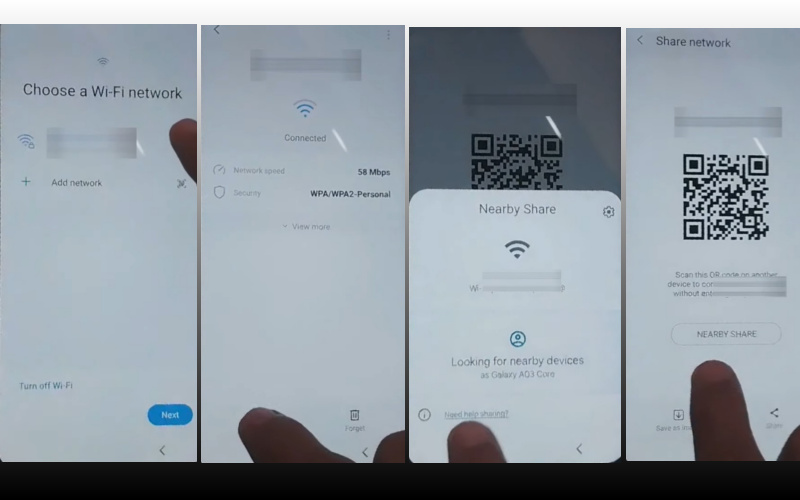
- Step 4: See the right corner and click the “3 dot icon” with the “Share article” then press the “Power key” 2 times.
- Step 5: Now open “Google Chrome” and click the “Use without a Google account” option.
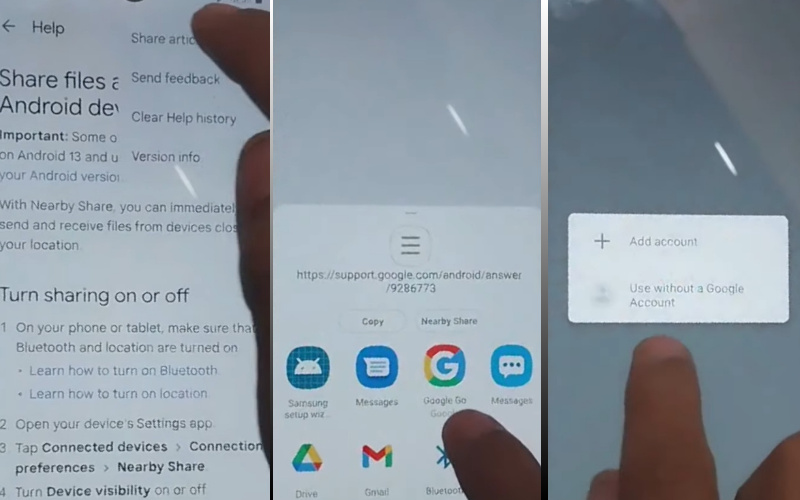
- Step 6: From the language setup option select the “English” language. See the “Welcome to Google Chrome” option and click “Done” then type Chrome search bar “addRom.com” and open it.
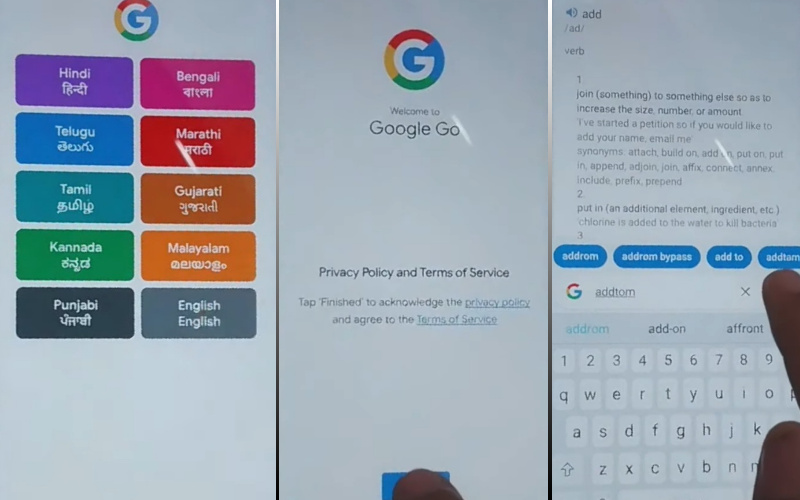
- Step 7: After opening addRom.com click “Screen smart lock” to set up your “PIN.” This procedure tries more than 6/8 times until you reach the “Keep your device unlocked while it’s on you” option then click “Skip.”
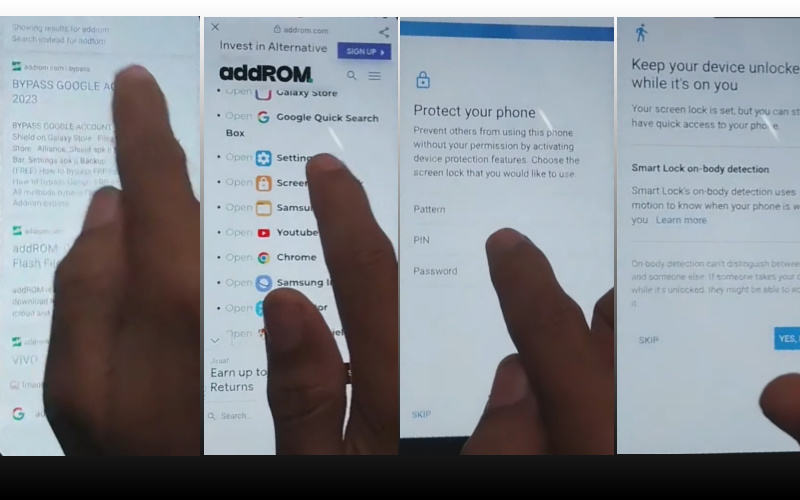
- Step 8: Go back older option and click continue “Welcome>Start>For your review>Next>Copy apps & data>Don’t copy.”
- Step 9: For PIN setup find the “Verify PIN” page, after setting up the PIN then click “Continue.”
- Step 10: At the last moment click step-by-step “Google Sign in>Skip>Skip account setup>Skip>Google service>More & accept.”
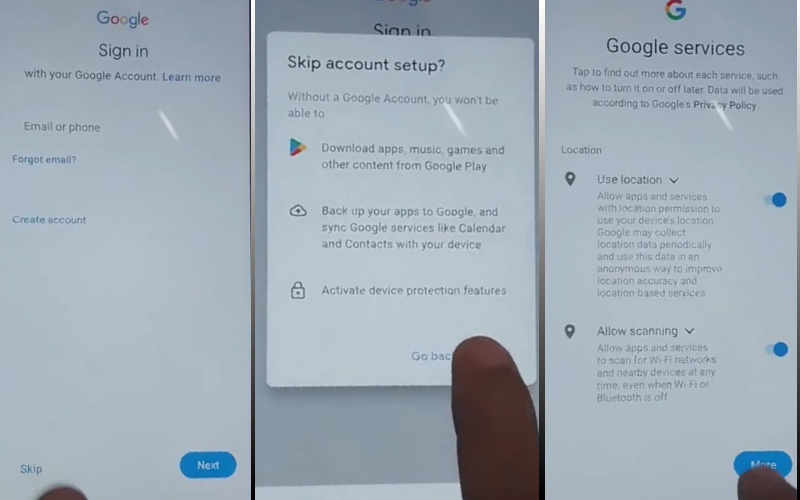
- Step 11: Finish the final steps click to continue “Samsung account>Skip>Phone optimization>Next>You’re all set up>Finish.”
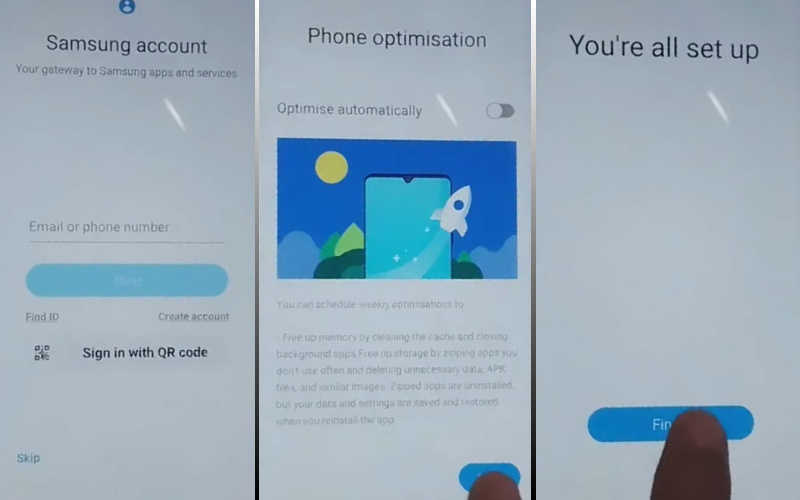
That means you bypass Google verification Samsung A03 without the PC process being completed successfully.
Additional Easy Solution
Here are the step-by-step instructions for bypassing Google Verification on your Samsung A03 without using a PC:
- Step 1: Power on your Samsung A03 device and proceed through the setup process until you reach the Google Verification screen.
- Step 2: Connect your device to a stable Wi-Fi network to ensure smooth internet connectivity.
- Step 3: Tap on the text field where you’re prompted to enter your Google account credentials.
- Step 4: Type “Bypass Google Verification Samsung A03” into the text field, then long-press to highlight the text.
- Step 5: Once the text is highlighted, select the “Share” option from the menu that appears.
- Step 6: From the sharing options, choose any messaging or email app installed on your device.
- Step 7: Send the highlighted text to a contact or email address, ensuring that the message contains the keyword “Bypass Google Verification Samsung A03”.
- Step 8: After sending the message, return to the Google Verification screen and tap on the message notification you just sent.
- Step 9: This will open the messaging or email app with the shared text. Tap on any link within the message to open a web browser.
- Step 10: In the web browser, search for “Bypass Google Verification Samsung A03” and select any relevant search result or guide that provides further instructions.
- Step 11: Follow the instructions provided in the guide to successfully bypass Google Verification on your Samsung A03 without using a PC.
By following these instructions carefully, you can bypass Google Verification on your Samsung A03 device seamlessly and efficiently.
How to Disable Factory Reset Protection (FRP)
- Accessing your device’s settings (often a gear icon).
- Locate the “Security” or “Privacy” section.
- Within, find and tap “Factory Reset Protection (FRP).”
- Follow the on-screen instructions to disable it.
Remember, doing so might compromise security, so proceed cautiously and understand the potential risks.
Specification of Samsung Galaxy A03 Android 11, Upgradable to Android 13, One UI core 5
- Launch: The Samsung Galaxy A03, unveiled on January 10, 2022, boasts a plethora of features.
- Display: Sporting a 6.50-inch touchscreen display with 720×1600 pixels resolution and a 20:9 aspect ratio, it offers a visually immersive experience.
- Processor: Underneath its sleek exterior lies a potent 1.6GHz octa-core Unisoc T606 processor, with 2GB, 3GB, or 4GB of RAM.
- Camera: Its dual-camera setup on the rear, comprises a 48-megapixel primary camera and a 2-megapixel secondary camera, and for selfies, it houses a 5-megapixel front camera.
- Storage: Storage won’t be an issue with options of 32GB or 64GB internal storage, expandable up to 1000GB via microSD card.
- OS: The Samsung Galaxy A03 runs on Android 11 with One UI Core 3.1, ensuring a seamless user experience.
- Connectivity: Including Wi-Fi, GPS, Bluetooth, Micro-USB, 3G, 4G, and this dual-SIM device accepts Nano-SIM cards.
- Color and Weight: It comes in Black, Blue, and Red colors and Weighing 196.00 grams.
- Price: With its competitive price starting at USD $119 in the USA, it offers great value for money.
Pros and Cons of Bypass Google Verification Samsung A03 Methods
Pros:
- Convenience: Easily verify your Google account directly from your Samsung A03 without the need for a PC.
- Time-saving: Skip the hassle of connecting to a computer, making the verification process quicker.
- Accessibility: Anyone with a Samsung A03 can complete the verification, regardless of PC availability.
- Independence: No reliance on external devices or equipment, granting autonomy in the verification process.
Cons:
- Limited options: Without a PC, users may have fewer verification methods available, potentially limiting security options.
- Security concerns: Verification without a PC may be perceived as less secure due to the absence of additional authentication measures.
- Potential errors: Completing verification solely on a mobile device may increase the likelihood of input errors or glitches.
- Dependency on device: If the Samsung A03 malfunctions or becomes unavailable, users may encounter difficulties in verifying their Google account.
Bottom Line
In conclusion, mastering the art of bypass Google verification Samsung A03 without the need for a PC opens up a realm of possibilities. With our user-friendly guide, you’ve learned a streamlined approach to reclaiming access to your device swiftly and effortlessly.
Embrace the freedom from cumbersome PC connections and navigate through the digital landscape with ease. As you embark on your journey with newfound knowledge, remember to prioritize security and explore innovative solutions tailored to your mobile lifestyle.
Let this guide serve as a beacon of empowerment, empowering you to make the most of your Samsung A03 experience.
People Also Ask
Can I bypass Google Verification on Samsung A03 without a PC?
Yes, you can bypass Google Verification on Samsung A03 without a PC using alternative methods.
What are the steps to bypass Google Verification on Samsung A03?
The steps involve navigating through setup screens, utilizing text fields creatively, and exploring various options without relying on a PC.
Is bypassing Google Verification without a PC safe?
While it’s possible, caution is advised as it may involve unconventional methods. Ensure to follow reliable guides and prioritize security.
Can I use a different device to bypass Google Verification on Samsung A03?
Yes, you can use another device to access helpful resources or guides that assist in bypassing Google Verification on Samsung A03.
Are there any risks associated with bypassing Google Verification without a PC?
There might be potential risks such as security vulnerabilities or unintended consequences. It’s essential to proceed cautiously and be aware of the risks involved.
Will bypassing Google Verification void my device warranty?
Bypassing Google Verification may not inherently void your device warranty, but it’s best to consult with the manufacturer or service provider for clarification.
Can I undo the bypassing process if needed?
Depending on the method used, reversing the bypassing process may be possible. However, it’s recommended to proceed with caution and explore reversible options.
Are there any legal implications of bypassing Google Verification without a PC?
Bypassing Google Verification without a PC may potentially violate terms of service or local laws. It’s advisable to research legal implications in your region before proceeding.