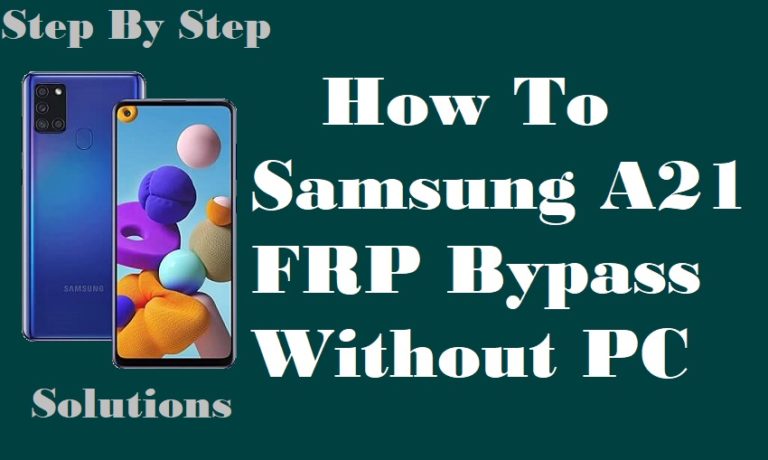If the phone is slow or there is a small error, reset the mobile. Many people reset and flush the computer without knowing. As a result, the mobile becomes FRP locked. And then we have to frp bypass or Google account verification. Today we will learn how to bypass FRP lock Samsung Galaxy Z Fold3 5G without a PC. FRP lock is an essential mobile security system designed by Google.
It prevents your mobile from being hacked or misused if the mobile phone is lost or stolen. The Samsung Galaxy Z Fold3 5G is the latest iteration of Samsung’s foldable device that offers a fantastic experience. However, like other Android devices, it also has a security feature known as the Factory Reset Protection (FRP) Lock.
This lock prevents access to the device if it has been reset without the Google account credentials. But fortunately, there is a way to bypass this lock without needing a computer. Once the phone is FRP locked, it becomes almost impossible to unlock it later. To re-open the phone, you must enter the Gmail and password that was initially given to your phone.
Otherwise, the phone becomes impossible to open. This security feature is built-in in all versions of Android phones from Lollipop version 5.1 onwards. Phone companies ensure the FRP lock feature in their Android mobile from the beginning. This guide will explain how to bypass FRP Lock Samsung Galaxy Z Fold3 5G without PC.
Note:
- Keep the phone charged by at least 60% or 80% to complete the bypass Google account verification on Android phone Samsung Galaxy Z Fold3 5G devices working on time.
- The success of your bypass FRP lock Samsung Galaxy Z Fold3 5G without the computer method depends a lot on the internet connection and speed, so try to keep the internet connection and speed good.
- Your mobile data will be lost to complete the bypass FRP lock Samsung Galaxy Z Fold3 5G without a PC. So make sure to backup the necessary data.
- You must download FRP bypass tools or FRP bypass apk to bypass FRP lock Samsung Galaxy Z Fold3 5G without a computer.
What is the FRP Lock
“FRP” stands for Factory Reset Protection in its full name. A system called “FRP lock” enables you to unlock a locked or forgotten system. The “FRP lock” might appear and say, for instance, “This device was reset.” Concurrently, log in using a Google account that has been previously synced on this gadget. Anyway, Google built-in security mechanism called Factory Reset Protection (FRP) for Android 5.1-powered smartphones and tablets.
And later, restrict other people from using your device or tablet if they forcefully perform a factory reset on the phone. So factory reset protection acts as protection on our smartphones.
How to Bypass FRP Lock Samsung Galaxy Z Fold3 5G Without PC

Bypass FRP Lock Samsung Galaxy Z Fold3 5G without PC is a complex process but here, bypassing it is very easy. The bypass FRP lock Samsung Galaxy Z Fold3 5G without PC used FRP tools or unlock tools to bypass FRP. Get the FRP bypass tool for free. If you want to bypass Google verification, you will get a phone unlock service or unlock the phone online directly; in this case, you have to pay money. Here unlock phone solution is completed step by step.
- Step 1: First, open your Samsung Galaxy Z Fold3 5G smartphone, then go to the “Welcome” screen here; click “Start.” Now see the “For you review” option with “Select Agree to all” and click the “Agree” key.
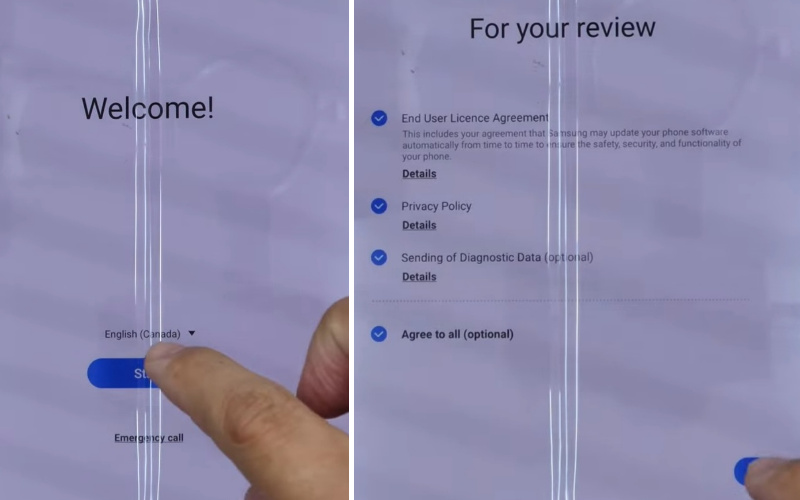
- Step 2: Wait for a few seconds, and you can see the “Permission for the Samsung app and services” and click “Agree.” Now connect your “WiFi” connection.
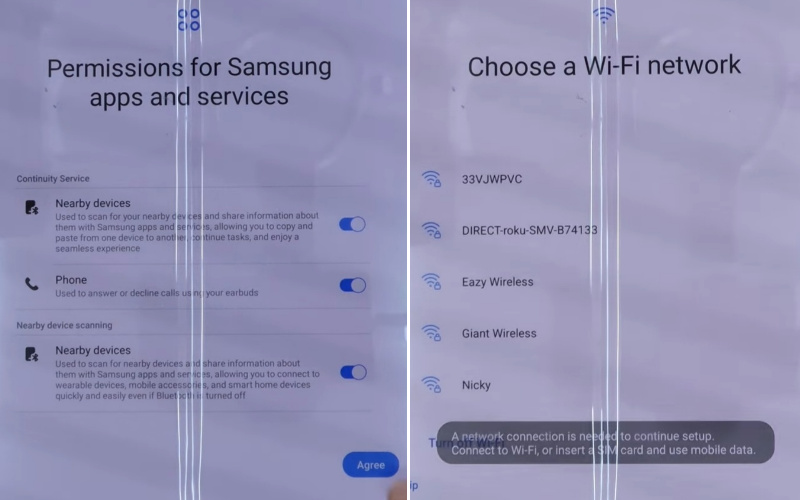
- Step 3: Then press “Use my Google Account instead.” Go to the “Google Verifying your account” page, but it’s locked.
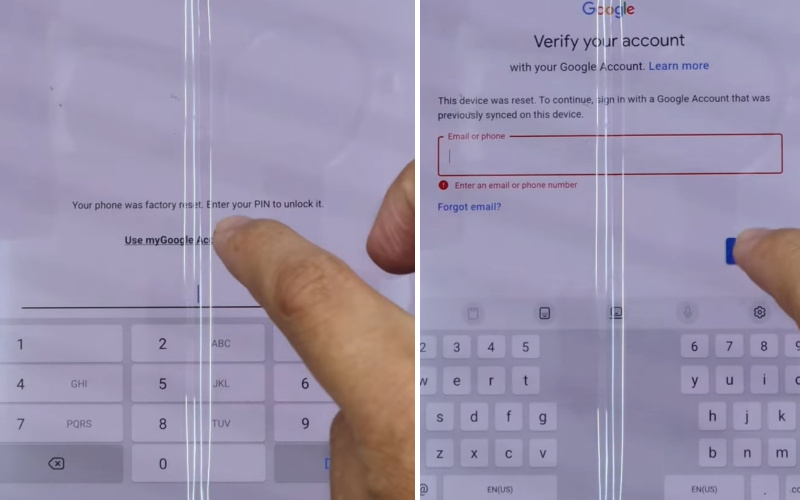
- Step 4: Now, press and hold the three seconds “Side and Volume up” key for “TalkBack” and click the “Use” button. After some time, see the “Welcome to TalkBack” page; click “While using the app.”
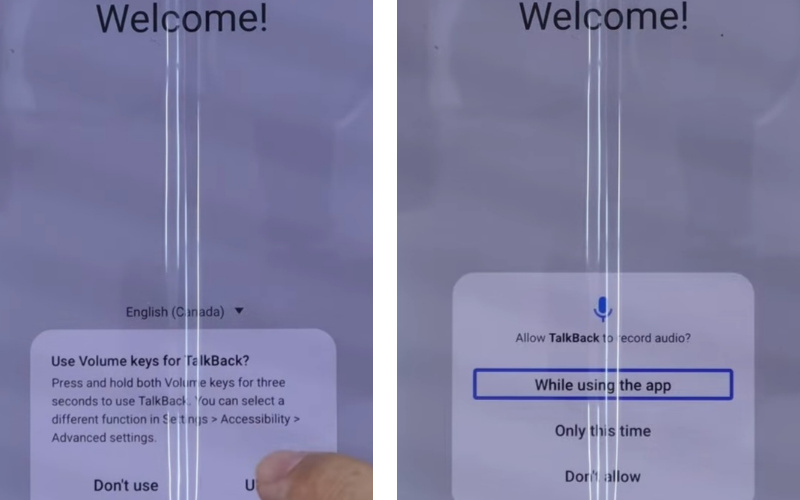
- Step 5: Now find the “Use voice command to control TalkBack” option, and click the “Use voice commands.” Hold and say “Google Assistant” to open the “Bixby” app.
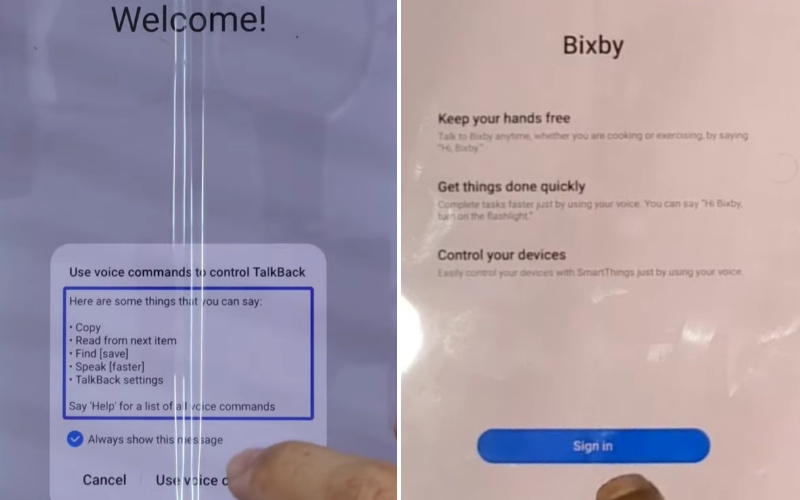
- Step 6: Create your “Samsung account” with Gmail. After creating an account, go to the “Welcome to your Samsung account” option and click “Agree.”
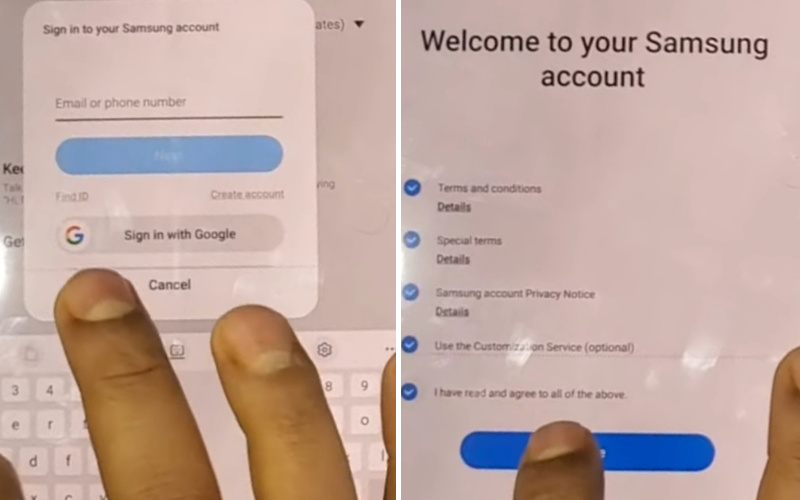
- Step 7: Search the “Two-step verification” page and give the “Code“. Then click continuously to want a faster way to sign in =>> Cancel.
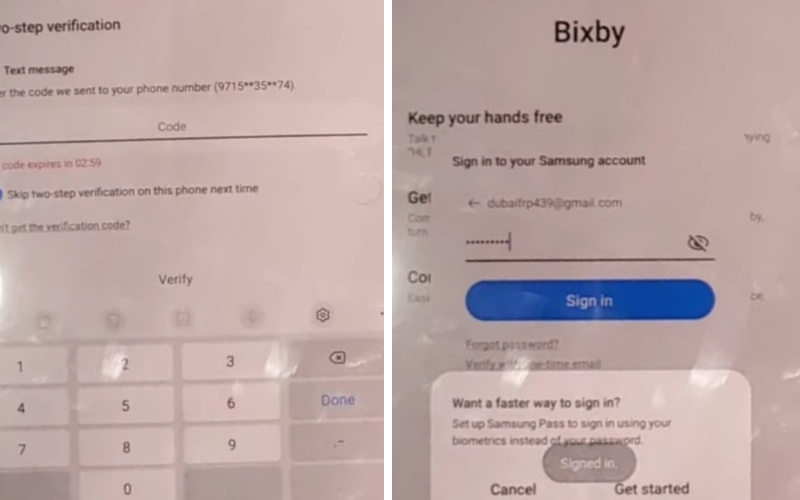
- Step 8: New page “Samsung Bixby uses these permissions” will find and click “Continue.” Now search by voice and open the “Youtube” app.
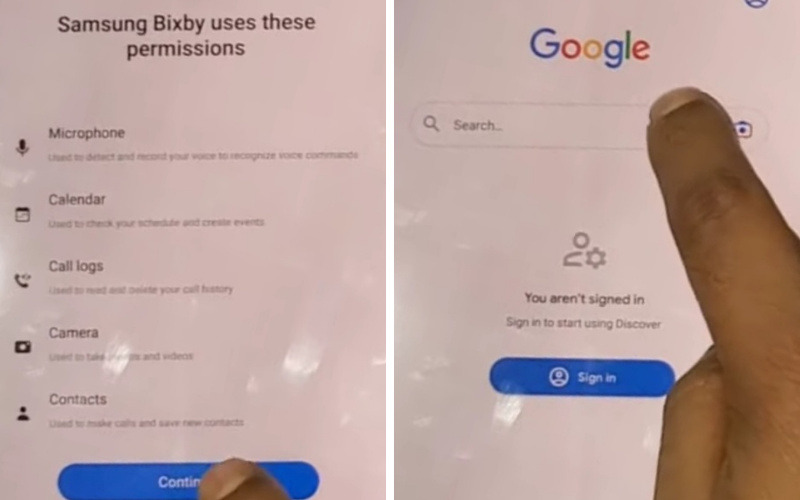
- Step 9: Then clicks the “User icon” and “Settings” buttons.
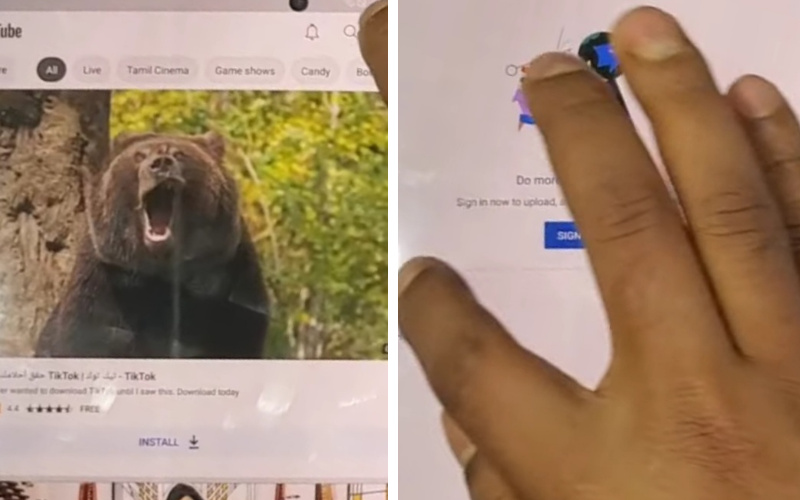
- Step 10: Click step by step to go to the next step, About =>> YouTube terms of service.
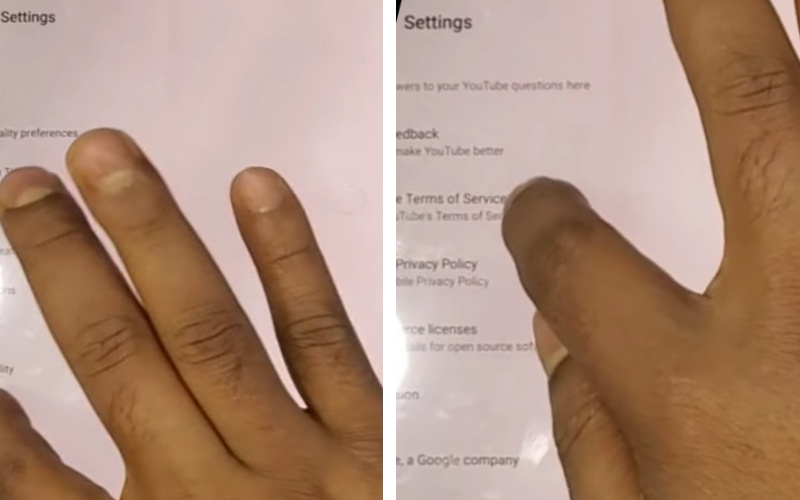
- Step 11: You can see the “Welcome to Chrome” page and click “Accept & continue.” Find the “Turn on sync?” option and click “No Thanks.”
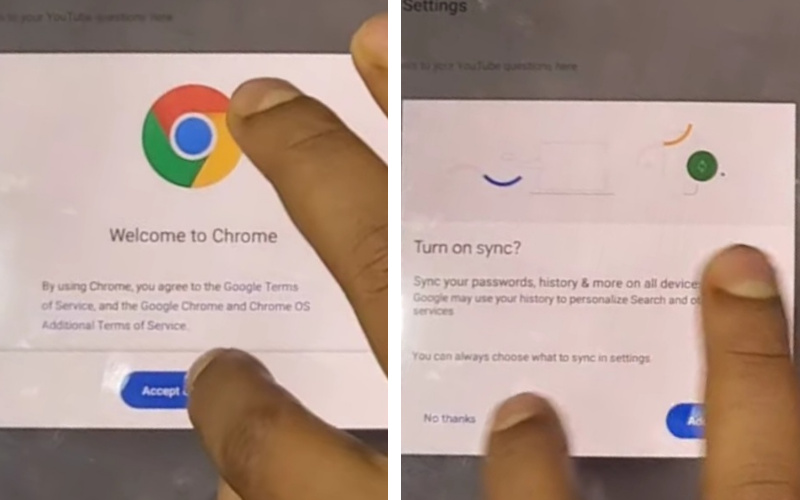
- Step 12: Now open the “YouTube” app, type the search bar “addROM.com“, and open it. Next, go to the “Galaxy Store” with the “Welcome to the Galaxy Store” page, and click the “Continue” button.
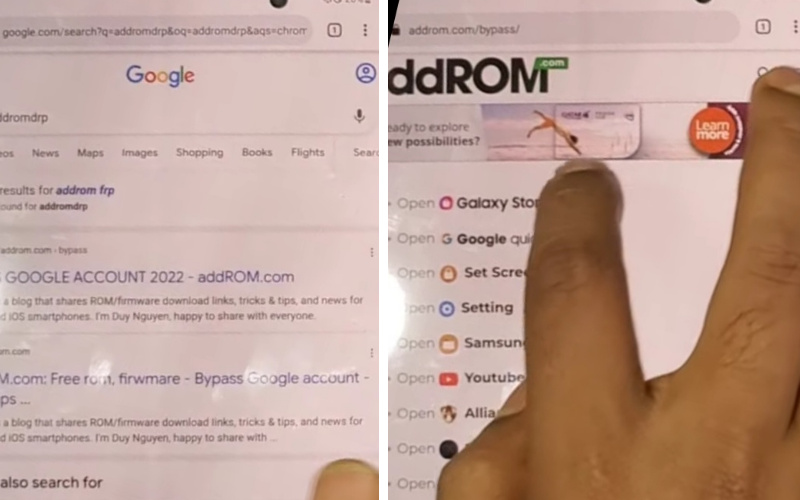
- Step 13: Now download and install the “Alliance Shield X” app and click step by step; Welcome to Alliance Shield X =>> Next.
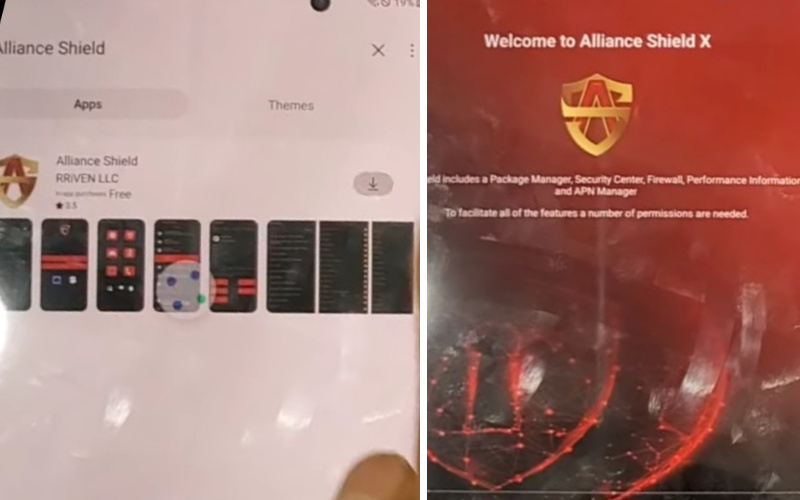
- Step 14: Serially, click Permissions =>> Next =>> Privacy Promise =>> Next =>> Getting Started =>> Got it.
- Step 15: Create your “Alliance Shield X account” by giving the Gmail then find the “Name your device” option.
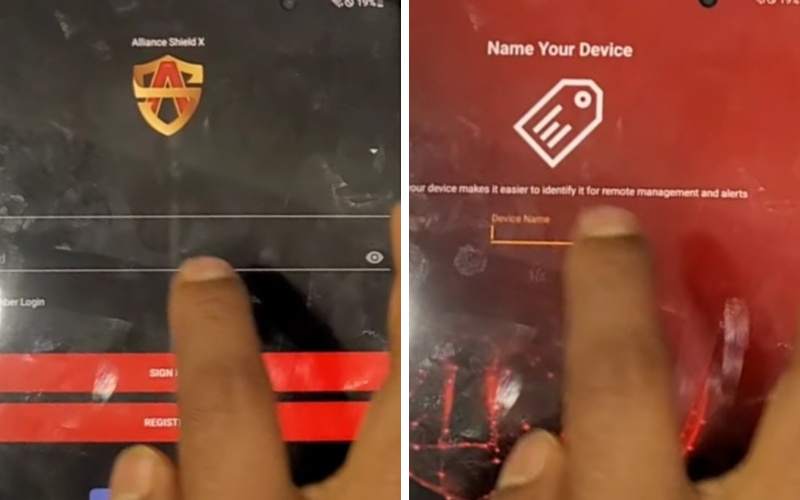
- Step 16: At this stage, you get the Device Setup =>> turn on Device Admin =>> Next =>> Enable device admin =>> Activate. In this step, turn on the Samsung Knox, then click “Next.”
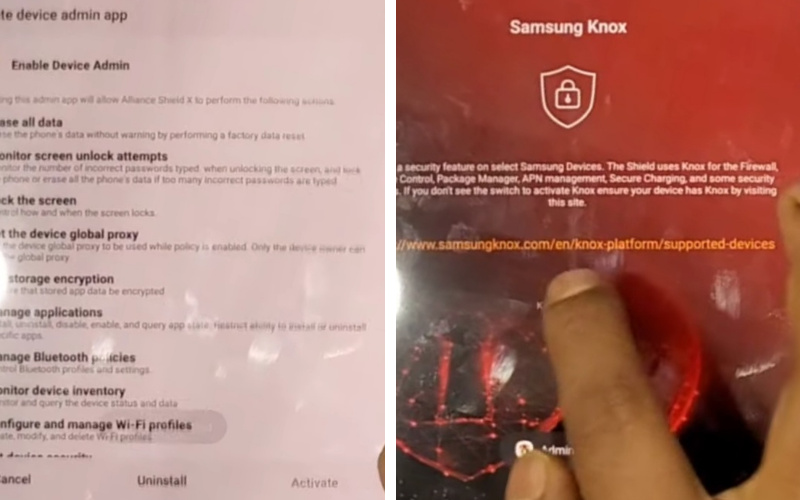
- Step 17: Then click sequence Knox license activation =>> Continue =>> Import =>> Finish.

In this case, complete the following process in three steps
- Step 18: 1 st step, click App Manager =>> Android setup =>> Actions =>> Force stop =>> Wipe app data =>> OK.
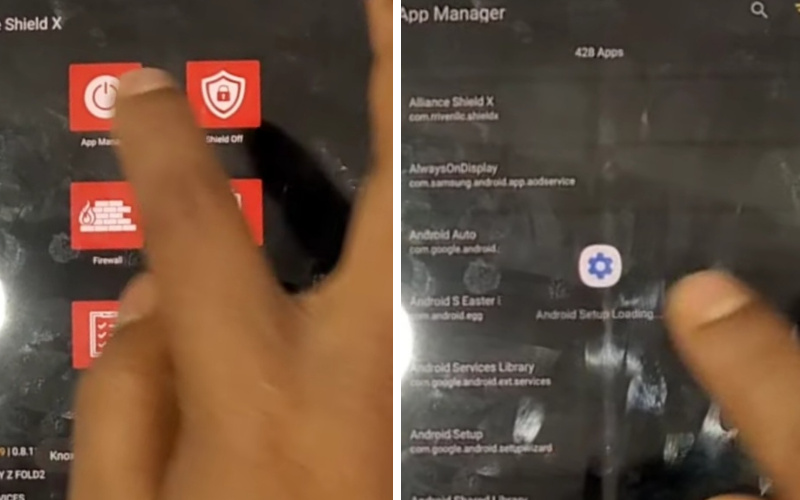
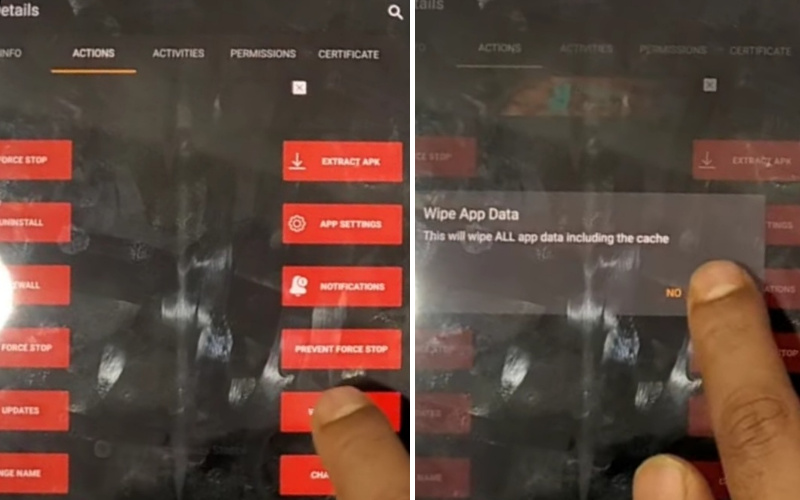
- Step 19: Go to the 2nd step and press consistently App Manager =>> Samsung Setup wizard =>> Actions =>> Force stop =>> Wipe app data =>> OK.
- Step 20: Again, go to the 3rd step and press the App Manager =>> Google Play services =>> Actions =>> Force stop =>> Wipe app data =>> OK.
- Step 21: Here, completing the above steps, click on Activities=>> com.sec.android.app.SecSetupWizard.SecSetupWizardActvity =>> open.
- Step 22: Click on the last step to get recommended apps=>> Next =>> Restore your data from Samsung cloud =>> Skip =>> You’re all set up =>> Finish. That means your Bypass FRP Lock Samsung Galaxy Z Fold3 5G Without a PC will be completed successfully.
Don’t Miss It
- Bypass Google Account Verification On Samsung XCover 6 Pro
- How to Samsung A01 FRP Bypass Without Sim Card/PC
- How To Best Way Samsung A02 FRP Bypass Without PC
Final Touch
Our journey of bypass FRP lock Samsung Galaxy Z Fold3 5G without a computer, sans the conventional tether to a PC, has been nothing short of an odyssey through the digital cosmos. With dexterity and resourcefulness, you’ve harnessed the esoteric techniques concealed within the Android universe to regain sovereignty over your coveted device. As you wield your liberated bypass FRP lock Samsung Galaxy Z Fold3 5G, may it serve as a symbol of our indomitable spirit, our ability to overcome, and our unyielding commitment to the ever-evolving realm of technology.
Frequently Asked Questions (FAQs):
What Are The Best FRP Bypass Tools?
FRP Bypass Tools are available on the market, Most of which are free, while others are paid. Some of the best FRP Bypass Tools include:
- iMyFone LockWiper (Android)
- FRP Bypass Pro
- FRP Bypass APK
- Octopus FRP Bypass
- UnlockUnit FRP Bypass Tool
- Samsung FRP Bypass Tool
- Miracle FRP Bypass
- Google Account Manager
- iMyFone D-Back (Android)
- Android Multi Tools
How to Factory Reset Samsung Galaxy Z Fold3 5G Without Google?
- First, go to the Settings menu on your device.
- Scroll down and tap on the “General Management” option.
- Select the “Reset” option.
- Now, select “Factory Data Reset”.
- You will be asked to confirm if you want to proceed with the factory reset. Select “Reset” again to continue.
- Your device will now start resetting. Once the process is complete, the device will reboot, and you will be presented with the initial setup screen.
How to FRP Bypass Samsung Galaxy Z Fold3 5G With a PC?
- First, download and install FRP bypass tools.
- then connect your device to the PC via a USB cable.
- Enter the PIN
- Then select the “Bypass FRP” option.
- This will begin the FRP bypass process. This process may take a few minutes, so be patient.
How to Disable Factory Reset Protection (FRP)?
- 1. Open the Settings menu and go to Accounts.
- 2. Tap on the Google account you want to remove.
- 3. Tap on the three-dot menu icon in the top right corner, then select Remove Account.
- 4. Confirm the action by tapping Remove Account again.
How to Remove Samsung Galaxy Z Fold3 5G Factory Reset Protection With Developer Mode?
- Go to the Settings section of your device and scroll down to the below to find the ‘About Phone option.
- Once you open the ‘About Phone’ section, you will see an option called ‘Build Number’.
- Tap it seven times to unlock the developer mode.
- Now, you will see a pop-up saying you have unlocked the developer mode.
- Next, go back to the main settings page and scroll down to find the ‘Developer Options.
- Once you open the ‘Developer Options’ section, scroll down to find the ‘Factory Reset Protection’ option.
- Tap on it and then select the ‘Disable’ option to turn off the FRP on your device.
- Then, ask to enter the password or PIN for your device to confirm the action.
- Enter the correct password and then tap on ‘OK.’
How Do You Turn Off The Samsung Galaxy Z Fold3 5G Without The Screen?
If you need to turn off your Samsung Galaxy Z fold3 5G without using the screen, you can use the Volume Down, Power, and Bixby buttons. To do so, press and hold the Volume down and Power buttons until the device vibrates. Then, press and hold the Bixby button until the device powers off. This method is helpful if your device has frozen or the screen is not responding.
How to Open or Close Your Samsung Galaxy Z Fold3 5G Smartphone?
- To open your device, press and hold the power button until the display turns on.
- Once the display is on, you will be presented with the lock screen. Swipe up to unlock your device.
- To close your device, press and hold the power button until the display turns off.