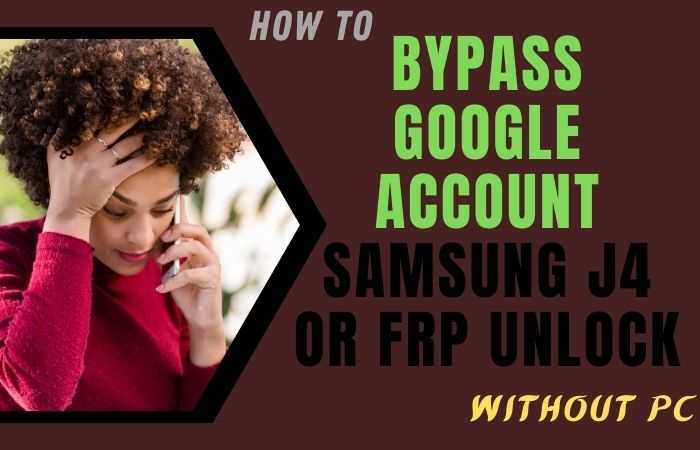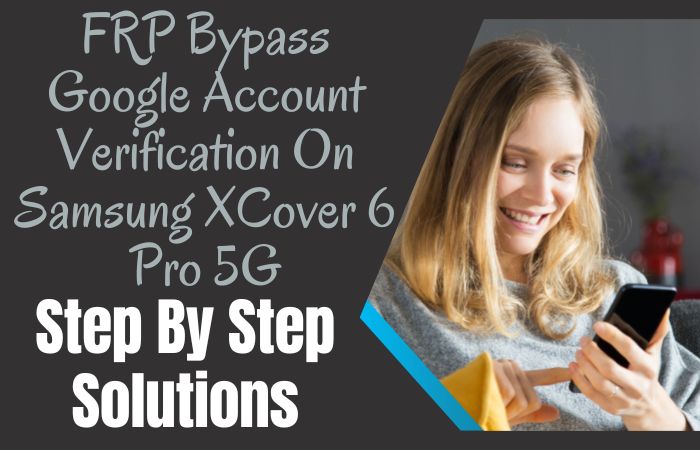Explore our groundbreaking manual to unlock your Samsung Xcover Pro sans PC. Find inventive ways to bypass FRP (Factory Reset Protection) effortlessly. Free your device and reclaim access promptly with our innovative guide.
Let’s embark on this journey together to unlock the full potential of your Samsung Xcover Pro without relying on traditional PC methods. Say goodbye to restrictions and hello to seamless functionality.
Unlock or FRP bypass Samsung Xcover Pro hassle-free, paving the way for an uninterrupted user experience.
What is the FRP Bypass?
FRP (Factory Reset Protection) bypass is a clever workaround to regain access to a device locked by Google’s security feature. It allows users to navigate past the verification process, typically required after a factory reset, without the original Google account credentials.
This method ensures device security while offering a solution for users who’ve forgotten their login details. By employing various techniques and tools, users can effectively bypass FRP, enabling them to use their devices without restrictions.
However, it’s crucial to use this method responsibly and only on devices owned by the user to prevent unauthorized access and protect personal information.
Read More: Bypass Google Account Verification On Samsung XCover 6 Pro
Unlock or FRP Bypass Samsung Xcover Pro Without PC: New Trick 2024

Requirements to Unlock/Bypass FRP Lock
- Keep the phone charged by at least 60% or 80% to complete the bypass Google verification on Samsung Xcover pro phones working on time.
- The success of your unlock or FRP bypass Samsung Xcover Pro without the computer method depends a lot on the internet connection and speed, so try to keep the internet connection and speed good.
- Your mobile data will be lost to complete the bypass Google lock on Samsung Xcover Pro without a PC. So make sure to backup the necessary data.
- You must download FRP bypass tools or FRP bypass apk to bypass FRP Samsung Xcover Pro without a computer.
Step-by-Step Instruction:
- Step 1: First, need to turn on the Samsung Xcover Pro device, with the “Welcome” page and click “Start.”
- Step 2: Next, here get multiple options and click continue “For your review>Next>Copy apps & data>Don’t copy>Confirm Pattern>Use my Google account instead.”
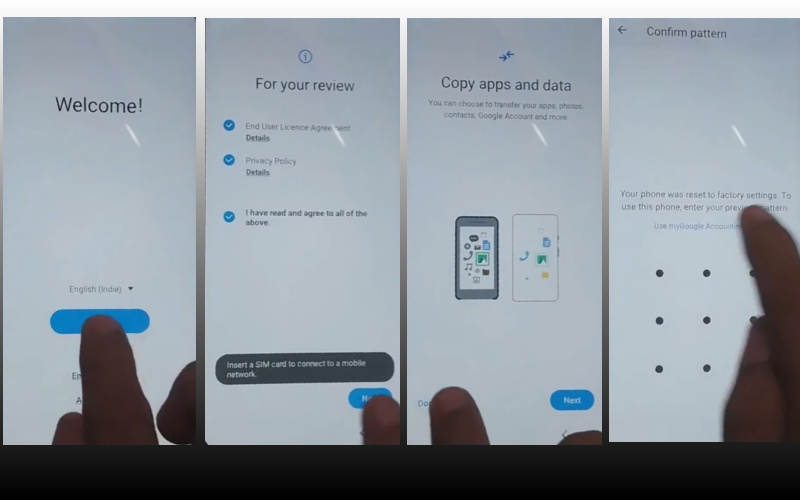
- Step 3: Back to the “WiFi network” sharing options and click step-by-step “Settings icon>QR code>Nearby share>Need help sharing.”
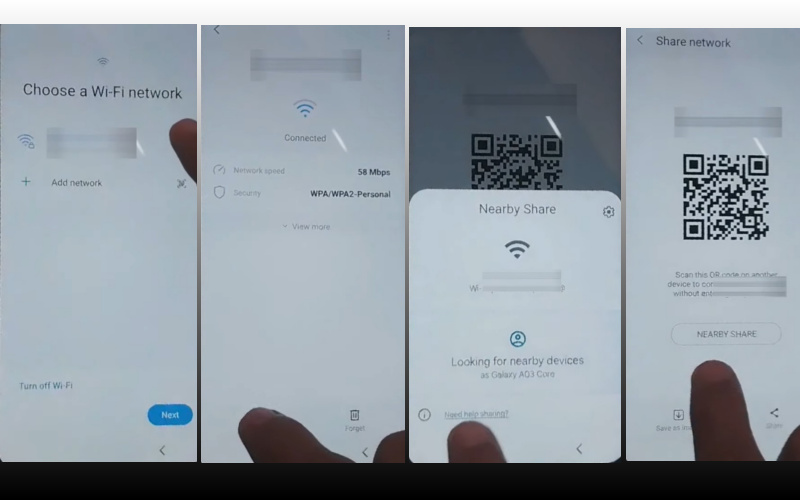
- Step 4: See the right corner and click the “3 dot icon” with the “Share article” then press the “Power key” 2 times. This step opens the “Chrome” browser and click the “Use without a Google account” option.
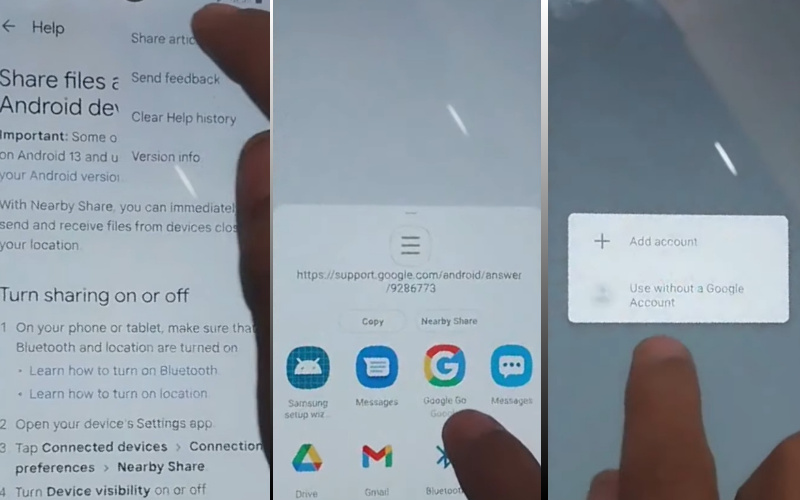
- Step 5: Select the “English” language then see the “Welcome to Chrome” option and click “Done.” Click the Google search bar here type “addRom.com” then open it.
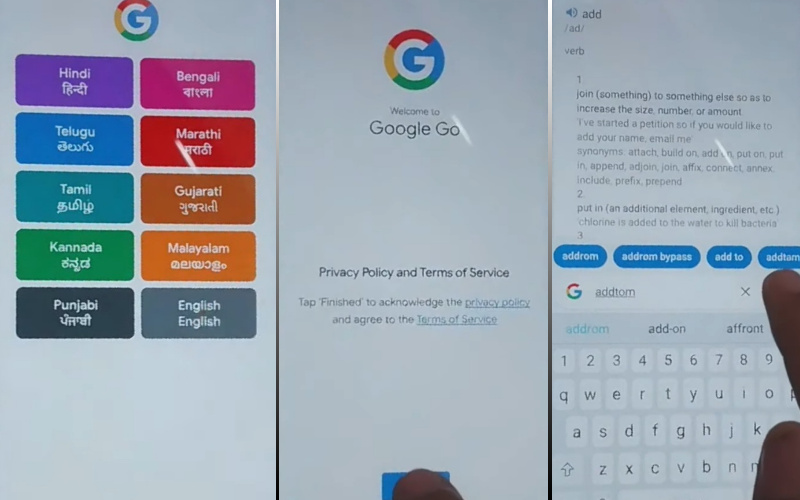
- Step 6: After the above step click “Screen smartlock” to set up your “PIN” and you may need to try more than 6/8 times until you reach the “Keep your device unlocked while it’s on you” option then click “Skip.”
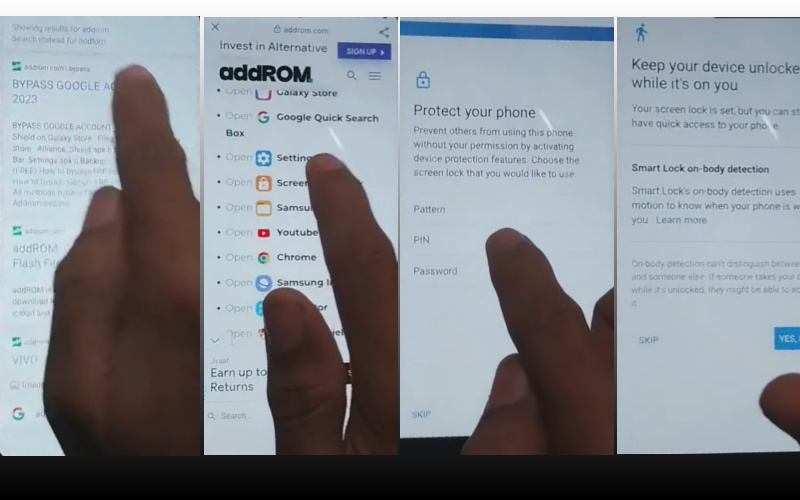
- Step 7: Back to the previous multiple pages and click continue “Welcome>Start>For your review>Next>Copy apps & data>Don’t copy.”
- Step 8: Now come here to the “Verify PIN” page and give your “Password” then click “Continue.”
- Step 9: When the above process is done then click “Google Sign in>Skip>Skip account setup>Skip>Google service>More & accept.”
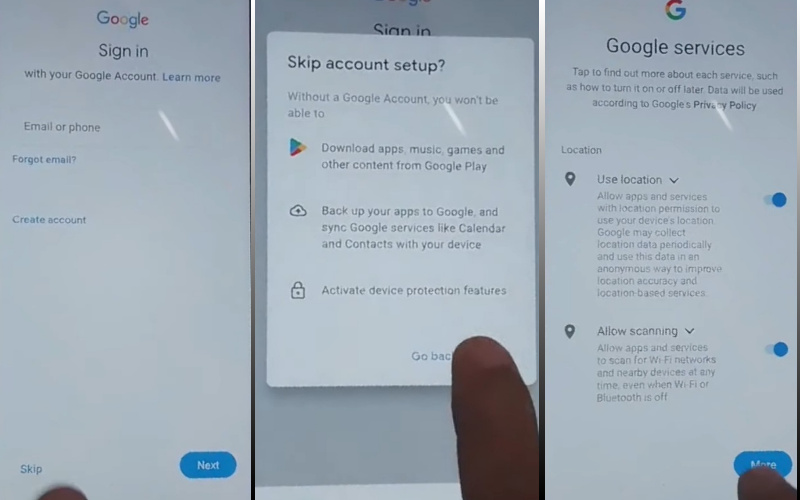
- Step 10: Reach the final moment and click carefully to complete the last steps “Samsung account>Skip>Phone optimization>Next>You’re all set up>Finish.”
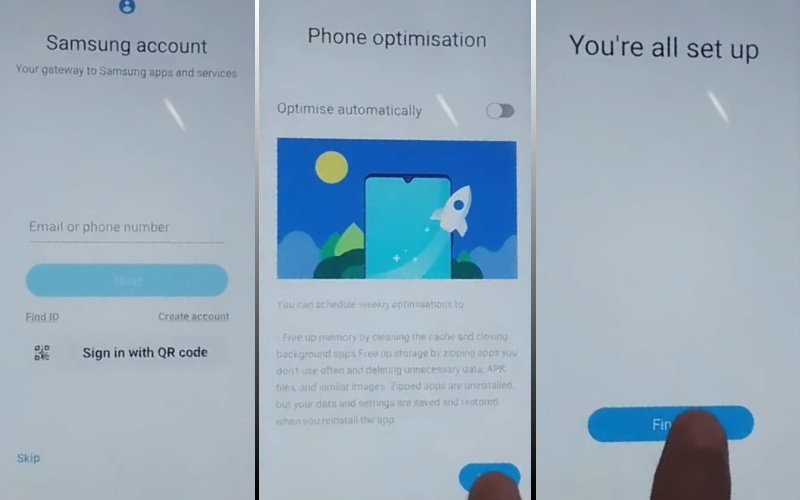
That means you unlock or FRP bypass Samsung Xcover Pro without the PC process being completed successfully.
Addition Easy Method
Unfortunately forgotten your Google account password or simply want to regain access to your device, we’ve got you covered. Follow these instructions carefully to successfully unlock or bypass FRP without any hassle.
- Step 1: Power on your Samsung Xcover Pro and complete the initial setup process until you reach the Google account verification screen.
- Step 2: Tap on the “Accessibility” option located at the bottom left corner of the screen.
- Step 3: In the Accessibility menu, locate and tap on “Vision,” then select “Talkback.”
- Step 4: Toggle the switch to turn on Talkback, then confirm by selecting “Turn on” from the prompt.
- Step 5: Once Talkback is enabled, you’ll see a tutorial screen. Draw an “L” shape on the screen by swiping down and then right. This action will bring up the Talkback Global Context Menu.
- Step 6: From the menu, tap on “Talkback Settings” and scroll down and tap on “Help & Feedback.”
- Step 7: In the Help & Feedback menu, tap on “Get started with Voice Access.”
- Step 8: A YouTube video tutorial will open. Tap on the video to play it.
- Step 9: Tap on the “Share” icon located below the video, then select “3 dots” to open the YouTube app.
- Step 10: In the YouTube app, tap on the profile icon at the top right corner and select “Settings” from the menu.
- Step 11: In the Settings menu, tap on “Privacy policy” then open the Samsung Internet browser.
- Step 12: In the Samsung Internet browser, search for “Samsung FRP Tools.”
- Step 13: Download any reliable FRP bypass tool compatible with your device.
- Step 14: Once the FRP bypass tool is downloaded, open the file and install it.
- Step 15: Follow the on-screen instructions to bypass FRP. After successful installation, the FRP bypass tool will automatically launch.
- Step 16: Follow the prompts to complete the bypass process. Once done, restart your Samsung Xcover Pro.
Congratulations! You have successfully unlock or FRP bypass Samsung Xcover Pro without the need for a PC. Enjoy using your device hassle-free!
Specification of Samsung Galaxy Xcover Pro Device
- Launch: Unveiled in early 2020, the Samsung Galaxy XCover Pro boasts a durable design and robust features for demanding environments.
- Display: Its 6.3-inch display delivers sharp visuals and dimensions 159.9 x 76.7 x 10 mm (6.30 x 3.02 x 0.39 in)
- Processor: powered by an octa-core processor, Exynos 9611 (10nm), and 4GB of RAM.
- OS: The phone runs Android 10 upgradable to Android 13, One UI 5.
- Battery: A long-lasting, removable 4050mAh battery.
- Camera: Equipped with a 25-megapixel main camera and an 8-megapixel secondary camera, it captures clear photos, while the 13-megapixel front camera is ideal for selfies.
- Storage: Offering 64GB of expandable storage, the XCover Pro connects seamlessly via Wi-Fi and GPS. Built for toughness, it comes with a range of sensors for enhanced functionality.
Pros and Cons of Unlock or FRP Bypass Samsung Xcover Pro method
Pros:
- Empowerment: Conquer the challenge yourself, fostering a sense of accomplishment.
- Accessibility: No need for a computer, potentially saving time and resources.
- Potential Cost Savings: Avoid third-party services if successful.
Cons:
- Technical Complexity: The process can be intricate, requiring patience and specific steps.
- Risk of Data Loss: Improper execution might lead to permanent data loss.
- Uncertain Success: Effectiveness can vary depending on the software version and device model.
Bottom Line
Embark on a journey of device liberation with our innovative guide. Say farewell to the constraints of FRP and unlock your Samsung Xcover Pro without the need for a PC. Explore creative methods to bypass restrictions effortlessly, empowering your device for seamless functionality.
Embrace the freedom to access your device fully, leaving behind the barriers of conventional methods. Unlock or FRP bypass Samsung Xcover Pro today and unleash its true potential.
People Also Ask
How to factory reset Samsung Xcover Pro without password or computer?
Turn off the phone, hold Power + Volume Up + Home for 10 seconds, release Power when the logo appears, and select “Wipe data/factory reset” in the recovery menu.
Is it possible to bypass FRP lock in Samsung?
Bypassing FRP is generally not recommended due to security concerns.
How do I turn off Samsung Xcover Pro without password?
If “Find My Device” is enabled, you might need your password to turn it off remotely. Otherwise, hold the Power button and select “Power off”.
How do I put Xcover Pro into recovery mode?
Turn off the phone, hold Power + Volume Up + Home for 10 seconds, and release Power when the logo appears.
How do I factory reset my phone without password or computer?
Not possible on most devices due to security reasons. See Xcover Pro instructions above for an exception.
How do I unlock my Samsung factory reset without password?
Not possible, factory reset removes all data including passwords.
Does a factory reset remove Samsung account?
Yes, factory reset removes all user data, including your Samsung account.
How do I force my Samsung to factory reset?
See Xcover Pro instructions above for specific steps.
How to factory reset Android phone when locked with computer?
Generally not possible without the phone’s password or other security measures.
What is Samsung FRP code?
There is no universal FRP code. It’s tied to your specific device and Google account.
Is there a free FRP bypass tool?
We cannot recommend using unverified tools as they may be harmful or ineffective. It’s crucial to prioritize the security of your device.