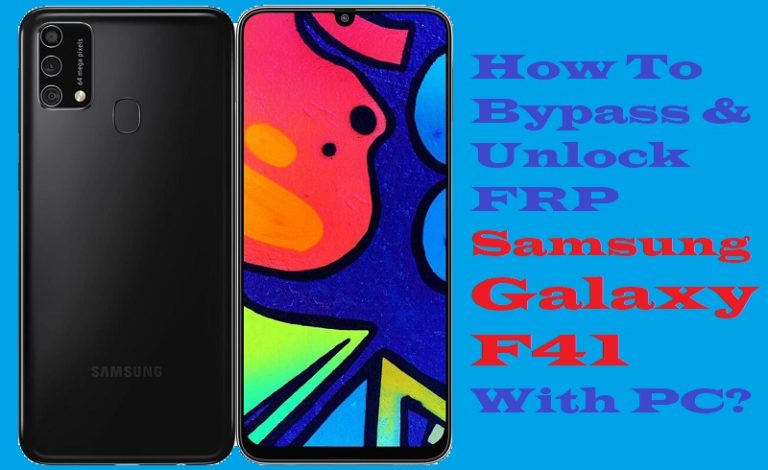Have a Motorola Moto G7 Power smartphone but find yourself locked out due to the Factory Reset Protection (FRP) feature? The answer is here, and helps you FRP bypass or unlock phone Motorola Moto G7 Power without the need for a PC. Now we will through the process step by step, ensuring that you can regain access to your Moto G7 Power without any hassle.
The important FRP feature, introduced by Google, is designed to protect your device and personal data in case it falls into the wrong hands. It can become quite frustrating when you forget your Google account credentials or purchase a second-hand phone that still has FRP enabled. Good news there are methods available to FRP bypass or unlock phone Motorola Moto G7 Power without the need for a computer.
Go forward without delay, to the FRP bypass or unlock phone Motorola Moto G7 Power without the need for a PC.
What is the FRP Lock?
Google introduced FRP Lock, or Factory Reset Protection Lock, as a security measure to protect user data and prevent unauthorized access to Android devices. It was created to stop someone from taking complete control of a lost or stolen device.
The user must enter the Google account Gmail and password that were originally associated with the device after a factory reset when the FRP Lock feature is enabled on a device. This suggests that a device won’t be available even after a factory reset unless the correct Google account information is given.
FRP Lock is designed to prevent crooks and unauthorized individuals from accessing a device and potentially misusing or selling it. It adds another layer of protection.
How to FRP Bypass or Unlock Phone Motorola Moto G7 Power Without PC

Here’s a step-by-step guide on how to FRP bypass or unlock phone Motorola Moto G7 Power without using a PC:
Note:
- Keep the phone charged by at least 60 or 80% to complete the bypass Google account verification on the Motorola Moto G7 Power Android phone device working on time.
- The success of your FRP bypass or unlock phone Motorola Moto G7 Power without PC method depends a lot on the internet connection and speed, so try to keep the internet connection and speed good.
- Your mobile data will be lost to complete the FRP bypass or unlock phone Motorola Moto G7 Power without a PC. So make sure to backup the necessary data.
- You must download FRP bypass tools or FRP bypass apk to FRP bypass or unlock phone Motorola Moto G7 Power without a computer.
Step-by-Step Instruction:
- Step 1: Power on your Moto G7 Power and connect it to a stable Wi-Fi network.
- Step 2: Select your preferred language and tap “Let’s Go” to proceed.
- Step 3: Now enter the Google account details that were previously synced with the device. Here’s where we’ll use a shortcut to bypass FRP.
- Step 4: Tap and hold the “@ (at)” symbol on the keyboard until a menu appears.
- Step 5: From the menu, select “Google Keyboard Settings.”
- Step 6: In the keyboard settings, select the three dots (ellipsis) icon at the top-right corner of the screen and choose “Help & Feedback.”
- Step 7: From the Help & Feedback menu, tap on “Search” and type “Voice.”
- Step 8: Select the “Get Started with Voice Access” option from the search results.
- Step 9: A YouTube video will open then tap on the “Share” icon below the video and select the “Messages” app to share it.
- Step 10: After completing the “Messages” app, tap on the video link you just shared. This will open it in the YouTube app.
- Step 11: Inside the YouTube app, tap on the three dots (ellipsis) below the video and select “Terms of Service.”
- Step 12: Find the “Terms of Service” page after tap on “Accept & Continue.” Sametime tap on the back arrow at the top-left corner of the screen.
- Step 13: Now be taken to the “Sign in” page. Tap on “Use another account” and select “Add account.”
- Step 14: Enter any valid Google account credentials (email and password) to proceed.
- Step 15: Finally, set up the initial screen and carefully maintain the on-screen instructions to complete the setup process.
Congratulations! You have successfully FRP bypassed or unlocked phone Motorola Moto G7 Power without using a computer. Enjoy its features without any restrictions.
Another Important Solution
FRP bypass or unlock phone Motorola Moto G7 Power without using a PC by following the instructions below. Using the Pangu FRP Bypass APK, a reliable tool for bypassing FRP on Android devices. Follow these steps carefully to FRP bypass or unlock phone Motorola Moto G7 Power without a PC using the Pangu FRP Bypass APK:
Step-by-Step Instructions:
- Step 1: First, must confirm your Motorola Moto G7 Power is charged and connected to a stable Wi-Fi network.
- Step 2: Using the built-in browser on your Moto G7 Power, visit a trusted source to download the Pangu FRP Bypass APK.
- Step 3: Now enable “Unknown sources” in your device settings to install the APK file.
- Step 4: Indicate download the APK file in your device’s storage and tap on it to begin the installation.
- Step 5: Here follow the instructions carefully to complete the whole installation process.
- Step 6: Once the installation is complete, open the Pangu FRP Bypass app from your app drawer.
- Step 7: On the Pangu FRP Bypass app, you will find a “Retype Passcode” screen.
- Step 8: Long-press on the “World” icon on your device’s keyboard to access the keyboard settings.
- Step 9: Tap on “Languages” or “Input Languages” (may vary based on your device).
- Step 10: Next step select any language you prefer, and it will prompt you to download the language pack.
- Step 11: In condition click “Download” go to the next step and wait some moment for the download to complete.
- Step 12: After the download, tap on “Add Keyboard” or “Add Input Method” and select the language you just downloaded.
- Step 13: Appear a pop-up window asking you to set the new keyboard as your default input method. Tap on “Change” to proceed.
- Step 14: You will be redirected to the keyboard settings. Scroll down and tap on “Physical Keyboard” or “Keyboard Settings.”
- Step 15: Here disable “Show virtual keyboard” or “Show on-screen keyboard” to hide the on-screen keyboard.
- Step 16: Now, you will be back on the “Retype Passcode” screen. Tap on the text field, and the keyboard you just added will appear.
- Step 17: on the “World” icon on the keyboard to switch to your previously set language.
- Step 18: In this here tap on the “World” icon again, but this time, you need to long-press on it until a menu appears.
- Step 19: From the menu, select “Settings” or “Language Settings” (may vary).
- Step 20: After finding the scroll down and select “Google.”
- Step 21:In the Google settings, tap on “Account Services” or “Accounts & Privacy.”
- Step 22: From there, tap on “Search, Assistant & Voice” or similar options.
- Step 23: Select “Google Assistant.”
- Step 24: When the above step is complete tap on the “General” and find the “Assistant Devices” section. Tap on “Phone.”
- Step 25: Disable the “Google Assistant” toggle switch.
- Step 26: Return to the Pangu FRP Bypass app using the “Back” or “Recent Apps” button.
- Step 27: You should now have access to the home screen of your Motorola Moto G7 Power.
I am sure, you should be able to FRP bypass or unlock phone Motorola Moto G7 Power without using a PC.
Bottom Line
Finally, the FRP bypass or unlock phone Motorola Moto G7 Power without using a PC method is possible by following the step-by-step instructions provided earlier. Using the Pangu FRP Bypass APK, you can regain access to your device and unlock it without the need for a computer. By carefully following the instructions, you can easily bypass FRP on your Motorola Moto G7 Power without relying on a PC.
Frequently Asked Questions (FAQs):
Can I bypass FRP on my Motorola Moto G7 Power without using a PC?
Yes, you can bypass FRP on the Moto G7 Power without a PC by following the step-by-step instructions provided earlier using the Pangu FRP Bypass APK.
Is bypassing FRP legal?
Bypassing FRP is legal if you are the rightful owner of the device or have explicit permission. However, performing FRP bypass without proper authorization is illegal and violates the terms of service of your device.
Why would I need to bypass FRP on my Motorola Moto G7 Power?
You may need to bypass FRP if you have forgotten your Google account credentials or have purchased a second-hand device with FRP enabled.
Will bypassing FRP remove all my data on the Moto G7 Power?
No, bypassing FRP will not erase any data on your device. However, it’s always recommended to back up your important data before attempting any modifications.
Will bypassing FRP affect the performance or functionality of my Moto G7 Power?
Bypassing FRP should not affect the performance or functionality of your device. However, it’s essential to follow the instructions carefully to avoid any unintended consequences.
Can I update the software on my Moto G7 Power after bypassing FRP?
Yes, you can update the software on your device even after bypassing FRP. Software updates should not affect the FRP bypass status.
Is it possible to permanently remove FRP from my Moto G7 Power?
No, FRP is a security feature implemented by Google, and it cannot be permanently removed. However, you can bypass it temporarily to gain access to your device.