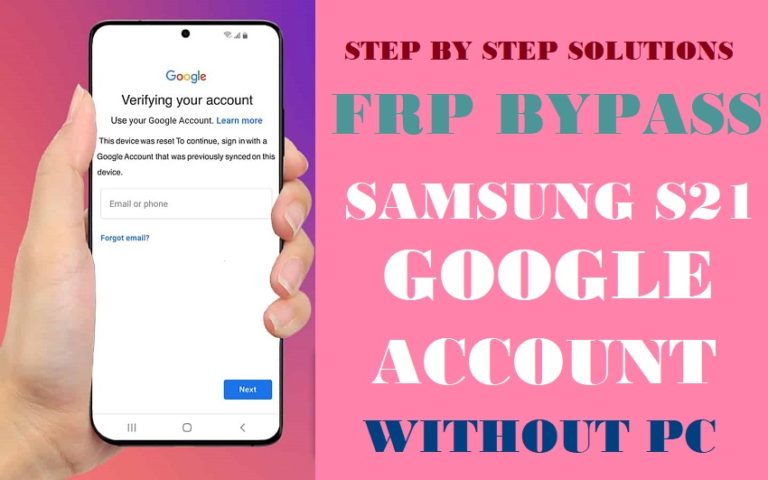The state-of-the-art Samsung Galaxy F41 smartphone has amazing features and capabilities. It has built-in security features to protect your privacy and data, just like any other modern device.
Factory Reset Protection (FRP), which makes sure that only the legitimate owner may access the device after a factory reset, is one such security feature. We’ll talk about how to easily bypass/unlock FRP Samsung Galaxy F41 with PC.
FRP is a great security feature, but occasionally you can find yourself locked out of your own phone. Buying a used device with FRP activated or losing your Google account credentials could be the cause. There is a solution, so don’t worry!
What is FRP Lock?
Factory Reset Protection, or FRP lock, is a powerful security mechanism built into many contemporary smartphones, especially those with Android operating systems (OS). Google introduced the functionality to reduce the possibility of illegal access to a device in the event that it is stolen, lost, or factory reset without authority.
FRP lock’s main purpose is to connect your smartphone to your Google account. The device is “tied” to your Google account and a distinct verification process is created once the FRP lock is activated.
In real words, this means that the user will be requested to input the Google account credentials linked to the device if they try to factory reset the device.
Easy Bypass/Unlock FRP Samsung Galaxy F41 With PC: New Solution
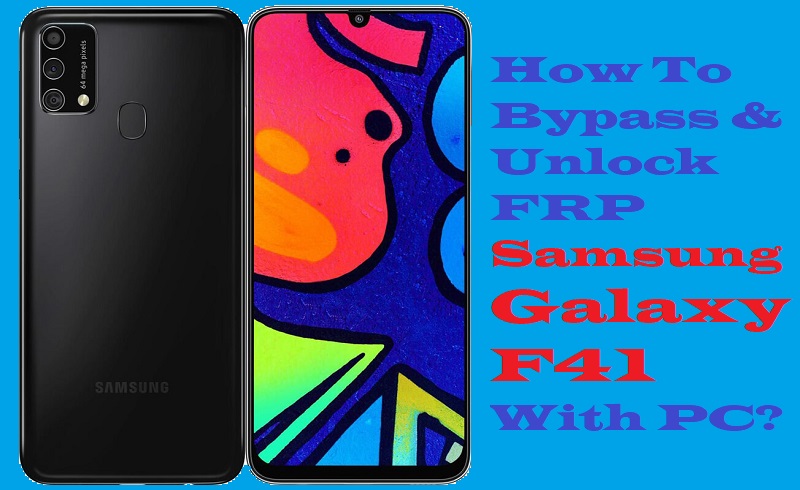
Follow the easy bypass/unlock FRP Samsung Galaxy F41 with PC process carefully for the solution to your problem.
Note:
- Keep the phone charged by at least 60% or 80% to complete the bypass Google account verification on Samsung Galaxy F41 Android phone working on time.
- The success of your bypass/unlock FRP Samsung Galaxy F41 with PC method depends a lot on the internet connection and speed, so try to keep the internet connection and speed good.
- Your mobile data will be lost to complete the bypass FRP Samsung Galaxy F41 with PC. So make sure to backup the necessary data.
- You must download FRP bypass tools or FRP bypass apk to easily bypass Google lock on Samsung Galaxy F41 with PC.
Step-by-Step Instruction:
- Step 1: First, “Turn on” your Samsung Galaxy F41 smartphone with the “Let’s go screen”. Then go to the “Check out some info to get started” page and select all items after clicking on “Next.”
- Step 2: Now here find the “WiFi connection” page and set up your “WiFi connection” by clicking “Next.”
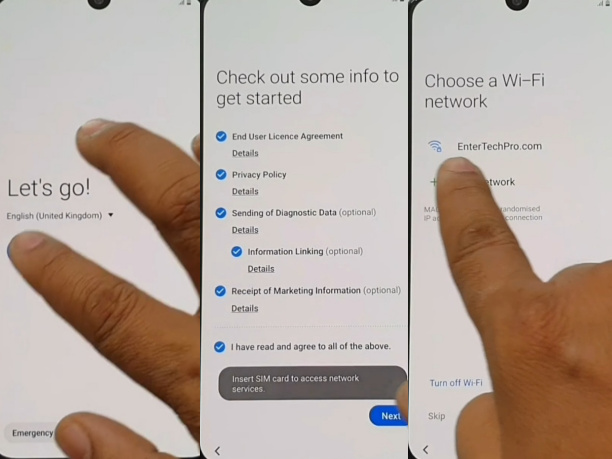
- Step 3: Find the “Checking for updates” with the “Checking info” option and It’s also complete automatically.
- Step 4: You will find the “Lock screen” display and click on the “Use my Google account instead” option then see the “Google Verifying your account” page with locking.
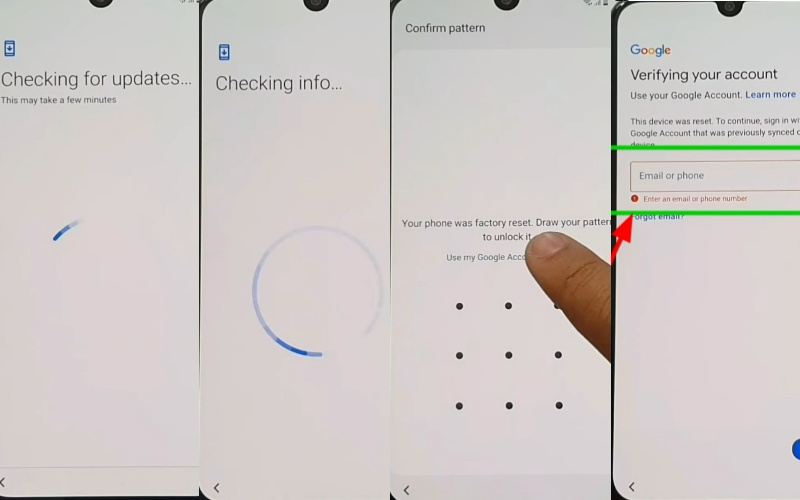
- Step 5: Now use a PC for a few seconds to make sure already installed “Winzip” on your “PC.”
- Step 6: Download and extract the “Samsung FRP bypass tool” after connecting the phone with the data cable now click on the “Bypass FRP” with “OK.”
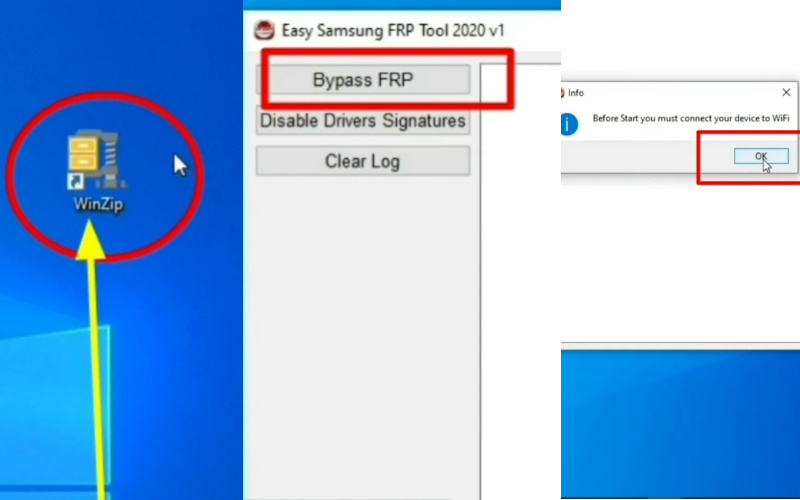
- Step 7: Same time here search the “Easy firmware” by clicking the “View” button. Click all options “Welcome to Chrome > Accept & Continue > Next > Brose faster Use less data > Next” button.
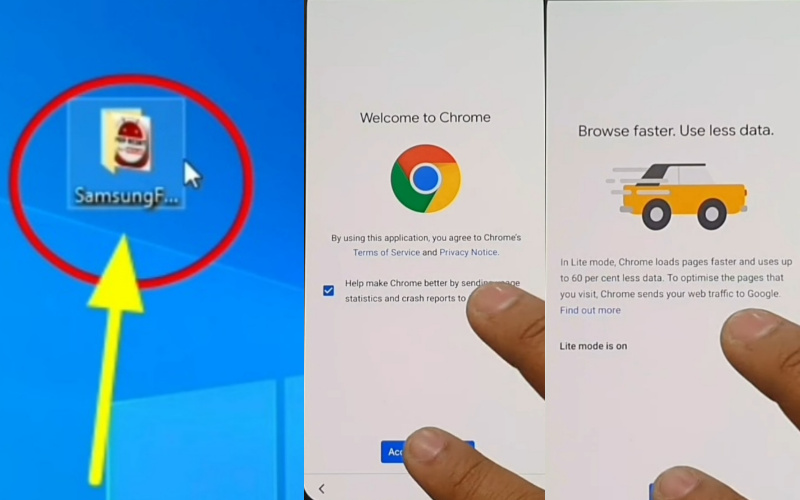
- Step 8: Reach the “Turn on sync” page, here click on the “No Thanks” key then go to the “Google Sing in” page and write the search bar “Samsung Galaxy store apps” to open it.
- Step 9: Entering the “Galaxy Store” here click on the “Try Now” button.
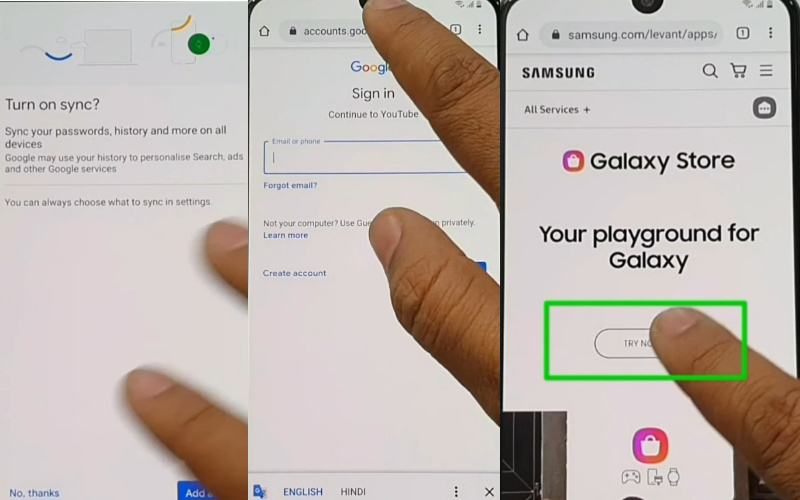
- Step 10: Go to the “Legal information” page then select and click the “Agree” button. Within the Galaxy Store click the “Update” button and back to the “Home screen” to click “Samsung FRP bypass tools.”
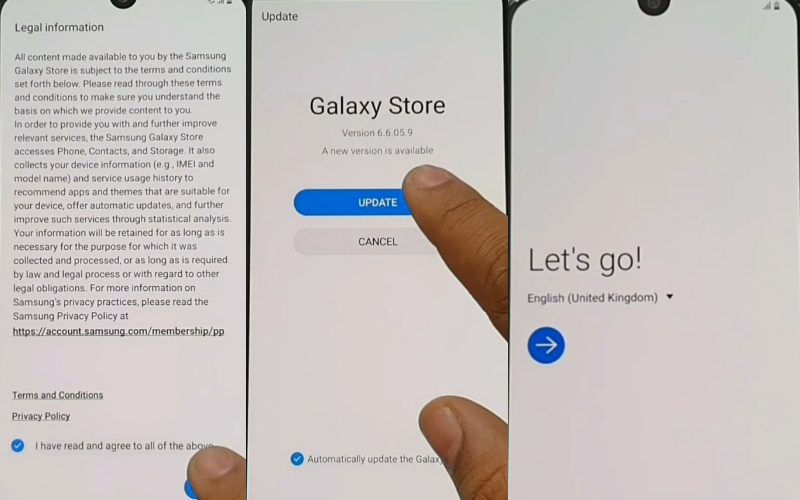
- Step 11: Back to the “Computer” and click on the “Bypass FRP” again. Open the “Easy Firmware” page and click on the “View” button.
- Step 12: Launch “YouTube” and click on the upper right side corner to click consistently “Setting > About > YouTube terms of service.”
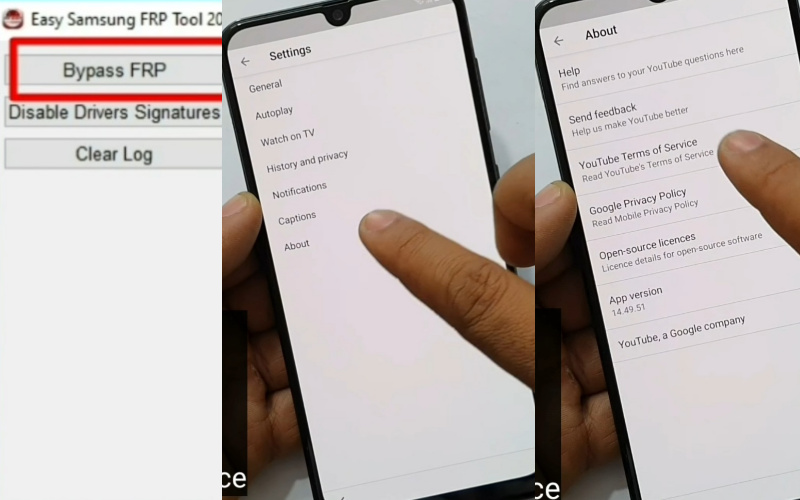
- Step 13: Follow the below picture instructions carefully and click serially “Samsung Galaxy store > Try Now > Click Search box > Google Play services hidden settings > Install > Google Play services (WenpageOnbodyPromotion).”
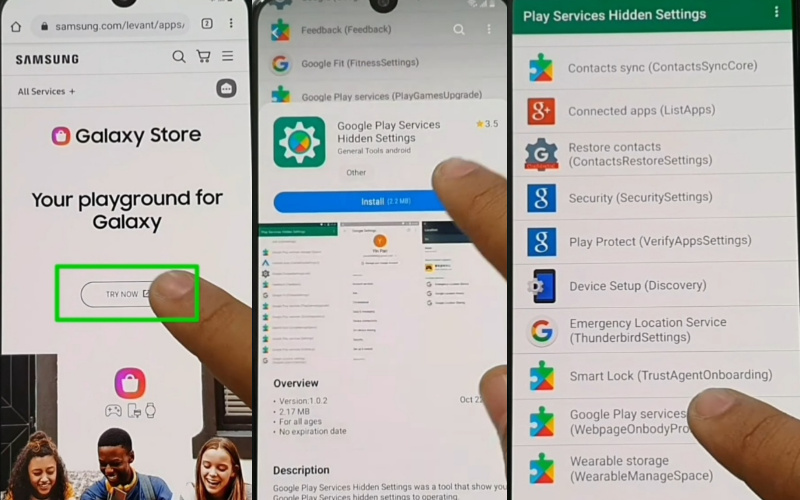
- Step 14: Click all steps “Protect your phone > Must Draw PIN or Pattern > Keep your device unlocked while it’s on you > YES, I’m IN.”
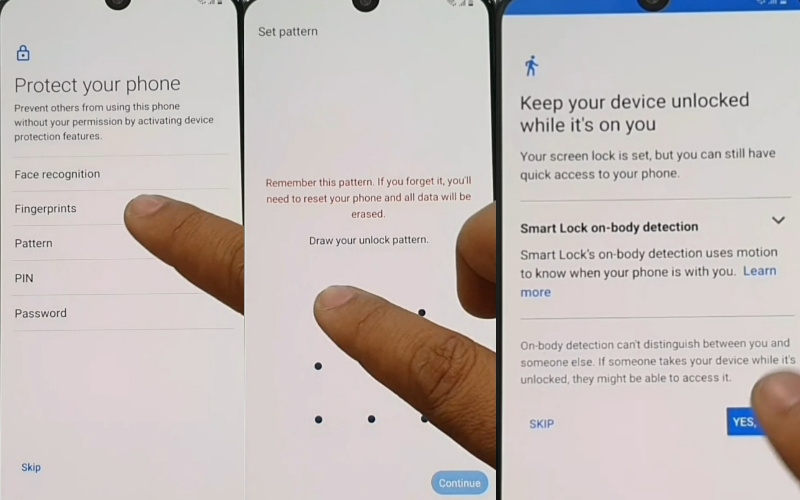
- Step 15: Back to the home page and “Restart” the phone then follow the 1,2,3 step constantly. See the “Skip account setup” page and press the “Skip” button.
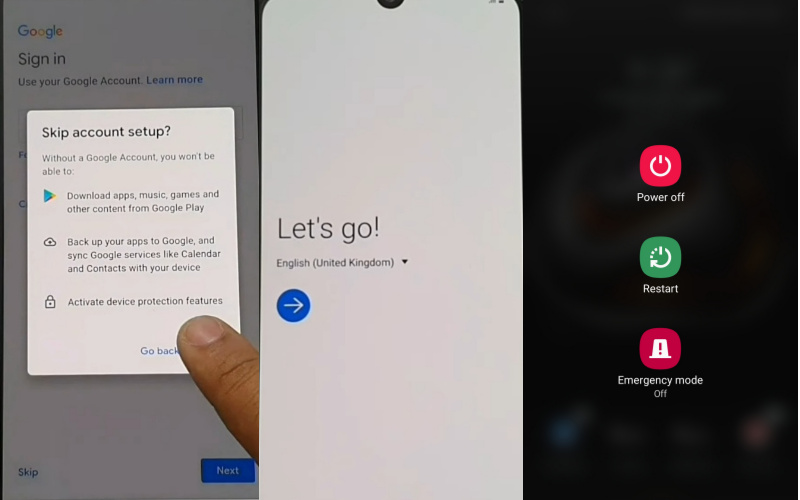
- Step 16: Click to continue “Google service > More with Accept > Review additional apps > OK > Sign in to your Samsung account > Skip.”
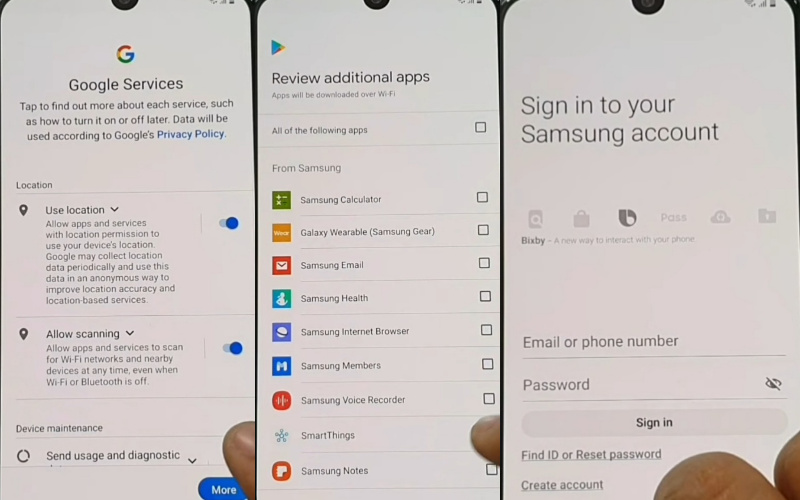
- Step 17: Finish final steps click lastly “Skip out on all these > Skip > All done > Finish.”
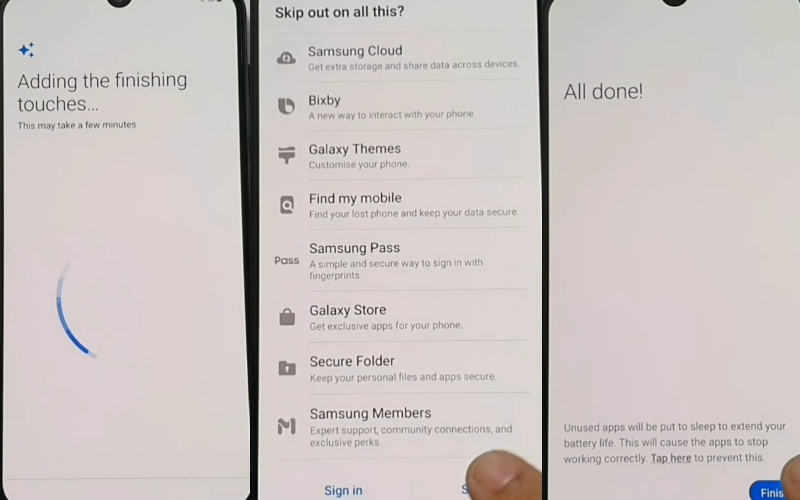
This means your Easy Bypass/Unlock FRP Samsung Galaxy F41 With PC will be completed successfully.
How to Disable Factory Reset Protection
If disable the FRP lock feature from your Samsung Galaxy A72 you need to delete the Gmail Account from the smartphone settings options. See below the process to disable FRP (Factory Reset Protection) “Settings > Accounts > Select the Gmail ID > Remove account” That’s it.
Read Also: How To Bypass FRP Verification Samsung Galaxy F12 With PC?
What do you Need to Know About FRP
- You should make sure that you can still remember your Google account email and password if you wish to factory reset your smartphone because you will need to enter them when the reset is complete.
- Do the following if you reset your Android smartphone and can’t remember your Google account name or password.
- Reset your password if all you know is your Google account username. It can take up to 24 hours for the new password to sync with all of your connected devices before you can use it to confirm your Google account.
- If you have several Google accounts and are having trouble remembering which one is currently active on the device. To see if the device is listed in the account, log in to Android Device Manager using each of the account details.
- You can submit the smartphone to an approved Android device center with proof of purchase if you can’t recall the Google account username. They’ll reopen the device with a unique tool.
How does FRP Work on Android Phone
All Android devices’ factory reset protection (FRP) is automatically enabled upon the creation of a Google account. Someone wants to reset your Android device using the Backup & Reset feature in the settings app after FRP has been activated.
In order to secure the owner’s data and files, the system would then demand the device’s security PIN. However, if the Android mobile device decides to be reset forcibly.
The notification will then initiate the FRP lock. Sign in using the Google Account that was previously synced on this device after it has been reset.
Bottom Line
FRP is a smartphone security system developed by Google. Due to its use, a security ring is established on the mobile. As a result, no one can use your mobile again if it is lost or stolen. Unless previously using Gmail.
Hope you were able to use the bypass/unlock FRP Samsung Galaxy F41 with PC shown above correctly and your problem is solved. Follow the steps shown in the image respectively to complete the procedure easily.
If you have any problem understanding the bypass/unlock FRP Samsung Galaxy F41 with PC or any problem related to FRP bypass email us.