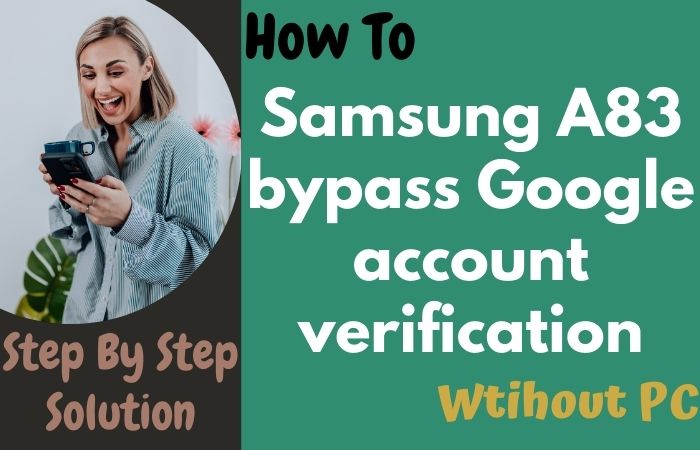This article is an informative guide on how to bypass Google lock on Samsung Tab S6 without a PC! If you’re reading this, chances are you’re stuck with a locked Samsung Tab S6 and unable to access your device due to the Google account verification process. Don’t worry; you’re not alone in this situation.
Google Lock is a security feature implemented by Google to protect users’ data from theft and unauthorized access. If you factory reset your device or forget your password, you’ll need to verify your Google account to access the device. However, this can be a significant issue if you don’t remember your Google account’s credentials, and unfortunately, it’s a problem that many Samsung Tab S6 users face.
We’ll show here you how to bypass Google lock on Samsung Tab S6 without a PC. We’ll discuss some proven methods that you can try out to unlock your device without losing your data. These methods are safe, easy to follow, and will help you get back into your device quickly.
So, whether you’re a tech-savvy user or a beginner, this guide is for you. Let’s get started and learn how to bypass Google lock on Samsung Tab S6 without a PC!
Note:
- Keep the phone charged by at least 80% to complete the bypass Google account lock on Android phones Samsung Tab S6 working on time.
- The success of the how to bypass Google lock on Samsung Tab S6 without using a PC process depends a lot on the internet connection and speed, so try to keep the internet connection and speed good.
- Your mobile data will be lost to complete the how-to bypass Google lock on Samsung Tab S6 without using a PC. So make sure to backup the necessary data.
- You must download FRP bypass tools or FRP bypass apk for how to bypass Google lock on Samsung Tab S6 without using a PC.
What is the FRP Lock
FRP Lock is a robust security measure introduced by Google to deter thieves and prevent unauthorized access to a mobile device after a factory reset. Whenever you perform a factory reset on your Android device, the FRP lock requires you to verify your identity using the previously associated Google account before gaining access to the device’s functions.
It adds an extra layer of protection, making it more challenging for unauthorized individuals to use or sell a stolen device. When you initially set up your Android device and associate it with your Google account, the FRP feature is automatically enabled.
FRP Lock discourages thieves from stealing smartphones and tablets as the devices become essentially useless without the original owner’s Google credentials. Your personal data, including contacts, messages, photos, and apps, are safeguarded even if the device falls into the wrong hands.
Enabling FRP Lock is typically an automatic process when setting up an Android device for the first time. However, it’s crucial to ensure you link your device with a Google account to activate this security feature.
How to Bypass Google Lock on Samsung Tab S6 Without a PC
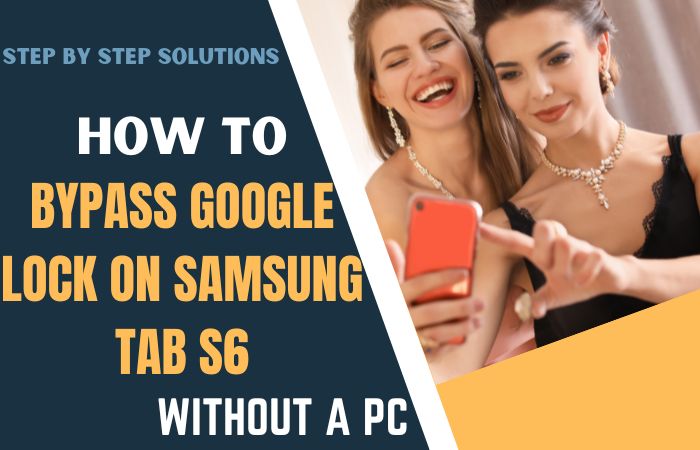
Looking for a way how to bypass Google lock on Samsung Tab S6 without a PC, you’re in luck. Here’s a simple method that you can use to unlock your device:
- Step 1: Start first turn on your Samsung Tab S6 and connect it to a Wi-Fi network.
- Step 2: When you get to the Google account verification screen, tap the “Emergency Call” option.
- Step 3: Here dial any random emergency number, such as 911, and immediately end the call.
- Step 4: Now, tap on the “Emergency Information” option that appears on the lock screen.
- Step 5: Next, tap on the pencil icon in the top right corner to edit the emergency information.
- Step 6: Type any random text, such as “Test,” in the Name and Address fields.
- Step 7: Press and hold the text you just entered, and select the “Share” option.
- Step 8: Choose any messaging app, such as WhatsApp or Facebook Messenger, and share the text with a contact.
- Step 9: Once the sharing process is complete, tap on the three dots in the top right corner and select “Help & Feedback.”
- Step 10: In the Help & Feedback menu, type “Settings” in the search bar and tap on the “Search” icon.
- Step 11: From the search results, tap on the “Settings” option, and it will take you to the device’s settings menu.
- Step 12: Now slowly scroll down to “Accounts,” and select “Add Account.”
- Step 13: Enter your new Google account details, or create a new account if you don’t have one.
- Step 14: Last stage here you’ve signed in, restart your device, and you should be able to access it without any problems.
This method is a simple way to bypass Google lock on Samsung Tab S6 without a PC. Finally, successfully bypass it.
Methods 2: Using a VnROM FRP Bypass APK
This is another easy way to bypass Google lock on Samsung Tab S6 without a PC. The step-by-step bypass Google lock on Samsung Tab S6 process is detailed below.
- Step 1: First, download the VnROM FRP Bypass APK on another device, such as a smartphone or computer.
- Step 2: Copy the APK file to a USB flash drive once the download is complete.
- Step 3: Insert the USB flash drive into your Samsung Tab S6.
- Step 4: On your device, go to “Settings” > “Biometrics and security” > “Install unknown apps” and toggle on “Allow from this source.”
- Step 5: Now, open the file manager app on your device, and locate the VnROM FRP Bypass APK file on the USB flash drive.
- Step 6: Tap on the APK file and select “Install.”
- Step 7: Open the VnROM FRP Bypass app once the installation is complete.
- Step 8: On the app’s main screen, tap on the “Bypass FRP” button.
- Step 9: Wait for the bypass process to complete. This may take a few minutes.
- Step 10: Last time when you see the process is complete, restart your device.
Congratulations! You have successfully bypassed the Google lock on your Samsung Tab S6 without a PC using the VnROM FRP Bypass APK.
How to Bypass Google Lock on Samsung Tab S6 Using a PC
An additional way to bypass Google lock on your Samsung Tab S6 using the computer, you can use GSM Flasher Tools. Here’s a step-by-step guide to help you through the process:
- Step 1: Start easily first Download and install GSM Flasher Tools on your PC.
- Step 2: Once the installation is complete, launch the application.
- Step 3: Connect your Samsung Tab S6 to your PC using a USB cable.
- Step 4: In GSM Flasher Tools, click on the “Remove FRP” button.
- Step 5: Select your device model from the drop-down menu and click on the “Start” button.
- Step 6: The tool will begin to download the necessary files and firmware for your device.
- Step 7: Once the download is complete, follow the on-screen instructions to put your device in download mode.
- Step 8: While in download mode, GSM Flasher Tools will begin the FRP bypass process.
- Step 9: Wait for the process to complete, and your Samsung Tab S6 will restart.
- Step 10: Disconnect your device from your PC and complete the device setup.
Congratulations! You’ve successfully bypassed the Google lock on your Samsung Tab S6 using GSM Flasher Tools.
Specification of Samsung Galaxy Tab S6 Device
Specification:
- Display: 10.5 inches Super AMOLED, 2560 x 1600 pixels
- Processor: Qualcomm Snapdragon 855
- RAM: 6GB or 8GB
- Storage: 128GB or 256GB (expandable up to 1TB)
- Cameras: 13MP rear camera, 5MP front-facing camera
- Battery: 7,040mAh
- Operating System: Android 10 with One UI 2.5
- Price: The Samsung Tab S6 starts at $649 for the 6GB RAM/128GB storage variant and goes up to $729 for the 8GB RAM/256GB storage variant. The prices may vary depending on your region and the retailer you purchase it from.
Recap
The bypass Google Lock on Samsung Tab S6 without a PC process can be a bit challenging, but it is possible with the right tools and methods. VnROM FRP Bypass APK is a reliable and effective tool that can help you bypass the Google lock on your device without a PC. The biggest advantage of this article is that it discusses in detail how to bypass multiple methods, both without and with computers. You can bypass easily your mobile using any method. Have any questions or concerns about how to bypass Google lock on Samsung Tab S6 without a PC method, please contact us by Gmail.
People Also Asked
What is Google Lock on Samsung Tab S6?
Google Lock is a security feature on Samsung devices that requires you to enter the Google account credentials associated with the device after performing a factory reset. This is to prevent unauthorized access to the device if it is lost or stolen.
Why would I need to bypass Google Lock on Samsung Tab S6?
You may need to bypass Google Lock on Samsung Tab S6 if you forgot your Google account credentials or if you bought a second-hand device that is locked with someone else’s Google account.
Can I bypass Google Lock on Samsung Tab S6 without a PC?
Yes, you can bypass Google Lock on Samsung Tab S6 without a PC by using a third-party app like VnROM FRP Bypass APK or by using the built-in accessibility settings on the device.
Is it legal to bypass Google Lock on Samsung Tab S6?
Bypassing Google Lock on Samsung Tab S6 is not illegal as long as you are the owner of the device or you have obtained permission from the owner to perform the bypass.
Is it safe to bypass Google Lock on Samsung Tab S6?
Bypassing Google Lock on Samsung Tab S6 can be risky as it involves modifying system files and settings. Make sure to follow the instructions carefully and use a trusted method to avoid any potential risks.
Can I still use my Samsung Tab S6 after bypassing Google Lock?
Yes, you can still use your Samsung Tab S6 after bypassing Google Lock. The bypass only removes the Google account lock and does not affect the functionality of the device.
Will I lose my data if I bypass Google Lock on Samsung Tab S6?
Bypassing Google Lock on Samsung Tab S6 does not erase your data. However, if you perform a factory reset after the bypass, you will lose all your data.
What should I do if the bypass method doesn’t work on my Samsung Tab S6?
If the bypass method doesn’t work on your Samsung Tab S6, try a different method or contact the developer of the app for support.
How can I prevent Google Lock from appearing on my Samsung Tab S6?
To prevent Google Lock from appearing on your Samsung Tab S6, make sure to remove your Google account from the device before performing a factory reset.
Do I need an internet connection to bypass Google Lock on Samsung Tab S6?
Yes, you need an internet connection to bypass Google Lock on Samsung Tab S6 as the method involves downloading and installing a third-party app or using Google’s online services.