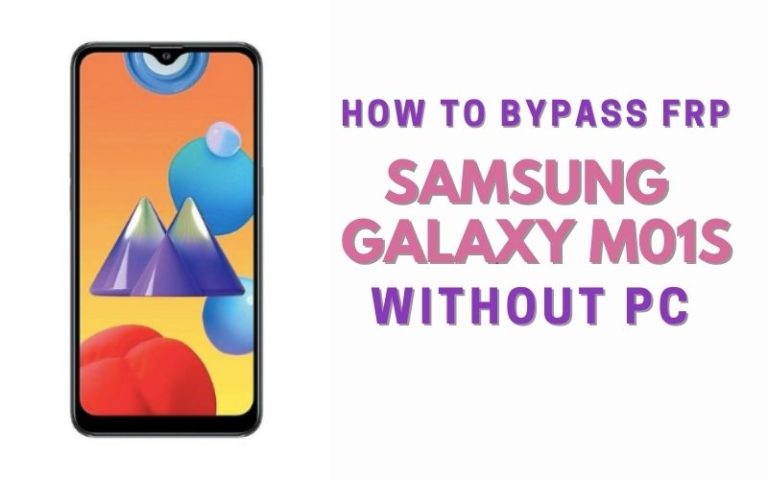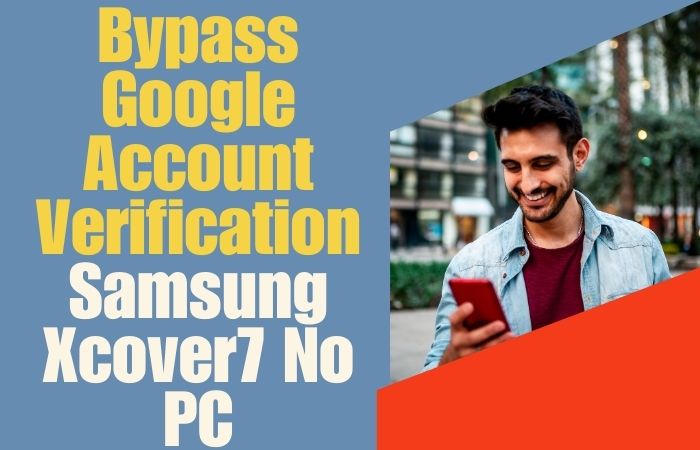You are the proud owner of a Google Pixel phone Android 13 but are unable to use it due to a lock problem. in today’s article, I will discuss how to FRP bypass Google Pixel Android 13 all model phones sans the reliance on a PC. Also in this guide, a magnum opus of liberation introduces you to a unique choreography where you find a wonderful trick to bypass.
Join us as we navigate the labyrinth of unlocking, orchestrating an ensemble of uncommon words and creative maneuvers to elegantly bypass FRP and set your device free.
What is the FRP Bypass?
FRP Bypass, or Factory Reset Protection Bypass, is a strategic workaround in the realm of digital security. This ingenious maneuver allows users to navigate the labyrinth of a locked Android device, specifically sidestepping the Factory Reset Protection mechanism designed to thwart unauthorized access after a device reset.
In essence, FRP Bypass becomes a digital locksmith’s finesse, enabling users to regain control of their devices without the conventional keys – in this case, bypassing the need for the original Google account credentials. This tactical dance around security protocols is often employed when users find themselves locked out of their devices, whether due to forgotten credentials or the acquisition of a second-hand device with lingering security measures.
This digital sleight of hand involves a series of steps, often unique to device models and Android versions, where users navigate through settings and utilize certain loopholes to regain access. It’s a nuanced art form, a means of reclaiming digital autonomy with a touch of finesse and a sprinkle of technical wizardry.
Read More:How To FRP Bypass Google Pixel 8 Pro Without PC New Technic
FRP Bypass Google Pixel Android 13 All Model Phone Without PC: Step-by-Step Instruction

Requirements to Unlock/Bypass FRP Lock
- Keep the phone charged by at least 60% or 80% to complete the bypass Google account verification on Android 13 all model phones working on time.
- The success of your FRP bypass Google Pixel Android 13 all model phones without the computer method depends a lot on the internet connection and speed, so try to keep the internet connection and speed good.
- Your mobile data will be lost to complete the bypass verification of an Android 13 all-model phone without a PC. So make sure to backup the necessary data.
- You must download FRP bypass tools or FRP bypass apk to bypass Google lock on Google Pixel Android 13 all model phones without a computer.
Step-by-Step Instruction:
- Step 1: Turn on the Google Pixel Android 13 device, with the “Welcome to your Pixel” page and click “Get Started.”
- Step 2: See some of the options click continue “Connect to Mobile network>Skip>Copy apps & data>Don’t copy>Verify Pattern>Use my Google account instead.”
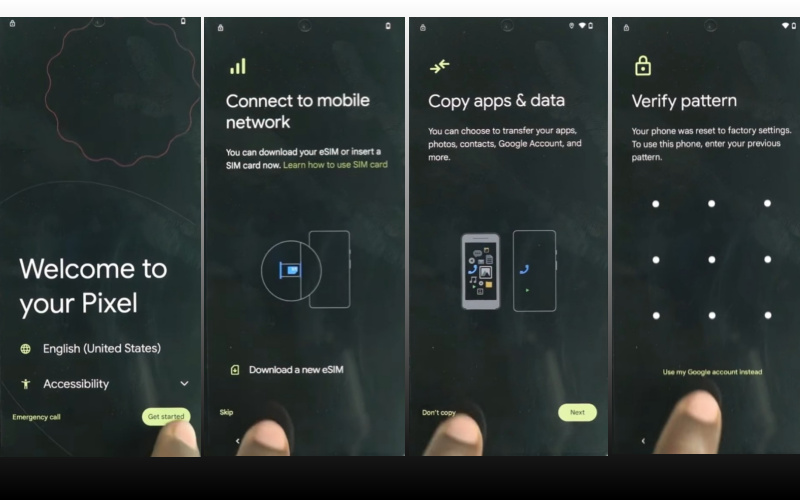
- Step 3: Get the “Verify your account” page but it’s locked. Return to “Welcome to your Pixel>Connect to Mobile network>Skip>Copy apps & data>Next>Use your old device>Next>Insert the cable into your old device>Next>Connect both devices.”

- Step 4: Connect any Android phone (Without Samsung) to a Google Pixel Android 13 device. Now disconnect the phone and use “OTG” to copy-paste any “HTML file.” After collecting the HTML file open it with “Welcome to Chrome.”

- Step 5: Here click “Chrome>Turn on sync>No thanks>Chrome notification make things easier>No thanks.” Click the Chrome search bar and write “flashfilebd.com” then open it.
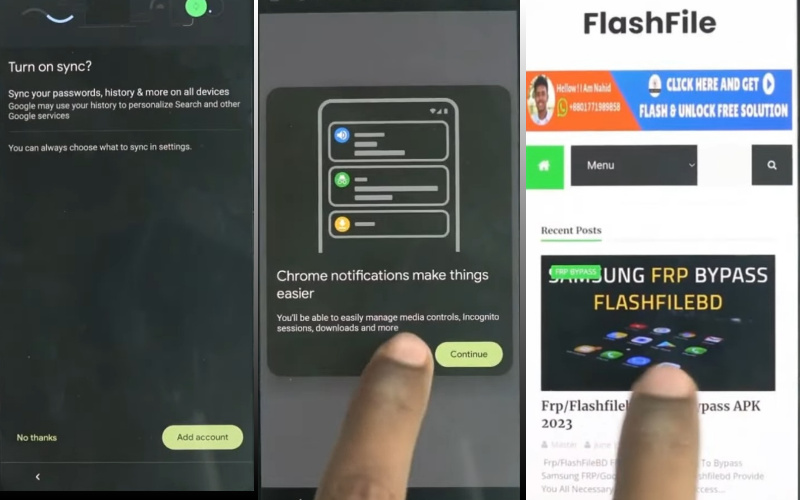
- Step 6: Now click the “Open screen smart lock” option to Get the “Protech your phone” page here set the screen lock until reach the “Keep your device unlocked while it’s on you” option then click “Skip.”
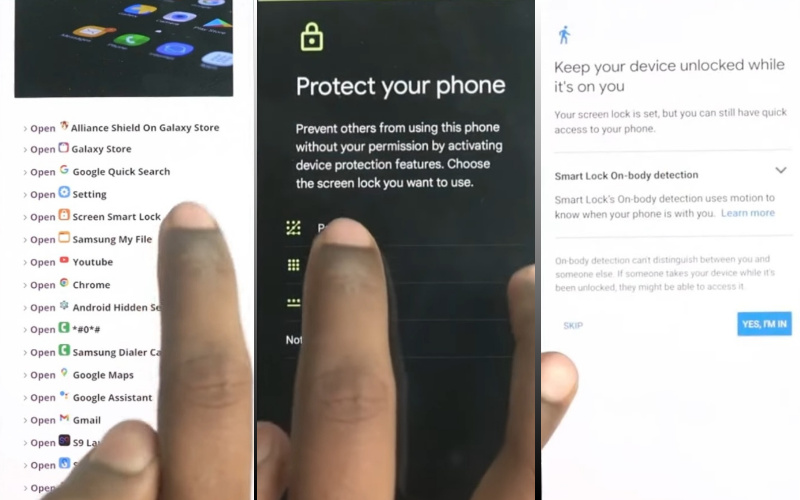
- Step 7: It’s done now restart your device and wait for complete rebooting. Now follow step by step and click serially “Welcome to your Pixel>Connect to Mobile network>Skip>Copy apps & data>don’t copy.”
- Step 8: Go to the “Verify your pattern” page and draw your “Pattern lock” to open it. Now keeping one by one “Google Sign in>Skip account setup>Skip>Google service>More & accept>limited warranty>Next.”
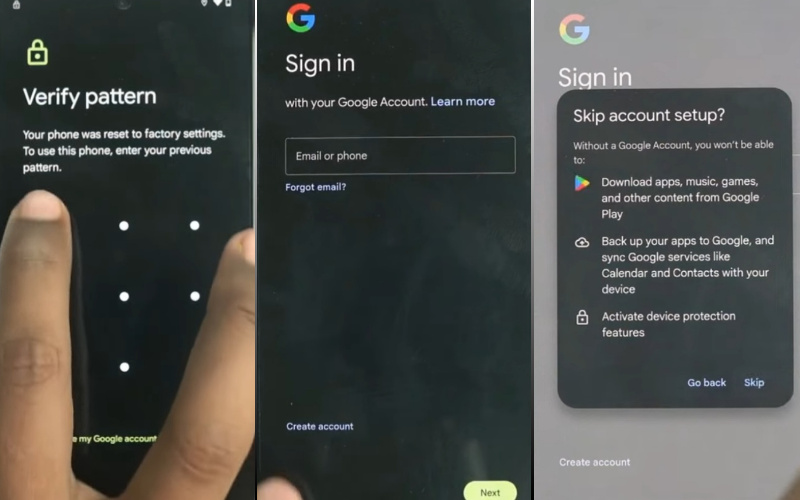
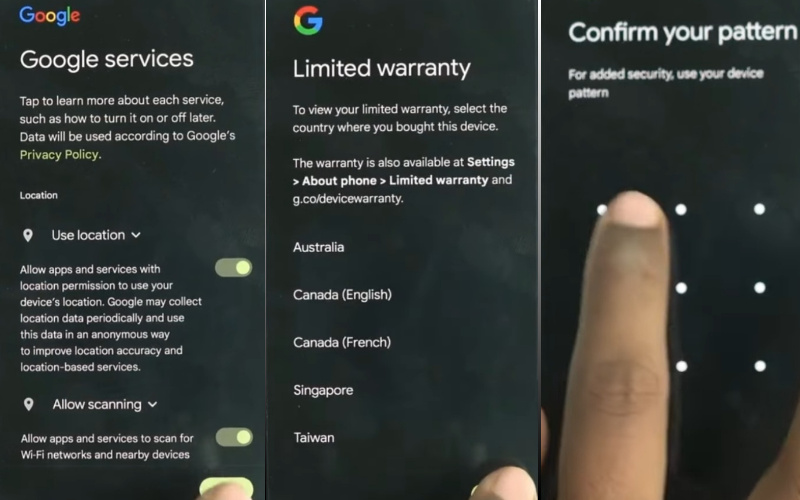
- Step 9: Again unlock your pattern lock and then click serially “Setup fingerprint unlock>More & I agree>How to set up your fingerprint>do it later>skip anyway.”
- Step 10: Finally stage you stay and click “Set up face unlock>Next>How to set up face unlock>Next>Swipe to navigate>Skip>All set.”
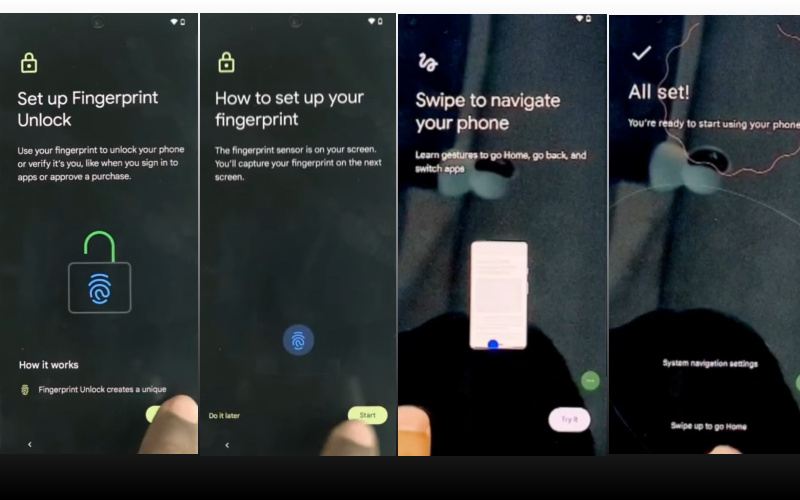
That means your FRP bypass Google Pixel Android 13 all model phones without PC process complete successfully.
Another Easy Solution
- Step 1: Insert a SIM card into your device. Choose a SIM card that aligns with the carrier originally tethered to your phone.
- Step 2: Navigate to the emergency call screen with the grace of a digital ninja. To unveil the numeric keypad, tap on the “Emergency Call” option and linger there momentarily.
- Step 3: Now, conjure an alphanumeric masterpiece! In the keypad, type “##4636##”. This incantation will lead you to the tasting menu, an arcane realm where the FRP defenses can be outwitted.
- Step 4: Within the testing menu, locate the “Usage Statistics” option. Click on it with the conviction of a seasoned explorer unfurling a treasure map.
- Step 5: A submenu awaits you. Seize this opportunity to charm the Android version by selecting it. Subsequently, press and hold the Android version until a subtle vibration ripples through your device.
- Step 6: Now, brace yourself for a touch of widget wizardry. Return to the tasting menu and navigate to “Settings” where an inconspicuous widget awaits your summoning.
- Step 7: Tap the widget icon with artful finesse. This shall evoke the Settings app, an accomplice in your quest for FRP liberation.
- Step 8: Within Settings, delve into the abyss of “System” followed by “Reset.” Your aim? To invoke the coveted “Factory Data Reset” option.
- Step 9: The grand finale is upon you. Execute the factory data reset with the flair of a maestro concluding a symphony. Your device shall reboot, and lo and behold – the FRP shackles have been vanquished!
Congratulations, intrepid navigator! You’ve successfully charted a course through the FRP labyrinth on your Google Pixel Android 13, all without the need for a PC. May your phone now serve you faithfully on your digital odyssey.
How to Disable Factory Reset Protection (FRP)
- Firstly, delve into the “Settings” menu of your device, often signposted by a gear icon.
- From there, navigate to the “System” section, followed by “Security.”
- Within these fortified digital halls, locate the “Screen lock” or “Security & location” option.
- Here, you may encounter the formidable FRP settings, which are intertwined with your Google account.
- The dance continues by selecting “Google” under the “Accounts” section.
- Authenticate yourself by entering your Google account credentials, showcasing the trusted key to the FRP gates.
- Once within this realm, the option to disable FRP may reveal itself, often within the “Account sync” or “Backup” sections.
Final Word
In the denouement of our digital odyssey, you’ve gracefully waltzed through the intricacies of liberating your Google Pixel Android 13 All Model Phone from the digital shackles of FRP, all without the reliance on a conventional PC.
This guide, a serenade to savvy maneuvering and ingenuity, has unraveled the complexities with a symphony of uncommon words, creative finesse, and a touch of digital artistry.
As you stand at the threshold of a device reborn, remember that the FRP Bypass Google Pixel Android 13 All Model Phone was the guiding star in this celestial dance, orchestrating the harmony of freedom in the vast digital landscape.
People Also Ask
What is FRP bypass and why is it necessary for Google Pixel Android 13 phones?
FRP bypass, or Factory Reset Protection bypass, is crucial for Google Pixel Android 13 phones to regain access in scenarios where users forget their login credentials or purchase pre-owned devices without the necessary information.
Is FRP bypass legal for Google Pixel Android 13 phones?
While FRP bypass itself isn’t illegal, it’s important to use it responsibly and only on devices that you legally own.
Are there any risks associated with FRP bypass on Google Pixel Android 13 phones?
Yes, FRP bypass can void warranties and may lead to security vulnerabilities if not done properly. It’s essential to proceed cautiously and use reputable methods.
What tools are needed to perform FRP bypass on Google Pixel Android 13 phones?
You’ll typically require a computer, a stable internet connection, a USB cable, and reputable FRP bypass software compatible with Google Pixel Android 13 devices.
Can FRP bypass be done without a computer on Google Pixel Android 13 phones?
It’s challenging but not impossible. However, utilizing a computer is generally more efficient and reliable for FRP bypass.
Does FRP bypass erase data on Google Pixel Android 13 phones?
No, FRP bypass doesn’t erase data. It’s designed to bypass the Google account verification step without affecting stored data.
Is there a risk of bricking the device during FRP bypass on Google Pixel Android 13 phones?
If you follow reputable methods and instructions carefully, the risk of bricking your device is minimal. However, there’s always some level of risk involved.
Can FRP bypass be undone on Google Pixel Android 13 phones?
Yes, FRP bypass can typically be undone by performing a factory reset or flashing the device with stock firmware. However, this may result in data loss and should be done cautiously.