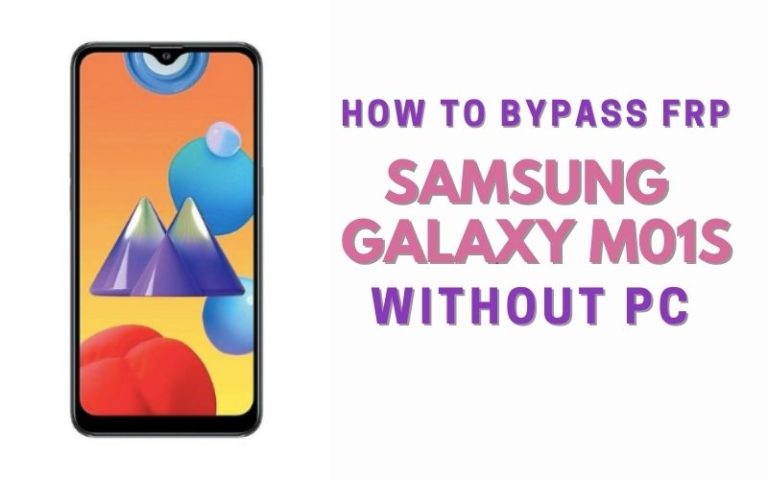FRP lock is one of the various mobile problems in this age of technology. Today’s good news is that we will discuss in detail the FRP bypass Google Pixel 8 Pro without a PC, the best phone of the time.
In this cerebral journey, we shall navigate the labyrinth of unconventional methods, employing ingenuity to dance around the intricacies that confine your device.
Let’s indulge in the art of liberation, where every tap and swipe becomes a brushstroke on the canvas of digital freedom.
Read Also: How To FRP Bypass Or Unlock Phone Google Pixel 6A Without PC
What is the FRP Bypass?
Venturing into the digital cosmos, one encounters the enigmatic term, FRP Bypass. What hides beneath this acronymic veil? FRP, or Factory Reset Protection, acts as a formidable guardian to our devices, and a vigilant custodian against unauthorized access.
However, the intricacies of bypassing this digital gatekeeper, a process aptly termed FRP Bypass, remain a cryptic terrain for many. In this expedition through the digital labyrinth, we shall illuminate the shadows concealing the essence of FRP Bypass.
Unraveling the layers that cloak its purpose and unveiling the ingenious techniques that navigate around its barriers. Join us on this intellectual sojourn, where we demystify the digital enigma known as FRP Bypass.
How to FRP Bypass Google Pixel 8 Pro Without PC: New Technic

Requirements to Unlock/Bypass FRP Lock
- Keep the phone charged by at least 60% or 80% to complete the bypass Google account verification on Google Pixel 8 Pro Android phones working on time.
- The success of your FRP Bypass Google Pixel 8 Pro without the computer method depends a lot on the internet connection and speed, so try to keep the internet connection and speed good.
- Your mobile data will be lost to complete the bypass verification of Google Pixel 8 pro without a PC. So make sure to backup the necessary data.
- You must download FRP bypass tools or FRP bypass apk to bypass Google lock on Google Pixel 8 Pro without a computer.
Step-by-Step Instruction:
- Step 1: Turn on the Google Pixel 8 Pro device, with the “Welcome to your Pixel” page and click “Get Started.”
- Step 2: See some of the options click continue “Connect to Mobile network>Skip>Copy apps & data>Don’t copy>Verify PIN>Use my Google account instead.”

- Step 3: Now here get the “Verify your account” page but it’s locked. Type any word then copy it to send by clicking the “Share” option.
- Step 4: Press the “Message” option, click “New Message” then type any number and click “OK.”
- Step 5: Go to the right corner and click the “Three-dot” icon with the “Help & Feedback” option.

- Step 6: Search bar type the “Find lock, or erase a lost Android device” option to open it.
- Step 7: Swipe up and “Play video” then click the “Share>Three-dot icon>Term& privacy & policy.”

- Step 8: Continue clicking the “Welcome to Chrome>Accept & continue>Turn on sync>No thanks>Open bypass Google account frp lock all here!!!FRPFILE.COM.”

- Step 9: In this step click serially “Open set lock screen>Protect your phone>Pattern.”
- Step 10: Next, step draw the pattern several times until you get the “Confirm” button.
- Step 11: See and click the “Keep your device unlocked while it’s on you>YES I, M IN>All set>Got it.”

- Step 12: Now back to the “Home screen” again and click “Get Started>Connect to mobile network>Skip>Copy apps & data>Don’t copy.”
- Step 13: Draw your pattern and click serially “Google Sign-in>Skip>Skip account setup>Skip.”

- Step 14: Now get the “Google services>More & Accept>Confirm your pattern>Set up Face unlock>More.”

- Step 15: Last step present and find the “How to set up face unlock>Skip>Review additional apps>OK>Swipe to navigate your phone>Skip>All Set.”

That means your FRP bypass on Google Pixel 8 without a PC process will be completed successfully. Restart your device for smooth use.
Another Easy Solutions
Get ready for a seamless FRP Bypass adventure!
Ingredients:
- Google Pixel 8 Pro (Locked, of course)
- A steady Wi-Fi connection
- A dash of patience
Step-by-Step Solution:
- Step 1: Begin by powering up your Google Pixel 8 Pro and connecting it to a stable Wi-Fi network. This step ensures that we have the necessary ingredients for a successful FRP Bypass.
- Step 2: Once your Pixel 8 Pro is awake, let’s tango with the language settings.
- Step 3: Choose any language during the device setup process, and let it be your dance partner throughout this liberating journey.
- Step 4: Now, let’s waltz over to the accessibility settings.
- Step 5: Triple-tap the screen during the initial setup process to activate the accessibility shortcut. This dance move will be your key to unlocking the FRP puzzle.
- Step 6: As we sway through the steps, enable the Talkback feature by drawing an “L” on the screen.
- Step 7: This unconventional move might seem peculiar, but it’s the secret handshake that opens the door to FRP liberation.
- Step 8: Navigate to the Talkback settings by using two fingers to swipe up and down.
- Step 9: Once there, draw a “V” on the screen. This uncommon gesture will lead you to a new realm of possibilities.
- Step 10: Our next step involves accessing the Talkback tutorial.
- Step 11: Swipe right or left with two fingers simultaneously, opening the backstage door to the FRP Bypass theater. It’s time to take center stage!
- Step 12: Select the Talkback Settings again, and this time, perform a double-tap on the screen using two fingers.
- Step 13: This magic charm will invoke the hidden options needed for our FRP Bypass spell.
- Step 14: Effortlessly navigate through the Talkback settings until you reach the “Help & Feedback” section. This is where our journey takes a celestial turn.
- Step 15: Harness the power of Google Assistant by long-pressing the Home button.
- Step 16: Invoke the assistant spell by saying, “Open Chrome.” This is our final incantation to unlock the FRP enchantment.
- Step 17: With Chrome at your command, head to our secret source and download the liberating APK file.
- Step 18: Install the app, granting it the power to free your Pixel 8 Pro from FRP captivity.
Congratulations, noble Pixel 8 Pro owner! You’ve successfully waltzed through the unconventional steps to bypass FRP without the need for a PC. Your device is now free, and you can once again revel in the digital realm with unhindered access.
Specification of Google Pixel 8 Pro Android 14
The Google Pixel 8 Pro emerges as the latest gem in Google’s esteemed Pixel smartphone family, boasting cutting-edge specifications:
- Display: Its expansive 6.7-inch LTPO OLED display dazzles with a crisp 1344 x 2992 resolution and an ultra-smooth 120Hz refresh rate.
- Processor: Fueling its prowess is the Google Tensor G3 processor, partnered with a generous 12GB of RAM.
- Storage: Storage options include 128GB or 256GB variants.
- Camera: The camera setup is a photography enthusiast’s dream, featuring a trio of lenses: a 50MP main sensor, a 48MP ultrawide sensor, and a 48MP telephoto sensor with 5x optical zoom.
- Selfie Camera: On the front, a 10.5MP ultrawide sensor with autofocus ensures stunning selfies.
- Battery: Powering this marvel is a robust 5050mAh battery supporting 30W fast wired charging and 23W fast wireless charging.
- OS: Running Android 14 with Pixel Launcher.
- Colors: Available in Obsidian, Rose, and Hazel colors.
- Other Feature: The Pixel 8 Pro boasts additional perks like Magic Eraser for photo editing, Real Tone for an accurate representation of skin tones, Night Sight for low-light photography prowess, and Live Translate for real-time conversation translation.
- Price: The Pixel 8 Pro starts at $899 for the 128GB variant.
Final Word
In this digital escapade, we’ve unfurled the clandestine dance of liberation, decoding the intricacies of FRP Bypass for the Google Pixel 8 Pro without the cumbersome accompaniment of a PC.
With each unconventional gesture and incantation, you’ve gracefully pirouetted around the shackles of Factory Reset Protection, emerging victorious in reclaiming control over your cherished device.
As your Pixel 8 Pro basks in newfound freedom, remember that this guide is not merely a collection of steps but a testament to the fusion of technology and ingenuity.
May your digital sojourn continue unhindered, and may the FRP Bypass Google Pixel 8 Pro guide be your trusted compass in the realm of technological emancipation.
People Also Ask
What is FRP?
FRP stands for Factory Reset Protection. It’s a security feature that prevents unauthorized use of the device after a factory reset.
Why is FRP important?
FRP helps protect your device and data in case of theft or loss.
Can I bypass FRP on my Pixel 8 Pro if I forgot my Google account password?
Unfortunately, bypassing FRP without proper authorization is not recommended and can be risky.
What are some safe ways to bypass FRP?
The safest way to bypass FRP is by remembering your Google account credentials or having the previous owner remove their account from the device.
Can I contact Google for help with FRP?
Google may be able to assist you if you’re the legitimate owner of the device but are unable to access your Google account. However, they won’t provide instructions for bypassing FRP without proper verification.
What are the risks of bypassing FRP?
Bypassing FRP without proper authorization can:
- Compromise the security and privacy of the device and its data.
- Render the device unusable with certain Google services.
- Potentially lead to legal repercussions.
Are there any legitimate reasons to bypass FRP?
Bypassing FRP might be necessary for authorized technicians or during specific troubleshooting scenarios, but this should only be done with proper knowledge and following recommended procedures.
Where can I find more information about FRP?
You can find official information about FRP and related security features on the Google support website.