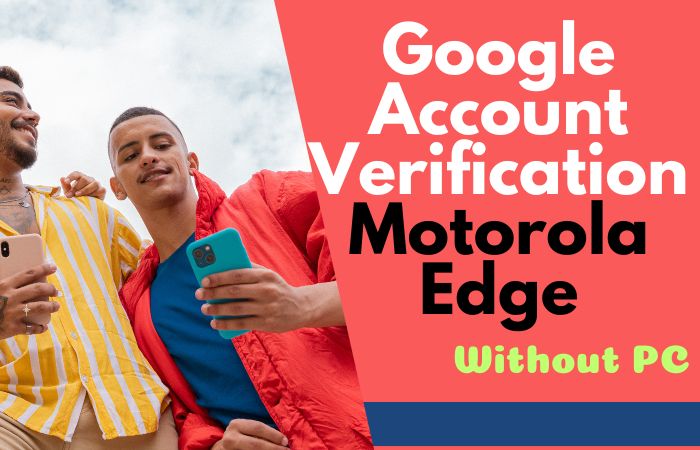Are you having trouble accessing your Samsung S10 5G due to the Google Factory Reset Protection (FRP) lock? If yes, then worry not as there is a simple solution how for Samsung S10 5G FRP Bypass or google FRP bypass without the need for a PC. FRP is a security feature that prevents unauthorized access to your phone after a factory reset.
However, it can become a hassle if you forget your Google account details, and cannot access your phone. In this guide, we will show you how to Samsung S10 5G FRP bypass or Google FRP bypass without a PC. We will take you through easy-to-follow steps that will enable you to bypass the FRP lock and access your phone’s features.
By the end of this guide, you will be able to bypass the FRP lock without the need for any technical expertise or the use of a PC. So, let’s dive in and unlock your Samsung s10 5g device.
Note:
- Keep the phone charged by at least 70% to complete the bypass google account lock on android phones working on time.
- The success of the Samsung S10 5G FRP Bypass Or Google FRP Bypass without a PC process depends a lot on the internet connection and speed, so try to keep the internet connection and speed good.
- Your mobile data will be lost to complete the Samsung S10 5G FRP Bypass Or Google FRP Bypass without a PC. So make sure to backup the necessary data.
- You must download FRP bypass tools or FRP bypass apk for the Samsung S10 5G FRP Bypass Or Google FRP Bypass without a PC
What is the FRP Lock
FRP lock, which stands for Factory Reset Protection lock, is a security feature introduced by Google to protect Android devices from unauthorized access. The feature was introduced in Android 5.1 Lollipop and has since been included in all subsequent Android versions.
The FRP lock is designed to prevent someone from using a stolen or lost device by requiring them to enter the Google account details that were previously associated with the device. The lock is activated when a device undergoes a factory reset, which wipes out all data and restores the device to its original settings.
Once the device is reset, the FRP lock kicks in and requires the user to enter the Google account details, including the email address and password, that were previously used on the device. If the user cannot provide the correct account details, they will not be able to access the device, even if they have physical access to it.
The FRP lock provides an extra layer of security to Android devices, especially those that contain sensitive information. However, it can be a hassle if you forget your Google account details and are locked out of your own device. There are ways to bypass the FRP lock, but it’s essential to use them responsibly and for legitimate reasons.
Why do you Need to Samsung S10 5G FRP Bypass or Google FRP Bypass No PC
There are several reasons why you might need to Samsung S10 5G FRP bypass or Google FRP bypass without a PC. One of the primary reasons is when you forget your Google account login details and get locked out of your own device after a factory reset.
FRP lock is a security feature that is meant to prevent unauthorized access to your phone, but it can also be a hindrance if you forget your login details. In such cases, you may need to bypass the FRP lock to regain access to your device.
Another reason why you might need to bypass the FRP lock is if you buy a used device and the previous owner did not properly remove their Google account from the phone. The FRP lock will activate when you perform a factory reset, and you will need to enter the previous owner’s Google account details to access the device.
In some cases, you may also need to bypass the FRP lock if you encounter software issues on your device that cannot be resolved through normal means. Bypassing the FRP lock can allow you to perform a firmware update or other software fixes that are not possible with the lock in place.
Overall, the Samsung S10 5G FRP bypass or Google FRP bypass without a PC can be a useful solution when you encounter issues with the FRP lock. However, it’s important to note that bypassing the lock should only be done for legitimate reasons, and it’s crucial to use the process responsibly.
How to Samsung S10 5G FRP Bypass or Google FRP Bypass No PC

Here’s a step-by-step guide on how to perform a Samsung s10 5g FRP bypass or google FRP bypass without using a PC.
Method 1: Samsung S10 5G FRP Bypass using a SIM card
This method involves using a SIM card to bypass the FRP lock on your Samsung s10 5g device. Here are the steps:
- Step 1: Insert an active SIM card into your device.
- Step 2: Connect your device to a Wi-Fi network.
- Step 3: Press and hold the power button until the power menu appears.
- Step 4: Tap on “Restart” and then tap on “Restart” again to confirm.
- Step 5: When your device restarts, select your language and then tap on “Start.”
- Step 6: Follow the on-screen instructions until you reach the “Verify Your Account” screen.
- Step 7: Remove the SIM card from your device.
- Step 8: Tap on “Emergency Call” and then type in ##4636##.
- Step 9: Select “Phone Information” and then scroll down and tap on “Run Ping Test.”
- Step 10: While the test is running, tap on “Cancel.”
- Step 11: Tap on “Google Account Manager” and then tap on “Install.”
- Step 12: Tap on “Done” when the installation is complete.
- Step 13: Tap on “Bypass FRP” and then tap on “Browser Sign-In.”
- Step 14: Sign in with your Google account credentials.
Congratulations! You have successfully bypassed the FRP lock on your Samsung s10 5g device.
Method 2: Google FRP Bypass using a Bluetooth headset
This method involves using a Bluetooth headset to bypass the FRP lock on your device. Here are the steps:
- Step 1: Power on your device and select your language.
- Step 2: Connect your device to a Wi-Fi network.
- Step 3: When you get to the “Verify Your Account” screen, tap on “Email or Phone.”
- Step 4: Type in any random characters and then long-press to select them.
- Step 5: Tap on “Share” and then select “Bluetooth.”
- Step 6: Turn on your Bluetooth headset and pair it with your device.
- Step 7: Tap on the “Settings” icon on your Bluetooth headset.
- Step 8: Tap on “TalkBack” and then turn it on.
- Step 9: Swipe down and tap on “Help & Feedback.”
- Step 10: Tap on “Get Started With Voice Access.”
- Step 11: Tap on the “Play” button to play the video.
- Step 12: Swipe down and tap on the “Clock” icon.
- Step 13: Tap on “Select All” and then tap on “Assist.”
- Step 14: Type in your Google account credentials to sign in.
Congratulations! You have successfully bypassed the FRP lock on your device.
How to Disable Factory Reset Protection (FRP)
Factory Reset Protection (FRP) is a security feature that is designed to prevent unauthorized access to your device after a factory reset. However, there may be some cases where you want to disable FRP. Here’s how to disable FRP:
Step 1: Go to the “Settings” app on your device.
Step 2: Scroll down and tap on “Accounts and Backup.”
Step 3: Tap on “Backup and Restore.”
Step 4: Tap on “Factory Data Reset.”
Step 5: Turn off the toggle switch next to “Protect your phone.”
Step 6: Tap on “Save” to confirm the changes.
Specification of Samsung Galaxy S10 5G Device
- Brand: Samsung
- Model: Galaxy S10 5G
- Display: 6.7 inches Dynamic AMOLED, 1440 x 3040 pixels
- Processor: Qualcomm Snapdragon 855 (US) / Exynos 9820 (Global)
- RAM: 8GB
- Storage: 256GB (expandable up to 512GB with microSD)
- Rear Camera: 12MP (wide) + 12MP (telephoto) + 16MP (ultrawide) + 3D depth sensor
- Front Camera: 10MP (wide) + 3D depth sensor
- Battery: 4,500mAh
- Operating System: Android 9.0 Pie (upgradable to Android 11)
- Connectivity: 5G, Wi-Fi, Bluetooth 5.0, GPS, NFC, USB Type-C
- Security: In-display fingerprint scanner, face recognition
- Price: Starting at $1,299.99 (depending on carrier and promotions)
Frequently Asked Questions (FAQs):
What is Samsung S10 5G FRP Bypass or Google FRP Bypass?
Samsung s10 5g FRP Bypass or Google FRP Bypass is a process of bypassing the Factory Reset Protection (FRP) feature on your Samsung s10 5g device or any Android device without using a PC.
Why do I Need to Perform FRP Bypass?
You may need to perform FRP Bypass if you forget your Google account credentials or if you buy a second-hand device that still has FRP enabled.
Is FRP Bypass Legal?
FRP Bypass is a gray area, and it is not strictly legal or illegal. However, it may void your device warranty, and it is important to proceed with caution.
Can I Perform FRP Bypass Without a PC?
Yes, you can perform FRP Bypass without a PC using various methods, including SIM card method, Bluetooth headset method, and others.
How long does FRP Bypass take?
The time required to perform FRP Bypass depends on the method you choose and your device model. It can take anywhere from a few minutes to several hours.
Do I need any technical knowledge to perform FRP Bypass?
Some methods may require technical knowledge, while others are straightforward and easy to follow. However, it is recommended to have some basic knowledge before attempting FRP Bypass.
Will FRP Bypass work on all Android devices?
No, FRP Bypass may not work on all Android devices, and it is important to check if your device is compatible with the method you choose.
Will FRP Bypass delete my data?
No, FRP Bypass will not delete your data. However, it is always recommended to back up your data before attempting any modifications to your device.
Is FRP Bypass Reversible?
Yes, FRP Bypass is reversible, and you can always enable the FRP feature on your device again if needed.
Can I get Help with FRP Bypass if I Face any Issues?
Yes, you can seek help from online forums, tutorials, or expert technicians if you face any issues while performing FRP Bypass. However, it is important to proceed with caution and verify the authenticity of the information before applying it to your device.
Conclusion
In conclusion, Samsung S10 5G FRP Bypass or Google FRP Bypass is a process that allows you to bypass the Factory Reset Protection (FRP) feature on your Samsung S10 5G device or any Android device without using a PC. This can be useful if you forget your Google account credentials or if you buy a second-hand device that still has FRP enabled.
There are various methods to perform FRP Bypass without a PC, including the SIM card method, Bluetooth headset method, and others. It is important to choose the method that is compatible with your device and to have some basic knowledge before attempting FRP Bypass.
While performing FRP Bypass, it is important to back up your data and proceed with caution as it can leave your device vulnerable to unauthorized access. If you face any issues, you can seek help from online forums, tutorials, or expert technicians.