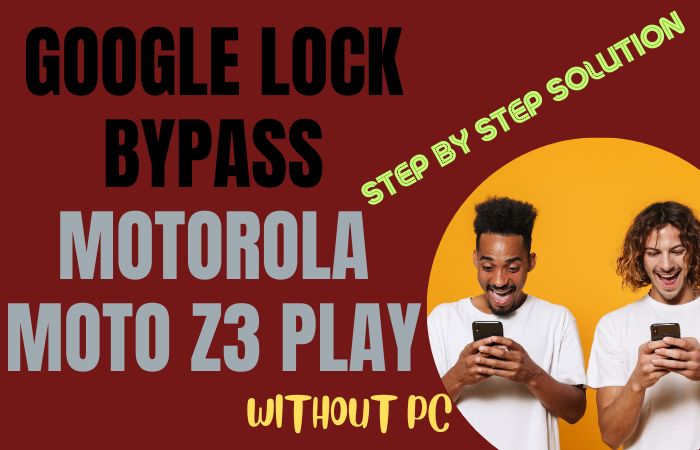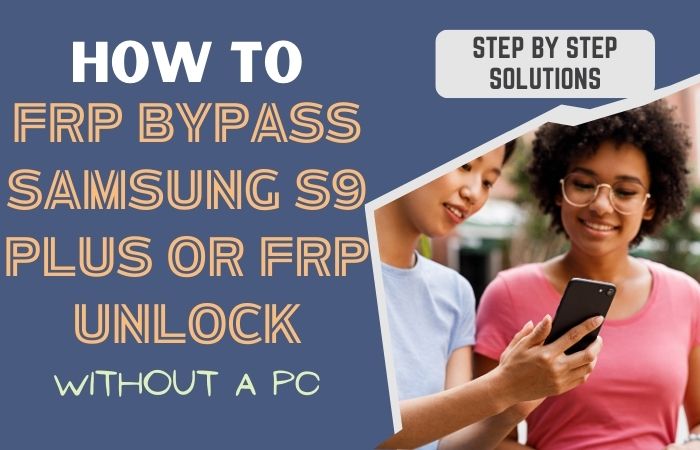Delve into the realm of digital autonomy as we unveil the mystique surrounding the liberation of your unlock phone or FRP bypass Samsung F14 5G without the reliance on a personal computer. This guide is a beacon for those craving a distinctive approach, where innovative stratagems and linguistic rarities converge to redefine the conventional means of unlocking.
Join us on this unconventional journey through the labyrinth of settings, where every tap and swipe becomes a strategic maneuver, and where the shackles of FRP yield to the finesse of your fingertips. Let this guide be your compass to a technological utopia, where the Samsung F14 5G becomes not just a device but a testament to the art of unshackled freedom.
Welcome to the avant-garde era of unlocking, where creativity, ingenuity, and linguistic finesse converge seamlessly.
Read More: How To Bypass Google Lock Samsung Tab S6 Lite Without PC
What is the FRP Bypass?
FRP bypass, or Factory Reset Protection bypass, is a savvy workaround within the digital realm designed to liberate a device from the constraints of its own security features. Essentially, it is a strategic maneuver employed to navigate past the stringent Factory Reset Protection protocols that typically safeguard Android devices.
This ingenious process allows users to regain access to their devices, especially after a factory reset, without the necessity of cumbersome authentication methods. It is a digital sleight-of-hand, an artful dance around security measures, enabling users to reclaim control of their gadgets with finesse and dexterity.
Unlock Phone or FRP Bypass Samsung F14 5G Without PC

Requirements to Unlock/Bypass FRP Lock
- Keep the phone charged by at least 60% or 80% to complete the bypass Google verification on Samsung Android 13 all model phones working on time.
- The success of your unlock phone or FRP bypass Samsung F14 5G without the computer method depends a lot on the internet connection and speed, so try to keep the internet connection and speed good.
- Your mobile data will be lost to complete the bypass FRP of a Samsung Galaxy F14 5G without a PC. So make sure to backup the necessary data.
- You must download FRP bypass tools or FRP bypass apk to unlock phone or FRP bypass Samsung F14 5G without a computer.
Step-by-Step Instruction:
- Step 1: Turn on the Samsung Galaxy F14 5G device, with the “Welcome” page and click “Start.”
- Step 2: Find some options and click continue “For your review>Next>Copy apps & data>Don’t copy>Confirm Pattern>Use my Google account instead.”
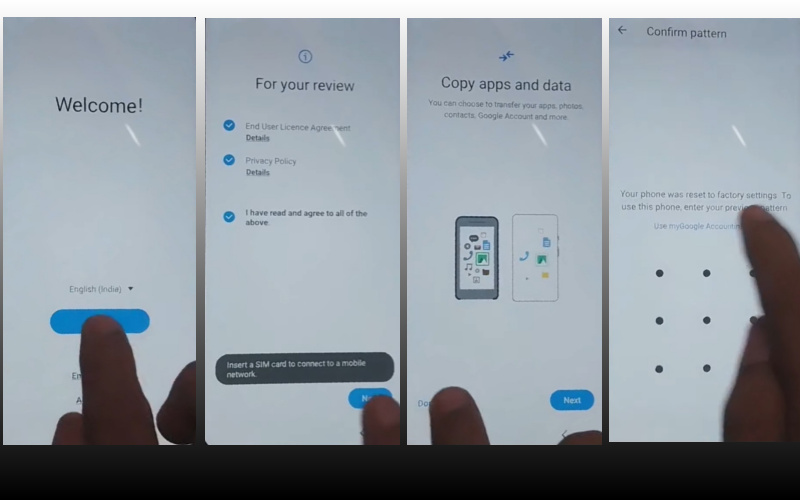
- Step 3: Now back to the “WiFi network” sharing options and click “Settings icon>QR code>Nearby share>Need help sharing.”
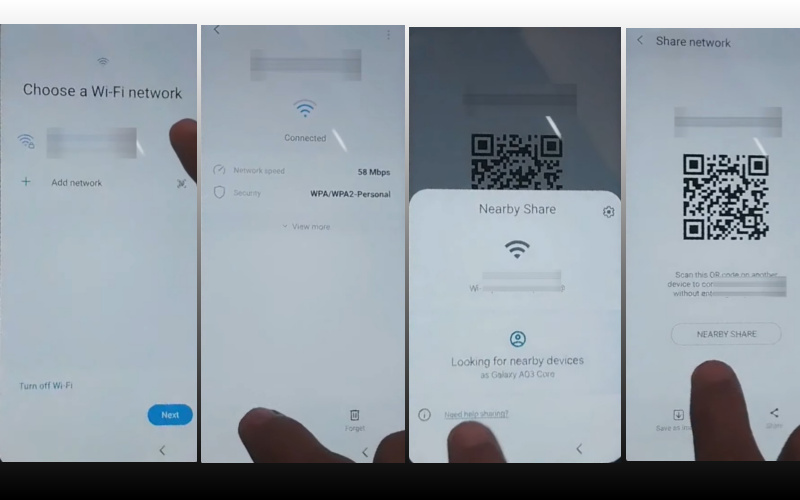
- Step 4: Here click the “3 dot icon” with the “Share article” and then press the “Power key” 2 times. Open the “Google Go” browser and click the “Use without a Google account” option.
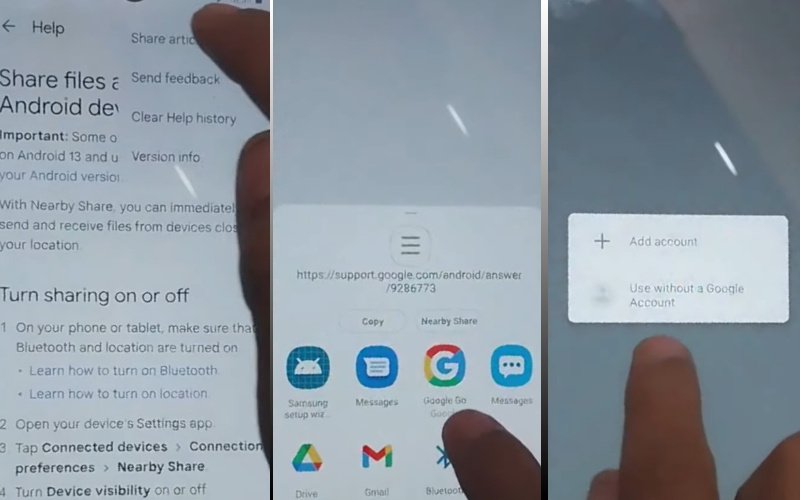
- Step 5: Set your language and select the “English” language. Then see the “Welcome to Google Go” option and click “Done.” Type Google search bar “addRom.com” then open it.
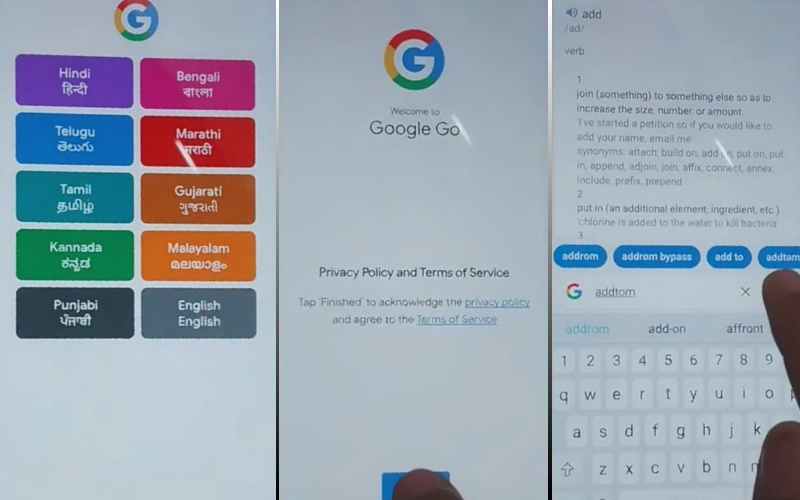
- Step 6: Get the “Screen smartlock” option to set up your “PIN” and you may need to try more than 6/8 times until you reach the “Keep your device unlocked while it’s on you” option then click “Skip.”
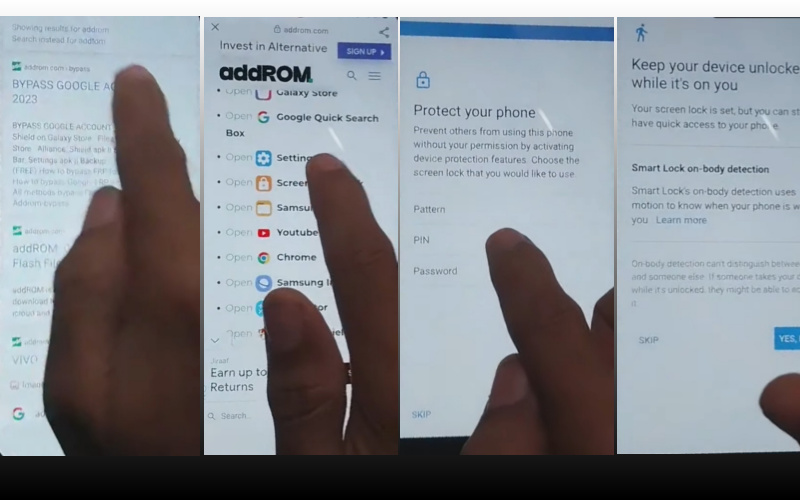
- Step 7: Again back to “Welcome>Start>For your review>Next>Copy apps & data>Don’t copy.” Click the “Verify PIN” page, give your “Password” then click “Continue.”
- Step 8: The above process is done now click step-by-step “Google Sign in>Skip>Skip account setup>Skip>Google service>More & accept.”
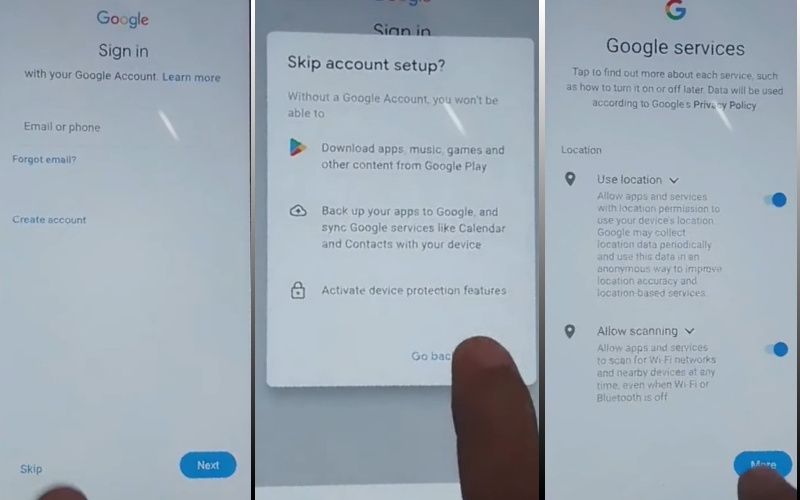
- Step 9: In the final step click carefully “Samsung account>Skip>Phone optimization>Next>You’re all set up>Finish.”
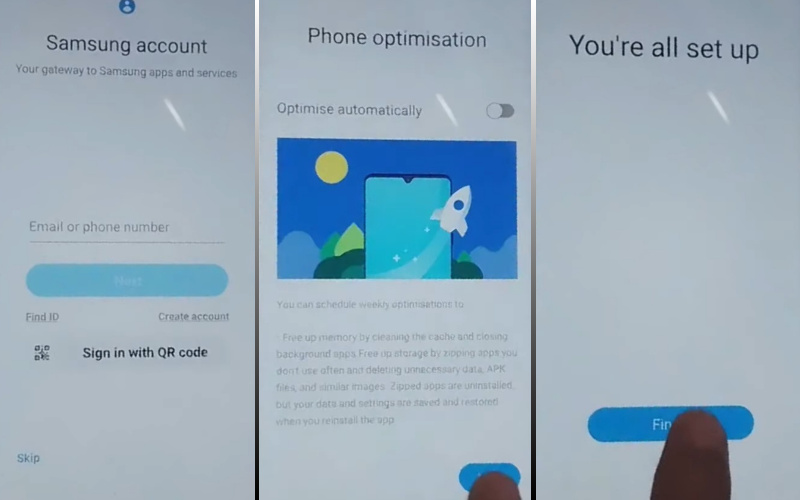
That means you unlock or FRP bypass Samsung Galaxy F14 5G without the PC process being completed successfully.
Additional Easy Instruction:
This guide is meticulously crafted to walk you through the step-by-step process, ensuring a seamless unlocking experience.
- Step 1: Begin the unlocking adventure by tapping into the device’s settings.
- Step 2: Once inside, scroll down and locate the “Accessibility” option. Now, let’s delve into the world of the less trodden.
- Step 3: Within the Accessibility menu, you’ll discover the “Vision” settings.
- Step 4: This is where our journey takes a unique turn. Dive into the “Vision” settings and choose the “Voice Assistant” option.
- Step 5: Unlocking innovation unfolds as you activate the Voice Assistant. Triple-tap the screen with precision, and the magic begins.
- Step 6: The Voice Assistant empowers you to navigate the device without a PC, bringing a touch of ingenuity to the unlocking process.
- Step 7: In the world of uncommon words, the “Global Context Menu” becomes your ally. To access this menu, long-press with two fingers simultaneously.
- Step 8: Our next destination is the “Talkback Settings.” Amidst the labyrinth of options, locate “Talkback” within the Global Context Menu.
- Step 9: As you delve deeper into the Talkback settings, you’ll encounter a tapestry of uncommon words. Navigate through the options with precision and patience, unlocking the device’s full potential.
- Step 10: In the grand finale, disable the Talkback feature. Swipe, tap, and disable with finesse to complete this triumphant act.
Congratulations, intrepid tech explorer! You’ve successfully navigated the intricate path to unlock your Samsung F14 5G without the need for a PC. Embrace the newfound freedom and relish in the triumph of mastering the art of FRP bypass. Share this guide with fellow adventurers, and let the uncommon words echo across the digital landscape.
How to Disable Factory Reset Protection (FRP)
Unlocking your device from the clutches of Factory Reset Protection (FRP) involves a strategic dance through settings and security protocols. Follow these steps with precision:
- Access the settings menu on your device, often denoted by a gear icon in your app drawer.
- Seek out the section labeled “Accounts” or “Users” in the settings menu, where you’ll delve into the digital heart of your device.
- Within the Accounts section, locate and select your Google account. This is where the intricate dance begins.
- Delicately tap on the “Remove Account” option, initiating the first move in disentangling your device from FRP.
- Navigate back to the main settings menu, retracing your digital footsteps to the device’s core.
- Enter the “Security” or “Privacy” settings, often safeguarded by a lock icon, where the next steps unfold.
- Look for the “Screen Lock” option within Security or Privacy settings, where you’ll be prompted to authenticate your actions.
- Disable the screen lock by entering your credentials or selecting “None” as your screen lock method, marking a pivotal moment in the FRP dance.
- Once again, revisit the “Accounts” section in your device settings, ensuring a comprehensive sweep of potential FRP entanglements.
- Conclude the dance by rebooting your device. This final step solidifies the disabling of FRP, granting you unhindered access.
Remember, this process is a delicate interplay with your device’s security features, ensuring a harmonious outcome where FRP is disabled, and you regain control with finesse.
Recap
In the denouement of our technological expedition, you’ve navigated the labyrinth of Samsung F14 5G unlocking with finesse, skillfully sidestepping the conventional reliance on a personal computer. This unconventional guide, woven with linguistic intricacies and strategic maneuvers, concludes with a symphony of liberated freedom.
Your Samsung F14 5G now stands not just as a device but as a testament to your prowess in circumventing the Factory Reset Protection (FRP) barriers. As the digital landscape evolves, remember this journey as a paradigm shift, where creativity, ingenuity, and the finesse of linguistic artistry paved the way to unshackled technological sovereignty.
Cheers to your unlocked future, where the Samsung F14 5G is not just a gadget but an emblem of triumph in the avant-garde era of unlocking ingenuity.
People Also Ask
Is it possible to bypass the FRP lock on Samsung devices?
Bypassing the Factory Reset Protection (FRP) lock on Samsung devices is a delicate process. It is crucial to note that attempting to bypass FRP without proper authorization may violate terms of use and legal regulations. Authorized methods typically involve the original Google account credentials used on the device.
How to hard reset the Samsung F14 5G?
Performing a hard reset on the Samsung F14 5G involves a systematic approach:
- Power off the device.
- Press and hold the volume up button and the power button simultaneously until the Samsung logo appears.
- Navigate using the volume buttons to highlight “Wipe data/factory reset.”
- Use the power button to confirm the selection.
- Confirm the action by selecting “Yes” and pressing the power button.
- Once the process is complete, choose “Reboot system now.”
- Caution: A hard reset erases all user data, so ensure you have a backup before proceeding.
What is the Samsung FRP code?
The Samsung FRP (Factory Reset Protection) code, commonly known as an FRP bypass code, is specific to each device and is tied to the Google account associated with the device. Samsung does not have a universal FRP code applicable across all devices. If you are encountering FRP issues, it is recommended to follow authorized procedures or contact Samsung’s customer support for assistance. Attempting to use unauthorized FRP codes may lead to unintended consequences and is not advisable.