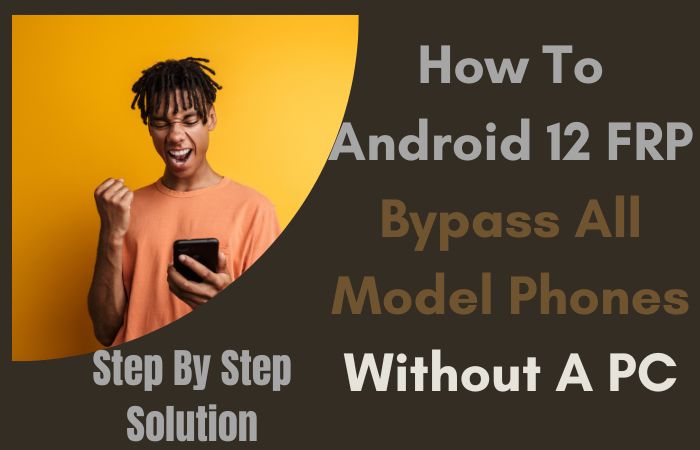Welcome to our comprehensive guide on how to Google Lock Bypass Motorola Moto Z3 Play without using a PC. If you’ve found yourself locked out of your device due to forgotten credentials or a factory reset, don’t worry, we’ve got you covered. In this article, we will walk you through the step-by-step process of Google Lock Bypass Motorola Moto Z3 Play, without the need for a computer.
The Google lock, also known as Factory Reset Protection (FRP), is a security feature designed to protect your device and personal data in case of theft or unauthorized access. While it’s an effective security measure, it can become a hindrance if you find yourself locked out of your own device. Luckily, there are methods available to bypass this lock and regain access to your Moto Z3 Play.
In this guide, we will explore a method that does not require a PC, making it convenient for those who don’t have access to a computer or prefer a mobile-based solution. We will provide you with clear and easy-to-follow instructions to ensure a smooth and successful bypass process.
So, if you’re ready to regain access to your Motorola Moto Z3 Play without the need for a PC, let’s dive into the step-by-step instructions and unlock your device hassle-free.
Note:
- Keep the phone charged by at least 70% or 80% to complete the bypass Google account verification on Android phones working on time.
- The success of your Google Lock Bypass Motorola Moto Z3 Play without PC method depends a lot on the internet connection and speed, so try to keep the internet connection and speed good.
- Your mobile data will be lost to complete the Google Lock Bypass Motorola Moto Z3 Play or FRP unlock without a PC. So make sure to backup the necessary data.
- You must download FRP bypass tools or FRP bypass apk to Google Lock Bypass Motorola Moto Z3 Play or FRP unlock without a computer.
What is the FRP Lock
FRP Lock, also known as Factory Reset Protection, is a security feature introduced by Google to protect Android devices from unauthorized access and ensure the privacy and security of the device owner’s data. It was first introduced with Android 5.1 Lollipop and has been a standard feature on Android devices since then.
The primary purpose of FRP Lock is to prevent someone who doesn’t have the proper credentials from accessing a device after it has been reset to its factory settings. It considers a safeguard against theft or unauthorized use of a device. When FRP Lock is enabled, it requires the user to sign in with the Google account that was previously used on the device after performing a factory reset.
FRP Lock is particularly useful in situations where a device has been lost or stolen. Even if the thief performs a factory reset on the device, they won’t be able to use it or access any personal information without the original owner’s Google account details. This security feature adds an additional layer of protection to Android devices and helps deter theft and unauthorized access.
FRP Lock adds an extra layer of security for device owners and is a crucial component of the Android security framework. It helps ensure that only authorized individuals can use the device and safeguards the user’s personal data from getting into the wrong hands by needing the original Google account credentials after a factory reset.
How to Google Lock Bypass Motorola Moto Z3 Play Without PC
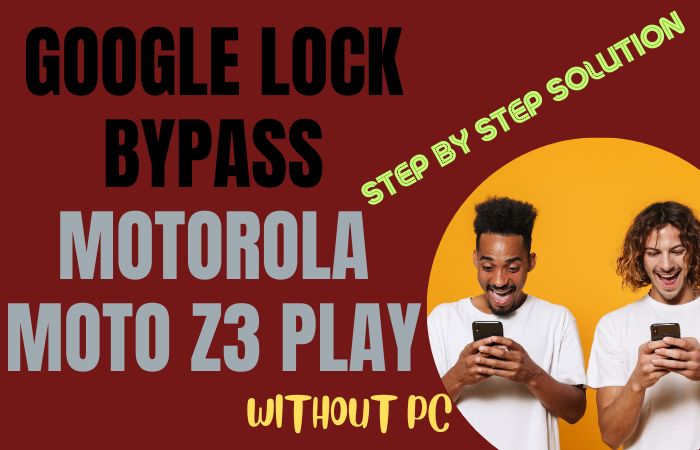
I understand that you may encounter situations where you need to Google Lock Bypass Motorola Moto Z3 Play without using a PC. It’s essential to remember that this method is intended for individuals who have forgotten their login credentials or purchased a used device with an activated Google lock. Please proceed responsibly and ensure that you have the right to unlock the device.
Instruction:
- Step 1: Turn on your Moto Z3 Play and connect it to a Wi-Fi network. Ensure that the network has a stable internet connection.
- Step 2: Here see the Welcome screen, select your preferred language, and tap on “Start.”
- Step 3: Next follow the on-screen instructions until you reach the “Verify Your Account” page. Here, you’ll be prompted to enter the Google account email and password that was previously used on the device.
- Step 4: Since you don’t have access to the previous owner’s credentials, tap on the “Forgot email or password?” option.
- Step 5: You will now be directed to a new page. Tap on “Use your phone to unlock.”
- Step 6: A notification with a link will appear. Tap on it, and it will redirect you to the “Screen lock” settings.
- Step 7: From the “Screen lock” settings, set a new PIN or pattern lock for your device. Remember this lock, as you’ll need it later.
- Step 8: Once you’ve set the new lock, go back to the initial “Verify Your Account” page.
- Step 9: This time, enter any random text as your email address and press and hold it to select it. From the options that appear, choose “Assist.”
- Step 10: Here open the “Google” app, displaying the search bar.
- Step 11: Now search bar, type “Settings” and tap on the search result that leads to the phone’s settings.
- Step 12: Within the settings, navigate to “System” > “Reset” > “Factory data reset” > “Reset phone” > “Erase all data.” Confirm your selection when prompted.
- Step 13: Your Moto Z3 Play will now reset, removing the Google lock along with all data on the device.
- Step 14: After the device restarts, you’ll be guided through the initial setup process.
- Step 15: Enter the new PIN or pattern lock you set in Step 7 when prompted.
Congratulations! You have successfully Google Lock Bypass Motorola Moto Z3 Play without the need for a PC. Now you can access your device and set up a new Google account or use it without a Google account altogether.
Another Important Method
Need to Google Lock Bypass Motorola Moto Z3 Play and don’t have access to a computer, you can still bypass it using the Pangu FRP Bypass APK. Here step-by-step guide, I’ll walk you through the process to unlock your device without any technical expertise.
Instructions:
Step 1: Download Pangu FRP Bypass APK
First, you need to obtain the Pangu FRP Bypass APK file. Since this method doesn’t involve a PC, you’ll need to download the APK directly to your Motorola Moto Z3 Play. To do this:
- Open any web browser on your device.
- Search for “Pangu FRP Bypass APK” using the Google search engine.
- Locate a reliable source to download the APK file (ensure it is from a trusted website).
Step 2: Allow Installation from Unknown Sources
By default, Android devices do not allow the installation of apps from sources other than the Google Play Store. Since we’re installing the Pangu FRP Bypass APK from an external source, you need to enable this option. Follow these steps:
- Go to “Settings” on your Moto Z3 Play.
- Tap on “Security” or “Biometrics & security.”
- Look for “Unknown Sources” and toggle it ON.
Step 3: Install Pangu FRP Bypass APK
Now that you’ve allowed installations from unknown sources, you can proceed with the installation of the Pangu FRP Bypass APK:
- Locate the downloaded APK file (usually in the “Downloads” folder).
- Tap on the APK file to begin the installation process.
- Follow the on-screen instructions to install the app.
Step 4: Bypass Google Lock
After successfully installing the Pangu FRP Bypass APK, it’s time to bypass the Google Lock on your Motorola Moto Z3 Play:
- Open the Pangu FRP Bypass app on your device.
- You’ll be taken to the app’s interface, where you will see options for “Remove Google Account” or “Bypass FRP.”
- Tap on the appropriate option, and the app will start bypassing the Google Lock.
Step 5: Reboot and Complete Setup
Once the bypass process is complete, you can restart your device:
- Press and hold the power button.
- Choose “Restart” from the power menu.
After rebooting, your Motorola Moto Z3 Play should no longer be locked by Google Lock, and you’ll be able to set up your device without any Google account verification. By following the simple steps above, you can Google Lock Bypass Motorola Moto Z3 Play without using a PC, using the Pangu FRP Bypass APK. Enjoy using your unlocked device!
Specifications of Motorola Moto Z3 Play Android 9.0 Pie (upgradeable to Android 10)
Specifications:
- Display: 6.01-inch Super AMOLED capacitive touchscreen with 1080 x 2160 pixels resolution
- Processor: Qualcomm Snapdragon 636 Octa-core processor
- RAM: 4GB
- Storage: 64GB internal storage (expandable up to 512GB via microSD card)
- Operating System: Android 9.0 Pie (upgradeable to Android 10)
- Rear Camera: Dual camera setup with 12 MP (f/1.7, 1.4µm, PDAF, Dual Pixel) + 5 MP depth sensor
- Front Camera: 8 MP (f/2.0, 1.12µm)
- Battery: Non-removable Li-Ion 3000 mAh battery with fast charging support
- Connectivity: 4G LTE, Wi-Fi 802.11 a/b/g/n/ac, Bluetooth 5.0, NFC, USB Type-C
- Other Features: Fingerprint sensor (side-mounted), Water-repellent coating, Moto Mods support
- Dimensions: 156.5 x 76.5 x 6.8 mm
- Weight: 156 grams
Price Range: The price of the Motorola Moto Z3 Play can vary depending on the region, retailer, and any ongoing promotions. The approximate price range for the Motorola Moto Z3 Play was between $300 and $400 USD.
Final Touch
Finally, the Google Lock Bypass Motorola Moto Z3 Play is possible using the two easy methods. Here both methods provide a solution for users who have forgotten their Google account credentials and do not have access to a computer. With the completion of the bypass process, you can now reboot your Motorola Moto Z3 Play and proceed with the setup without any Google account verification. By following these instructions, you can regain access to your device and continue using it hassle-free. Always remember to keep your Google account credentials in a secure place to avoid future lockouts.
People Also Asked
Can I bypass Google Lock on my Motorola Moto Z3 Play without a PC?
Yes, it is possible to bypass Google Lock on your Motorola Moto Z3 Play without using a PC by following the steps mentioned in this guide.
Is bypassing Google Lock without a PC legal?
Bypassing Google Lock without proper authorization is against the law and ethical guidelines. This guide is intended for educational purposes only and should be used responsibly.
Can I use this method if I forgot my Google account credentials?
Yes, this method can be used if you genuinely forget your Google account credentials and need to bypass the Google Lock on your Motorola Moto Z3 Play.
Do I need an internet connection to bypass Google Lock without a PC?
Yes, you will need an internet connection to download the Pangu FRP Bypass APK and complete the bypass process.
What is Pangu FRP Bypass APK?
Pangu FRP Bypass APK is an application that helps bypass the Google Lock (Factory Reset Protection) on Android devices, including the Motorola Moto Z3 Play.
Will bypassing Google Lock erase all my data on the Motorola Moto Z3 Play?
Bypassing Google Lock itself does not erase data. However, it’s essential to note that if you perform a factory reset during the process, it will result in data loss.