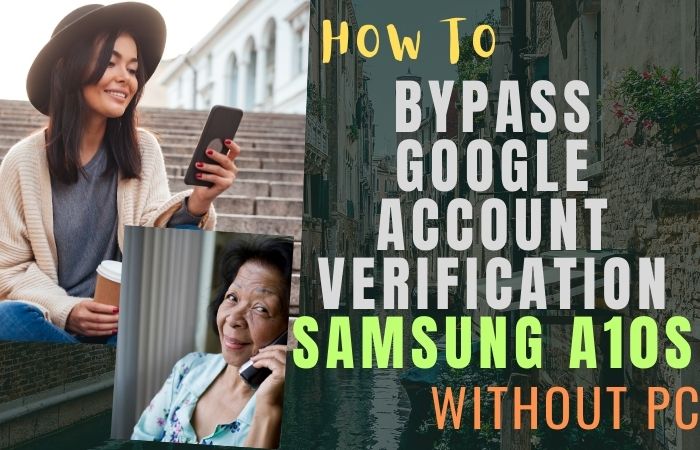Discovering the key to phone unlock Samsung J7 Prime 2 or FRP bypass without the need for a computer is like finding a hidden treasure and we’re your trusty map in this exciting journey! If you’re seeking to regain control of your device or explore new carrier options, you’ve stumbled upon the perfect guide. Our step-by-step methods are designed to simplify the process, making it accessible to all, regardless of your tech prowess.
So, whether you’re a tech wizard or taking your first steps into the smartphone realm, join us as we unveil the secrets to unleashing the potential of your Samsung J7 Prime 2. Let’s on this adventure together, leaving no PIN, pattern, or FRP hurdle unturned!
Let’s dive into the step-by-step instructions that will help your phone unlock Samsung J7 Prime 2 or FRP bypass without the need for a PC.
What is the FRP Lock
Your Android device and the personal data saved on it are protected by the FRP (Factory Reset Protection) lock, a security feature. In the event that your device is misplaced, stolen, or factory reset, it acts as a safeguard against unwanted access.
The FRP lock becomes operational once your Android device is set up and linked to a Google account. It functions by connecting your smartphone to your Google account and following a factory reset, your device will ask you to input the Google account credentials linked to it in order to continue with the setup.
The FRP lock’s goal is to prevent unauthorized usage of your device even if someone manages to physically access it or does a factory reset without knowing your Google account details. Your personal information, including contacts, images, emails, and apps, is protected from unauthorized access by this feature, which adds an additional layer of protection.
How to Phone Unlock Samsung J7 Prime 2 or FRP Bypass no PC

Here’s a unique and friendly guide on how to phone unlock Samsung J7 Prime 2 or FRP bypass without using a PC using the Pangu FRP Bypass APK:
Required Before
- Keep the phone charged by at least 80% to complete the bypass Google account lock on Android phones Samsung J2 Prime 2 working on time.
- The success of your phone unlock Samsung J7 Prime 2 or FRP bypass without PC method depends a lot on the internet connection and speed, so try to keep the internet connection and speed good.
- Your mobile data will be lost to complete the phone unlock Samsung J7 Prime 2 or FRP bypass without a PC. So make sure to backup the necessary data.
- You must download FRP bypass tools or FRP bypass apk to phone unlock Samsung J7 Prime 2 or FRP bypass without a PC.
Method 1: Using a Pangu FRP Bypass APK
- Step 1: On your secondary device, open a web browser and search for “Pangu FRP Bypass APK.” Look for a trusted source, such as the official Pangu website or a reputable APK download site.
- Step 2: Download the latest version of the Pangu FRP Bypass APK file.
- Step 3: Once the Pangu FRP Bypass APK file is downloaded, transfer it to the Samsung J7 Prime 2.
- Step 4: You can use methods like Bluetooth, a USB cable, or a microSD card to transfer the file.
- Step 5: On your Samsung J7 Prime 2, go to the “Settings” menu and navigate to “Biometrics and security” or “Security and privacy.”
- Step 6: Look for the option called “Unknown sources” or “Install unknown apps.”
- Step 7: Enable this option to allow the installation of apps from sources other than the Google Play Store.
- Step 8: Using a file manager app on your Samsung J7 Prime 2, locate the Pangu FRP Bypass APK file you transferred in Step 3.
- Step 9: Tap on the APK file to begin the installation process.
- Step 10: Follow the on-screen instructions to install the Pangu FRP Bypass app on your device.
- Step 11: Once the installation is complete, open the Pangu FRP Bypass app from your app drawer.
- Step 12: Follow the instructions carefully and provide the necessary information when prompted.
- Step 13: The Pangu FRP Bypass app will guide you through the steps to remove the FRP lock on your Samsung J7 Prime 2 without the need for a PC.
- Step 14: Once you have followed all the steps correctly, the FRP lock should be bypassed successfully on your Samsung J7 Prime 2.
- Step 15: You can now set up your device and use it as usual.
Good luck, and enjoy using your Samsung J7 Prime 2!
Another Easy Method
Here’s a step-by-step guide on how to phone unlock Samsung J7 Prime 2 or FRP bypass without using a PC:
- Step 1: Start by turning on your Samsung J7 Prime 2 and connecting it to a stable Wi-Fi network.
- Step 2: On the welcome screen, select your preferred language and tap “Next.”
- Step 3: You will now be prompted to enter the SIM card. Insert a SIM card that is not currently associated with the device and tap “Next.”
- Step 4: A screen will appear asking for the SIM card PIN. Here, you need to enter the PIN code of the inserted SIM card and tap “OK.”
- Step 5: After entering the PIN code, you will see a message saying “Invalid SIM card” or a similar prompt. Don’t worry, this is expected.
- Step 6: Tap the emergency call button on the screen. This will bring up the dialer interface.
- Step 7: Now here type the following code: *#0808#
- Step 8: A USB settings menu will appear. From this menu, select “DM + ACM + ADB” and tap “Reboot.”
- Step 9: Once your device restarts, go back to the emergency call dialer interface.
- Step 10: Here type the following code: *#813#
- Step 11: This will open the “USB settings” menu. From this menu, select “DM + MODEM + ADB” and tap “OK.”
- Step 12: Now, open the Google Play Store on your Samsung J7 Prime 2.
- Step 13: In the search bar, type “Google Account Manager” and look for the app with that name. Install it on your device.
- Step 14: Last stage search for and install the app called “Bypass FRP” from the Google Play Store.
- Step 15: Open the “Bypass FRP” app and tap on the three dots in the top-right corner of the screen. From the dropdown menu, select “Browser Sign-in.”
- Step 16: You will be directed to the Google sign-in page. Sign in using your valid Google account credentials. If you don’t have an account, you’ll need to create one.
- Step 17: After successfully signing in, restart your Samsung J7 Prime 2.
Congratulations! You have successfully phone unlock Samsung J7 Prime 2 or FRP bypass without using a PC. You can now set up your device and enjoy unrestricted access.
Pros and Cons of Phone Unlock Samsung J7 Prime 2 Or FRP Bypass Without a PC Methods
Pros:
- Accessibility: Unlocking your Samsung J7 Prime 2 or bypassing FRP without a PC can make your device accessible again if you’ve forgotten your credentials or purchased a used phone with locked features.
- Cost-Efficiency: You can save money by not needing professional services or expensive software tools, making this method budget-friendly.
- Independence: This method allows you to regain control of your device independently, without relying on external devices or software.
- Quick Solution: In some cases, bypassing FRP or unlocking the phone without a PC can be a faster solution compared to using a computer or waiting for customer support.
Cons:
- Risk of Data Loss: Performing an FRP bypass or unlocking your phone without a PC might lead to data loss, as it often involves a factory reset, which erases all data on the device.
- Warranty Void: Some methods of unlocking or bypassing FRP without a PC may void your device’s warranty, so proceed with caution.
- Security Concerns: These methods often involve security vulnerabilities and may not be safe. They can potentially expose your device to security risks and compromise your personal information.
- Complexity: The procedures for unlocking or bypassing FRP without a PC can be quite complex and may require technical expertise. If done incorrectly, it can lead to a bricked device.
- Legality: In some regions, performing these actions without proper authorization might be against the law or violate the terms of service agreements.
Recap
By using the above-described techniques, it is possible to phone unlock Samsung J7 Prime 2 or FRP bypass without a computer. Utilizing the Pangu FRP Bypass APK, you may easily get rid of the FRP lock screen and reclaim control of your smartphone. In certain circumstances, the FRP bypass or phone unlock Samsung J7 Prime 2 methods can be helpful, but it’s important to act ethically and within the law. You may utilize your smartphone to its fullest potential while continuing to maintain the essential security precautions by doing this.
People Also Ask
Can I unlock my Samsung J7 Prime 2 without a PC?
Yes, you can unlock your Samsung J7 Prime 2 without a PC by using methods such as FRP bypass apps or codes.
What is FRP bypass?
FRP bypass stands for Factory Reset Protection bypass. It is a security feature implemented by Google to prevent unauthorized access to a device after a factory reset.
Can I use the Pangu FRP Bypass APK to unlock any Samsung device?
The Pangu FRP Bypass APK may work on some Samsung devices, but it may not be compatible with all models or software versions. Ensure that you check compatibility before proceeding.
Can I unlock my Samsung J7 Prime 2 without losing data?
It’s important to note that most unlocking methods, including FRP bypass, may require a factory reset, which erases all data on your device. Ensure that you have a backup of your important data before proceeding.
How can I back up my Samsung J7 Prime 2 before attempting FRP bypass?
You can back up your Samsung J7 Prime 2 by going to Settings > Accounts and Backup > Backup and Restore. From there, you can choose to back up your data to a cloud service or an external storage device.
Can I relock my Samsung J7 Prime 2 after unlocking it?
Once a device is unlocked, it typically remains unlocked. However, if you perform a factory reset or update your device’s software, it may be relocked. Ensure that you have the necessary information to unlock it again if needed.