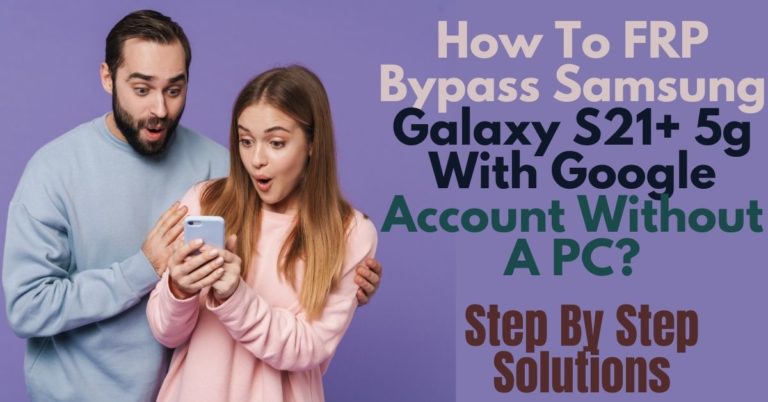Your Motorola Moto E5 phone is currently unusable due to lock issues. If you need to bypass Google Account Verification Motorola Moto E5 by yourself without the help of a computer, then you are in the right place. The good news is that the process is completely free and hassle-free.
Say goodbye to frustration and annoyance, start fresh, and embrace new ways to free up your Moto E5 phone. Continue reading to learn the process of bypass Google account verification Motorola Moto E5 without using a PC and regain control of your device in a few simple steps.
What is the FRP Lock?
The full form of FRP is Factory Reset Protection. Google’s amazing invention for Android phones is the FRP lock. Whose responsibility is to identify the real guard of the mobile. This means that no one else has the right to access your phone except for the account and password that you provide in the Google account.
Basically, the main purpose of this lock is to prevent someone else from using the phone or trying to endanger you with valuable data if it is stolen or lost.
This lock is provided by default in all updated versions from Android version 5.1 onwards. Android phone companies ensure this lock in every phone.
How To Bypass Google Account Verification Motorola Moto E5: New Trick

Bypass Google Account Verification Motorola Moto E5 without using a PC can be a bit tricky, but with the right steps, you can successfully bypass it. The good news here’s a step-by-step guide to bypass Google Account Verification Motorola Moto E5 without using a PC:
Requirement to Unlock/Bypass Google Lock
- Keep the phone charged by at least 80% to complete the bypass Google account verification on Motorola Moto E5 phones working on time.
- The success of your bypass Google lock on Motorola Moto E5 without PC method depends a lot on the internet connection and speed, so try to keep the internet connection and speed good.
- Your mobile data will be lost to complete the unlock/bypass of the Motorola Moto E5 without a PC. So make sure to backup the necessary data.
- Download FRP bypass tools or FRP bypass apk to FRP bypass Motorola Moto E5 without a PC.
Step-by-Step Instructions:
- Step 1: First-time “Turn on” the Motorola Moto E5 phone and connect the “Wi-Fi network.”
- Step 2: Now here find the “Welcome screen”, and tap on “Emergency Call.”
- Step 3: Dial any number like 112, then quickly tap the “Call” button
- Step 4: Next, immediately hang up for the “Emergency Call screen.”
- Step 5: Tap on the “Emergency Information” key, in the left or right corner.
- Step 6: See the icon or an “Edit” button and tap on it to edit the information.
- Step 7: To enter editing mode, copy all the text you entered in the “Name” field.
- Step 8: Next, press on the highlighted text, and it will give you several options. Select “Assist.”
- Step 9: Look a new screen with a search bar here type “Chrome” to open the Google Chrome.
- Step 10: After opening Google Chrome, type search bar “Google Account Manager APK download.”
- Step 11: Download and install the Google Account Manager APK file, from the trusted source.
- Step 12: Again back to the browser and search for “FRP Bypass APK Download.”
- Step 13: Download the “FRP Bypass APK file”, with the appropriate version for your device.
- Step 14: Install the “FRP Bypass APK” file and open the FRP Bypass app.
- Step 15: See the top right corner and tap on the “Three Dots” icon to select “Browser Sign-in.”
- Step 16: Sign in or create a new Google Account then restart your Moto E5 to finish the process.
Congratulations! Finally, you have successfully bypass Google Account Verification Motorola Moto E5 without using a PC.
Additional Easy Solution:
Follow the step-by-step instructions below to regain access to your Motorola Moto E5.
- Step 1: Open a Chrome browser on your Motorola Moto E5 to search the “Pangu FRP Bypass APK.”
- Step 2: Download and install the Pangu FRP Bypass APK file to your device.
- Step 3: Enable installation from unknown sources to allow the installation of third-party apps.
- Step 4: For bypassing open the “Pangu FRP Bypass APK” and tap on the “Set up” option.
- Step 5: Follow the on-screen instructions until you reach the “Google Account Verification” screen.
- Step 6: Tap on the “Back” button to return to the “Home screen.”
- Step 7: Reach the “Wi-Fi” selection screen to connect Wi-Fi network by tapping on “Add Network.”
- Step 8: Now enter the “Network credentials.”
- Step 9: Again tap on the “Back” button, to reach the “Google Services” screen.
- Step 10: Tap on “Accept” to agree to the “Google services terms and conditions” then click “Next.”
- Step 11: See the sign in page with a Google account and tap on “No thanks.”
- Step 12: Finish the procedure follow on-screen instructions carefully and wait a moment until you reach the device’s home screen.
Congratulations! You have successfully bypass Google Account Verification Motorola Moto E5 using the Pangu FRP Bypass APK using a PC. The provides a convenient solution for users who have forgotten their Google account information or purchased a used device that requires verification.
Specifications of Motorola Moto E5 Android 8.0 Oreo
- Display: It involves a 5.7-inch IPS LCD touchscreen with HD+ resolution (720 x 1440 pixels).
- Processor: This device added a Qualcomm Snapdragon 425 processor and GPU Adreno 308.
- Storage: 16GB internal storage (expandable up to 128GB via microSD card) and 2GB RAM.
- Operating System: With the Android 8.0 Oreo it’s upgradable to Android 9.0 Pie.
- Camera: For photography use 13-megapixel rear and 5-megapixel front camera with LED flash.
- Battery: A Long-lasting non-removable Li-Ion 4,000mAh battery is included in this device.
- Connectivity: Wi-Fi 802.11 b/g/n, Bluetooth 4.2, GPS, microUSB 2.0, FM radio.
- Sensors: Fingerprint sensor (rear-mounted), accelerometer, proximity.
- Dimensions: 154.4 x 72.2 x 8.95 mm and weight 174 grams.
- Price: The approximate price for the Moto E5 ranged from $100 to USD $150.
Bottom Line
Lastly, the bypass Google Account Verification Motorola Moto E5 without using a PC can be achieved using the emergency call feature and Pangu FRP bypass apk. The main point of this article is that FRP is a very useful security mechanism for mobile security. Which plays a big role in keeping the mobile safe. But FRP gets locked due to user’s carelessness or mistake.
Hope your phone is unlocked with our intelligent series of instructions and your patience and full attention. By adopting this strategy you will gain new insights that will play a pivotal role in solving future problems.
For success of the bypass Google Account Verification Motorola Moto E5 must follow the picture instructions given in the article. Avoid using this strategy for theft or misuse. Contact us for lock issues.
Frequently Asked Questions (FAQs):
Is it possible to bypass Google Account Verification on Motorola Moto E5 without a PC?
Yes, it is possible to bypass Google Account Verification on Motorola Moto E5 without a PC using the Pangu FRP Bypass APK.
Why would I need to bypass Google Account Verification on my Moto E5?
You may need to bypass the verification if you have forgotten your Google account credentials or if you have purchased a used device that requires account verification.
Where can I find the Pangu FRP Bypass APK?
You can search for “Pangu FRP Bypass APK” on the internet to find a reliable source for downloading the APK file.
How do I enable installation from unknown sources on my Moto E5?
To enable installation from unknown sources, go to Settings > Security > Unknown sources and toggle the switch to allow installation of third-party apps.
Is bypassing Google Account Verification legal?
Bypassing Google Account Verification without proper authorization may violate terms of service and can have legal implications. It is recommended to use this method responsibly and for legitimate purposes only.
Can I add my own Google account after bypassing the verification?
Yes, it is recommended to add your own Google account credentials after bypassing the verification to ensure the security of your device and access to Google services.
Will bypassing Google Account Verification remove all data from my Moto E5?
No, bypassing the verification process using Pangu FRP Bypass APK does not remove any data from your device.
Can I revert the bypass and restore the Google Account Verification on my Moto E5?
Once the bypass is complete, it is not possible to revert the process and restore the Google Account Verification screen without performing a factory reset on your device.