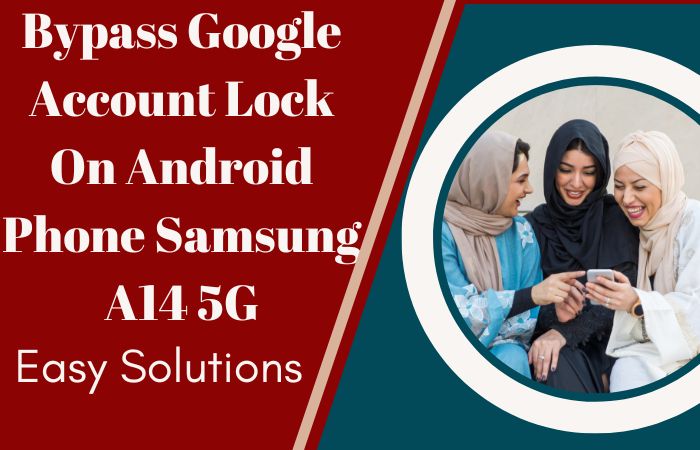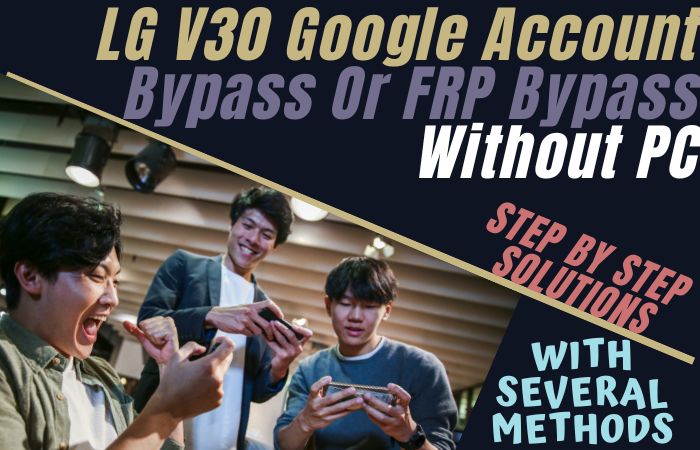The FRP bypass or unlock phone Samsung A54 5G without a PC is a relatively simple process that allows users to bypass the Factory Reset Protection (FRP) lock on their Samsung A54 5G device without the need for a computer. The FRP feature on Samsung devices is a security measure that can prevent unauthorized access to a device.
If you’ve forgotten the Google account password associated with your device, you may be unable to access the device. The process involves entering a few simple commands into your device to bypass Google verification and allow full access to the device. This is a beneficial solution for those who have lost their device password or cannot remember it.
It allows them to regain access to their device without having to reset or use a computer. The process is also helpful for unlocking a device locked by a carrier or service provider. The FRP bypass or unlock phone Samsung A54 5G without a PC process, users can easily unlock their device and gain full access to all its features and functions.
How to FRP Bypass or Unlock Phone Samsung A54 5G Without PC 2023

There are several FRP bypass tools and apps available to help users get back into their devices quickly and securely. These tools and apps are easy to use and can provide a fast and reliable way to Google unlock my phone. Most of these tools and apps offer step-by-step instructions on FRP bypass or unlock phone Samsung A54 5G without a PC and getting back into the device.
With the help of these FRP bypass tools and apps, users can easily and quickly regain access to their Samsung Galaxy A54 5G devices. Complete the process by unlocking the phone online with money. But our FRP bypass or unlock phone Samsung A54 5G without PC method is completely free.
Requirements to Unlock/Bypass FRP Lock
- Keep the phone charged by at least 60% or 80% to complete the bypass Google account verification on Samsung A54 5G Android phones working on time.
- The success of your FRP bypass or unlock phone Samsung A54 5G without the computer method depends a lot on the internet connection and speed, so try to keep the internet connection and speed good.
- Your mobile data will be lost to complete FRP bypass or unlock phone Samsung A54 5G without a PC. So make sure to backup the necessary data.
- You must download FRP bypass tools or FRP bypass apk the FRP bypass or unlock phone Samsung A54 5G without the computer.
Step-by-Step Solution:
- Step 1: First, turn on the Samsung Galaxy A54 5G smartphone, with the “Welcome” screen here; click “Start.” See the “For you Review” option with “Select Agree to All” and click the “Agree” key. Here, find the “Permission for the Samsung App and Services” and then click “Agree.”
- Step 2: Now connect your “Wi-Fi” connection to your device. Then press “Use my Google Account instead.” Next step “Google Verifying your account” page with the locked.
- Step 3: Press and hold the three seconds “Side and Volume up” key for “TalkBack” and click the “Use” button. Draw an “Inverted L” on the screen, go to the “Welcome to TalkBack” page, and click “While Using the App.”
- Step 4: Get it in the next step “Use voice command to control TalkBack” option, and click the “Use Voice Commands.” Hold and say “Google Assistant” to open the “YouTube” app, then click the “User icon.”
- Step 5: Here click serially Settings =>> History and privacy =>>YouTube terms of service buttons.
- Step 6: At this stage, get the “Welcome to Chrome” page and click “Accept & continue.” Now search “Fix Firmware” and then open it.
- Step 7: Search and open “Galaxy Store“ with the “Welcome to the Galaxy Store” page, and click the “Continue” button. Download the “Package Disabler Pro“ and “File Shortcut (Galaxy Store)” apps.
- Step 8: Collect the “File Shortcut” app, then Install it. Create your “Samsung account” with Gmail then see the “Welcome to your Samsung account” option and click “Agree.”
- Step 9: See the “Two-step verification” page and give the “Code” collected from another phone. After installing the “File Shortcut” file, open it.
- Step 10: Click to install the “Package Disabler Pro” option. In this case, you install the “ES File Explorer” app and then open it.
- Step 11: Now, find here the “Welcome to ES File Explorer” page and click the “Agree+Allow” keys.
- Step 12: Step-by-step go and click Privacy =>> Permission Manager =>> Files and Media =>> Package Disabler Pro.
- Step 13: You will get the “Allow Management of All Files” option and click the “Allow” key. Back to the “Galaxy Store” and click the “File Shortcut” option, then open it. Again search the “ES Files Explorer” app, then open it.
- Step 14: Again go to the “Notification Bur apk” and then click the “Three-dot” icon after constantly clicking Open As =>> Other =>> This time only =>> Install.
- Step 15: After installing the Notification Bur apk then, click step by step Accessibility =>> Installed apps =>> Notification bar =>> Allow.
- Step 16: Stop your “WiFi” connection a few times, then back to the “Download” page and open the “Package Disabler pro.apk” apps. Again, connect the wifi connection, then click the “Enable admin” and “Activate” options.
- Step 17: Click sequence Knox License Activation =>> Continue =>> Retry. Select the “Android Setup” option, and “Disable” it. Same time find the “Samsung Setup Wizard” option and click on “Clear Data.”
- Step 18: Click the “Package Disabler pro.apk” app and open it. Finally, find the “Restore Your Data from Samsung Cloud” page here and click “Skip.” You will see the “You’re all set up” option and click “Finish.”
- Step 19: That means your FRP bypass or unlock phone Samsung A54 5G without a PC method will be completed successfully. Restart the computer for use smoothly.
Bottom Line
In this article, readers learned how to FRP bypass or unlock phone Samsung A54 5G without the use of a PC. The article first explained that FRP stands for Factory Reset Protection, which prevents someone from using a device if they can’t provide the original Google Account or password.
It then outlined the steps to bypass FRP on the Samsung A54 5G, which included downloading the correct FRP bypass tool, using the correct credentials to log in to the tool, and then using a combination of buttons to reset the device’s security settings.
Finally, the FRP bypass or unlock phone Samsung A54 5G without PC article provided a few general tips on how to keep your phone secure, such as changing your passwords and using two-factor authentication.
Don’t Miss It
- How To FRP Lock Or Google Lock Bypass Samsung S23 Ultra 5G
- How to Samsung A01 FRP Bypass Without Sim Card/PC
- How To Easily Samsung Galaxy S7 FRP Bypass Without PC 2022
People Also Asked
What are The Best Free FRP Bypass Tools or APK Files?
Online, you may get a variety of free FRP bypass tools and apk downloads. The Samsung FRP Bypass Tool, GSM Flasher FRP Reactivation Lock Bypass Tool, FRP Bypass APK, and many others are among the most well-known ones. These tools all have special capabilities that make it simpler to go around the FRP lock.
How to Factory Reset Samsung Galaxy A54 5G Without Google?
Open your Smartphone and click the “Settings” option. go to the below and tap on the “General Management” option. Now select the “Reset” key and tap on the “Factory Data Reset“ options. Again select “Reset” to confirm continue. That’s OK. Be sure to restart before use.
How to FRP Bypass Samsung Galaxy A54 5G With a PC?
- Download and install the “ADB” drivers on your “PC.”
- Go to the “Settings” options.
- Click the “Developer” option.
- Now “Enable USB” debugging on your smartphone.
- Install the “FRP bypass tool” on your “PC.”
- Connect your device to your “PC“ via a “USB” cable.
- Finally, open the “FRP bypass tool” and click step by step.
- The tool will begin the FRP bypass process. You can now access your device. That’s OK.
How to Disable Factory Reset Protection (FRP)?
Disabling Factory Reset Protection (FRP) on a Samsung A54 5G device is a straightforward process that requires the user to access the device’s settings menu.
- First, go to the device settings and select “Backup and Reset.”
- Scroll down and select “Factory Data Reset.”
- Tap on the “Reset Device” option.
- You will be asked to enter your “PIN or Password.” Enter the same and click “OK.”
- Finally, you will be asked to confirm the reset. Tap “Yes” to confirm and the FRP will be disabled.
Once done, your device will be reset to its original factory settings, without any FRP protection. However, it is important to note that you should always back up your data before disabling FRP.
How to Remove Samsung Galaxy A54 5G Factory Reset Protection With Developer Mode?
Removing the factory reset protection from a Samsung Galaxy A54 5G using Developer Mode can be done in a few simple steps.
- First, power off your device and then press and hold the “Volume Up” and “Power” buttons simultaneously until you see the Samsung logo.
- Now here release the buttons and you will be taken to the “Android Recovery screen.”
- Press the volume buttons to navigate to the “Wipe data/factory reset” option and press the “Power” button to select it.
- On the next screen, select “Yes – delete all user data” and press the “Power” button to confirm.
- Here select the “Reboot system now” option and press the “Power” button.
- The device has booted up, go to “Settings -> Developer options” and turn on the “OEM Unlocking” option.
- Finally, go back to the Recovery screen and select the “Reboot system now” option to finish the process. Once the device has restarted
How Do You Turn Off The Samsung Galaxy A54 5G Without The Screen?
You can turn off your Samsung Galaxy A54 5G without using the screen if it is malfunctioning, unresponsive, or frozen. Press and hold the “Power/Lock” button for at least 10 seconds to accomplish this. Then the device will turn off. Press and hold the “Power/Lock” and “Volume Down” buttons simultaneously for at least 10 seconds if the device is still unresponsive. Following a restart, the gadget should function normally again.
How to Open and Close Your Samsung Galaxy A54 5G Smartphone?
Open the Samsung Galaxy A54 5G smartphone, hold the top of the phone and “Press the Power” button. Then see the Samsung logo on the screen and then on your home screen. For the close your Samsung Galaxy A54 5G smartphone, “Press and Hold the Power” key until the screen dims or turns off.
How do I Reset my Google Password After a Factory Reset?
Here’s how to reset your Google password on a Samsung A5 5G device after a factory reset:
- On the device, open the “Settings” app and select “Google“.
- Now select the “Google account” you want to reset the password for.
- Select the “Security” option and then select “Password“.
- Here prompted to enter your existing password. Enter it and then select “Reset Password“.
- You will now be asked to enter a “New Password“. Enter the “New Password” twice and then select “Change Password“.
That’s it! Your Google account password has now been reset. It’s important to use a strong and unique password to protect your account from unauthorized access.