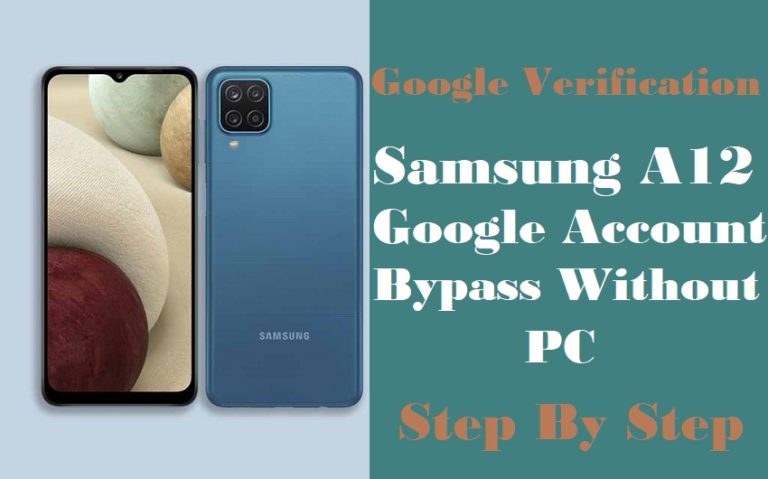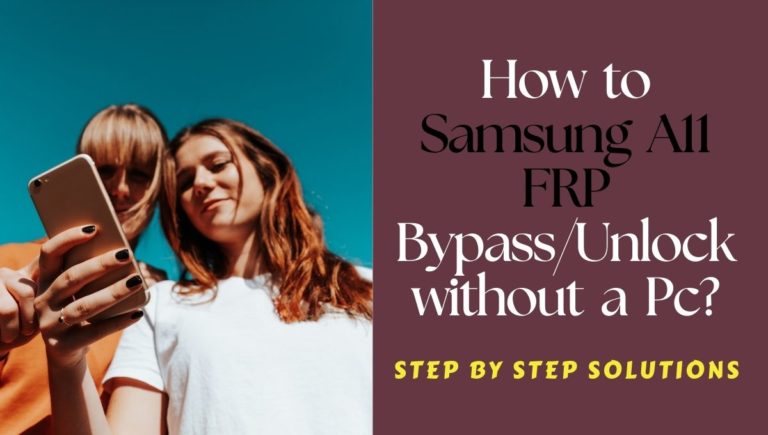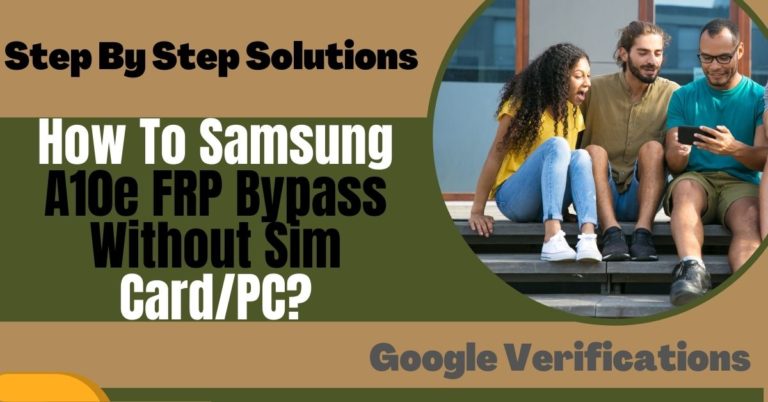Welcome to our guide on the unlock phone Motorola Moto Z4 or FRP bypass without the need for a PC. In today’s fast-paced digital world, smartphones have become an essential part of our lives, and being locked out of your device can be incredibly frustrating. Fortunately, with the right knowledge and methods, you can unlock phone Motorola Moto Z4 or FRP bypass and regain access to your device.
In this article, we will walk you through the steps to unlock phone Motorola Moto Z4 or FRP bypass without using a computer. We understand the importance of providing you with accurate and reliable information, so rest assured that this guide has been created with attention to detail and a focus on user-friendliness.
Before we dive into the process, let’s briefly touch upon what FRP is and why it exists. FRP is a security feature introduced by Google to protect your device and data in case of theft or unauthorized access. When FRP is activated, it requires you to verify your Google account credentials (email and password) after a factory reset to ensure that only the rightful owner can access the device.
Now, let’s move on to the methods you can employ to unlock phone Motorola Moto Z4 or FRP bypass without the need for a computer. In the following sections, we will explore two popular methods that can help you achieve your goal. Both methods are user-friendly and don’t require any technical expertise, making them accessible to all Moto Z4 users.
By the end of this guide, you’ll have the necessary knowledge to unlock your Motorola Moto Z4 or perform an FRP bypass without relying on a PC. Remember to exercise caution and follow the instructions carefully to avoid any complications.
So, let’s get started and regain access to your Moto Z4, putting you back in control of your device.
Note:
- Keep the phone charged by at least 60 or 80% to complete the bypass Google account verification on Android phones Motorola Moto Z4 Power device working on time.
- The success of your unlock phone Motorola Moto Z4 or FRP bypass without PC method depends a lot on the internet connection and speed, so try to keep the internet connection and speed good.
- Your mobile data will be lost to complete the unlock phone Motorola Moto Z4 or FRP bypass without a PC. So make sure to backup the necessary data.
- You must download FRP bypass tools or FRP bypass apk to unlock phone Motorola Moto Z4 or FRP bypass without a computer.
What is the FRP Lock
The FRP (Factory Reset Protection) lock is a security feature introduced by Google for Android devices running Android 5.1 or higher. Its primary purpose is to protect your device and personal data in case of loss, theft, or unauthorized access. FRP lock ensures that only the rightful owner can access and use the device after a factory reset.
When you set up your Android device for the first time or perform a factory reset, the FRP lock gets activated. It links your device to your Google account, making it mandatory to verify your Google account credentials (email and password) before gaining access to the device’s features and functions. This verification process adds an extra layer of security, as it prevents someone who doesn’t know your Google account details from using your device.
The FRP lock operates by associating your Google account with your device’s unique identifier, known as the IMEI (International Mobile Equipment Identity) or serial number. Whenever a factory reset is initiated, the device requests the Google account credentials associated with it. If the correct credentials are not provided, the device remains locked, limiting its usability and protecting your personal data.
The FRP lock is an effective security measure, ensuring that even if your device falls into the wrong hands, unauthorized individuals cannot access your private information or use the device without your permission. This includes preventing the device from being reset and used with a different Google account and discouraging theft and unauthorized resale.
While the FRP lock offers significant security benefits, it can sometimes become an obstacle for users who forget their Google account credentials or purchase a second-hand device locked with FRP. In such cases, bypassing the FRP lock may be necessary to regain access to the device.
How to Unlock Phone Motorola Moto Z4 or FRP Bypass no PC

The unlock phone Motorola Moto Z4 or FRP bypass without PC methods can be achieved using a few simple steps. In this guide, I’ll walk you through the process to successfully unlock phone Motorola Moto Z4 or FRP bypass without the need for a computer. Please note that these instructions are specifically for the Motorola Moto Z4 model.
Step-by-Step Instructions:
Step 1: Power on your Motorola Moto Z4
- Ensure that your phone has enough battery charge and turn it on by pressing the power button.
Step 2: Connect to a Wi-Fi network
- Connect your Moto Z4 to a Wi-Fi network that provides an internet connection.
- This step is necessary to proceed with the FRP bypass.
Step 3: Start the setup process
- On the welcome screen, select your preferred language and tap “Start” to begin the setup process.
Step 4: Insert a SIM card
- If your phone requires a SIM card for operation, insert it at this stage.
- If not, you can skip this step and proceed.
Step 5: Enable TalkBack feature
- To access the accessibility options, swipe two fingers down from the top of the screen and tap the “Accessibility” button.
- Then, toggle on the “TalkBack” feature.
Step 6: Navigate the TalkBack tutorial
- Follow the on-screen instructions to navigate through the TalkBack tutorial.
- You will need to use gestures like swiping, tapping, and double-tapping to interact with the device.
Step 7: Draw the letter “L”
- Using two fingers, draw the letter “L” on the screen.
- This action will open the global context menu.
Step 8: Open TalkBack settings
- Once the global context menu is open, double-tap on “TalkBack Settings” to access the TalkBack settings menu.
Step 9: Disable TalkBack temporarily
- Inside the TalkBack settings, locate the “Pause TalkBack” option and double-tap it to disable TalkBack temporarily.
- A confirmation pop-up will appear, tap “OK” to proceed.
Step 10: Scroll down and select “Help & feedback”
- Scroll down within the TalkBack settings menu and select “Help & Feedback.”
Step 11: Access “Get started with Voice Access”
- Inside the Help & Feedback section, locate and select “Get Started with Voice Access.”
- This option will redirect you to the Chrome browser.
Step 12: Download and install “Google Account Manager”
- In the Chrome browser, search for “Google Account Manager APK” and visit a trusted source to download the APK file compatible with your device.
Step 13: Install “Google Account Manager”
- Once the download is complete, locate the APK file in your phone’s file manager and install it.
- You may need to allow installation from unknown sources in your device settings.
Step 14: Download and install “FRP Bypass APK”
- Similarly, search for “FRP Bypass APK” in the Chrome browser and download a trusted version of the APK file.
Step 15: Install “FRP Bypass APK”
- Locate the downloaded FRP Bypass APK file in your phone’s file manager and install it.
- Again, you might need to enable installation from unknown sources if prompted.
Step 16: Open the “FRP Bypass” app
- After successful installation, open the FRP Bypass app from your app drawer.
Step 17: Tap “Bypass FRP” or a similar option
- Within the FRP Bypass app, locate and tap on the option that says “Bypass FRP” or something similar.
Step 18: Wait for the process to complete
- The app will now begin the FRP bypass process. Wait patiently until the process is complete.
Step 19: Restart your phone
- Once the FRP bypass is successful, restart your Motorola Moto Z4 by pressing and holding the power button.
Step 20: Complete the initial setup
- After the restart, your Moto Z4 should boot up without requiring the Google account previously associated with the device.
- Proceed with the initial setup, including signing in with your desired Google account or creating a new one.
Congratulations! You have successfully unlocked your Motorola Moto Z4 or bypassed the FRP without using a PC.
Another Easy Solution
In this guide, I will provide you with step-by-step instructions to successfully unlock phone Motorola Moto Z4 or FRP bypass without the need for a computer using the Pangu FRP Bypass APK.
Step-by-Step Instructions:
Step 1: Power on your Motorola Moto Z4
- Ensure that your phone has sufficient battery charge and turn it on by pressing the power button.
Step 2: Connect to a Wi-Fi network
- Connect your Moto Z4 to a Wi-Fi network that provides an internet connection.
- This step is necessary to proceed with the FRP bypass.
Step 3: Enable app installations from unknown sources
- To install the Pangu FRP Bypass APK, you need to enable installations from unknown sources.
- Go to Settings > Security > Unknown sources, and toggle it on.
Step 4: Download Pangu FRP Bypass APK
- Using the browser on your Moto Z4, visit a trusted source and download the Pangu FRP Bypass APK file.
- Ensure that you download the latest version compatible with your device.
Step 5: Install Pangu FRP Bypass APK
- Once the APK file is downloaded, locate it in your phone’s file manager or Downloads folder.
- Tap on the APK file to initiate the installation process.
Step 6: Complete the installation
- Follow the on-screen instructions to complete the installation of the Pangu FRP Bypass APK on your Moto Z4.
Step 7: Open the Pangu FRP Bypass app
- After the installation is complete, locate the Pangu FRP Bypass app in your app drawer and open it.
Step 8: Grant necessary permissions
- Upon launching the app, you may be prompted to grant certain permissions for it to function correctly.
- Allow the required permissions by following the on-screen prompts.
Step 9: Tap on “Start” or a similar option
- Inside the Pangu FRP Bypass app, locate and tap on the “Start” or similar option to initiate the FRP bypass process.
Step 10: Wait for the process to complete
- The app will now begin the FRP bypass process.
- Please be patient and allow the app to complete the necessary steps.
Step 11: Restart your phone
- Once the FRP bypass process is complete, restart your Motorola Moto Z4 by pressing and holding the power button.
Step 12: Complete the initial setup
- After the restart, your Moto Z4 should boot up without requiring the Google account previously associated with the device.
- Proceed with the initial setup, including signing in with your desired Google account or creating a new one.
Congratulations! You have completed successfully unlock phone Motorola Moto Z4 or FRP bypass without using a PC using the Pangu FRP Bypass APK.
Specification of Motorola Moto Z4 Android 9.0 Pie
Specifications:
- Display: 6.4-inch OLED Full HD+ display
- Resolution: 1080 x 2340 pixels
- Processor: Qualcomm Snapdragon 675
- RAM: 4GB
- Internal Storage: 128GB (expandable up to 1TB via microSD card)
- Operating System: Android 9.0 Pie
- Rear Camera: 48MP (f/1.7 aperture) with OIS and PDAF
- Front Camera: 25MP (f/2.0 aperture)
- Battery: 3600mAh non-removable
- Connectivity: 4G LTE, Wi-Fi 802.11 a/b/g/n/ac, Bluetooth 5.0, USB Type-C
- Audio: 3.5mm headphone jack
- Biometrics: Fingerprint sensor (under display)
- Dimensions: 158 x 75 x 7.4 mm
- Weight: 165 grams
- Colors: Flash Grey, Frost White
Price (estimated): The price at that time varied based on the region and retailer. The estimated price for the Motorola Moto Z4 ranged from $400 to $500 USD.
Conclusion
Finally, the unlock phone Motorola Moto Z4 or FRP bypass without a PC method can be a convenient and straightforward process for individuals who find themselves locked out of their devices. By following the methods mentioned in this guide, users can regain access to their Moto Z4 without the need for a computer.
The methods discussed in this guide not only offer practical solutions but also ensure a safe and secure process. By utilizing the official tools provided by Motorola or adopting trusted third-party applications, users can bypass the FRP lock efficiently. It is essential to exercise caution and follow the steps carefully to avoid any potential issues.
By following the steps outlined in this guide and exercising caution throughout the process, users can successfully unlock phone Motorola Moto Z4 or FRP bypass without a PC, enabling them to regain access to their device and resume normal usage.
People Also Ask
What is FRP on a Motorola Moto Z4?
FRP stands for Factory Reset Protection, a security feature implemented by Google to prevent unauthorized access to a device after it has been reset.
Can I unlock my Motorola Moto Z4 without a PC?
Yes, it is possible to unlock your Moto Z4 without a PC by following specific methods and procedures discussed in this guide.
How do I bypass FRP on my Motorola Moto Z4 without a PC?
There are various methods to bypass FRP on your Moto Z4 without a PC, including using the Google Account Manager or QuickShortcutMaker application.
Is it legal to unlock my Motorola Moto Z4 without a PC?
Unlocking your Moto Z4 without a PC is generally legal, as long as you own the device or have proper authorization to unlock it. However, it is always recommended to check local laws and regulations.
What should I do if the FRP bypass method doesn’t work on my Moto Z4?
If the FRP bypass method does not work on your Moto Z4, you can try an alternative method or consult official customer support or a professional technician for assistance.
Will unlocking my Moto Z4 remove all the data on the device?
Unlocking your Moto Z4 should not remove any data from the device. However, it is always recommended to back up your data before attempting any unlocking procedures.
Can I unlock my Moto Z4 without losing access to my Google account?
Yes, the methods discussed in this guide should allow you to unlock your Moto Z4 without losing access to your Google account. You will still be able to use the same Google account after the process.
Can I unlock my Moto Z4 without a PC if I forgot my Google account credentials?
Unlocking your Moto Z4 without a PC may not be possible if you have forgotten your Google account credentials. It is recommended to recover your account information before proceeding.
How long does it take to unlock a Motorola Moto Z4 without a PC?
The time required to unlock a Moto Z4 without a PC may vary depending on the method chosen and your familiarity with the process. It can range from a few minutes to longer, depending on individual circumstances.