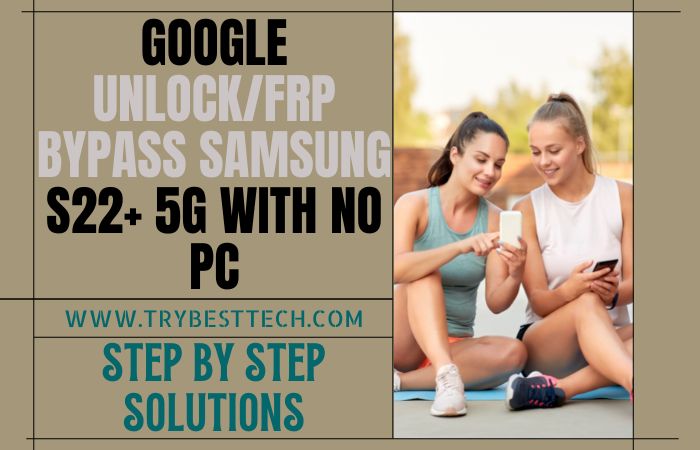Mobile is one of the means of communication and entertainment. Nowadays, mobile is considered the most essential thing in people’s life. It is very difficult to move or communicate without a mobile phone. When it comes to mobile security, first of all, we have to talk about FRP.
What is FRP bypass in mobile, and why is it used? How to Samsung A21 FRP bypass without PC? If you don’t know the answer to all these questions then this article is for you.
Here are the answers to the above questions step by step. Now we will discuss the Samsung A21 FRP Bypass Without PC.
What is FRP (Factory Reset Protection) Lock
The full name of FRP is Factory Reset Protection. FRP is a system that allows you to reset a forgotten or locked system. The FRP will pop up with the message, “This device was reset. To continue, sign in with a Google Account previously synced on this device.
Anyway, Factory Reset Protection (FRP) is a built-in security feature designed by Google for smartphones and tablets running Android 5.1 and later to restrict other people from using your smartphone or tablet. If they forcefully perform a factory reset on the phone.
How To Disable Factory Reset Protection
The first time disable the FRP lock feature from your Samsung Galaxy A21 then; you need to delete the Gmail Account from the smartphone Settings options. Now below process completely to disable the FRP (Factory Reset Protection) successfully: go to the Settings menu=>> Accounts=>> Select the Gmail ID =>> Remove account =>> That’s it.
How Does FRP Work on Android Phones
Factory Reset Protection (FRP) is automatically activated in all Android devices during the Google account setup process. Once FRP is enabled in your Android device, someone wants to reset the device using the Backup & Reset feature in the Settings app.
Then the system would require the device’s security PIN to protect the owner’s data and files. However, if the device decides to forcefully reset the Android mobile device, then the FRP lock will be set in with the notification.
This device was reset to continue signing in with the Google Account that was previously synced on this device.
Read Also: Samsung Galaxy S20 FE 5G FRP Bypass And Unlock Without A Pc
What Do You Need To Know About FRP
- If you want to factory reset your device, you should ensure that you still remember your Google account email and password because you will provide them at the end of the reset.
- Suppose you have reset your Android device and don’t remember your Google account name and /or password, do the following.
- If you only know your Google account username, then reset your password. It may take 24 hours for the new password to sync with all your registered devices, then verify your Google account using the new password.
- If you have multiple Google accounts and can’t remember which of them you’re using on the device. Then log on to Android Device Manager using each of the account details to check if the device is listed in the account.
- If you can’t remember the Google account username, you can send the device to an authorized Android device center with proof of purchase. They will use a special tool and reopen the device.
Samsung Galaxy A21 Specification:
Samsung Galaxy A21 smartphone 6.5 inches, 102.0 cm2 (~82.1% screen-to-body ratio) IPS LCD display. And screen resolution of 720 x 1600 pixels, 20:9 ratio (~270 P PI density) pixels. Samsung Galaxy A21 smartphone photography Is the best.
Has a Quad camera configuration (16MP+8MP+2MP+2MP) on the rear and a Selfie 13MP camera. This device packs 32GB/3GB internal memory, which is further microSDXC (dedicated slot).
Samsung Galaxy A21 smartphone comes powered by a Samsung Octa-core (4×2.35 GHz Cortex A53 & 4×1.8 GHz Cortex A53 processor, and the Chipset is Mediatek MT6765 Helio P35 (12nm).
This device is fueled by a 4000mAh Li-ion battery with fast charging 15 W support. The phone runs Android 10 and is upgradable to Android 10, One UI 2.0.
How to Samsung A21 FRP Bypass Without PC

Samsung Galaxy A21, you can easily complete the task by going through a few steps. I shared a detailed process for Samsung A21 FRP bypass without PC. Samsung Galaxy A21 is the best device at present. High configuration is included in this mobile.
So, follow the below process carefully the solve your problem. Writing about Android FRP Solutions and Android problems is hard work. Suppose your device faces a problem on the Samsung A21 FRP bypass without PC and Google Account Verification screen and then sees it; you can find all the possible ways to Bypass it. Without further ado, I went to work.
- Step 1: Turn on your Samsung A21 device then go to “Welcome Screen” and click the “Start” button-“A few legal to review“-select all items, then click the “Next” button. Set up your “Wi-Fi connection” then click “Next.”
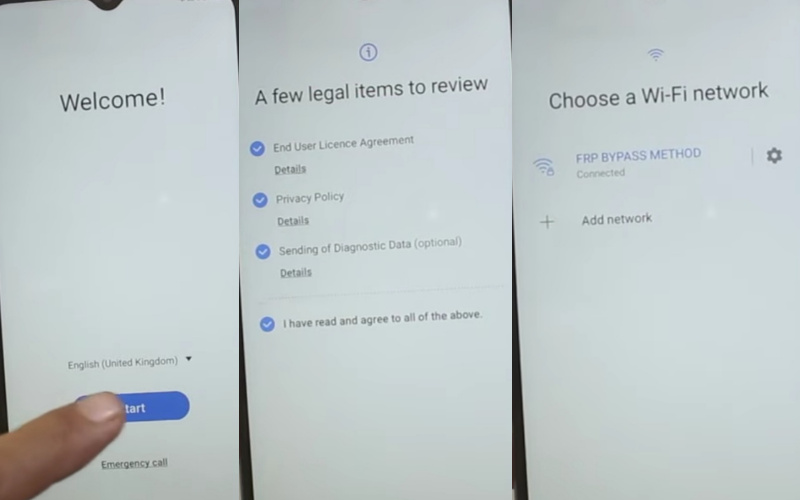
- Step 2: Follow the “Getting your phone ready” and “Checking info” options. You will find the lock screen, and click on “Use my Google account instead.”
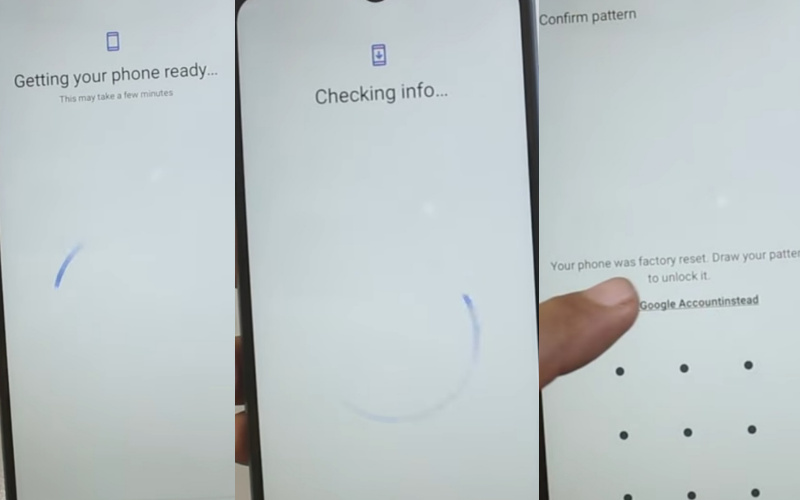
- Step 3: Now, find the “Verifying your account” option but here is the lock. Back to the “Welcome Screen,” then press “Vol UP and Power Key” together for the “TalkBack” option. After finding the “TalkBack” option here, click on “Close.”
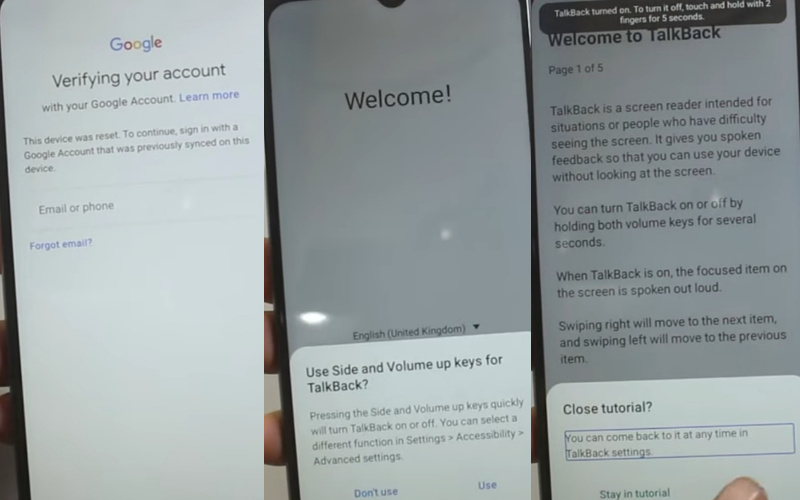
- Step 4: Draw the “Reverse L,” then go to “Allow TalkBack to record audio,” “While using the apps,” “Use voice command to control TalkBack,” and “Use voice command.
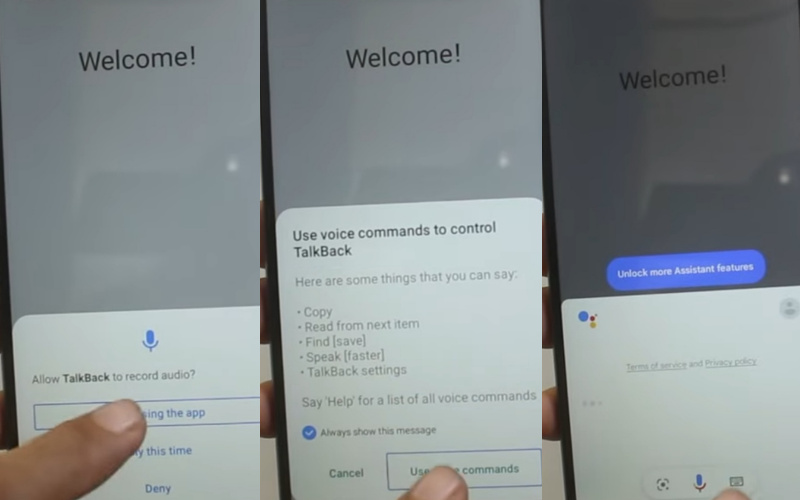
- Step 5: See the “Say Google Assistant” option and click it, then search “YouTube” after opening it. This time click constantly “User Icon“, “Setting“, “About“, and “Google privacy policy” options. “Welcome to Chrome” will find here, click the consistent “Accept & Continue,” “Turn on sync,” and “No thanks” buttons.
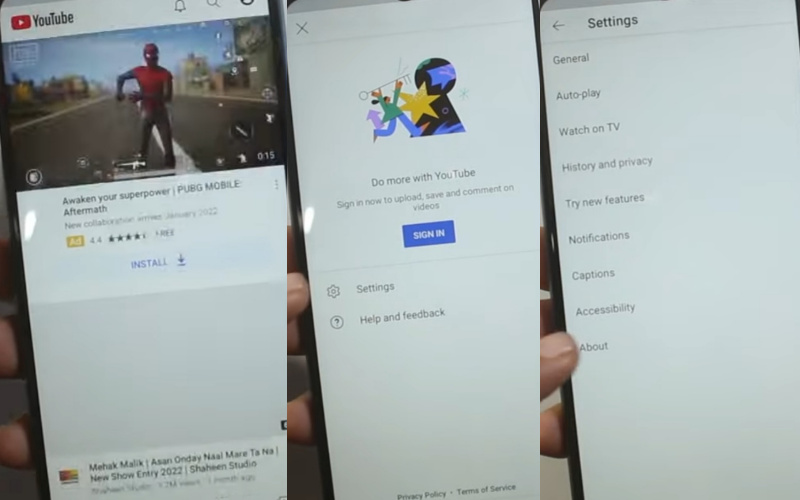
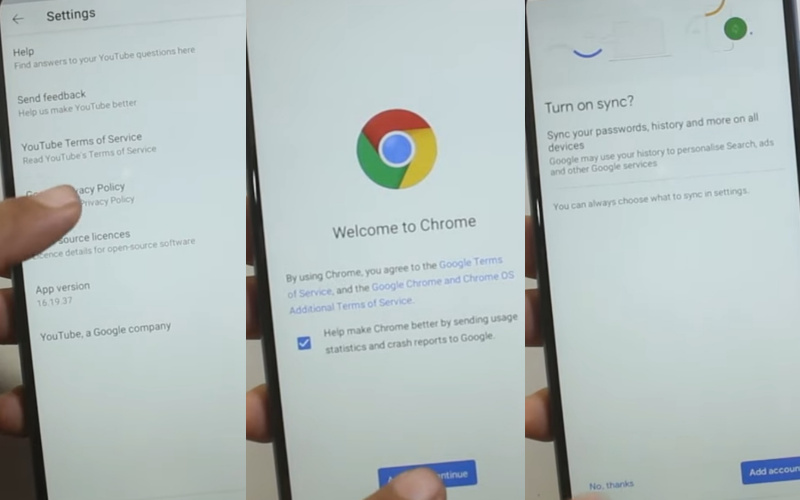
- Step 6: Type “Easy Flashing FRP Bypass 8.0 Apk” and click it. Go to the “Galaxy Store” and click on “Try it now,” “Agree,” then “Update.” After updating, you press the “Try it now,” “Menu,” and “My apps” buttons here to give “Gmail and password.”
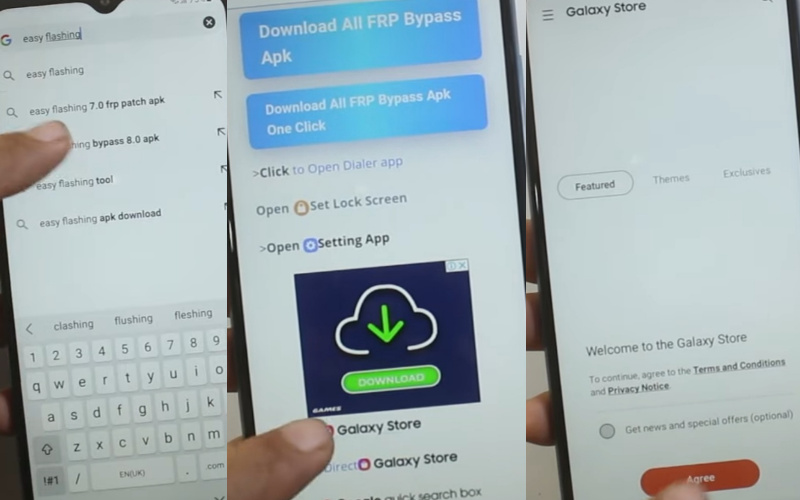
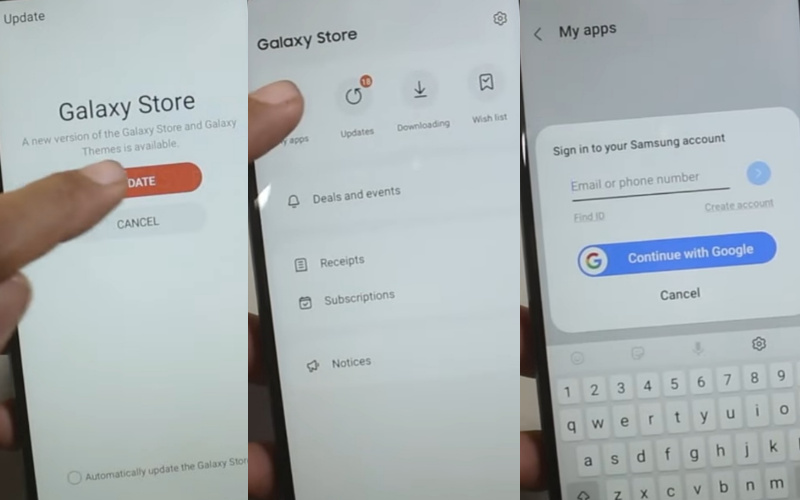
- Step 7: This time, you will find the “Welcome to your Samsung account” option and select “All items,” then click “More” and “Agree.” Now download and install “Alliance Sheild apps.” Open the apps and consistently click “Next” 3times with the “Got It” button.
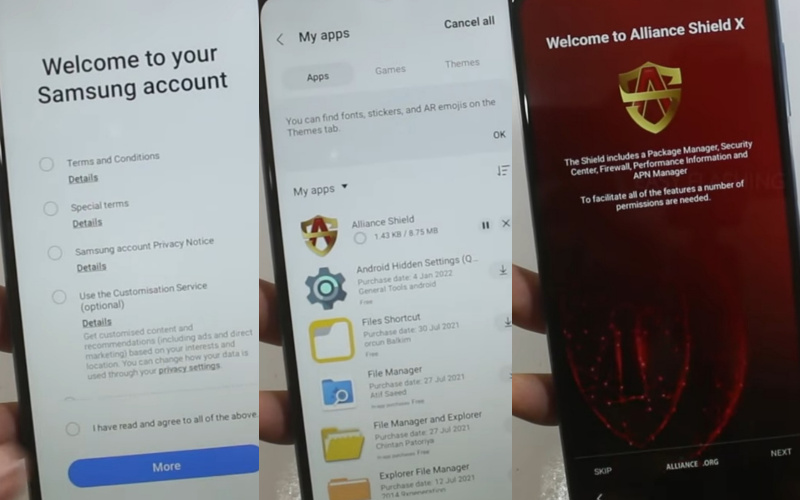
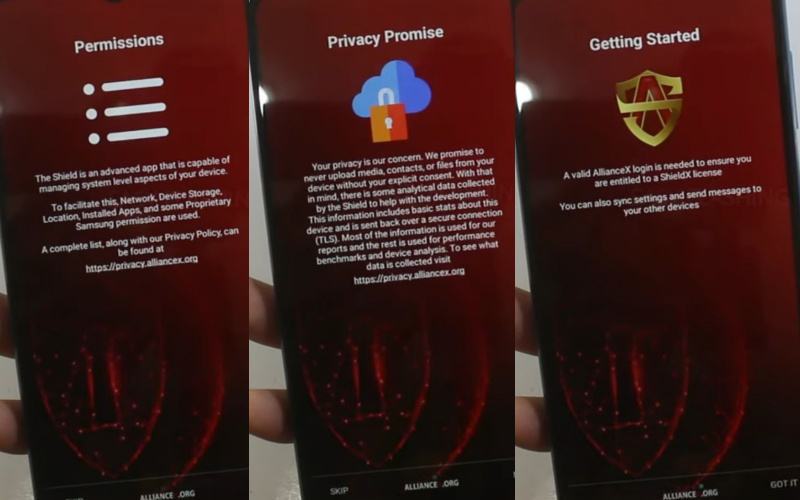
- Step 8: Create an “Alliance Shield X” account, then give your “username and password.” Type your “Device name“, then click on “Next” with “Device Admin.” At the same time here, click the “Actives and Next” buttons. Turn on the “Samsung Knox” option, then click “Next.”
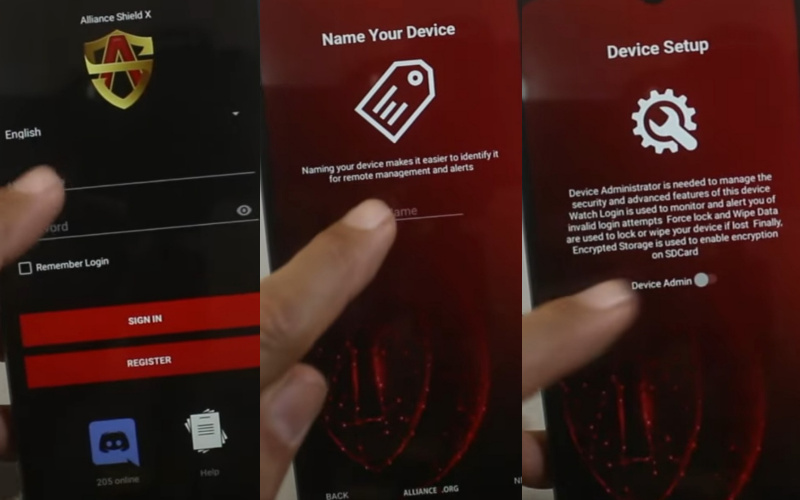
- Step 9: “KLMS Agent,” will be found after pressing “Agree” with Select. Again get the “Samsung Knox” page here; click on “Next.” Then find the “Import” page and click on “Finish.” At the same time go to the “Alliance Shield X” display and click the “App Manager” and “Android Setup” options.
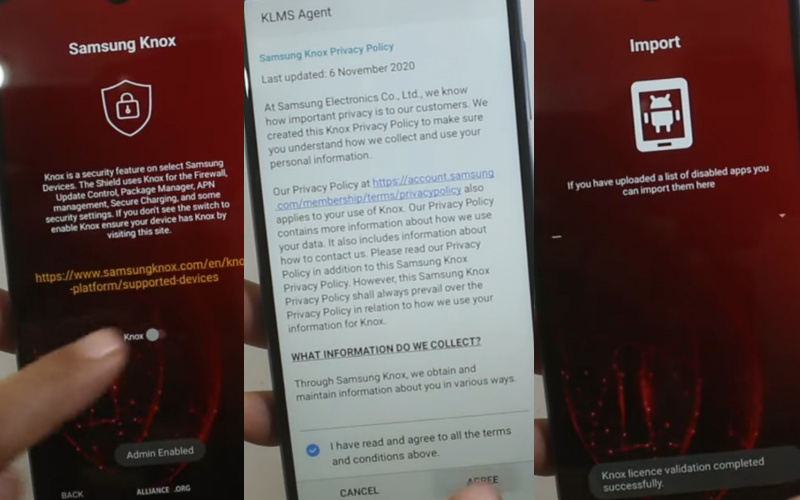
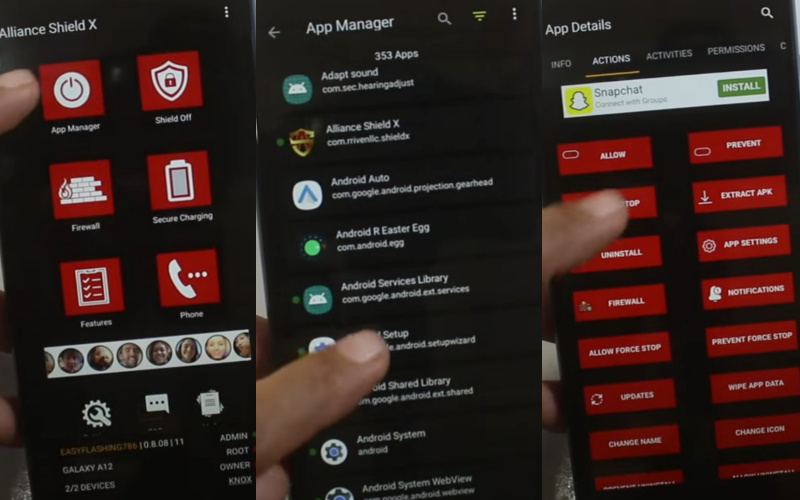
- Step 10: The “App Details” option is found here; click on the “Actions,” “Force Stop,” and “Wipe App Data” options by clicking “Ok.” Now search the “Google Play services” and “Samsung setup wizard” options. Then again, press the “App Details,” “Actions,” “Force Stop,” and “Wipe App Data” options by clicking “Ok.”

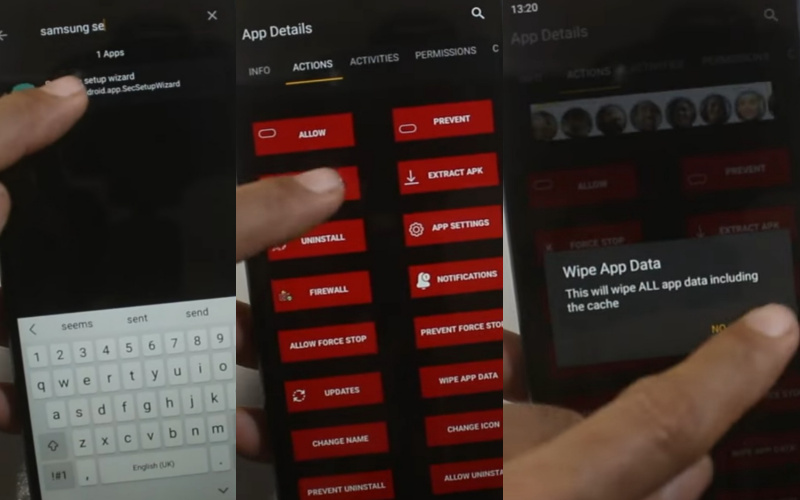
- Step 11: The final moment you go to the “Activities” option here select the “com.sec.android.app.SecSetupWizard.SecSetupWizardActivity” option and open it. Next time you will find the “Get recommended apps” and “Bring your data from the Samsung Cloud” page here, click on the “Next” and “Skip” buttons. Finally, you will find the “You’re all set up” option here; press the “Finish” button. That means your Samsung A21 FRP Bypass Without PC will be completed.
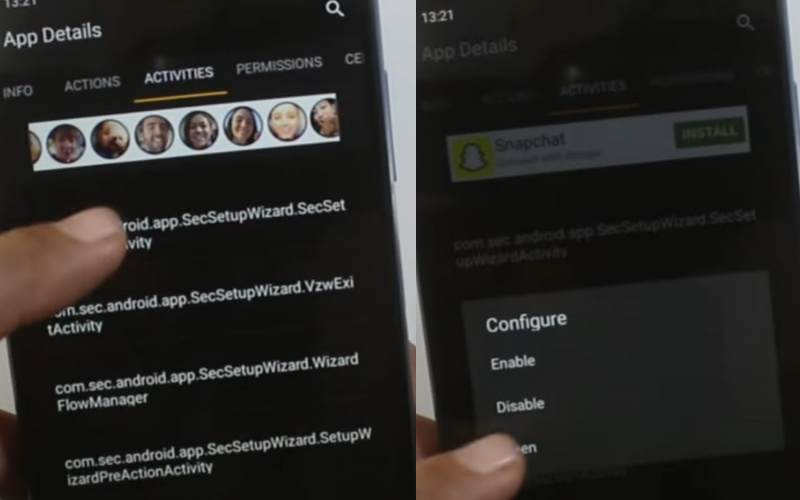
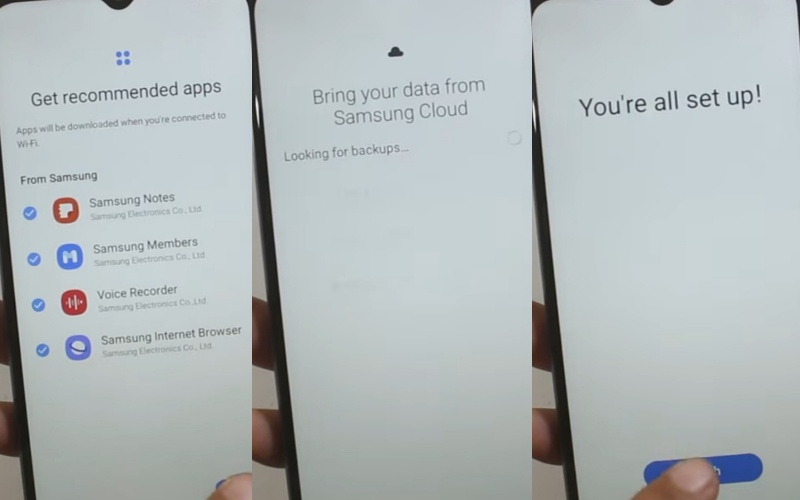
Conclusion
The Samsung A21 FRP Bypass Without PC procedure is complete. Please follow the step-by-step methods, for final success. Complete the task by following the instructions shown in the picture for easy understanding. Mail me if you have a problem understanding the procedure.