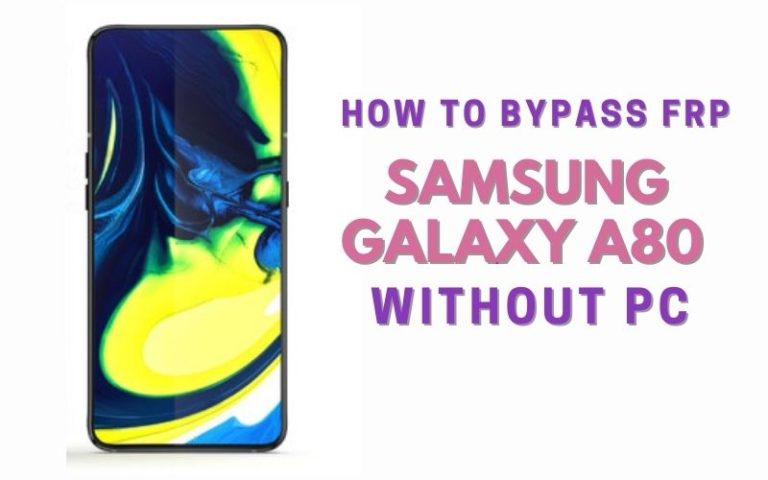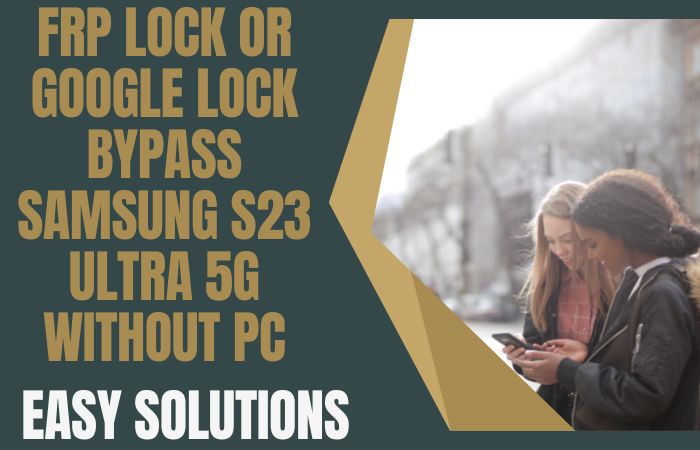One of the surprise phones in the Motorola series is the G64. Which runs on the Android 14 version and is planned to be updated to the 15 version. As usual, this phone also has FRP lock software for security. But sometimes FRP lock is faced due to a mistake or the purchase of an old phone. Which cannot be opened by everyone.
To escape from the grip of this lock, today I will present a method by which you can unlock or bypass FRP Motorola Moto G64 in a very short time without any computer. Gaining a new experience will open up a new horizon and save you from lock-related problems in the future.
But before starting the bypass process you should know what FRP lock is, and what causes FRP lock.
What is the FRP Lock?
Google’s amazing invention and powerful security ring is called FRP lock. This lock is created to protect Android phones. The purpose of which is to prevent theft and intrusion. This lock is provided by default in all current phones from the Android version Lollipop 5.1. All phone companies provide this lock on their Android devices by default.
The lock is designed for the benefit of the phone, but sometimes it also causes harm. For which the user himself is responsible. If you do not know the email and password given in the Google account, it is almost impossible to open this lock.
Flushing or resetting by computer makes the lock stronger. But now many people try to break this lock and enter the phone which is against the rules of the phone.
Why the Phone is the FRP Locked
Three main factors make FRP (Factory Reset Protection) locking essential:
- Security Boost: This lock prevents unwanted access and gives the user privacy following a factory reset.
- Stealing Deterrence: This is an efficient way to stop stealing, but nobody can use it. For stolen devices to be activated, complete Google account information is needed. Theft is totally discouraged by FRP locks.
- Compliance Requirement: Several manufacturers and carriers require FRP locking in order to comply with industry standards and legal requirements, as well as to foster user confidence and overall device security.
To sum up, FRP locking is an essential security mechanism that protects user data, discourages theft, and complies with industry requirements.
Don’t Miss It: How To Unlock Or Bypass FRP Motorola Moto G04s Without PC
How to Unlock or Bypass FRP Motorola Moto G64 Without PC: New Trick

Requirements to Unlock/Bypass FRP Lock
- Keep the phone charged by at least 70% or 80% to complete the bypass Google verification on the Motorola Moto G64 Android 14 phones working on time.
- The success of your unlock or bypass FRP Motorola Moto G64 without PC method depends a lot on the internet connection and speed, so try to keep the internet connection and speed good.
- Your mobile data will be lost to complete the FRP bypass Motorola Moto G64 Android 14 phones without a PC. So make sure to backup the necessary data.
- You must download FRP bypass tools or FRP bypass APK to unlock phone Moto G64 Android 14 phones without a computer.
Step-by-Step Instruction:
- Step 1: First, need to turn on any Motorola Moto G64 Android 14 phones with a “Hello” screen here click the “Start” button.
- Step 2: Next, see the “Connect to Mobile Network” page and click “Skip.” Then you reach the “Privacy and Software Updates” page and click here “Accept and Continue” button.

- Step 3: Now wait a moment, and click multiple pages serially “Copy App and Data > Don’t Copy > Verify Pattern > Use my Google Account instead > Google Verifying your Account (It’s a lock).”

- Step 4: Back to the “Privacy and Software Updates” page again here click on the “Motorola Privacy Policy” option in the left-side corner.
- Step 5: Select any text to “Share” and scroll up to open “Google Go” apps then click the “Voice” icon and say “Google Assistant” to open “Setting.”

- Step 6: After finding the setting option click serially “Accessibility> Accessibility Menu > Accessibility Menu Shortcut > Allow > OK.”

- Step 7: Back to the “Battery” option in the settings menu, here click “Battery Usage” to find the “Google Play Store.” If you don’t find the “Google Play Store” go to the “Hello” screen and pass the 1,2,3 steps.

- Step 8: When you reach the “Google Verifying your Account” page here write any word and click “Next” several times until less the 1% battery charge.

- Step 9: Click the 3 dot icon to say “Google Assistant” and open the “Setting” option here click “Battery” for the “Battery Usage” option. Now find the “Google Play Service” in the battery usage option.
- Step 10: After finding the “Google Play Service” open it to “Disable” and then “Restart” your phone. After opening your phone pass the 1,2,3 steps again.

- Step 11: Again click the “3-dot” icon to say “Assistant” and open the “Settings” menu. Open the “Battery” here click the “Battery Usage” option and “Enable Google Play Service” then “Restart” your phone again.

- Step 12: After Restarting see the “Hello > Start > Connect to Mobile Network > Skip > Connect to Wi-Fi > Set up Offline> Continue > Date and Time > Next.”

- Step 13: Find the usually common option and click continue “Google Service > More & Accept > Set a PIN > Skip > Skip Anyway > Glance > Next.”

- Step 14: Complete the process immediately click constantly “Stay in the Know > Not Now >Wait, there’s more > Not Now > Try it > Choose your theme > Next.”

- Step 15: Finally, we reached the last steps and clicked step-by-step “Choose navigation style > Next > You’re all set > Done.”

Congratulations! You’ve successfully unlock or bypass FRP Motorola Moto G64 without using the computer. Now you can enjoy access to your devices freely.
Specification of Motorola Moto G64 Android 14 device
Out of the box, the dual-SIM (Nano) Moto G64 5G runs Android 14, and it is guaranteed to receive one Android OS update and three years’ worth of security patches. The phone has a 6.5-inch IPS LCD full-HD+ (1,080×2,400 pixels) screen with a 20:9 aspect ratio and a refresh rate of 120Hz. Up to 12GB of RAM is combined with MediaTek’s Dimensity 7025 processor to power it.
The 50-megapixel primary camera on the new Moto G64 5G from Motorola features an f/1.8 aperture, phase detection autofocus (PDAF), and optical image stabilization (OIS). With its f/2.2 aperture and 8-megapixel ultra-wide angle camera, it is capable of producing macro images. The phone features a 16-megapixel f/2.4 aperture selfie camera on the front.
Up to 256GB of internal storage on the phone can be increased to 1TB through the use of a MicroSD card slot. The phone has 5GG, 4G LTE, Wi-Fi, Bluetooth 5.3, NFC, GPS, and a USB Type-C connector as connectivity options. The phone is splash and dust-resistant, with an IP52 rating.
With 33W charging, the 6,000mAh battery is powerful. The phone weighs about 192g and has dimensions of 161.56×73.82×8.89mm, according to the manufacturer.
How to Disable Factory Reset Protection (FRP)
Disable the Factory Reset Protection (FRP) by following the below instructions step-by-step:
- First, enter the “Settings” menu on your device.
- Now scroll down to find the “Security” or “Accounts” option, and tap it.
- Search the “Linked Google Accounts” and then click it.
- Now delete the FRP-linked Google account.
- Verify your account and confirm your device’s security information if they want to you.
- See that your account is removed, start a “Factory Reset” and follow the instructions carefully.
- After doing a factory reset, make sure FRP is disabled by setting up your device again.
Recall that turning off FRP could jeopardize security and nullify warranties.
Final Word
Finally, by applying the unlock or bypass FRP Motorola Moto G64 without the PC method, your phone gets a new life. Along with the new experience you get to know what FRP lock is, and what causes it. You gain new experience in analyzing the process.
Patience, attention, and precise guidance are one of the keys to safety. Be sure to follow the instructions shown in the picture thoroughly. Call us for any lock-related issues.
People Alos Ask
Does Motorola have FRP lock?
Yes, Motorola phones typically utilize Factory Reset Protection (FRP) to enhance security. This feature requires you to enter your Google account credentials after a factory reset to prevent unauthorized access.
Is it possible to remove Google FRP lock?
In some cases, bypassing FRP might be possible. However, it’s crucial to remember that FRP exists to safeguard your device and data. Bypassing it without proper authorization is not recommended.
Is there any free FRP bypass tool?
While there might be claims of free FRP bypass tools online, their effectiveness and safety can be questionable. It’s advisable to exercise caution and explore legitimate methods provided by Motorola or your carrier.
What is the FRP code?
There isn’t a universal FRP code. It’s tied to your specific Google account linked to the phone.
What is the master code to unlock a Motorola phone?
Unfortunately, there’s no master unlock code for Motorola phones. Unlock methods typically involve using your PIN, pattern, password, or contacting Motorola support or your carrier.
How many digits is a Motorola unlock code?
The number of digits in a Motorola unlock code depends on the unlocking method. It could be a PIN, password, or a carrier-specific code, which can vary in length.
Can Motorola phones be unlocked?
Yes, Motorola phones can be unlocked, but the process depends on whether it’s locked to a carrier or requires a screen lock bypass. Contacting Motorola support or your carrier is the recommended route for unlocking your phone.
Which tool is best for FRP bypass? / What is the best tool for FRP?
We cannot recommend specific tools for FRP bypass as they can be unreliable and potentially compromise your device’s security. Explore authorized methods provided by Motorola or your carrier for a safe and secure solution.
What is the new crack tool 2024?
Be wary of information promoting “crack tools” for FRP bypass. These tools often lack legitimacy and can introduce security risks. It’s best to prioritize authorized methods for your phone’s safety.