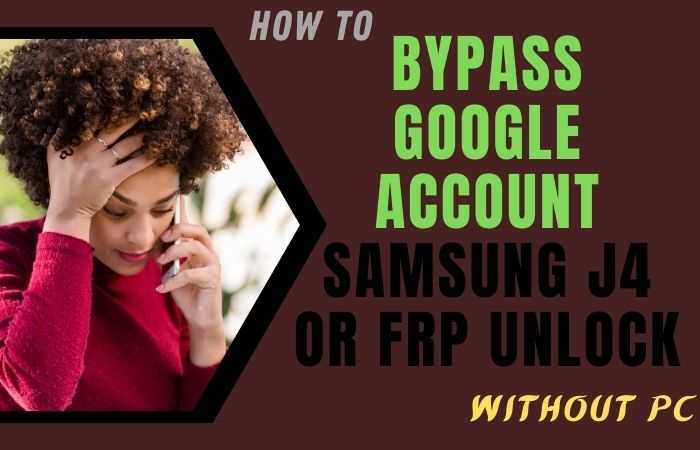Welcome to our comprehensive guide on how to Samsung F22s FRP bypass or unlock phone without PC. If you find yourself locked out of your Samsung F22s device due to the FRP feature, don’t worry – we’ve got you covered. Factory Reset Protection is a security measure implemented by Samsung to protect your device and personal information in case it gets lost or stolen.
While this feature provides excellent security, forgetting your Google account credentials or purchasing a second-hand device with the FRP lock enabled can be quite frustrating. Fortunately, there are methods available to Samsung F22s FRP bypass or unlock phone without PC.
In this guide, we will walk you through step-by-step instructions to help you regain access to your device. We understand that technology can be complex, so we have designed this guide to be user-friendly and easy to follow. Whether you’re a tech-savvy individual or a beginner, you’ll find the instructions clear and straightforward.
By following these methods, you can regain control of your Samsung F22s device and use it without any restrictions. So, if you’re ready to Samsung F22s FRP bypass or unlock phone without PC, let’s get started! Follow the subsequent sections of this guide to learn the methods that can help you regain access to your device and enjoy all its features hassle-free.
Note:
- Keep the phone charged by at least 70% to complete the bypass Google account lock on Android phones working on time.
- The success of your Samsung F22s FRP bypass or unlock phone without PC Google account verification Samsung A40 methods process depends a lot on the internet connection and speed, so try to keep the internet connection and speed good.
- Your mobile data will be lost to complete the Samsung F22s FRP bypass or unlock phone without PC. So make sure to backup the necessary data.
- You must download FRP bypass tools or FRP bypass apk to Samsung F22s FRP bypass or unlock phone without PC.
What is the FRP Lock
FRP Lock, or Factory Reset Protection Lock, is a security feature implemented by smartphone manufacturers, including Samsung, to protect user data in case of theft or unauthorized access. It is designed to ensure that only the rightful owner can access and use the device after a factory reset.
The primary purpose of the FRP lock is to deter thieves from resetting stolen devices and reselling them. When the FRP lock is enabled, the device requires the user to enter the Google account credentials (username and password) that were previously associated with the device before it was reset. This additional layer of security helps prevent unauthorized access to the device and the user’s personal information.
When a user performs a factory reset on their Android device, manually or through the device’s settings, the FRP lock gets activated. After the reset, upon rebooting the device, it prompts the user to enter the Google account details that were previously used on the device. This verification process ensures that only the legitimate owner can access the device and prevents unauthorized users from using or selling it.
The FRP lock relies on the device’s connection to the internet during the setup process. It communicates with Google servers to verify the entered Google account credentials. If the correct credentials are not provided, the device remains locked, limiting its functionality.
While the FRP lock is a crucial security feature, it can sometimes become an inconvenience for users who forget their Google account credentials or purchase a second-hand device that still has the FRP lock enabled. In such cases, bypassing or unlocking the FRP lock becomes necessary to regain access to the device.
The FRP lock is a valuable security feature implemented in smartphones to protect user data and deter unauthorized access. While it may present challenges for users who forget their account credentials, it plays a crucial role in safeguarding personal information and ensuring device security.
How to Samsung F22s FRP Bypass or Unlock Phone Without PC

Factory Reset Protection (FRP) is a security measure implemented by Samsung to protect user data. However, if you find yourself locked out of your device due to forgotten credentials or a second-hand purchase, we’ll explore a method that involves utilizing the Talkback feature. Stay tuned to discover how to bypass FRP on your Samsung F22s using this convenient on-device tool.
Here is a step-by-step guide on how to Samsung F22s FRP bypass or unlock phone without PC:
Method 1: Using Talkback Feature
- Step 1: Begin by turning on your Samsung F22s device and connecting it to a stable Wi-Fi network.
- Step 2: On the Google account verification screen, where it asks you to enter the Google account previously synced with the device, press and hold the “Volume Up” and “Volume Down” buttons simultaneously. This action will bring up the “Talkback” feature.
- Step 3: Once the Talkback feature is enabled, you will see a new menu. Draw an “L” shape on the screen by swiping down and right using your finger. This gesture will open the Global Context Menu.
- Step 4: From the Global Context Menu, locate and select the “Talkback Settings” option. Inside Talkback Settings, you’ll find the Talkback tutorial.
- Step 5: In the Talkback tutorial, you will see a YouTube video. Tap on the video screen, and a “Share” icon will appear. Select the “Share” icon to open the sharing options.
- Step 6: From the sharing options, choose the “Email” option. This will open a new email compose window.
- Step 7: In the email compose window, tap on the recipient’s email address field and enter any random text. Select the text and choose the “Share” option. This will display a list of apps to share the text with.
- Step 8: From the sharing options, select the “Gmail” app. You can download the Gmail app from the Google Play Store if you don’t have it installed.
- Step 9: In the Gmail app, tap on the “Compose” button to create a new email. In the recipient’s email address field, type “FRP Bypass” and add any text in the subject field.
- Step 10: Now, tap and hold the email address you entered in the recipient field to reveal options. Select the “Share” option, and then choose the “Gmail” app again.
- Step 11: This will take you back to the Gmail app. In the “Compose email” screen, tap on the three dots in the upper-right corner and choose “Manage Accounts.”
- Step 12: You will be redirected to the “Settings” app. From there, select “Accounts,” then “Add Account,” and choose “Google.”
- Step 13: Follow the on-screen instructions to add a new Google account. Once you’ve added the account, restart your Samsung F22s device.
- Step 14: After the restart, complete the initial setup process. When you reach the Google account verification screen, enter the new Google account credentials you just added.
Congratulations! You have successfully Samsung F22s FRP bypass or unlock phone without PC. Now you can use your device freely.
Method 2: Using Pangu FRP Bypass APK
If you’ve forgotten your Google account credentials or have bought a second-hand Samsung Galaxy F22s with FRP lock enabled, you may be locked out of your device. Fortunately, you can Samsung F22s FRP bypass or unlock phone without PC using the Pangu FRP Bypass APK. Here’s how:
- Step 1: Download the Pangu FRP Bypass APK to a USB drive or a microSD card using another device.
- Step 2: Insert the USB drive or microSD card into your Samsung Galaxy F22s.
- Step 3: Turn on your device and follow the on-screen instructions until you reach the “Google Account Verification” screen.
- Step 4: Connect your device to a Wi-Fi network.
- Step 5: Return to the “Google Account Verification” screen and tap on the text field to bring up the keyboard.
- Step 6: Long-press on the “@” symbol until the “Google Keyboard Settings” menu appears.
- Step 7: Tap on the three dots in the upper-right corner of the screen and select “Help & Feedback.”
- Step 8: Tap on the search icon and type “Settings.”
- Step 9: Tap on the first result that appears, which should be “Settings.”
- Step 10: Scroll down and tap on “About Phone.”
- Step 11: Tap on “Software Information.”
- Step 12: Tap on “Build number” seven times to enable Developer Options.
- Step 13: Go back to the main Settings menu and scroll down to find “Developer Options.”
- Step 14: Turn on “OEM unlocking” and “USB debugging.”
- Step 15: Return to the “Google Account Verification” screen and connect your device to a computer using a USB cable.
- Step 16: Download and install the Pangu FRP Bypass APK from the USB drive or microSD card.
- Step 17: Open the Pangu FRP Bypass app and tap on “Bypass FRP.”
- Step 18: Wait for the process to complete, and your Samsung Galaxy F22s will be unlocked.
That’s it! By following these simple steps, you can Samsung F22s FRP bypass or unlock phone without PC using the Pangu FRP Bypass APK.
How to Disable Factory Reset Protection (FRP)
Factory Reset Protection (FRP) is a security feature implemented by Google to prevent unauthorized access to your Android device if it gets stolen or lost. It requires you to enter the Google account credentials that were previously synced with the device before you can perform a factory reset. However, there may be times when you need to disable FRP, such as when you want to sell your device or perform a clean installation of a custom ROM. Here’s how to disable FRP:
- Go to the “Settings” app on your Android device and scroll down to find “Accounts” or “Accounts and Backup,” depending on your device’s make and model.
- In the “Accounts” section, find and select the Google account that is currently associated with the device.
- Tap on the three dots in the upper-right corner of the screen and choose “Remove account.”
- A confirmation window will appear, asking if you are sure you want to remove the account. Tap “Remove account” again to confirm.
- After the account has been removed, you can proceed to perform a factory reset on your device without being prompted to enter a Google account.
In summary, disabling FRP involves removing the Google account that is currently associated with the device. This will allow you to perform a factory reset without being prompted to enter a Google account. Keep in mind that disabling FRP may not be advisable in all situations and may not be possible on all devices.
Specifications of Samsung Galaxy F22s Android 11
Specifications:
- Display: 6.4-inch Super AMOLED Infinity-U display
- Resolution: Full HD+ (2400 x 1080 pixels)
- Processor: MediaTek Helio G80 Octa-core processor
- RAM: 4GB/6GB
- Storage: 64GB/128GB (expandable up to 1TB with a microSD card)
- Operating System: One UI based on Android 11
- Rear Camera: Quad-camera setup
- 64MP primary camera
- 8MP ultra-wide-angle camera
- 2MP macro camera
- 2MP depth sensor
- Front Camera: 20MP selfie camera
- Battery: 6,000mAh battery with 25W fast charging support
- Connectivity: Dual SIM, 4G VoLTE, Wi-Fi 802.11 b/g/n/ac, Bluetooth 5.0, USB Type-C, 3.5mm headphone jack
- Security: Side-mounted fingerprint sensor
- Colors: Various color options are available
Price: The Samsung Galaxy F22s is priced at approximately $250 (price may vary depending on the region and retailer)
Conclusion
We have explored various methods to Samsung F22s FRP bypass or unlock phone without PC. We understand the frustration that comes with being locked out of your device due to forgotten credentials or purchasing a second-hand device with FRP enabled. By following the steps outlined in this guide, such as using the Talkback feature and Pangu FRP Bypass APK, you can regain access to your Samsung F22s without requiring a PC.
It is recommended to back up your data and follow the manufacturer’s guidelines to ensure a smooth and secure process. We hope this guide has provided you with valuable insights and assistance in bypassing or unlocking the FRP lock on your Samsung F22s without the need for a PC. Enjoy using your device freely and responsibly!
Frequently Asked Questions (FAQs):
What is FRP, and why is it enabled on Samsung devices like the F22s?
FRP stands for Factory Reset Protection, a security feature implemented by Samsung and Google to protect user data in case of theft or unauthorized access. It requires the user to enter the Google account credentials associated with the device before performing a factory reset.
Can I bypass FRP on my Samsung F22s without using a PC?
Yes, it is possible to bypass FRP on the Samsung F22s without a PC by following certain methods, such as using FRP bypass APKs or utilizing specific device settings.
Are there any official methods provided by Samsung to bypass FRP without a PC?
Samsung does not officially endorse or provide methods to bypass FRP without a PC. They prioritize device security and recommend following their guidelines and using authorized methods.
Can I unlock my Samsung F22s without losing my data?
Bypassing FRP may require a factory reset, which can result in data loss. It is crucial to back up your data beforehand to prevent any loss during the unlocking process.
How do I back up my data on the Samsung F22s?
To back up your data on the Samsung F22s, you can go to Settings > Accounts and Backup > Backup and Restore > Back up my data. You can also use third-party apps or cloud storage services for additional backups.
Will unlocking FRP on my Samsung F22s remove all security features?
Unlocking FRP will allow you to access your device, but it will not remove other security features, such as screen lock patterns, PINs, or passwords. You will still need to provide these credentials to access your device’s features.
Can I perform a software update on my Samsung F22s after bypassing FRP without a PC?
It is recommended to perform software updates through official channels provided by Samsung. Bypassing FRP without a PC may not guarantee access to official updates, and it is important to ensure your device’s security by staying up to date.
Are there any alternative methods to bypass FRP on the Samsung F22s without a PC?
Yes, apart from using specific FRP bypass APKs, you can explore other methods such as using a SIM card with a PIN lock, utilizing voice commands, or employing emergency call dialer codes. However, these methods may not work on