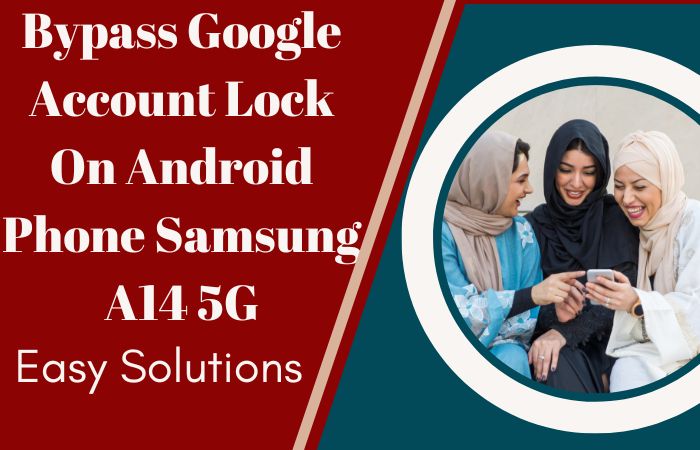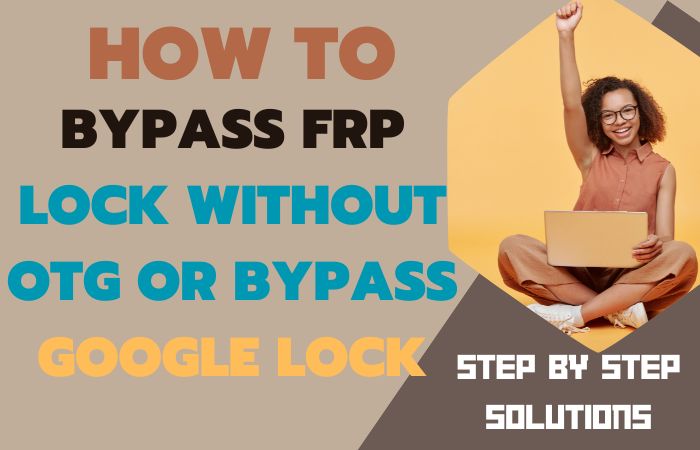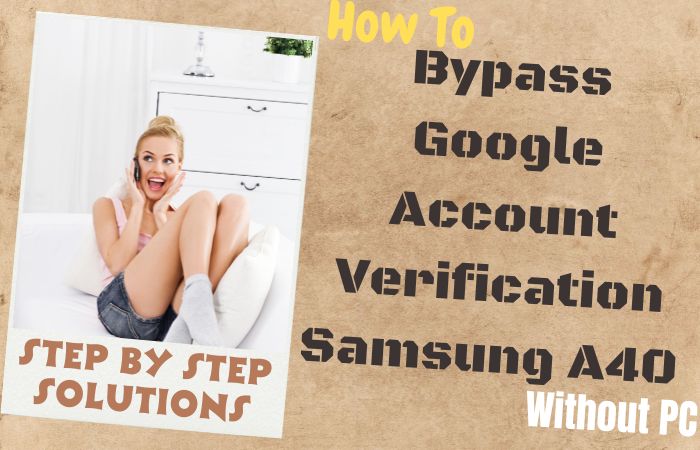Are you the proud owner of a Samsung J4 Plus smartphone and find yourself locked out due to forgotten credentials or a Factory Reset Protection (FRP) issue? Fret not, as we’ve got you covered with this comprehensive guide on how to unlock phone Samsung J4 Plus or FRP bypass without the need for a PC. We understand the frustration that comes with being unable to access your own device, and we’re here to help you regain control over your Samsung J4 Plus with simple and effective methods that don’t require any computer assistance.
The Samsung J4 Plus is a fantastic device that offers an array of features and capabilities. However, it’s not uncommon for users to encounter issues that restrict access to their own devices. But fear not! We’re here to share with you some ingenious methods to unlock phone Samsung J4 Plus or FRP bypass protection without the need for a PC.
So, let’s dive in and reclaim control over your device, allowing you to enjoy all the features and functionalities that your Samsung J4 Plus has to offer!
What is the FRP Lock?
To prevent unwanted access to a device that has been reset to factory settings, Google launched FRP, also known as Google Account Verification. When a device undergoes a factory reset or is flashed with new firmware, the FRP lock is intended to turn on. Its goal is to guarantee that, even if the gadget ends up in the wrong hands, only the original owner will be able to access and utilize it.
By connecting the device to the owner’s Google account, the FRP lock operates. The user must input the Google account credentials that were previously connected to the device in order to reset it. This verification process adds an extra layer of security, making it difficult for thieves or unauthorized users to access the device and its data.
Unlock Phone Samsung J4 Plus or FRP Bypass Without PC 2023

The unlock phone Samsung J4 Plus or FRP bypass without a PC method can be achieved using the Pangu FRP Bypass APK. This method allows you to regain access to your device when you’ve forgotten the Google account credentials associated with it. We will provide you with step-by-step instructions to successfully unlock phone Samsung J4 Plus or FRP bypass without using a computer.
Note:
- Keep the phone charged by at least 80% to complete the bypass Google account lock on Samsung J4 Plus Android phones working on time.
- The success of your unlock phone Samsung J4 Plus or FRP bypass without PC method depends a lot on the internet connection and speed, so try to keep the internet connection and speed good.
- Your mobile data will be lost to complete the unlock phone Samsung J4 Plus or FRP bypass without a PC. So make sure to backup the necessary data.
- You must download FRP bypass tools or FRP bypass apk to unlock phone Samsung J4 Plus or FRP bypass without a PC.
Method 1: Using a Pangu FRP Bypass APK
- Step 1: First, open a web browser on your Samsung J4 Plus device.
- Step 2: Search for “Pangu FRP Bypass APK” using your preferred search engine.
- Step 3: Must locate a reliable source to download the APK file. It is crucial to ensure that you download the file from a trustworthy website.
- Step 4: By default, Android devices prevent the installation of apps from unknown sources to protect users from potentially harmful applications.
- Step 5: Install the Pangu FRP Bypass APK, you need to enable the “Unknown Sources” option.
- Step 6: Now go to “Settings” on your Samsung J4 Plus device.
- Step 7: Here scroll down and tap on “Biometrics and security” or “Security and privacy,” depending on your device’s settings.
- Step 8: Look for the “Unknown Sources” option and enable it by toggling the switch.
- Step 9: Again locate the downloaded Pangu FRP Bypass APK file on your device (usually in the “Downloads” folder or the folder where your browser saves files).
- Step 10: Now tap on the APK file to begin the installation process.
- Step 11: If prompted, grant the necessary permissions for the app to access your device’s features.
- Step 12: Serially follow the on-screen instructions to complete the installation.
- Step 13: Once the Pangu FRP Bypass APK is successfully installed, open the app.
- Step 14: You will be greeted with the Pangu FRP Bypass interface, which will guide you through the process.
- Step 15: Carefully follow the on-screen instructions provided by the app to bypass the FRP lock on your Samsung J4 Plus.
- Step 16: The exact steps may vary depending on the version of the Pangu FRP Bypass APK you have downloaded. Read the instructions carefully and proceed accordingly.
- Step 17: After successfully bypassing FRP, you will regain access to your Samsung J4 Plus.
- Step 18: Follow the on-screen instructions to complete the initial device setup.
- Step 19: You will be prompted to add a new Google account. You can either use an existing account or create a new one.
By following these steps, you can unlock your Samsung J4 Plus or bypass FRP without the need for a computer. The Pangu FRP Bypass APK provides a convenient solution for regaining access to your device.
Method 2: Using a Google Apps
Here’s a step-by-step guide on how to unlock phone Samsung J4 Plus or FRP bypass without using a PC:
- Step 1: Power on your Samsung J4 Plus device and proceed to the setup screen. If you have already set up your device and are locked out, you can perform a factory reset by turning off the phone and then pressing and holding the Volume Up, Home, and Power buttons simultaneously until the Samsung logo appears. Release the buttons and the phone will enter recovery mode.
- Step 2: Find the setup screen, select your preferred language, and tap on the “Start” button.
- Step 3: Next screen, you will be prompted to connect to a Wi-Fi network. Select any available network and tap on the “Next” button.
- Step 4: Instead of entering the Wi-Fi password, tap on the “Add network” option.
- Step 5: Type any random text and then press and hold the text to highlight it.
- Step 6: After highlighting the text, a menu will appear. From the menu, select the “Assist” or “Google” option. This will open the Google app.
- Step 7: Now here search for “Settings” and tap on the search result that says “Settings” with a gear icon.
- Step 8: Then scroll down and find the “Backup and Reset” option. Tap on it.
- Step 9: Here select the “Factory data reset” option.
- Step 10: See a warning message about erasing all data. Tap on the “Reset Phone” or “Erase Everything” option to confirm the reset.
- Step 11: At this moment your Samsung J4 Plus will now reset and reboot. This process may take a few minutes.
- Step 12: You will be taken back to the initial setup screen. Follow the on-screen instructions to set up your device as you did when you first bought it.
Congratulations! You have successfully unlock phone Samsung J4 Plus or FRP bypass without using a PC. You can now access all the features and functionalities of your device without any restrictions.
How to Disable Factory Reset Protection (FRP)
- Turn on your Android device and go to the “Settings.”
- Scroll down and look for the “Accounts” or “Users & Accounts” option. Tap on it to open the account settings.
- Here, you will see a list of all the accounts associated with your device. Look for the Google account that is linked to FRP.
- Now tap on the Google account to open its settings. Tap “Account Sync” or a similar option.
- You will find a toggle switch for “Find My Device” or “Find My Phone.” Disable this option by tapping on the switch to turn it off. This will deactivate FRP on your device.
- You can proceed with a factory reset without encountering FRP. To perform a factory reset, go back to the main Settings menu and look for the “System” or “System & Updates” option.
- Again tap on “Reset” or “Reset options” and then select “Factory data reset.” Follow the on-screen prompts to confirm the reset process.
- Now, your device will restart without FRP enabled. You can now set it up as a new device or restore your data from a backup.
Final Touch
unlock phone Samsung J4 Plus or FRP bypass without a PC method can seem like a challenging task, but with the right approach, it is indeed possible. In this guide, we have explored various methods and techniques that can help you regain access to your device and bypass FRP without needing a computer. Throughout this article, we have discussed several approaches that can be used to unlock phone Samsung J4 Plus or FRP bypass without a PC. To summarize, unlocking your Samsung J4 Plus or bypassing FRP without a PC requires careful consideration and adherence to the recommended methods. By following the steps outlined in this guide, you can successfully regain access to your device and enjoy its full functionality.
People Also Asked
Can I unlock my Samsung J4 Plus without a PC?
Yes, it is possible to unlock your Samsung J4 Plus without a PC by following certain methods and techniques.
What is FRP and why is it important?
FRP stands for Factory Reset Protection, and it is a security feature implemented by Google to protect your device from unauthorized access. It requires you to verify your Google Account credentials after a factory reset.
Can I unlock someone else’s Samsung J4 Plus without their permission?
Unlocking someone else’s Samsung J4 Plus without their permission is illegal and unethical. Device unlocking should only be done if you genuinely own the device and have forgotten your credentials.
Can I use a different Google Account to bypass FRP on my Samsung J4 Plus?
Yes, you can use a different Google Account to bypass FRP on your Samsung J4 Plus, as long as you have the login credentials for that account.
Can I permanently remove FRP from my Samsung J4 Plus without a PC?
Permanently removing FRP without a PC is a complex process that usually requires professional assistance or specific tools. It’s recommended to consult a professional service for such cases.
Is it recommended to have a PC when unlocking a Samsung J4 Plus?
Having a PC is highly recommended when unlocking a Samsung J4 Plus. A computer provides access to additional tools, resources, and a more reliable unlocking process.
Can I use a SIM card from a different carrier after unlocking my Samsung J4 Plus without a PC?
Unlocking your Samsung J4 Plus without a PC typically allows you to use a SIM card from a different carrier, as long as the device is compatible with that network. However, it’s advisable to check with the carrier for compatibility before making any changes.