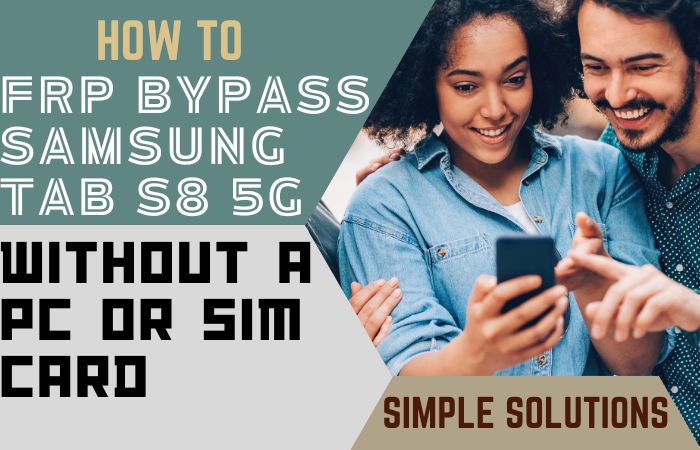Are you having trouble accessing your Samsung A22 5G phone because of a forgotten password or a Factory Reset Protection (FRP) lock? Don’t worry, you’re not alone! Many users face this issue, but luckily, there are several ways to unlock phone Samsung A22 5G or FRP bypass without using a PC.
In this article, we’ll cover some simple methods to help you unlock phone Samsung A22 5G or FRP bypass without a PC. We understand how frustrating it can be to not have access to your phone, so we’ve created this guide to make the process as easy and straightforward as possible.
Whether you’re a beginner or a tech-savvy user, you’ll find these methods easy to follow. So, let’s get started and learn how to unlock phone Samsung A22 5G or FRP bypass without a PC.
Note:
- Keep the phone charged by at least 80% to complete the bypass Google account lock on Android phones working on time.
- The success of your unlock phone Samsung A22 5G or FRP bypass without using a PC process depends a lot on the internet connection and speed, so try to keep the internet connection and speed good.
- Your mobile data will be lost to complete the unlock phone Samsung A22 5G or FRP bypass without using a PC. So make sure to backup the necessary data.
- You must download FRP bypass tools or FRP bypass apk to unlock phone Samsung A22 5G or FRP bypass without using a PC.
What is the FRP Lock
FRP (Factory Reset Protection) lock is a security feature introduced by Google to prevent unauthorized access to a phone after it has been reset to its factory settings. This feature is designed to protect the user’s personal data and prevent theft by requiring the user to enter the Google account login information previously used on the phone.
When a user sets up a Google account on their phone, FRP is automatically activated. After a factory reset, the phone will require the Google account login credentials to be entered before it can be used again. If the user doesn’t know or remember the login credentials, they will be locked out of the phone.
FRP lock is an important security feature that helps to protect users’ personal data and prevent unauthorized access to their devices. However, it can be a nuisance if you forget your Google account login details and need to access your phone.
It’s important to note that the FRP lock cannot be bypassed easily, and attempting to do so can result in the phone being permanently locked. Therefore, it’s always best to keep your Google account login information safe and secure to avoid any inconvenience caused by FRP lock.
How to Unlock Phone Samsung A22 5G or FRP Bypass Without PC

Here’s a step-by-step guide on how to unlock phone Samsung A22 5G or FRP bypass without using a PC by using a SIM card:
Methods 1: Using a SIM Card
- Step 1: Insert a SIM card from a different carrier than the one currently used in your Samsung A22 5G.
- Step 2: Power on your phone and wait for it to prompt you to enter the SIM network unlock PIN.
- Step 3: If you have the SIM network unlock PIN, enter it when prompted. If you don’t have the SIM network unlock PIN, you can contact your carrier to request one.
- Step 4: If you entered the correct SIM network unlock PIN, your phone will be unlocked, and you’ll be able to use it with the new carrier’s SIM card.
- Step 5: In case you’re trying to bypass the FRP, you can use the same method to insert a SIM card from a different carrier. Once you power on your phone, you’ll be prompted to enter the Google account login details that were previously used on the device.
- Step 6: If you don’t remember the Google account login details, you can bypass the FRP by performing a factory reset on your phone. Keep in mind that this method will delete all your data from the device.
- Step 7: To perform a factory reset, power off your Samsung A22 5G phone.
- Step 8: Press and hold the volume up button, the power button, and the home button simultaneously until the Samsung logo appears on the screen.
- Step 9: Release the power button but continue to hold the volume up button and the home button.
- Step 10: Once the Android system recovery screen appears, release the volume up and home buttons.
- Step 11: Use the volume down button to navigate to the “Wipe data/factory reset” option.
- Step 12: Press the power button to select the option.
- Step 13: Use the volume down button to navigate to “Yes – delete all user data.”
- Step 14: Press the power button to confirm the factory reset.
- Step 15: Once the reset is complete, use the volume down button to navigate to the “Reboot system now” option.
- Step 16: Press the power button to restart your Samsung A22 5G phone.
Using a SIM card to unlock phone Samsung A22 5G or FRP bypass is a straightforward method that can be performed without the need for a PC. If you don’t have the SIM network unlock PIN or don’t remember the Google account login details, you may need to contact your carrier or perform a factory reset, which will erase all your data from the device.
Methods 2: Using a Pangu FRP Bypass APK
Here’s a step-by-step guide on how to unlock phone Samsung A22 5G or FRP bypass without using a PC by using the Pangu FRP Bypass APK:
- Step 1: Download the Pangu FRP Bypass APK from a trusted source, and copy it to a USB flash drive.
- Step 2: Insert the USB flash drive into your Samsung A22 5G phone using an OTG cable.
- Step 3: Install the Pangu FRP Bypass APK by tapping on the “Install” button.
- Step 4: Once the installation is complete, tap on the “Open” button to launch the app.
- Step 5: In the Pangu FRP Bypass app, select the “Settings” option, and then choose “Backup and reset.”
- Step 6: Tap on “Factory data reset,” and then select “Reset device.”
- Step 7: Wait for your Samsung A22 5G phone to restart.
- Step 8: Complete the initial setup process and connect to a Wi-Fi network.
- Step 9: Once you’re connected to a Wi-Fi network, return to the Pangu FRP Bypass app and select the “Google account manager” option.
- Step 10: Choose “Type email and password,” and then enter any valid Google account login credentials.
- Step 11: Return to the “Settings” menu and select “Backup and reset” again.
- Step 12: Tap on “Factory data reset,” and then select “Reset device.”
- Step 13: Wait for your Samsung A22 5G phone to restart.
- Step 14: Complete the initial setup process again, and this time, you won’t be prompted to enter the Google account login details that were previously used on the device.
Using the Pangu FRP Bypass APK is a relatively simple method that can be used to unlock phone Samsung A22 5G or FRP bypass without using a PC. This method will erase all your data from the device, so make sure to back up your important data before attempting to bypass the FRP.
Why do you Need FRP Bypass
FRP (Factory Reset Protection) bypass is necessary when you forget your Google account login information and are locked out of your phone. This feature is designed to prevent unauthorized access to your phone by requiring your Google account login information after a factory reset.
There are several reasons why you may need to bypass FRP. For instance, if you’ve recently purchased a used phone, the previous owner may not have removed their Google account from the device, which can prevent you from accessing the phone. In this case, you will need to bypass FRP to gain access to the phone.
Another reason why you may need to bypass FRP is if you’ve forgotten your Google account login information or your phone has been reset without your permission. This can be frustrating, especially if you have important data on the phone that you need to access.
Bypassing FRP is also necessary if you want to sell or give away your phone. Before selling or giving away your phone, you need to remove your Google account from the device. If you forget to do this, the new owner will be locked out of the phone, and they will need to bypass FRP to gain access.
In summary, FRP bypass is necessary for various scenarios, including when you forget your Google account login information, purchase a used phone, or sell/give away your phone. It’s important to note that bypassing FRP can be risky, and it’s always best to follow the proper procedures to ensure that your phone remains secure.
How to Disable Factory Reset Protection (FRP)
Disabling Factory Reset Protection (FRP) is not recommended as it is a security feature designed to prevent unauthorized access to your device. However, if you wish to disable FRP, you can follow these steps:
- Open the Settings app on your Android device.
- Scroll down and select “Accounts” or “Users & accounts,” depending on your device.
- Select the Google account associated with your device.
- Tap on the three-dot menu icon in the top right corner and select “Remove account.”
- Confirm that you want to remove the account by tapping “Remove account” again.
- Restart your device.
Once you have removed the Google account associated with your device, FRP will be disabled. However, keep in mind that disabling FRP can leave your device vulnerable to unauthorized access and may also void your device’s warranty. It is recommended to keep FRP enabled for the security of your device.
Specification of Samsung Galaxy A22 5G Device
Specifications:
- Display: 6.4 inches Super AMOLED, 720 x 1600 pixels resolution, 90Hz refresh rate
- Processor: Octa-core MediaTek Helio G80 (12nm)
- RAM: 4GB/6GB/8GB
- Storage: 64GB/128GB, expandable up to 1TB via microSD card
- Rear Camera: Quad-camera setup (48MP main camera, 8MP ultrawide camera, 2MP macro camera, 2MP depth sensor)
- Front Camera: 13MP
- Battery: 5000mAh, 15W fast charging
- Operating System: Android 11, One UI 3.1
- Connectivity: Dual-SIM, 4G LTE, Wi-Fi 802.11 a/b/g/n/ac, Bluetooth 5.0, GPS, USB Type-C
Price:
The Samsung Galaxy A22 is available at different prices depending on the region and variant. Here are the estimated prices for the different variants:
- Samsung Galaxy A22 (4GB RAM, 64GB storage): around $199
- Samsung Galaxy A22 (4GB RAM, 128GB storage): around $219
- Samsung Galaxy A22 (6GB RAM, 128GB storage): around $249
- Samsung Galaxy A22 (8GB RAM, 128GB storage): around $289
Note: Prices may vary depending on the region and retailer.
Conclusion
In conclusion, unlocking a Samsung A22 5G or bypassing Factory Reset Protection (FRP) without a PC can be done. It is recommended to exercise caution and uses only trusted methods to unlock your device or bypass FRP. Additionally, it is advisable to keep FRP enabled to ensure the security of your device and protect it from unauthorized access.
Frequently Asked Questions (FAQs):
What is the Samsung A22 5G FRP bypass, and why is it necessary?
FRP (Factory Reset Protection) is a security feature on Samsung devices that prevents unauthorized access to your device. If you forget your password or Google account login details, you won’t be able to access your device. FRP bypass allows you to unlock your device and access it again.
How can I unlock my Samsung A22 5G without a PC?
There are several ways to unlock your Samsung A22 5G without a PC, including using third-party software, using Google’s Find My Device, or contacting your carrier for assistance.
Can I bypass the FRP on my Samsung A22 5G without losing my data?
Unfortunately, there is no guaranteed way to bypass FRP without losing your data. However, you can back up your data before attempting to bypass FRP to minimize data loss.
Can I use a third-party app to bypass FRP on my Samsung A22 5G?
Yes, there are several third-party apps that claim to be able to bypass FRP. However, be cautious when using these apps, as some may contain malware or be ineffective.
How can I unlock my Samsung A22 5G if I don’t remember my Google account login details?
You can try resetting your Google account password or contacting Google support for assistance. If these options don’t work, you may need to factory reset your device, which will delete all your data.
How long does FRP bypass take?
The length of time it takes to bypass FRP on your Samsung A22 5G can vary depending on the method you use and your device’s specifications. Some methods may take only a few minutes, while others may take several hours.
Can I unlock my Samsung A22 5G for free?
Some methods for unlocking your Samsung A22 5G may be free, such as using Google’s Find My Device. However, other methods may require payment, such as using a third-party app or contacting your carrier for assistance.
Is it safe to use third-party software to unlock my Samsung A22 5G?
Using third-party software to unlock your Samsung A22 5G can be safe if you use reputable software and follow the instructions carefully.