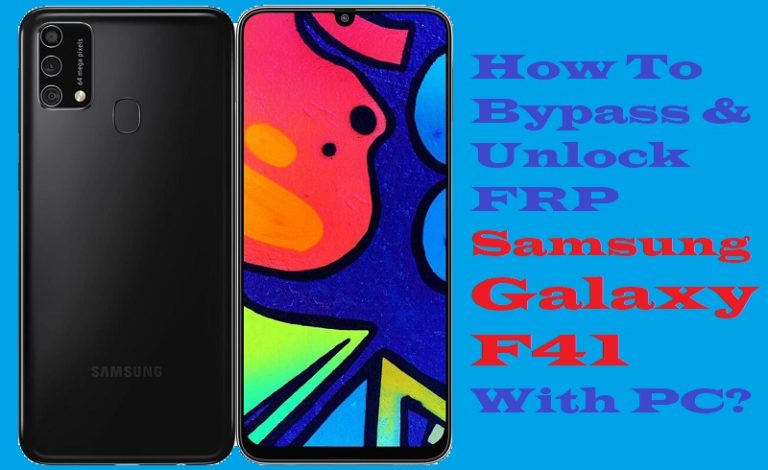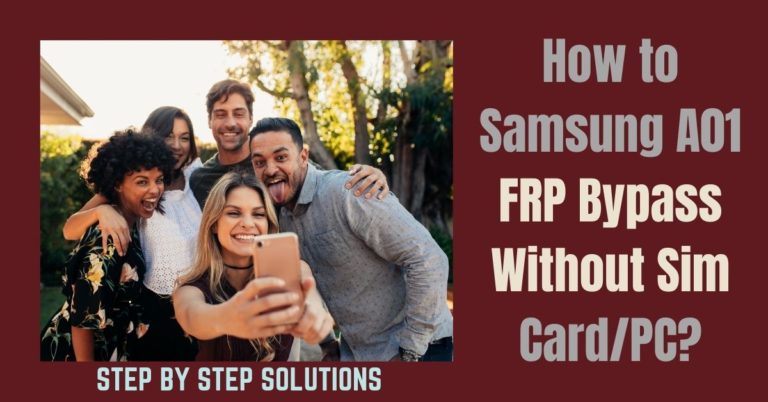Bypassing mobile has become one of the top priorities of the times. Nowadays it is often seen that mobiles get locked due to various reasons. Bypass is required only if FRP is locked. In that continuation, today I will show you how to FRP unlock or bypass FRP Motorola Razr 40 Ultra without using a computer.
The biggest advantage of this method is that there is no need for any other apps, SIM card, or PIN, you can bypass through the mobile itself. Then focus on FRP unlock or bypass FRP Motorola Razr 40 Ultra without PC.
What is the FRP Lock?
FRP lock is an incredibly powerful security system for Android mobiles. The full form of this is factory reset protection. This lock created by Google acts as a security guard on the mobile. All current mobiles from the Android version of Lollipop 5.1 have this default, which phone companies ensure in their phones.
After purchasing a new phone, the FRP lock is activated automatically when you turn on the phone with Gmail and password. No one else can open the phone without this Gmail and password. If someone tries to open the lock by doing a factory reset or by computer, the phone will lock more strongly.
The main purpose of using this lock on an Android phone is to prevent someone from taking your valuable data or using the phone if the phone is lost or stolen.
Read More: Android 12 FRP Bypass Motorola All Model Phones Without A PC
How to FRP Unlock or Bypass FRP Motorola Razr 40 Ultra Without PC

Requirements to Unlock/Bypass FRP Lock
- Keep the phone charged by at least 60% or 80% to complete the bypass Google account verification on Motorola Razr 40 Ultra phones working on time.
- The success of FRP unlock or bypass FRP Motorola Razr 40 Ultra without the computer method depends a lot on the internet connection and speed, so try to keep the internet connection and speed good.
- Your mobile data will be lost to complete the unlock or bypass FRP Motorola Razr 40 Ultra without a PC. So make sure to backup the necessary data.
- You must download FRP bypass tools or FRP bypass apk to bypass Google lock Motorola Razr 40 Ultra without the computer.
Step-by-Step Solution:
- Step 1: Power on the Motorola Razr 40 Ultra by finding the “Hi there” screen and clicking the “Start” button. For primary setup click “Connect to mobile network > Skip > Privacy & software updates > Accept & continue > Copy app & data > Don’t copy.”

- Step 2: You can see the “Verify Pin” page here and click “Use my Google account instead.” Then here comes the “Verify your account” page but this page is locked. Now back to the Setup Wizard (Language Selection).

- Step 3: At the same time press and hold both “Volume keys” to Enable/Disable Talkback. Then tap the “Vision setting” option.

- Step 4: Click step-by-step “TalkBack > Use TalkBack > Welcome TalkBack > draw Reverse L > While using the app > Use voice command to control TablBack > Use Voice command.”

- Step 5: Carefully double-tap “Use voice command” and say loudly “Google Assistant.” Disable the TalkBack and tap both “Volume” keys at the same time for 2 or 3 seconds.
- Step 6: Now go to the “Keyboard icon” and tap it then type “Open YouTube” and send it.

- Step 7: Next, stage click the “Sign in icon > Settings > About > Google privacy policy.”
- Step 8: Complete the above step find the “Welcome to Chrome” page and click the “Accept & continue” option. Another step “Turn on sync” will find here click “No thank.”

- Step 9: Click the search bar and Type “frpfile.com/bypass” then tap it. Then serially click “Set lock Screen > Protect your phone > Set Pattern a few times until it’s locked.”

- Step 10: Wait 5 seconds get the “Keep your device unlocked while it’s on you” option and click on the “YES I’M IN” and “Got it.”

- Step 11: Back to the 1st stage “Hi there” screen and click the “Start” button. Click step-by-step “Connect to mobile network > Skip > Privacy & software updates > Accept & continue > Copy app & data > Don’t copy.”
- Step 12: Draw your Pattern or PIN to Bypass the FRP/Google lock. Continue to click “Skip account setup > Skip > Sign in > Skip.”

- Step 13: May near the final stage and click “Google services > More & Accept > Confirm your pattern > Unlock with your fingerprint > Skip > Review additional apps > OK.”

- Step 14: Finally, the last moment is present go and click “Let’s stay in touch > More > You’re all set > Done.”

- Step 15: That means FRP unlock or bypass FRP Motorola Razr 40 Ultra without PC method is completed successfully.
Specification of Motorola Razr 40 Ultra Device
- Launch: The Motorola Razr 40 Ultra is a foldable phone released in June 2023.
- Display: The main display has a 6.9-inch pOLED display with an FHD+ resolution (1080 x 2640 pixels) and a 165Hz refresh rate. On the other hand, the external display is a 3.6-inch pOLED display with a resolution of 1056 x 1066 pixels.
- Processor: You can feel better performance with a Qualcomm Snapdragon 8+ Gen 1 processor.
- Storage: Have a huge 256GB or 512GB of internal storage with 8GB or 12GB of RAM.
- Camera: The rear camera includes a dual camera system with a 12MP main sensor (f/1.5 aperture) with OIS and a 13MP ultrawide sensor (f/2.2 aperture).
- Front camera: You will get excellent photography with the front camera and have a 32MP front-facing camera for selfies and video calls.
- Battery: 3800mAh non-removable battery with support for 30W fast charging.
- Software: Android 13 with Motorola’s MyUX user interface.
- Design: Foldable design with a water-repellent coating (IP52 rating). Available in Glacier Blue, Viva Magenta, and Infinite Black colors.
- Connectivity: 5G connectivity, Wi-Fi 6e, Bluetooth 5.3, NFC, GPS, and a USB-C port.
- Price: Motorola Razr 40 Ultra price is (approximately) $699.00 for 256GB in the USA.
How to Disable Factory Reset Protection (FRP)
The simple way to deactivate Factory Reset Protection (FRP) on your device follow these steps carefully:
- Please first power on the Motorola Razr 40 Ultra device and go to the “Settings” option.
- Go below carefully and click the “Accounts” or “User & Accounts” option then click it.
- Now see where your Google account settings reside tap on the “Google” option.
- When finding the “Remove” or “Manage” option then tap it. Remind it depends on the device model.
- Now step-by-step follow the on-screen instructions to remove your Google account.
- Finally, you complete the removal of your Google account and restart your device to use it easily.
Your factory reset protection is disabled successfully without any hassle and enjoy it smoothly.
Final Touch
A very simple method shows how to FRP unlock or bypass FRP Motorola Razr 40 Ultra without the PC method step by step in less time. Actually, the FRP lock is a strong ring of mobile security. The main purpose of using this locked phone is to keep your phone safe.
But many times this lock is exposed due to mistake or misuse, and then it is necessary to bypass it. This is a method that does not require a computer, SIM card, apps, or any professional services.
Here you can bypass FRP by yourself for free. Hope you found the solution to your problem here and managed to overcome it.