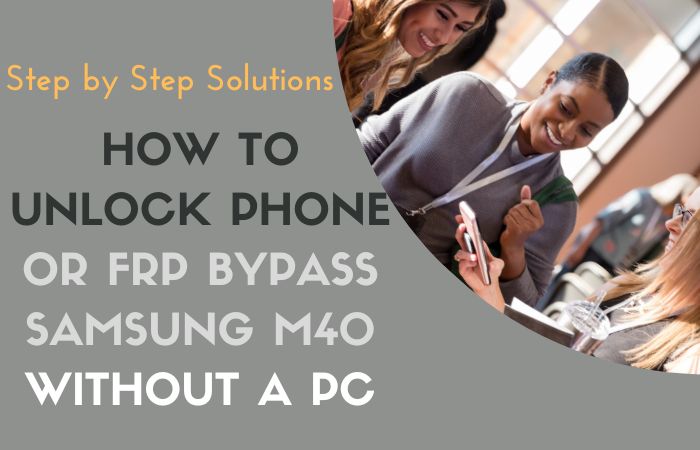You are a Motorola phone user but your phone is FRP locked. You don’t know how to FRP bypass or unlock phone Motorola Moto G Stylus without using a computer. Even if you’re a curious techie or simply a Moto enthusiast seeking freedom from FRP restrictions, you’ve come to the right place.
The Factory Reset Protection (FRP) feature, designed to safeguard your device and data, can occasionally become a formidable obstacle when you forget your Google account credentials or inherit a Moto G Stylus with FRP enabled. But fear not, for we have prepared a collection of clever and secure methods that will grant you access to your device without requiring a PC.
In this friendly and informative journey, we will traverse the digital landscape, exploring unique and creative approaches to tackle the FRP challenge head-on. From practical step-by-step instructions to valuable insights, you’ll find everything you need to regain control of your cherished Moto G Stylus.
So, fasten your seatbelts and get ready to embark on this adventure, as we uncover the secrets of FRP bypass or unlock phone Motorola Moto G Stylus methods tailor-made for your Motorola Moto G Stylus!
Note:
- Keep the phone charged by at least 60% or 80% to complete the bypass Google account verification on Android phone Motorola Moto G Stylus devices working on time.
- The success of your FRP bypass or unlock phone Motorola Moto G Stylus without the PC method depends a lot on the internet connection and speed, so try to keep the internet connection and speed good.
- Your mobile data will be lost to complete the FRP bypass or unlock phone Motorola Moto G Stylus without a PC. So make sure to backup the necessary data.
- You must download FRP bypass tools or FRP bypass apk to FRP bypass or unlock phone Motorola Moto G Stylus without a computer.
What is the FRP Lock
FRP Lock, or Factory Reset Protection Lock, is a vital security feature employed by smartphone manufacturers, including popular brands like Samsung, Google, LG, Motorola, and others. It is designed to safeguard your device and personal data in case of theft, loss, or unauthorized access.
In essence, the FRP Lock serves as a robust defense mechanism that binds your device to your Google account. Once you set up your Android device with a Google account, FRP Lock automatically activates. The primary purpose of this lock is to prevent unauthorized individuals from gaining access to your phone, even if they perform a factory reset.
The mechanics behind FRP Lock are quite ingenious. Whenever a factory reset is initiated on the device, the phone will prompt the user to enter the Google account credentials previously associated with the device. This extra layer of authentication ensures that only the rightful owner can access and set up the phone again after a factory reset.
The FRP Lock feature is a powerful deterrent against theft and unauthorized use. It discourages thieves from resetting stolen devices, as they would be unable to proceed with the setup without the original Google account details. This security measure has significantly reduced the resale value of stolen smartphones, making them less appealing to criminals.
How to FRP Bypass or Unlock Phone Motorola Moto G Stylus

For your bypass FRP or unlock your Motorola Moto G Stylus without using a PC, we’ve got you covered with this step-by-step guide. Follow FRP bypass or unlock phone Motorola Moto G Stylus without PC instructions to regain access to your device and enjoy its full functionality:
Step 1: Prepare Your Device
- Make sure your Moto G Stylus is charged and has a stable internet connection.
- This is essential to successfully bypass the FRP lock.
Step 2: Begin the Setup
- Turn on your Moto G Stylus and proceed with the initial setup.
- When you reach the Google Account Verification screen, tap on the “Email or phone” field to open the keyboard.
Step 3: Access Keyboard Settings
- Tap and hold the “Settings” icon that appears on the keyboard.
- Choose “Languages” from the popup menu that appears.
Step 4: Add a Language
- In the Languages menu, tap on “Add a language.”
- Select any language you prefer to add. It doesn’t matter which language you choose.
Step 5: Rearrange Language Preferences
- Once the new language is added, press and hold the three dots next to it.
- Drag the language to the top of the list, making it the first preference.
Step 6: Open Google App
- After rearranging the language preferences, tap on the newly added language to select it.
- A prompt will appear asking if you want to change the system language. Tap “Yes.”
Step 7: Use Google App for Bypass
- Now, tap the home button three times to enable “Talkback.”
- Swipe down with two fingers to open the “Global Context Menu.”
- Double-tap on “Talkback Settings.”
- Scroll down and double-tap on “Help & Feedback.”
- In the Help & Feedback menu, tap “Get started with Voice Access.”
- A YouTube video will open up. Tap on the “Share” icon below the video and choose “Gmail” to share it.
Step 8: Compose New Email
- In the Gmail app, tap “Compose” to create a new email.
- In the “To” field, type in any random email address.
- Tap and hold the email address to reveal the “Cut, Copy, Select all” options. Choose “Share.”
- From the sharing options, select “Messages.”
Step 9: Access the Messages App
- In the Messages app, tap the three dots in the top right corner.
- Choose “Settings” from the dropdown menu.
- Tap on “Advanced.”
- Select “Group Messaging” and then choose “Send an SMS reply to all recipients and get individual replies.”
Step 10: Send a Message
- Now, tap on the “+” icon to add a new recipient.
- Type any random phone number, but ensure it is valid and accessible.
- Tap the arrow icon to send the message.
Step 11: Bypass FRP
- As soon as the message is sent, tap on “Cancel” to stop sending the message.
- In the “To” field, type “youtube.com” and tap on the link that appears.
- This will open the YouTube app.
Step 12: Final Step
- In the YouTube app, tap the three dots in the top right corner.
- Choose “Terms & privacy policy.”
- Your default browser will open the link.
- Accept the terms and tap “OK.”
Congratulations! You have complete successfully FRP bypass or unlock phone Motorola Moto G Stylus without using a PC. You can now enjoy using your phone without any restrictions or barriers.
Additional Easy Solution
The biggest advantage of this article is that another simple solution is provided for you. How to FRP bypass or unlock phone Motorola Moto G Stylus without PC using Pangu FRP Bypass APK is discussed in detail below. Use maximum attention and caution to complete the procedure in an easy way.
Step 1: Download Pangu FRP Bypass APK
- On your Moto G Stylus, open a web browser and search for “Pangu FRP Bypass APK download.”
- From the search results, choose a reputable source to download the APK.
Step 2: Allow APK Installation
- Before installing the APK, you need to enable installation from unknown sources. To do this, go to “Settings” on your Moto G Stylus.
- Navigate to “Security” or “Privacy,” depending on your Android version.
- Look for the “Unknown Sources” option and toggle it on.
Step 3: Install Pangu FRP Bypass APK
- Locate the downloaded Pangu FRP Bypass APK on your device.
- Tap on the APK file to begin the installation.
- Follow the on-screen prompts to complete the installation process.
Step 4: Open Pangu FRP Bypass App
- After the installation is complete, locate the Pangu FRP Bypass app in your app drawer.
- Open the app by tapping on its icon.
Step 5: Bypass FRP with Pangu
- Once the Pangu FRP Bypass app is launched, you will see a “Start” button.
- Tap on it to initiate the bypass process.
- The app will work its magic, and you will be taken to the “Settings” menu.
Step 6: Reset Device
- In the “Settings” menu, scroll down and select “Backup & Reset.”
- Tap on “Factory Data Reset.”
- Confirm the reset process and wait for your Moto G Stylus to restart.
Step 7: Complete Setup
- After the device restarts, you will be prompted to set up your Moto G Stylus as if it were a new phone.
- Complete the initial setup, including adding your Google account details.
Congratulations! You have successfully bypassed FRP and unlocked your Motorola Moto G Stylus without the need for a PC, thanks to the Pangu FRP Bypass APK. You can now enjoy unrestricted access to your device and all its features.
Specification of Motorola Moto G Stylus Android 10 Upgradable to Android 11
- Dimensions: The exact dimensions may vary, but it typically measures around 158.6 x 75.8 x 9.2 mm (6.24 x 2.98 x 0.36 inches).
- Weight: The weight of the device is approximately 213 grams (7.51 ounces).
- Build: Glass front, plastic frame, plastic back.
- Display: 6.4-inch IPS LCD capacitive touchscreen with a resolution of 1080 x 2300 pixels. It supports multitouch and has a 19.17:9 aspect ratio.
- Chipset: Qualcomm Snapdragon (specific model depends on the release version).
- CPU: Octa-core processor with clock speeds up to 2.0 GHz (specific model varies).
- GPU: Adreno (specific model depends on the chipset version).
- RAM: Typically available in different configurations like 4GB or 6GB.
- Storage: Usually available in various storage options like 64GB or 128GB, expandable via microSD card.
- Rear Cameras: Triple-camera setup.
- Main Sensor: A high-resolution sensor, usually around 48MP.
- Ultra-Wide Sensor: Typically around 8MP or higher for capturing wider shots.
- Macro or Depth Sensor: Usually 5MP or higher for close-up shots or depth sensing.
- Front Camera: Single front-facing camera, usually around 16MP or higher for selfies and video calls.
- Non-removable Li-Po battery with a capacity of around 4000 mAh.
- Supports fast charging capabilities (specific charging speed may vary).
- Motorola Moto G Stylus comes with Android 10, upgradable to Android 11. The specific version may vary based on the release date.
- Fingerprint sensor: Usually located on the rear for biometric authentication.
- Connectivity: Supports 4G LTE, Wi-Fi, Bluetooth, and GPS.
- Audio: 3.5mm headphone jack and loudspeakers.
Price: Approx priced $299
Bottom Line
Finally, the FRP bypass or unlock phone Motorola Moto G Stylus without a PC process is easily completed using two simple methods. This innovative solution allows you to regain access to your device without the need for complicated technical procedures or additional equipment. The ease of installing and using the Pangu FRP Bypass APK ensures that even users with limited technical knowledge can successfully FRP bypass or unlock phone Motorola Moto G Stylus hassle-free. The Motorola Moto G Stylus coupled with the Pangu FRP Bypass APK serves as a perfect combination of innovation, affordability, and accessibility, enriching your mobile experience to new heights.
People Also Asked
What is FRP, and why do I need to bypass it on my Motorola Moto G Stylus?
FRP (Factory Reset Protection) is a security feature implemented by Android to prevent unauthorized access to your device after a factory reset. While FRP is crucial for protecting your data, it can become an issue if you forget your Google account credentials or purchase a second-hand phone with FRP enabled. Bypassing FRP on your Moto G Stylus allows you to regain control and use the device without any restrictions.
Do I need technical knowledge to use Pangu FRP Bypass APK?
Pangu FRP Bypass APK offers a user-friendly interface and step-by-step instructions, making it accessible to users with varying levels of technical expertise. However, it’s essential to follow the instructions carefully to ensure a successful bypass.
Can I permanently remove FRP after bypassing it?
Bypassing FRP using Pangu FRP Bypass APK temporarily removes the FRP lock, allowing you to access your device. However, a factory reset or software update may reactivate FRP, necessitating you to repeat the bypass process.
Is FRP bypass legal?
The legality of FRP bypass methods may vary depending on your country’s laws and regulations. While FRP bypass for personal use may not be explicitly illegal, it’s vital to use such methods responsibly and only on devices for which you have lawful ownership or permission.
Can I use Pangu FRP Bypass APK offline?
Pangu FRP Bypass APK requires an active internet connection for installation and the initial setup. However, once the bypass process is complete, you can use your Moto G Stylus offline without any restrictions.
Is Pangu FRP Bypass APK free to use?
Yes, Pangu FRP Bypass APK is typically available for free. However, exercise caution when downloading from websites claiming to offer it for a fee, as this could indicate potential scams.
How often do I need to repeat the FRP bypass process?
If you perform a factory reset or update your device’s software, the FRP lock may reactivate, requiring you to repeat the bypass process. Otherwise, once bypassed, your Moto G Stylus remains unlocked.