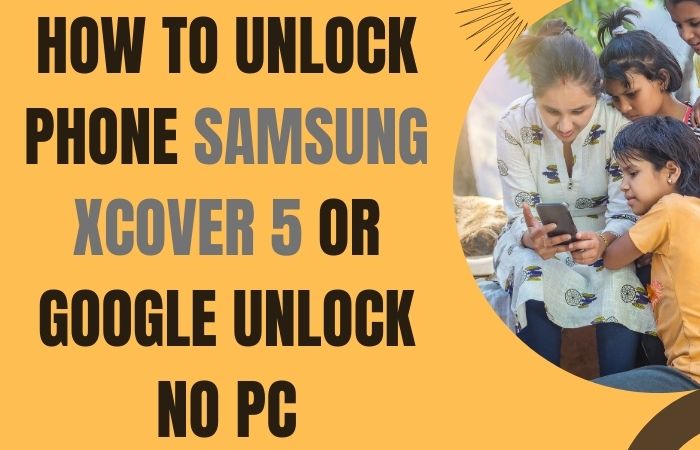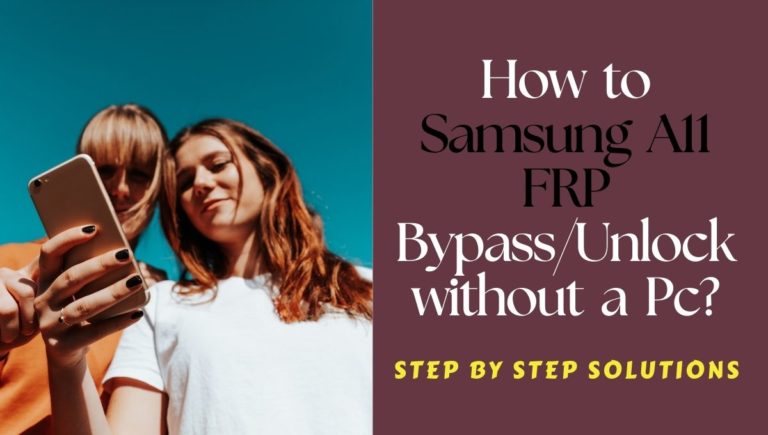If you’re facing the challenge of being locked out of your Samsung A52 5G due to Factory Reset Protection (FRP) or if you simply want to unlock your phone without using a PC, this guide is here to help. In this informative and friendly tutorial, we will explore methods to FRP Bypass Samsung A52 5G Or Unlock Phones without the need for a computer.
This step-by-step guide aims to provide you with effective solutions, allowing you to regain access to your device and resume using it to its full potential. Please note that the methods described in this guide are intended for personal use and should be employed responsibly and within legal boundaries.
As we delve into the process, it is crucial to acknowledge that FRP bypassing and unlocking a phone without a PC can be complex, and success may vary depending on the device model and software version. With that said, let’s explore the methods to FRP bypass Samsung A52 5G or unlock phone without the need for a PC, allowing you to regain control of your device effortlessly.
Note:
- Keep the phone charged by at least 70% to complete the bypass Google account lock on Android phones Samsung A52 5G working on time.
- The success of your FRP bypass Samsung A52 5G or unlock phone without PC Google account verification Samsung A40 methods process depends a lot on the internet connection and speed, so try to keep the internet connection and speed good.
- Your mobile data will be lost to complete the FRP bypass Samsung A52 5G or unlock phone without PC. So make sure to backup the necessary data.
- You must download FRP bypass tools or FRP bypass apk to FRP bypass Samsung A52 5G or unlock phone without PC.
What is the FRP Lock
FRP (Factory Reset Protection) Lock is a security feature implemented by Google on Android devices running Android 5.1 and above. It is designed to protect your device and personal data in the event of theft or unauthorized access. When FRP is enabled, it requires you to verify your Google account credentials after performing a factory reset or when setting up a new device.
The purpose of FRP Lock is to ensure that only the device owner can access and use the device by linking it to their Google account. It acts as a deterrent against unauthorized factory resets, thereby preventing thieves from easily resetting and selling stolen devices. This security measure adds an additional layer of protection to your device and personal information.
If you encounter the FRP Lock and are unable to provide the correct Google account credentials, you may find yourself locked out of your device. In such cases, you will need to follow specific procedures, such as providing the correct account information or using FRP bypass methods, to regain access to your device.
How to FRP Bypass Samsung A52 5G or Unlock Phone Without PC

We will walk you through the process of FRP bypass Samsung A52 5G or unlock phone without using a PC. This method will help you regain access to your device if you have forgotten your Google account verification or if you are unable to unlock your phone using the traditional methods.
Follow the steps below on how to FRP bypass Samsung A52 5G or unlock phone without a PC:
Method 1: Using the Talkback Feature
- Step 1: Power on your Samsung A52 5G and go through the initial setup process.
- Step 2: Connect to a Wi-Fi network and proceed until you reach the “Google Account Verification” screen.
- Step 3: Insert a SIM card with a PIN code into your phone.
- Step 4: Wait for a few moments until the SIM card is detected.
- Step 5: On the “Google Account Verification” screen, tap the “Emergency Call” option.
- Step 6: Dial ##4636## to open the Testing menu.
- Step 7: In the Testing menu, select “Phone information” and scroll down to find the “Run Ping test” option.
- Step 8: Tap on “Run Ping test” and wait for a few seconds.
- Step 9: While the test is running, press and hold the Volume Up and Volume Down buttons simultaneously.
- Step 10: This will open the Talkback tutorial.
- Step 11: Draw an “L” on the screen by swiping down and then right (or left) using your finger.
- Step 12: A Global Context Menu will appear. Double-tap “Talkback Settings” to open the Talkback settings.
- Step 13: Scroll down and double-tap “Help & Feedback” from the Talkback settings.
- Step 14: In the Help & Feedback page, tap on the three-dot menu in the top right corner.
- Step 15: Select “View in YouTube” from the menu, which will open the YouTube app.
- Step 16: Play a video and access Share options
- Step 17: In the YouTube app, play any video.
- Step 18: While the video is playing, tap on the “Share” icon below the video.
- Step 19: From the Share options, select the three-dot menu in the top right corner.
- Step 20: In the three-dot menu, select “Settings” to open the phone settings.
- Step 21: This will take you to the main Settings menu of your Samsung A52 5G.
- Step 22: Scroll down and select “General Management” or “System” (depending on your phone’s firmware).
- Step 23: Tap on “Reset” or “Factory data reset” and then select “Factory data reset” again.
- Step 24: Confirm the reset process by tapping on “Reset” or “Delete all.”
- Step 25: Your phone will restart and begin the initial setup process.
- Step 26: Follow the on-screen instructions to set up your device without being prompted for the Google account verification.
By following the steps outlined in this guide, you should be able to FRP bypass Samsung A52 5G or unlock phone without using a PC.
Method 2: Using Pangu FRP Bypass APK
This method is an alternative approach that can help you regain access to your device if you have forgotten your Google account credentials or are unable to unlock your phone through traditional methods.
Follow the steps below to FRP bypass Samsung A52 5G or unlock phone without a PC using Pangu FRP Bypass APK:
- Step 1: Power on your Samsung A52 5G and go through the initial setup process until you reach the “Google Account Verification” screen.
- Step 2: Now here connect your phone to a Wi-Fi network.
- Step 3: Open a web browser on your phone and search for “Pangu FRP Bypass APK” to find a trusted source.
- Step 4: Then Download the APK file to your phone.
- Step 5: Once the download is complete, locate the APK file and tap on it to begin the installation.
- Step 6: If prompted, allow installations from unknown sources in your phone’s settings.
- Step 7: At this moment launch Pangu FRP Bypass APK
- Step 8: Once the installation is complete, open the Pangu FRP Bypass app on your phone.
- Step 9: You will be directed to the Pangu FRP Bypass interface.
- Step 10: On the Pangu FRP Bypass interface, tap on the “Three Dots” menu located in the upper-right corner.
- Step 11: From the menu, select “Browser Sign-in.”
- Step 12: A new window will open, prompting you to sign in with a Google account.
- Step 13: Enter any valid Google account credentials (email and password) and sign in.
- Step 14: After signing in, you will be redirected to the Settings menu of your Samsung A52 5G.
- Step 15: Go below and select “General Management” or “System” (depending on your phone’s firmware).
- Step 16: Tap on “Reset” or “Factory data reset” and then select “Factory data reset” again.
- Step 17: Confirm the reset process by tapping on “Reset” or “Delete all.”
- Step 18: Your phone will restart and begin the initial setup process.
- Step 19: Follow the on-screen instructions to set up your device without being prompted for the Google account verification.
By following the steps outlined in this guide, you should be able to FRP bypass Samsung A52 5G or unlock phone without using a PC using the Pangu FRP Bypass APK.
How to Disable Factory Reset Protection (FRP)
If you want to disable FRP, follow these general steps:
- Access Settings: On your Android device, go to the Settings menu.
- Accounts: Look for the “Accounts” or “Users & Accounts” section within Settings.
- Google Account: Tap on the Google account associated with your device.
- Account Sync: Disable the synchronization of the Google account by turning off the toggle switch next to “Sync Account” or a similar option.
Final Word
We have explored methods to successfully FRP bypass Samsung A52 5G or unlock phone without using a PC. By following the provided instructions, you can regain access to your device and overcome the FRP lock, allowing you to resume using your phone without any hindrance. The instructions outlined in this guide and adhering to ethical practices, you can successfully FRP bypass Samsung A52 5G or unlock phone without the need for a PC. Enjoy the freedom of accessing your device and utilizing its features to the fullest extent.
People Also Asked
What is FRP (Factory Reset Protection)?
FRP is a security feature on Android devices that requires you to verify your Google account credentials after a factory reset to protect your device from unauthorized access.
Why would I need to bypass FRP on my Samsung A52 5G?
You may need to bypass FRP if you forget your Google account credentials or if you are locked out of your device.
Can I bypass FRP without a PC on my Samsung A52 5G?
Yes, you can bypass FRP on your Samsung A52 5G without a PC using certain methods and tools available.
Can I permanently remove FRP from my Samsung A52 5G?
No, FRP is a built-in security feature that cannot be permanently removed. It can only be bypassed temporarily to regain access to your device.
Can I unlock my Samsung A52 5G without losing data?
Unfortunately, most FRP bypass methods involve a factory reset, which will erase all data on your device. It’s important to have a backup of your data beforehand.
Can I use FRP bypass methods on someone else’s device?
No, using FRP bypass methods on someone else’s device without proper authorization is illegal and unethical.
Can I use FRP bypass methods to unlock other Android devices?
FRP bypass methods can vary depending on the device’s make, model, and Android version. Some methods may work on other devices, but it’s best to research specific methods for each device.