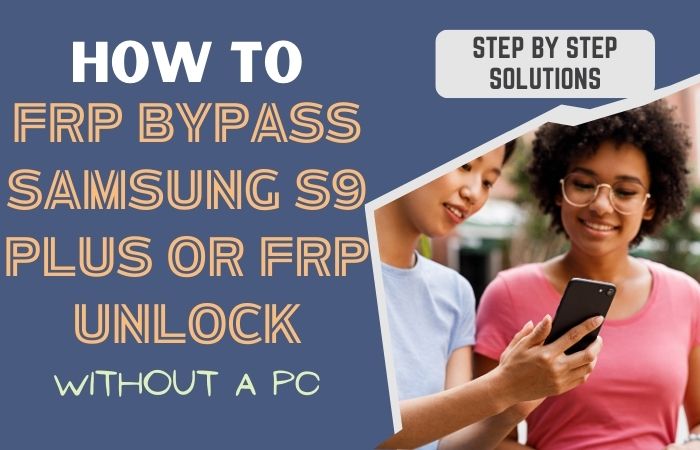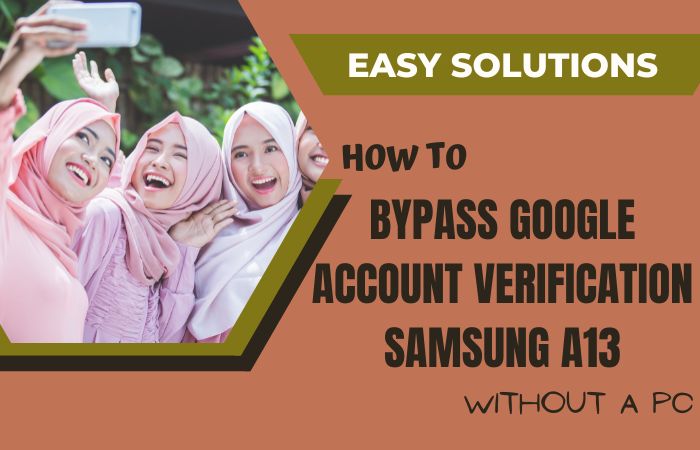Factory reset is performed on Android devices without the owner’s permission. The FRP will pop up with the message, “This device was reset. To continue, sign in with a Google Account that was previously synced on this device. Now we will discuss Bypass FRP Verification Samsung Galaxy F12 with PC.
Anyway, Factory Reset Protection (FRP) is a built-in security feature that was designed by Google for smartphones. And tablets running Android 5.1 and later to restrict other people from using your smartphone or tablet if they forcefully perform a factory reset on the phone.
This is hard work to write about Android FRP Solutions and Android problems. Suppose your device faces a problem on the Google Account Verification screen and then sees it; you can find all the possible ways to Bypass it. Without further ado, I went to work.
How To Disable Factory Reset Protection
The first time you disable the FRP lock feature from your Samsung Galaxy F12, you need to delete the Gmail Account from the smartphone Settings. Now below is the Bypass FRP Verification Samsung Galaxy F12 With PC altogether to disable the FRP (Factory Reset Protection) successfully: go to Settings =>> Accounts=>> select the Gmail id =>> remove account =>> that’s it.
How To Bypass FRP Verification Samsung Galaxy F12

Samsung galaxy F12, you can efficiently complete the task by going through a few steps. I successfully shared a Bypass FRP Verification Samsung Galaxy F12 With PC process to Samsung Galaxy F12 Android v11 FRP Bypass with Google Verifications.
Samsung galaxy F12 is the best device at present. High configuration is included in this mobile. So, follow the bypass FRP verification Samsung Galaxy F12 with PC process carefully the solve your problem. The first time your need some important device and software that help you.
Note:
- 2 Android Mobile Phones
- Samsung mobile USB composite device
- Download easy Samsung FRP Bypass Tools
- Keep enough charge in your mobile to complete the procedure successfully.
- One of the prerequisites to completing the procedure easily is that your internet connection and speed must be good.
Step 1: Please, on your “Samsung galaxy F12” device and go to “Welcome Screen,” click the “Start” button for the “A few legal to review,” then select “All items” by clicking the “Next” button. Now go to the “Wi-Fi Connection” display and set up the “Wi-Fi connection.”
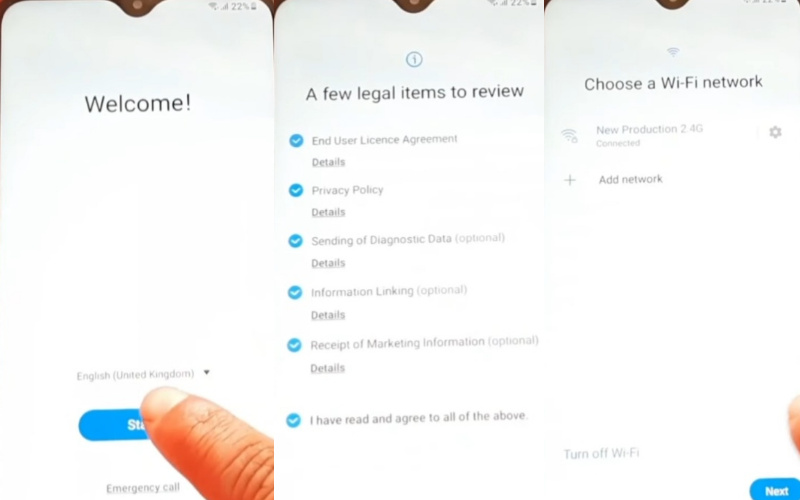
Step 2: Same time, you will find the “Getting your phone ready” and “Checking info” options here complete automatically. Go to the new “Lock screen” display and click on the “Use my Google account instead” option.

Step 3: The “Google Verifying your account” page here is locked. This time press on the “Power and Volume up key” for the “Talkback” option and click on the “Use” button. Again go to the “Talkback” page here, draw your “Lock,” and then you will find the “Allow Talkback to record audio” option.
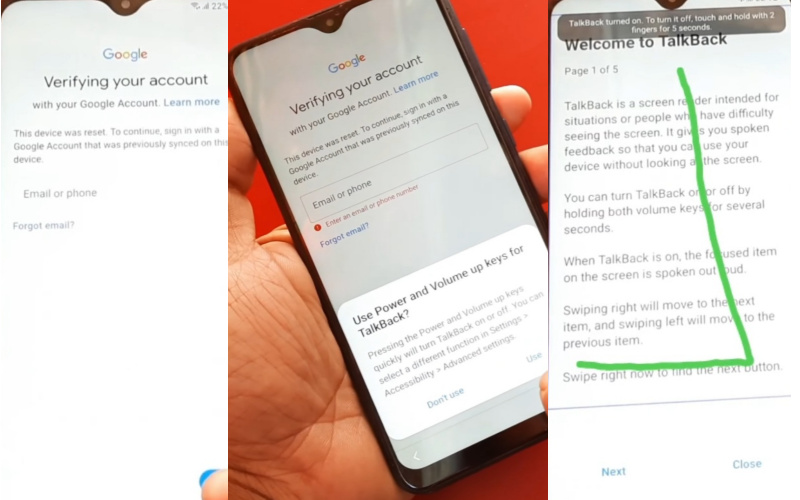
Step 4: Again, “Double-tap” on the “Talkback screen” here, and you will find the “Use voice commands to control Talkback” option. After again “Double,” click on the “Talkback” page. Finding the “Try Saying” page here, click on the “3 dots” icon, then “Disable the Talkback” by searching the “Setting” option.
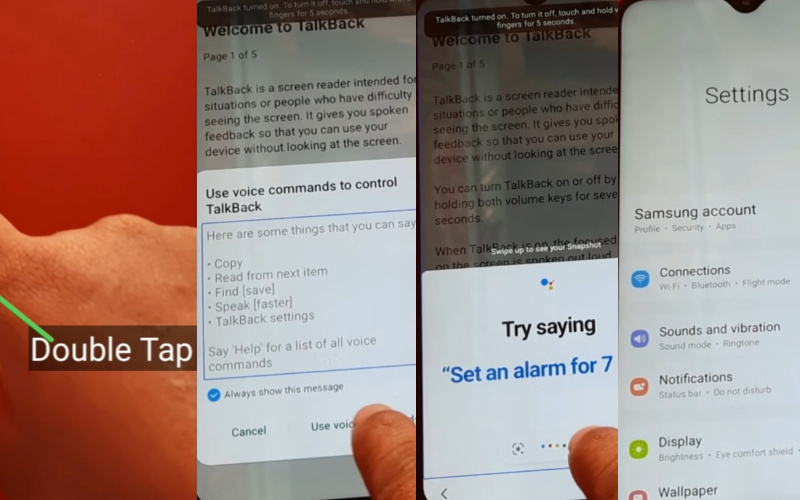
Step 5: Go to the “Account and Backup” option by clicking the “Manage account” and “Add account” buttons for the “Sing into your Samsung Account.” Click on the “Samsung account” here and give your “Email and Password.”
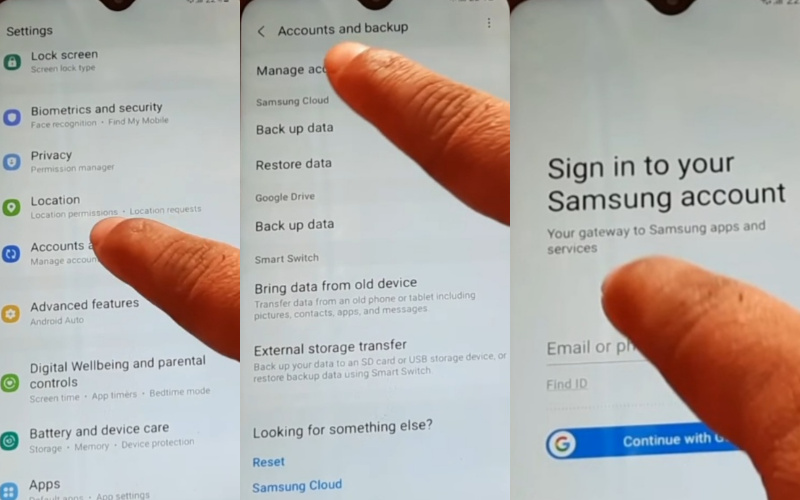
Step 6: At this moment, you will find the “Welcome to Samsung Account” display; here, select all items, then tap on the “Agree” button. Give the “Code” from collecting the “Other Device.” Then go to the “Other Device” here and select the “Account and Backup,” “Manage Account,” and “Email” options. See here; both phones have the same “Samsung Account.”
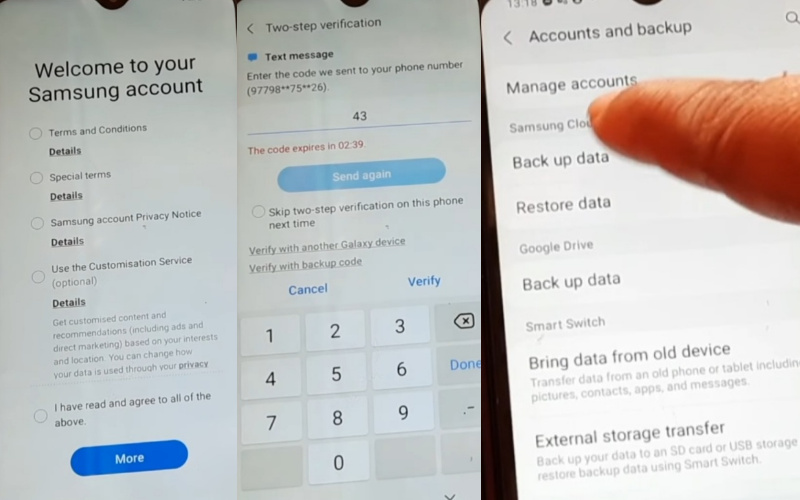
Step 7: Open your “Play Store“ then “Download & Install Alliances shield x app” on the other device. Select the “Account and Backup” option on your mobile here and click on “Restore Data” with “Updating.” After going to the other mobile, “Account and Backup” by clicking “Backup Now.”
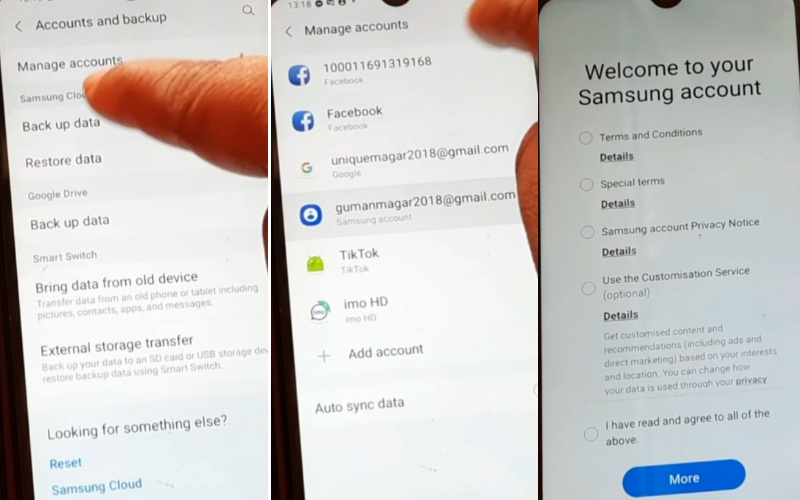
Step 8: Use the “Mobile data” option and click “Other Mobile.” Completing the backup, now click on the “Done” button and remove another mobile. Now go to your mobile here, click on the “Restore Data” button after selecting the other device name for collecting the “Alliance shield X app,” and click on “Done,” “Restore,” and “install” it.
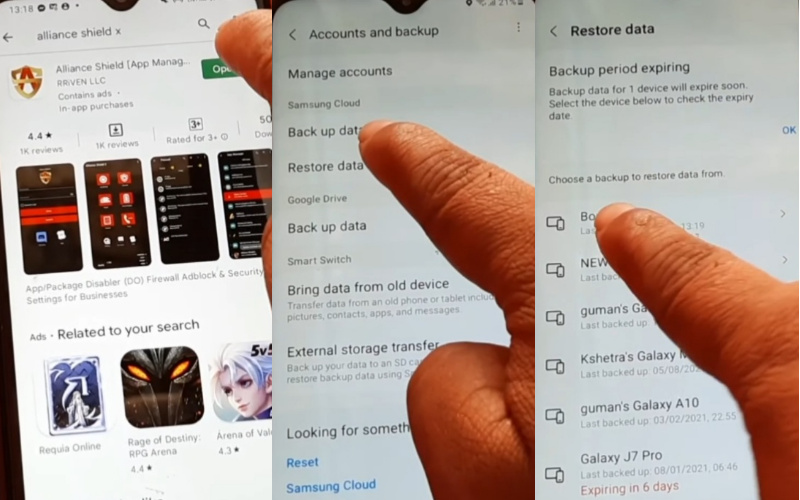
Step 9: After completing the installation, you go to the “YouTube app” here, find the “User Icon,” and click it with the “Setting” button. Here tap on constantly “History and Privacy” and “YouTube Terms of Service” buttons.
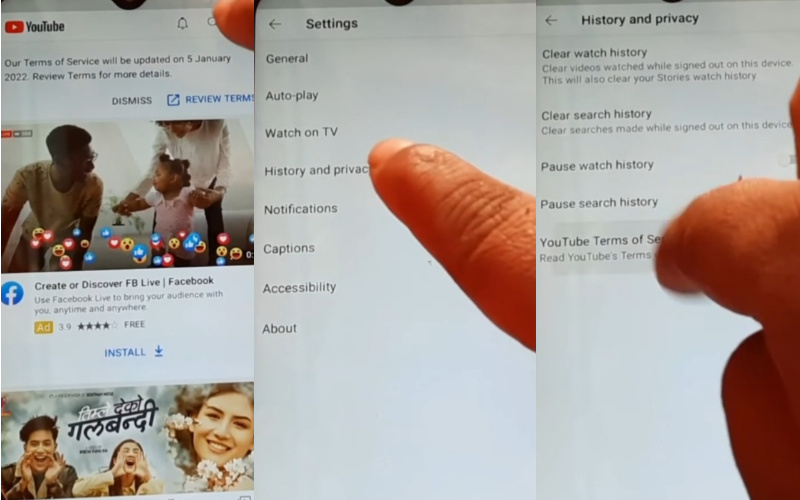
Step 10: Next time, you will find a new “Welcome to Chrome” page, click on the “Accept & Continue” button. The “Turn on Sync” page will find here, then tap on the “No thanks” button. At this moment, there comes the “Terms of Service” page click on the “Search” button with the type “newproduction2020.blogspot.com“.
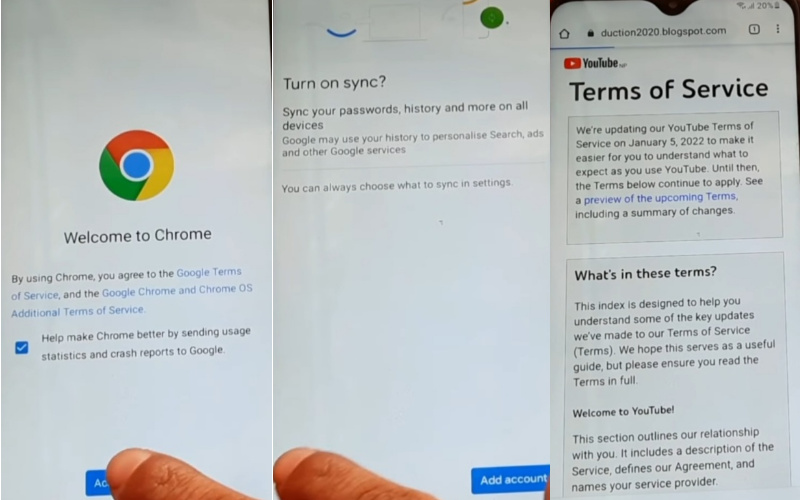
Step 11: Finding the newproduction2020.blogspot.com here tap on the “FRP Unlock” button. Now download the “Alliance Shield X App” and open it. Click on “Register” and then enter your “Username,” “Password,” “Email,” and “Confirmation code.”
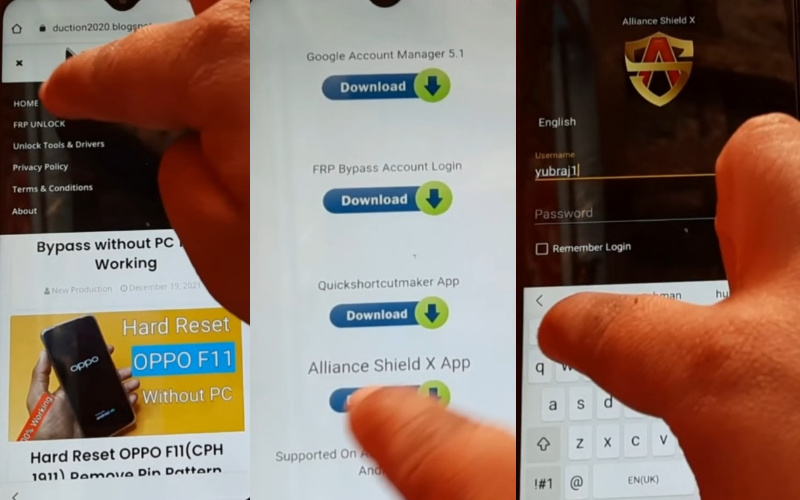
Step 12: Again tap “Submit and Check your Email” for the verification link, but I have made “Account” now; only enter my owner “Account details and Sign” with “Enable device admin to enable Knox.” This time here, tap on the constant “Activate,” “Next,” and “Enable Know” buttons.
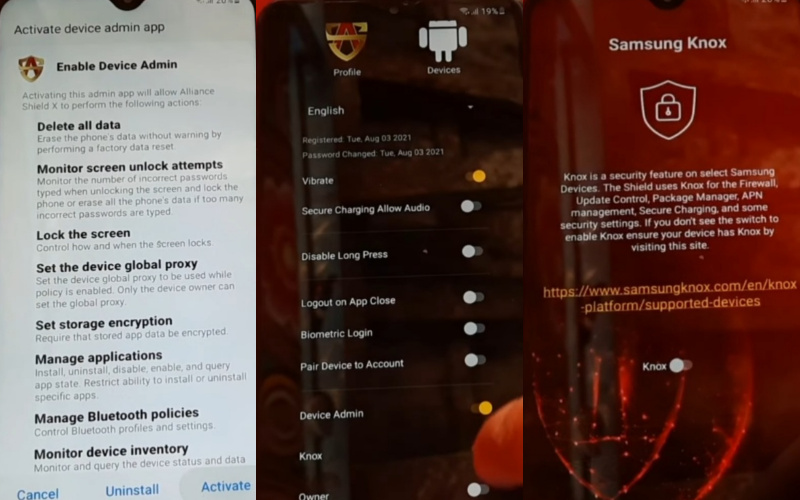
Step 13: Comes to a new display whose name is “KLMS Agent,” then press the “Confirm,” “Next,” and “Finish” buttons. Then go to the “Apps Manager” and close it; simultaneously, search “Service Mode” after opening it.
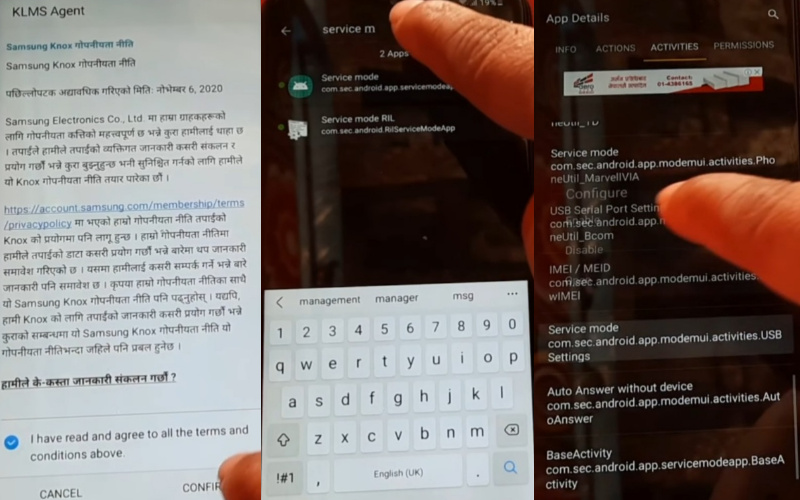
Step 14: Find a “Activities” option with select “Service Mode,” and then constantly press the “Enable,” “Open,” and “MTP+ABD” buttons. Use “USB cable” and go to the “PC” here; you will find the “Sam Firm” file and open it.
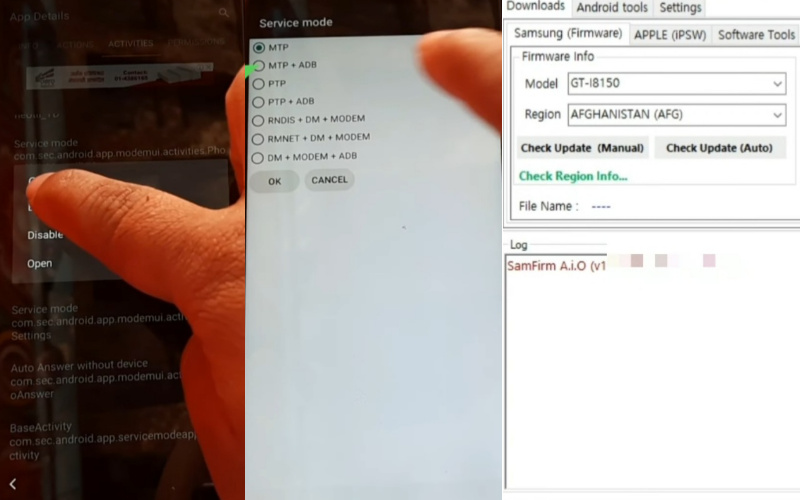
Step 15: Select “Android Tools” and press the “Reset FRP” button, which means your Bypass FRP Verification Samsung Galaxy F12 will be complete. For better work on your device, please Restart. Then open it and use it smoothly.
Samsung Galaxy F12 Android V11 Specification
Samsung Galaxy F12 sports a 6.4-inch Super AMOLED display. And screen resolution of 1080 x 2340 pixels with 403ppi pixel density. Samsung Galaxy F12 photography, Is best. Have a triple camera configuration (48MP+8MP+5MP) on the rear and a 16MP front-facing camera.
This device packs 64GB of internal memory, further expandable up to 512GB using a microSD card. Samsung Galaxy F12 smartphone comes powered by a Samsung Exons 9 Octa 9611 octa-core processor with 4GB RAM.
A 6000mAh Li-ion battery with fast charging support fuels this device. The phone runs the Android v10 (Q) operating system.
What Do You Need To Know About FRP
- If you want to factory reset your device, ensure that you still remember your Google account email and password because you will provide them at the end of the reset.
- If you have reset your Android device and don’t remember your Google account name and password, do the following.
- If you only know your Google account username, then reset your password. It may take 24 hours for the new password to sync with all your registered devices, then verify your Google account using the new password.
- If you have multiple Google accounts and need help remembering which of them you’re using on the device. Then log on to Android Device Manager using each account detail to check if the device is listed in the account.
- If you can’t remember the Google account username, you can send the device to an authorized Android device center with proof of purchase. They will use a unique tool and reopen the device.
How Does FRP Work on Android Phones
Factory Reset Protection (FRP) is automatically activated in all Android devices during the Google account setup process. Once FRP is enabled in your Android device, and someone wants to reset the device using the Backup & Reset feature in the Settings app, then the system would require the device’s security PIN to protect the owner’s data and files.
However, if the device decides to reset the Android mobile device forcefully, then the FRP lock will set in with the notification. This device was reset-To continue-sign in with Google Account that was previously synced on this device.
Conclusion
There are different processes for How To Bypass FRP Verification on Samsung Galaxy F12 With a PC. It is an excellent method to unlock or bypass without a computer. If you follow the step-by-step methods, your Google verification will be complete.
You can take pictures to complete the nature, showing you how to complete the process. You can complete the Bypass FRP Verification Samsung Galaxy F12 With a PC process through a smartphone without the help of any hassle.
Read the procedure a few times before completing the task, then apply it. Also, keep the SIM card and Bluetooth headphones in the collection to complete the process. If you follow all those processes regularly, your Bypass FRP Verification Samsung Galaxy F12 will be completed efficiently.