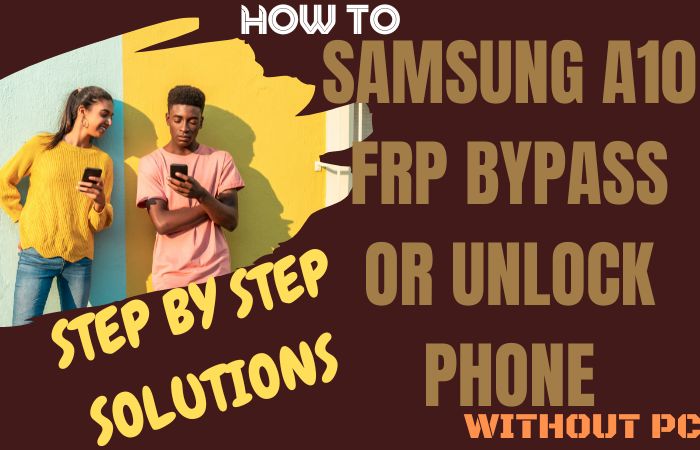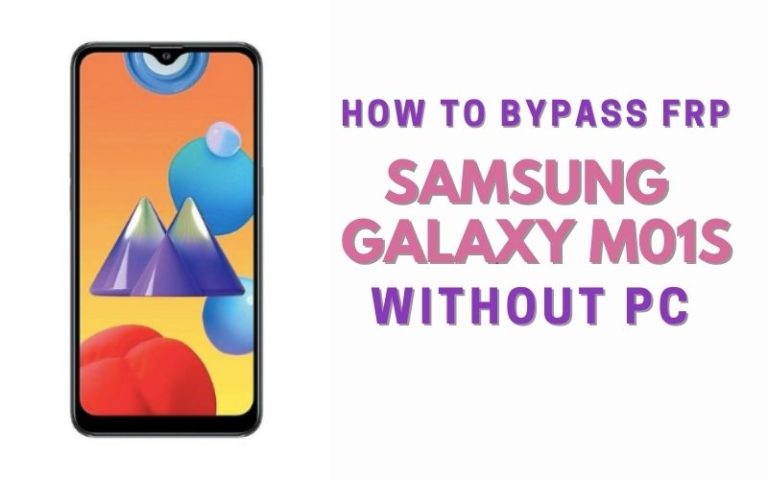Welcome to this informative guide on how to bypass Google Account Verification Samsung C7 Pro without the need for a PC. If you’re a Samsung C7 Pro user who has encountered the frustrating situation of being locked out of your device due to forgotten account credentials, fear not! We’re here to help you regain access to your phone without the hassle of using a computer.
Google Account Verification, also known as Factory Reset Protection (FRP), is a security feature implemented by Google to protect your Android device from unauthorized access in case of theft or loss. While this feature is undoubtedly crucial for safeguarding your personal information, it can become a roadblock when you forget your account details.
In this guide, we will walk you through a step-by-step process to bypass Google Account Verification Samsung C7 Pro without relying on a PC. By following these instructions carefully, you’ll be able to regain access to your device and resume using it without any limitations.
So, if you’re ready to learn how to bypass Google Account Verification Samsung C7 Pro without the need for a PC, let’s dive right in and get started with the process.
Note:
- Keep the phone charged by at least 60% or 80% to complete the bypass Google account verification on Android phones working on time.
- The success of your bypass Google Account Verification Samsung C7 Pro without PC method depends a lot on the internet connection and speed, so try to keep the internet connection and speed good.
- Your mobile data will be lost to complete the bypass Google Account Verification Samsung C7 Pro without a PC. So make sure to backup the necessary data.
- You must download FRP bypass tools or FRP bypass apk to bypass Google Account Verification Samsung C7 Pro without a PC.
What is the FRP Lock
FRP Lock, also known as Factory Reset Protection Lock, is a security feature implemented by Google on Android devices running Android 5.1 Lollipop and above. Its primary purpose is to protect your device and personal data in case it is lost, stolen, or accessed by an unauthorized individual.
When the FRP Lock is enabled, it requires the user to verify their Google account credentials (username and password) after performing a factory reset on the device. This verification process ensures that only the rightful owner can access and use the device, preventing unauthorized individuals from bypassing the device’s security measures and gaining access to your personal information.
The FRP Lock activates automatically when you set up a Google account on your Android device and enable the device’s security features, such as screen lock or pattern lock. Once enabled, if someone performs a factory reset on the device without the proper Google account credentials, the FRP Lock will be triggered, and the device will prompt the user to enter the previously synced Google account details during the setup process.
The FRP Lock is intended to protect your personal data, and tampering with or bypassing it can compromise the security of your device. Therefore, it is advisable to take precautions and keep your Google account credentials in a safe and easily accessible place to avoid any inconvenience associated with the FRP Lock.
How to Bypass Google Account Verification Samsung C7 Pro Without PC

Bypass Google Account Verification Samsung C7 Pro without using PC methods can be a useful solution if you’re locked out of your device or have forgotten your Google account credentials. In this guide, I’ll provide you with step-by-step instructions to help you bypass Google Account Verification Samsung C7 Pro process without needing a computer. Let’s get started!
Step 1: Resetting Your Samsung C7 Pro
- Turn off your Samsung C7 Pro completely by holding down the power button and selecting “Power off.”
- Press and hold the Volume Up and Power buttons simultaneously.
- Once the Samsung logo appears, release both buttons and wait for the Android Recovery menu to appear.
Step 2: Navigating the Recovery Menu
- Use the Volume Down button to scroll through the options and highlight “Wipe data/factory reset.”
- Press the Power button to select the highlighted option.
- On the next screen, scroll down to “Yes” using the Volume Down button and confirm by pressing the Power button.
- Your device will now begin the factory reset process, which may take a few minutes.
Step 3: Setting up Your Device
- After the reset is complete, you’ll be taken back to the initial setup screen.
- Follow the on-screen prompts until you reach the “Google Account Verification” screen.
- Connect your Samsung C7 Pro to a stable Wi-Fi network.
Step 4: Bypassing the Google Account Verification
- On the Google Account Verification screen, tap the field to enter your email.
- Long-press the “@” symbol on the keyboard until a menu appears.
- Select “Google Keyboard Settings” from the menu.
Step 5: Accessing Google App Settings
- In the Google Keyboard Settings, tap on the three vertical dots in the top-right corner of the screen.
- Select “Help & Feedback” from the drop-down menu.
- Tap on “Search” or “History” in the Help section.
Step 6: Use Chrome to Bypass Verification
- In the search bar, type “Chrome” and tap on the first search result.
- Scroll down and select “Chrome Browser.”
- Tap “Accept & Continue” and then “No Thanks” on the data-sharing prompts.
Step 7: Adding a Google Account
- In the Chrome browser, search for “Google Account Manager APK.”
- Look for a reliable source to download the APK file.
- Once downloaded, open the APK file and install it on your Samsung C7 Pro.
- After installation, open the Google Account Manager app.
Step 8: Bypassing Verification with FRP Bypass App
- In the Google Account Manager app, find and tap on “Try.”
- You will be redirected to the sign-in page. Select “Browser Sign-In.”
- Enter your new Google account details or create a new account to proceed.
- Once signed in, restart your device.
By following these steps, you should be able to bypass Google Account Verification Samsung C7 Pro without using a PC. Remember that the process may vary slightly depending on your Android version and device settings.
Another Common Solution
If you’ve recently reset your Samsung C7 Pro smartphone and are now stuck at the Google Account Verification screen, don’t worry! There is a method to bypass Google Account Verification Samsung C7 Pro process without using a PC. In this guide, we will walk you through the steps to bypass Google Account Verification Samsung C7 Pro using the Pangu FRP Bypass APK.
Step-by-Step Guide:
Step 1: Preparation
- Before we begin, ensure that you have a stable internet connection and a SIM card inserted into your Samsung C7 Pro.
- You will also need an OTG cable and a USB flash drive.
Step 2: Download Pangu FRP Bypass APK
- Using the internet browser on your smartphone, search for “Pangu FRP Bypass APK” and visit a trusted source that offers the APK file for download.
- Download the APK file to your USB flash drive.
Step 3: Connect the USB Flash Drive
- Connect the USB flash drive to your Samsung C7 Pro using the OTG cable.
- Ensure that the APK file is stored in the root directory of the USB flash drive and that it is correctly recognized by your device.
Step 4: Install the Pangu FRP Bypass APK
- On your Samsung C7 Pro, a file manager app might automatically open when you connect the USB flash drive.
- If not, open the file manager app manually and navigate to the USB flash drive.
- Locate the Pangu FRP Bypass APK file and tap on it to begin the installation process.
Step 5: Enable Unknown Sources
- During the installation, your device may display a security prompt regarding the installation of apps from unknown sources.
- To proceed, enable the “Unknown Sources” option by following the on-screen instructions.
- This allows the installation of apps from sources other than the Google Play Store.
Step 6: Complete the Installation
- Once the Pangu FRP Bypass APK installation is complete, open the app from the app drawer.
Step 7: Bypass Google Account Verification
- Upon opening the Pangu FRP Bypass app, you will be presented with a screen that resembles the Google Account Verification screen.
- Tap on the “Three Dots” or “Menu” icon at the top-right corner of the screen and select “Browser Sign-in.”
Step 8: Sign in to your Google Account
- In the browser sign-in screen, enter your valid Google account credentials, including the email address and password associated with your device.
- After entering the details, tap on “Next” and follow any additional prompts to complete the sign-in process.
Step 9: Complete the Setup
- After successfully signing in, the Pangu FRP Bypass app will close, and you will be redirected to the initial device setup screen.
- Follow the on-screen instructions to set up your Samsung C7 Pro as usual.
Congratulations! You have successfully bypass Google Account Verification Samsung C7 Pro without using a PC. Now you can enjoy using your device without any restrictions.
Specification of Samsung Galaxy C7 Pro Android 6.0.1 (Marshmallow), Upgradable to Android 8.0 (Oreo)
Specifications:
- Dimensions: 156.5 x 77.2 x 7 mm (6.16 x 3.04 x 0.28 in)
- Weight: 172 grams (6.07 ounces)
- Display: 5.7 inches Super AMOLED capacitive touchscreen, 16M colors
- Resolution: 1080 x 1920 pixels, 16:9 ratio (~386 ppi density)
- Operating System: Android 6.0.1 (Marshmallow), upgradable to Android 8.0 (Oreo)
- Chipset: Qualcomm MSM8953-Pro Snapdragon 626
- CPU: Octa-core 2.2 GHz Cortex-A53
- GPU: Adreno 506
- RAM: 4 GB
- Storage: 64 GB (expandable up to 256 GB with microSD card)
- Rear Camera: 16 MP, f/1.9, autofocus, dual-LED dual-tone flash
- Front Camera: 16 MP, f/1.9
- Battery: Non-removable Li-Ion 3300 mAh battery
- Connectivity: Wi-Fi 802.11 a/b/g/n/ac, dual-band, Wi-Fi Direct, hotspot, Bluetooth 4.2, GPS, NFC, USB Type-C
- Sensors: Fingerprint (front-mounted), accelerometer, gyro, proximity, compass
- Colors: Gold, Pink Gold, Dark Gray
Price (approximate): $250 to $300 (prices may vary based on region and availability)
Note: Prices may have changed since then, and it’s recommended to check with retailers or Samsung’s official website for the most up-to-date information.
Final Touch
Finally, the bypass Google Account Verification Samsung C7 Pro without using PC methods is completed successfully. The security measures put in place by Google and Samsung are designed to protect user data and prevent unauthorized access to devices. Attempting to bypass these security measures can lead to unintended consequences, such as the device getting locked or permanently disabled. It is always advisable to follow the proper procedures and protocols when setting up or unlocking a device. If you encounter issues with bypass Google account verification Samsung C7 Pro, it is recommended to contact us.
People Also Asked
Can I bypass Google account verification Samsung C7 Pro without using a PC?
Bypassing Google account verification without a PC is not recommended or supported. It is advisable to follow proper procedures and seek authorized assistance for account verification issues.
What is Google account verification Samsung C7 Pro?
Google account verification is a security feature implemented by Google to protect user data and prevent unauthorized access to devices after a factory reset or when setting up a new device.
Why is it not recommended to bypass Google account verification without a PC?
Bypassing Google account verification without a PC can lead to unintended consequences, such as device lockouts or permanent disabilities. It is important to prioritize the security of your device and personal information.
What should I do if I forget my Google account credentials for my Samsung C7 Pro?
If you forget your Google account credentials, you can attempt to recover your account by following the account recovery process provided by Google. This usually involves verifying your identity through various means.
Can I use third-party apps or tools to bypass Google account verification without a PC?
It is not recommended to use third-party apps or tools for bypassing Google account verification, as they may compromise the security of your device and personal information.
Can I use a different Google account to bypass verification on my Samsung C7 Pro?
You can try using a different Google account if you have one associated with the device. However, it is recommended to use the original account or seek authorized assistance for a secure and legitimate process.
How can I prevent Google account verification issues on my Samsung C7 Pro?
To prevent Google account verification issues, it is essential to remember your Google account credentials, enable two-factor authentication, and regularly update your account recovery options.