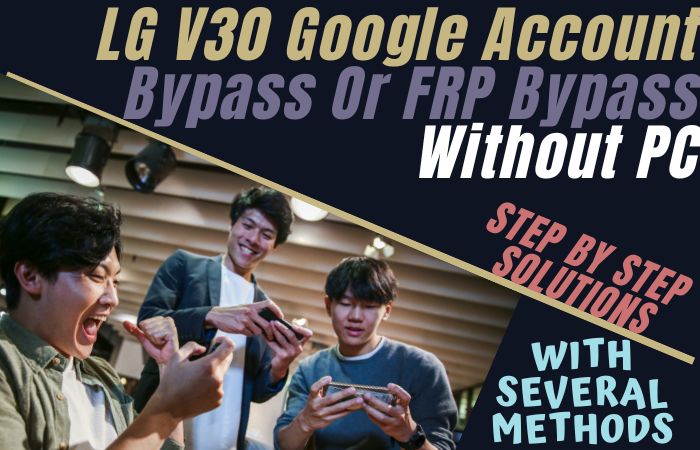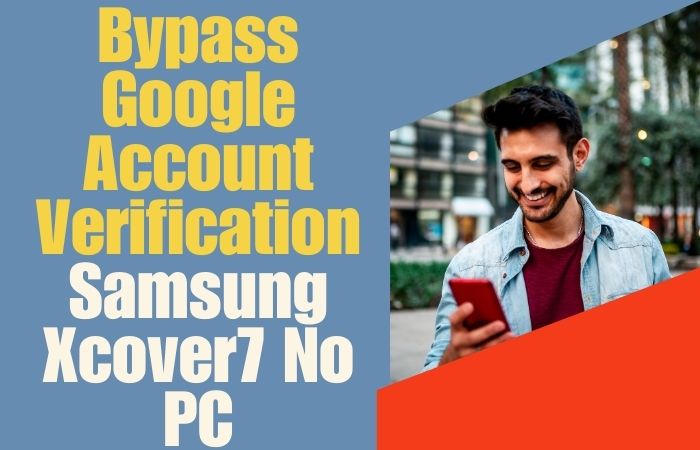Suddenly, you’ve forgotten your passcode, encountered an FRP lock after a factory reset, or are simply seeking a secure way to regain access to your Samsung J6 Plus, this step-by-step guide will illuminate the path to success. We will unravel the secrets of unlock phone Samsung J6 Plus or FRP bypass without any reliance on a personal computer.
So, if you’re ready to on an extraordinary adventure, learning to unlock phone Samsung J6 Plus or FRP bypass without a PC, let’s go right in and unlock the full potential of your device in a manner unlike.
What is the FRP Lock?
The FRP (Factory Reset Protection) Lock is an ingenious security feature embedded in modern smartphones to fortify device integrity. This avant-garde mechanism ensures that only the rightful owner can access and operate the device after a factory reset. Imagine it as a digital sentinel guarding the sanctity of your personal data.
When a device undergoes a factory reset, FRP Lock necessitates the input of the previously synchronized Google account credentials to thwart unauthorized access. This acts as a bulwark against potential data breaches or theft.
This security measure is particularly crucial in thwarting nefarious activities, ensuring that even in the event of a reset, the device remains impenetrable to unauthorized individuals.
Unlock Phone Samsung J6 Plus or FRP Bypass Without PC: Easy Solution

I can provide you with the most general instructions on how to unlock phone Samsung J6 Plus or FRP bypass using the Pangu FRP Bypass APK.
Requirements to Unlock/Bypass FRP Lock
- Keep the phone charged by at least 80% to complete the bypass Google account lock on Samsung J6 Plus Android phones working on time.
- The success of your unlock phone Samsung J6 Plus or FRP bypass without PC method depends greatly on the internet connection and speed, so try to keep the internet connection and speed good.
- Your mobile data will be lost to complete the bypass Google account lock Samsung J6 Plus without a PC. So make sure to backup the necessary data.
- You must download FRP bypass tools or FRP bypass apk to unlock phone Samsung J6 Plus or FRP bypass without a PC.
Method 1: Using Pangu FRP Bypass APK
- Step 1: On your Samsung J6 Plus, go to the “Settings” menu.
- Step 2: This here scroll down and select “Biometrics and security” or “Security,” depending on your device’s software version.
- Step 3: Look for the option called “Unknown sources” or “Install unknown apps” and enable it.
- Step 4: Open a web browser on your phone and search for “Pangu FRP Bypass APK” using a reliable search engine.
- Step 5: From the search results, look for a trustworthy source to download the Pangu FRP Bypass APK file.
- Step 6: Once you’ve found a reliable source, download the Pangu FRP Bypass APK file to your Samsung J6 Plus.
- Step 7: At this stage of the procedure, this here collect the APK file in your phone’s Downloads folder or the folder where you saved it.
- Step 8: Next step tap on the APK file to begin the installation process and get the warning message during installation, but you can proceed by selecting “Install” or “Continue.”
- Step 9: Once the installation is complete, open the Pangu FRP Bypass app on your Samsung J6 Plus.
- Step 10: Follow on-screen instructions or a series of steps. These steps may vary depending on the specific version of the Pangu FRP Bypass APK you downloaded.
- Step 11: Carefully follow the instructions provided by the app to bypass the FRP lock on your Samsung J6 Plus.
- Step 12: Once the FRP bypass process is complete, you should be able to access your device without encountering the Google account verification screen.
Congratulations your unlock phone Samsung J6 Plus or FRP bypass procedure is completed safely without any hassle.
Method 2: Using a Quick Shortcut Maker App
I’ll be glad to assist you with the steps. Now, let’s unlock phone Samsung J6 Plus or FRP bypass proceed with the instructions:
- Step 1: Turn on your Samsung J6 Plus and complete the initial setup process until you reach the Google account verification screen.
- Step 2: Now here safely connect your phone to a Wi-Fi network.
- Step 3: On the Google account verification screen, enter any random text into the email field, and then long-press the text to select it.
- Step 4: In the floating options that appear, tap on the three dots (…) or the “Assist” button if available. This will launch Google Assistant.
- Step 5: In the Google Assistant interface, say “Open Chrome” or “Open Google.”
- Step 6: The Chrome browser should open. In the address bar, search for “apkmirror quick shortcut maker.”
- Step 7: From the search results, visit the APKMirror website and download the Quick Shortcut Maker app.
- Step 8: Now here collect the APK file in your phone’s Downloads folder and install it.
- Step 9: In this situation safely, open it, and search for “Google Account Manager” in the search bar.
- Step 10: From the list of results, select the one that corresponds to your Android version (e.g., Google Account Manager 7.0 for Android 8.0 Oreo).
- Step 11: When find the Google Account Manager screen, and here tap “Try” and then “Set up.”
- Step 12: Enter a new Google account then tap on the three dots (…) or the menu icon and select “Browser Sign-In.”
- Step 13: Enter your own valid Google account credentials or create a new Google account.
- Step 14: After signing in, restart your Samsung J6 Plus.
- Step 15: Complete the setup process, and you should no longer encounter the locked phone Samsung J6 Plus or FRP lock.
Final Touch
In this process of learning how to unlock phone Samsung J6 Plus or FRP bypass without a PC, we have traversed uncharted territory with a spirit of creativity and uniqueness. We have provided you with an extraordinary guide that breaks away from the conventional mold.
Remember, the unlock phone Samsung J6 Plus or FRP bypass without a PC method is not just a technical endeavor; it is a quest to unleash the untapped potential of your device.
Frequently Asked Questions (FAQ)
Can I unlock my Samsung J6 Plus without using a PC?
Yes, you can unlock your Samsung J6 Plus without using a PC by following certain methods like performing a factory reset or using specific apps designed for FRP bypass.
Will I lose my data if I perform a factory reset on my Samsung J6 Plus?
Yes, performing a factory reset will erase all data on your Samsung J6 Plus, including contacts, apps, photos, and other personal information. Make sure to back up your data before proceeding.
Can I use the Pangu FRP Bypass APK to unlock my Samsung J6 Plus without a PC?
The Pangu FRP Bypass APK is not an officially recommended method, and its effectiveness may vary. It’s advisable to use official methods or seek professional assistance.
Will bypassing FRP without a PC remove the Google account from my Samsung J6 Plus?
Bypassing FRP without a PC will not remove the Google account associated with your device. It only allows you to bypass the verification step and gain access to the device.
Can I unlock my Samsung J6 Plus without losing my warranty?
Unlocking your Samsung J6 Plus may void the warranty provided by the manufacturer. It’s recommended to check the warranty terms or contact the manufacturer before proceeding.
Can I use the Find My Mobile service to unlock my Samsung J6 Plus without a PC?
Samsung’s Find My Mobile service offers features to remotely lock or unlock your device. However, unlocking your device without proper authorization is not recommended and may not be supported.
Is there any professional service available to unlock my Samsung J6 Plus without a PC?
Yes, there are professional services available that can assist you in unlocking your Samsung J6 Plus without a PC. It’s recommended to research and choose a reputable service provider.