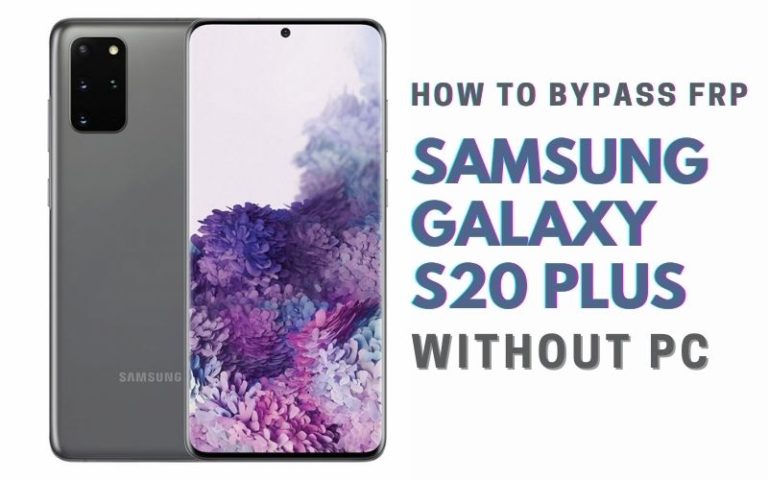Mobile is the most popular means of communication and entertainment. Mobile is considered an indispensable object. So different phone companies provide security in their mobiles. FRP is one of the most important in mobile security. FRP Full Form is Factory Reset Protection.
Currently, all the versions coming from Android 5.1 have this feature built-in. FRP is activated when the mobile is reset. If the previous email and password are not known then it is impossible to open the phone. Many of us do not know FRP lock.
Why is FRP locked on mobile? How is FRP Bypass/Unlock Samsung Galaxy A70 Without PC? So today we will show how to FRP Bypass/Unlock Samsung Galaxy A70 Without PC.
How to FRP Bypass/Unlock Samsung Galaxy A70 Without PC
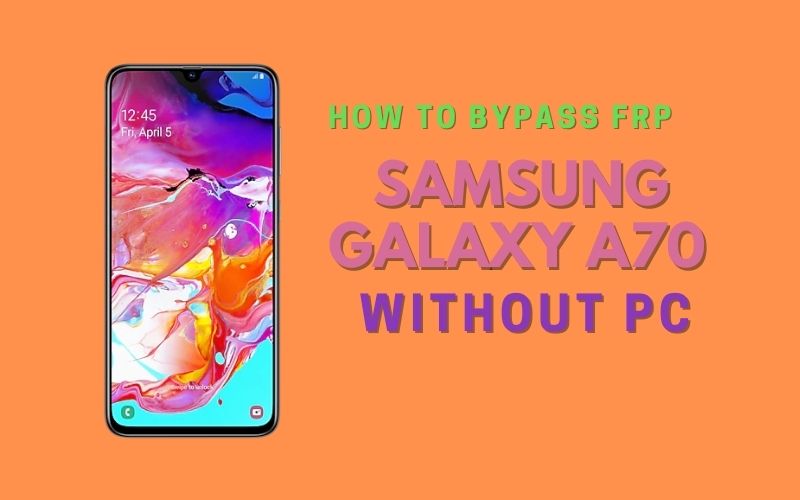
Samsung Galaxy A70 you can easily complete the task by going through a few steps. I successfully shared a detailed process to Samsung Galaxy A70 Android V9.0 Pie Bypass/Unlock with Google Verifications. Samsung Galaxy A70 is the best device at the present time.
High configuration includes in this mobile. So, follow the FRP Bypass/Unlock Samsung Galaxy A70 Without PC process carefully the solve your problem. This is hard work to write about the Android FRP Solutions and Android problems.
If your device faces a problem on the Google Account Verification screen and then sees it you can find all the possible ways to Bypass it. Without further ado, I went to work.
- Step 1: Turn on your “Samsung Galaxy A70” smartphone and press the “Let,s go icon” then you will get the “Check out some info to get started” page by selecting the All item after clicking on the “Next”.
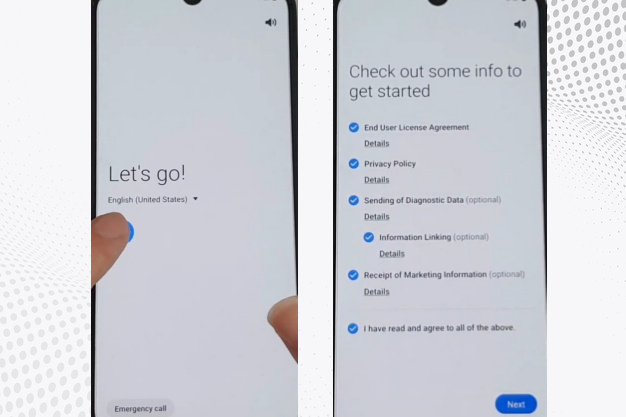
- Step 2: Go to the new “Wi-Fi connection” display and set up the “Wi-Fi connection” options then click on the next wait a few seconds for the “Checking for updates“, and “Checking info options” here completely automatically. After you will get the “Pattern lock” display here click on the “Use my Google account instead” option.
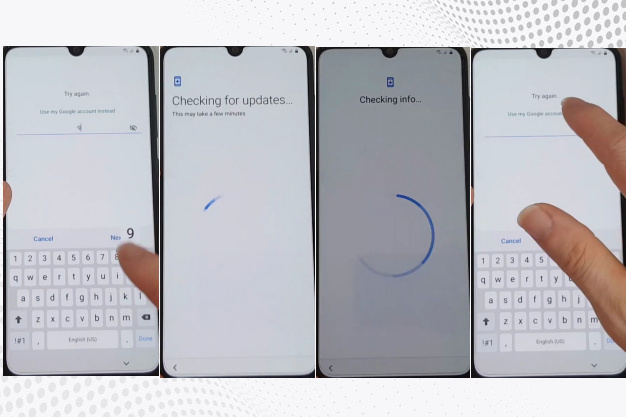
- Step 3: After waiting for a while you will get the “Google to verify your account” page here we can see the “Google verify your account” page is locked. Same time click on the “Setting icon” and then you will get the “Samsung keyboard” page. Here press the “Volume down” and “Power” buttons together 3 times.
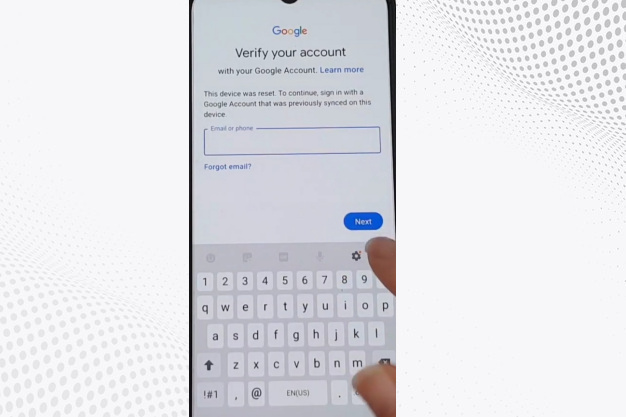
- Step 4: 1st time you will find the “Allow Samsung capture to access photos, media, and files on your device” option here click on the “Deny”, 2nd time you will find the “Allow Samsung capture to access photos, media, and files” on your device option here click on the “Deny & don,t” ask again 3rd time you will find the “Allow permission” option here click on the “Setting”.
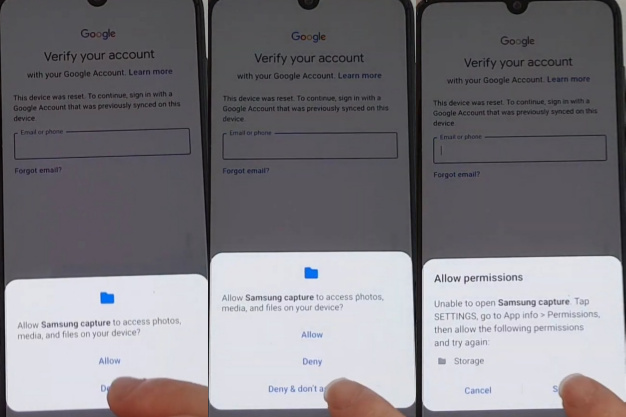
- Step 5: Now go to the “Samsung capture” page here click on the “Permission” by clicking the “search option” then type on the “Pin windows” and click it. Turn on the “Pin windows” then you will get the “Use screen lock type to unpin” option then click it.
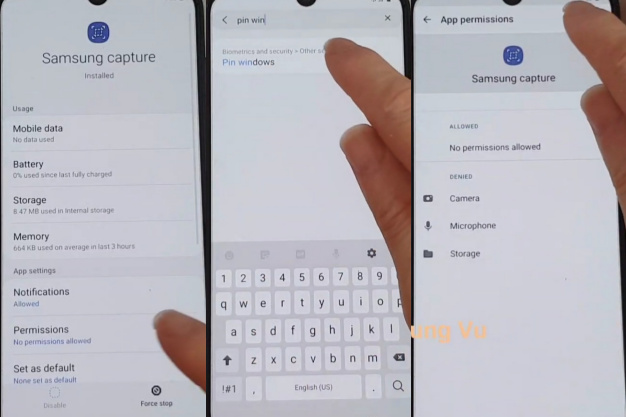
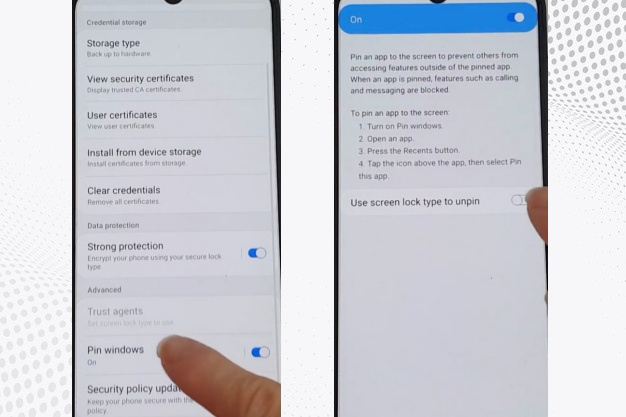
- Step 6: Go to the “Choose screen lock” page here to create a pattern lock. Then again go to the “Let,s go”, “Check out some info to get started”, “Choose a WiFi network” option, and click on the “Next”. Then here find the “Checking for updates”, and “Checking info” options here,s complete automatically.
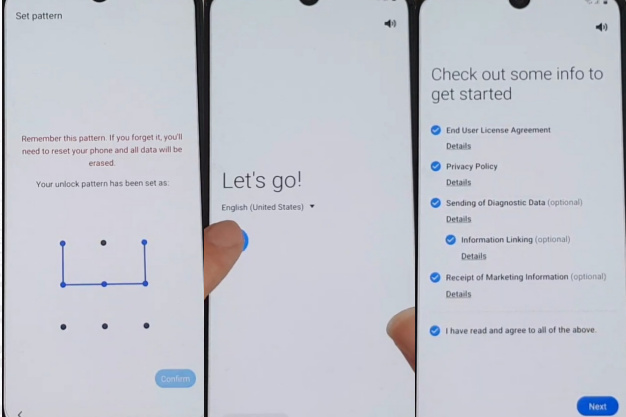
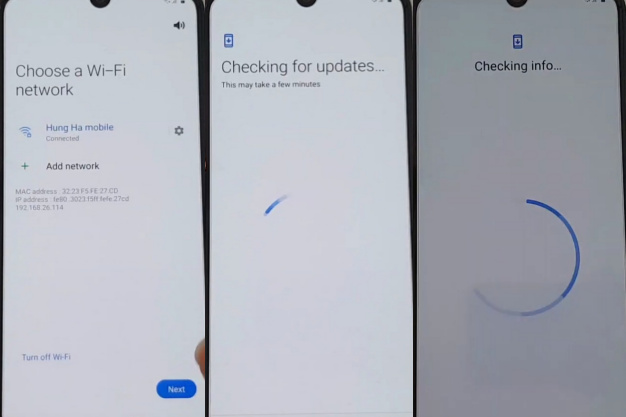
- Step 7: Same time you will get the “Lock screen” page here tap on the “Use my Google account instead”. You will find the “Sign-in” and “Skip account setup” page here click on the “Skip
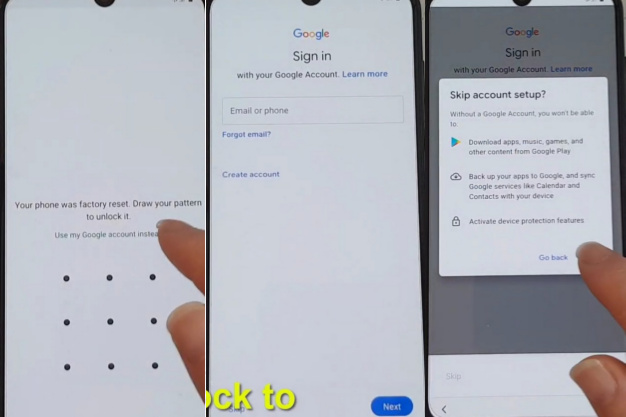
- Step 8: After going to the “Copy apps & data” page by clicking the “Don,t copy”. Again you will find the “Google Sigh-in” and “Skip account setup” pages here click on the “Skip” option then go to the “Google Services” page with click the “More” and “Accept”.
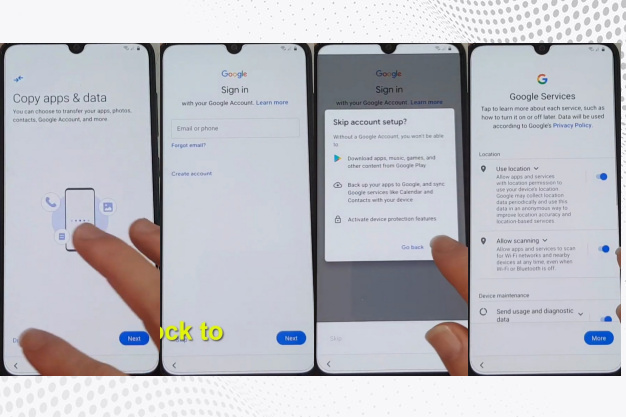
- Step 9: You will get a “Review additional apps” page and unselect the All item then click “OK”. We can see the “Adding finishing touches” option it,s complete automatically. After you will find the “Get recommended apps” click “Next”.
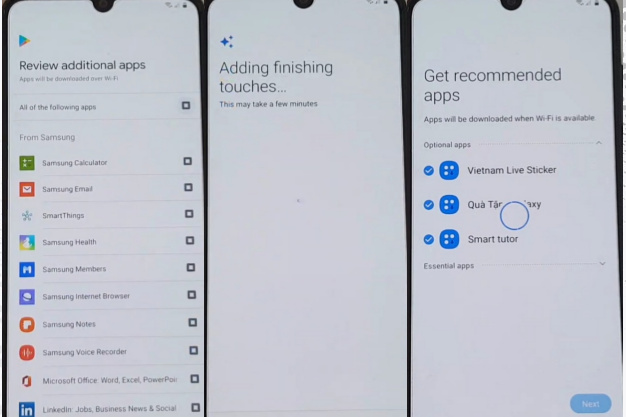
- Step 10: Now go to your “Samsung account” page here and clicks on “Skip“. Same time you will find the “Skip out on all these” pages here click on the “Skip” option. At the final moment, you will get the “All done” page and click on “Finish”.
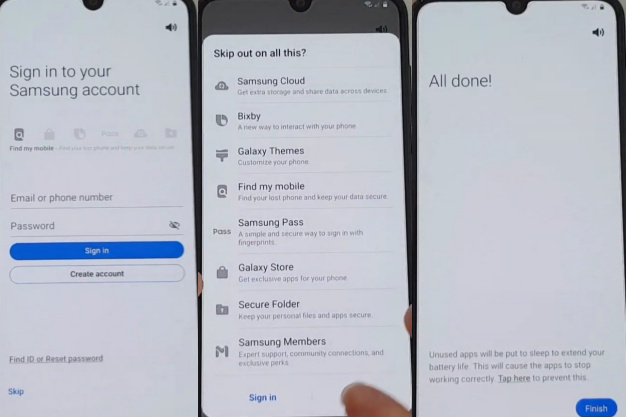
- Step 11: Then you get a new “Home screen” with “Welcome” which means your FRP Bypass/Unlock Samsung Galaxy A70 Without PC will be successfully complete. For better work on your device please “Restart” the first time. Then open it and use it smoothly.
Read Also: How to FRP Bypass/Unlock Samsung Galaxy A80 Without PC?
Samsung Galaxy A70 Android V9.0 Pie Specifications
Samsung Galaxy A70 Android V9.0 Pie was first released on 01 May 2019. The display type is very high it also contains Super AMOLED. Body dimension is 164.3 x 76.7 x 7.9 mm (6.47 x 3.02 x 0.31 in) and weight 186 g (6.46 oz).
Samsung Galaxy A70 Android V9.0 Pie size is 6.7 inches, 108.4 cm2 (~86.0% screen-to-body ratio) and Resolution 1080 x 2400 pixels, 20:9 ratio (~393 PPI density).
For protection also use a Glass front (Gorilla Glass 3), plastic back, and plastic frame. Octa-core (2×2.0 GHz Kryo 460 Gold & 6×1.7 GHz Kryo 460 Silver) and Qualcomm SDM675 Snapdragon 675 (11 nm) are making it more powerful.
No worries about the memory here also, use Card slot microSDXC (dedicated slot) and Internal 128GB 6GB RAM, 128GB 8GB RAM. Samsung Galaxy A70 Android V9.0 Pie the camera is very powerful with quality.
Main the camera is Triple 32 MP, f/1.7, 26mm (wide), 1/2.8″, 0.8µm, PDAF, 8 MP, f/2.2, 12mm (ultrawide), 1/4.0″, 5 MP, f/2.2, (depth) with LED flash and the selfie camera is Single 32 MP, f/2.0, 26mm (wide), 1/2.8″, 0.8µm.
Samsung Galaxy A70 Android V9.0 Pie smart mobile has a very powerful battery of Type Li-Po 4500 mAh, non-removable. Which will give you a long-time mobile user experience. Other features are Sensors Fingerprint (under display, optical), accelerometer, gyro, proximity, and compass.
Conclusion
Finally, it can be said that FRP is a mobile security system. FRB is impossible to open once activated. Here’s solved how to FRP Bypass/Unlock Samsung Galaxy A70 Without PC. Take precautions to complete the process successfully. Follow the instructions step by step as shown in the picture. Email us if you have any problem bypassing FRP.