Oppo is a well-known name in the smartphone world. It is not too late to understand what today’s topic is by looking at the picture given in the article. If you own an Oppo phone and the phone is locked then today’s article is for you. We will show you how to bypass FRP or unlock Oppo Reno 10 Pro Plus without a PC with simple and smart tricks.
The biggest advantage of our article is that you can complete the step-by-step instructional process without the help of any computer, SIM card, or tools, and you can take full control of the device.
Let’s escape from this embarrassing state of lock-in and reshape the future in the light of innovative energy and experience. So let’s begin the good work of the bypass and return to your lost world.
What is the FRP Lock?
FRP Lock (Factory Reset Protection) is like a superhero for your phone! It’s a security feature that kicks in after a factory reset, making sure only the authorized user can access it. Think of it like a fingerprint scan for your phone’s reset button! While it might seem like a hurdle, FRP Lock is your guardian angel, keeping your precious data safe and sound.
Don’t Miss it: Bypass Google Verification OPPO Find N2 Flip Without PC
Bypass FRP Or Unlock Oppo Reno 10 Pro Plus Without PC: New Trick

Requirements to Bypass FRP/Unlock Device
- Keep the phone charged by at least 60% or 80% to complete the bypass Google account verification on Android phone Oppo Reno 10 Pro Plus devices working on time.
- The success of your bypass FRP or unlock Oppo Reno 10 Pro Plus without a PC method depends a lot on the internet connection and speed, so try to keep the internet connection and speed good.
- Your mobile data will be lost to complete the bypass Google lock Oppo Reno 10 Pro Plus without a PC. So make sure to backup the necessary data.
- You must download FRP bypass tools or FRP bypass apk to unlock phone Oppo Reno 10 Pro Plus without a computer.
Step-by-Step Instruction:
- Step 1: Turn on the Oppo Reno 10 Pro Plus device and click the “Start icon” on the “Hello” screen.
- Step 2: Select “language and region”, then click “Continue” to Proceed through “Legal information” by clicking “Next.”
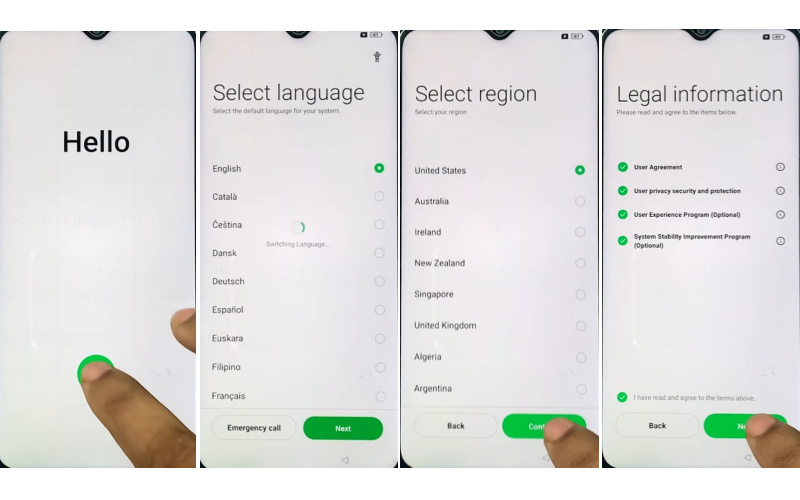
- Step 3: Set up your “WiFi network” with mobile then click “Next” to reach the “Copy apps & data” page and click “Don’t copy.”
- Step 4: Now present the “Pattern lock” page, click “Cancel” and then see the “Google verify your account” page but it’s locked.
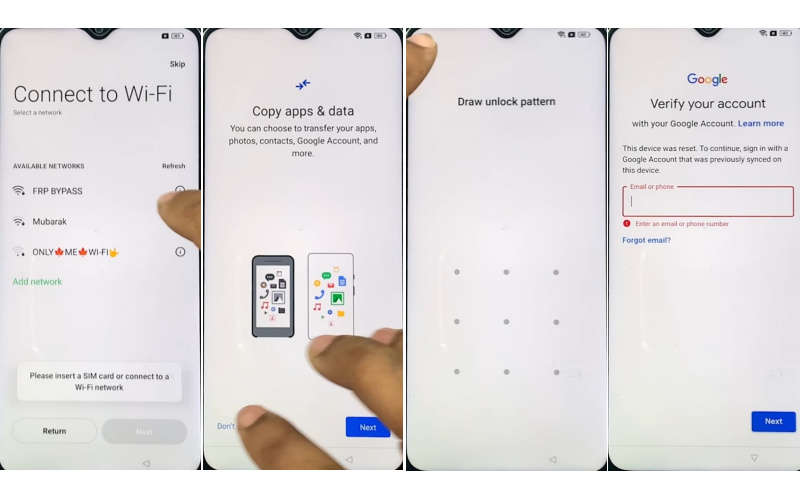
- Step 5: Back to the “Connect Wi-Fi network” page and click “Add network.” Together press the “Volume down and Volume up” buttons to turn on “Talkback.”
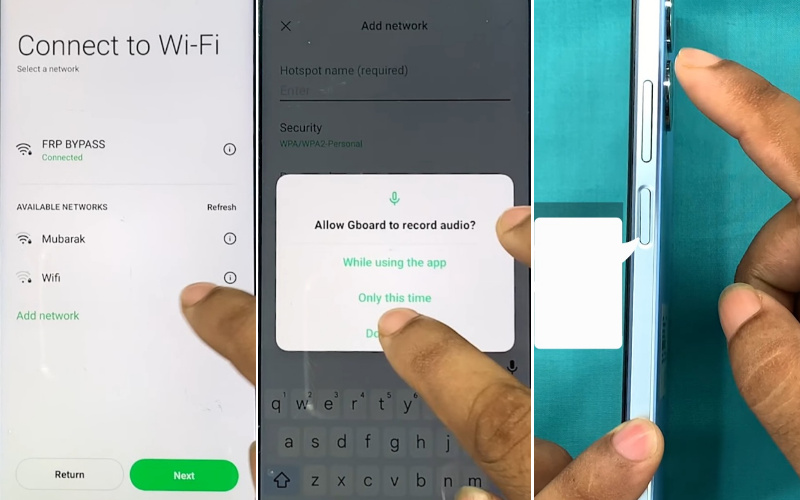
- Step 6: When see the “Turn on TalkBack shortcut data” present here then click the “Turn on” button.
- Step 7: See the “Welcome to TalkBack” page and draw here the “Reverse L” with the “Allow Android accessibility suite to record audio” page and click “While using the app.”
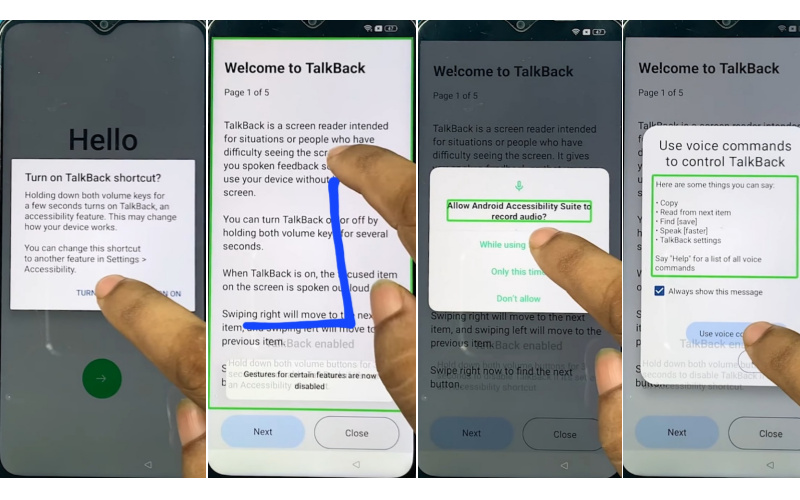
- Step 8: Now “Say Google Assistant” with your voice and YouTube.
- Step 9: After opening YouTube click on the “User icon>Settings>About>YouTube Terms of Service.”
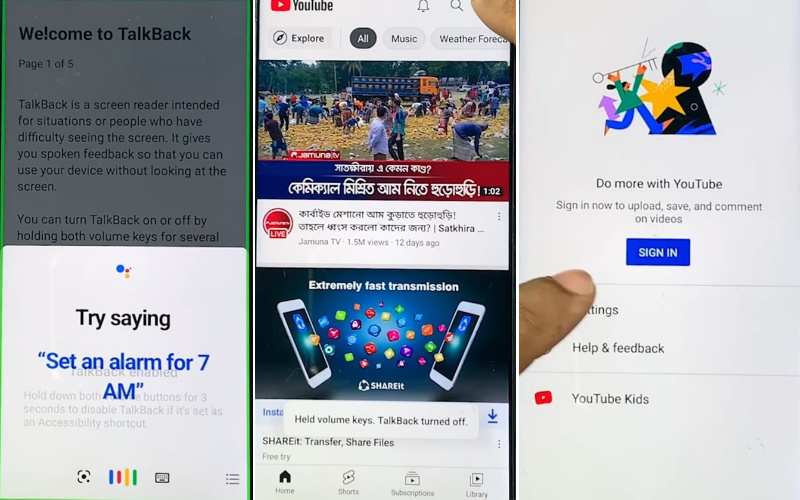
- Step 10: Next, find the “Welcome to Chrome>Accept & continue>Turn on sync>No thanks>Youtube search bar.”

- Step 11: Type “Easy simple solution.com” and open it then go to the “Settings app.”
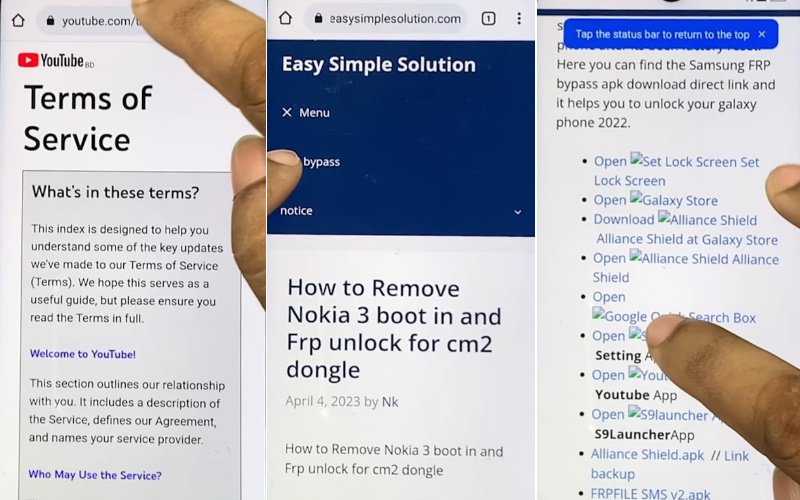
- Step 12: After getting the “Settings app>App>App management>click the three-dot icon>Show system>Android auto.”
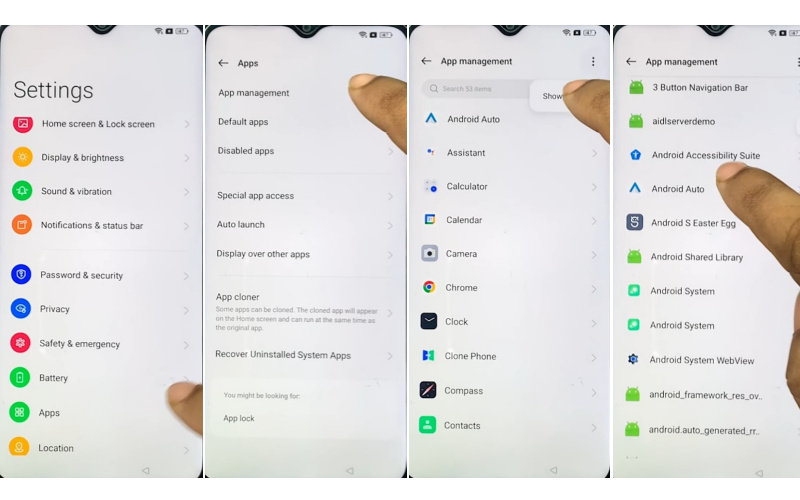
- Step 13: Back to the “Settings>Home screen & Lock screen>Home screen layout.”
- Step 14: Now open the “Clone phone.apk” and then click “Agree and Continue” with “Settings.”
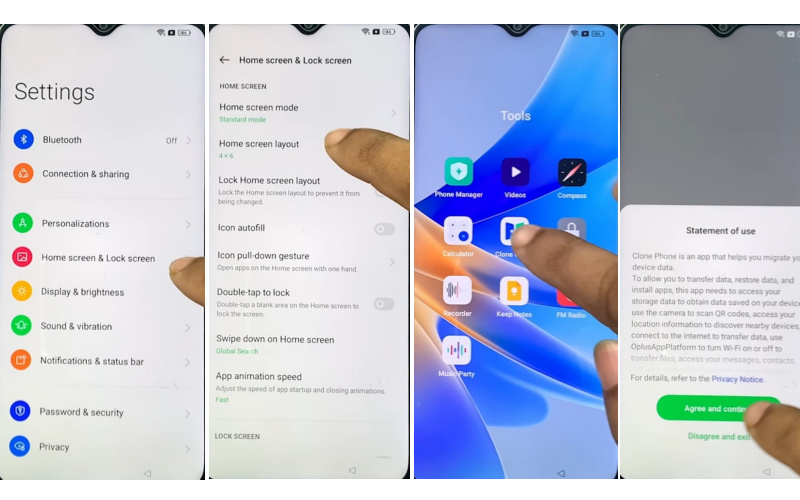
- Step 15: Enable the “Allow system setting modification” and click “Setting.” Do this several times.
- Step 16: Click the “Other Android” option then enter with another mobile to connect your devices.
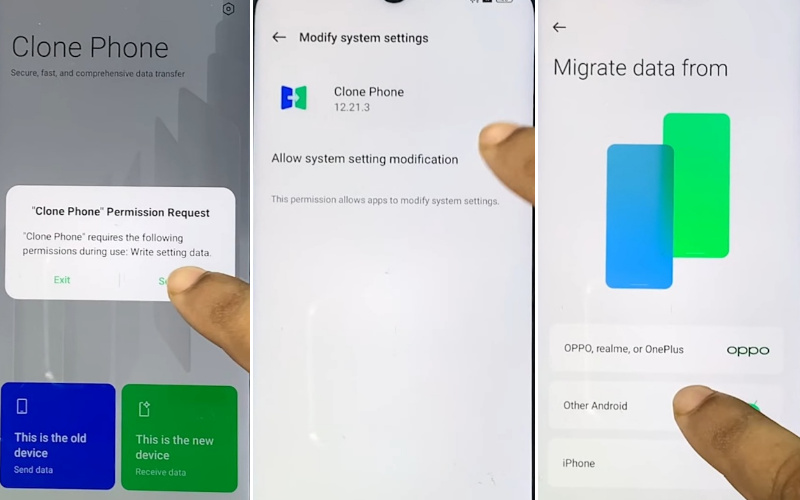
- Step 17: Go to “Other mobile” and open “Clone phone.apk>Agree & continue>Start migration>OK>White using the app>click Allow 5 times.”
- Step 18: Again here find the “Allow clone phone to access this device’s location” page and click “While using the app.”
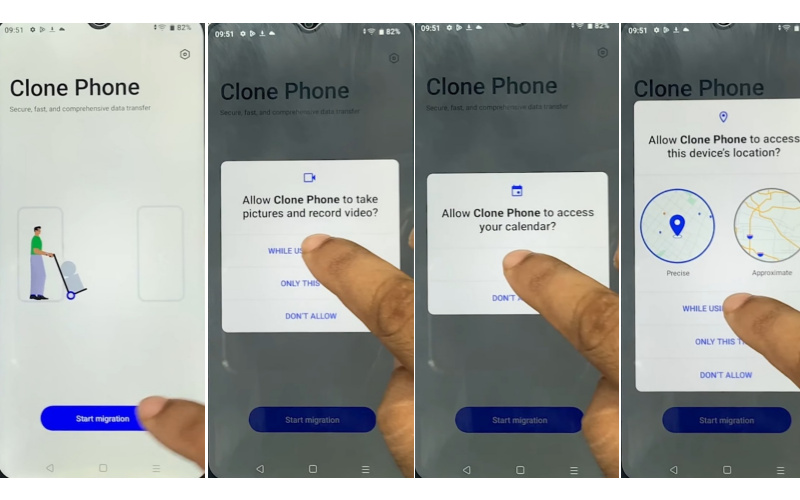
- Step 19: Scan the “QR code” with the Connect Oppo phone to “Share any app.”
- Step 20: After Migration is complete remove the other phone and go to the oppo phone here click “Done.”
- Step 21: At this stage, you see the “Navigation>Buttons>Next>Unlock method>Skip>Recommended>Done.”
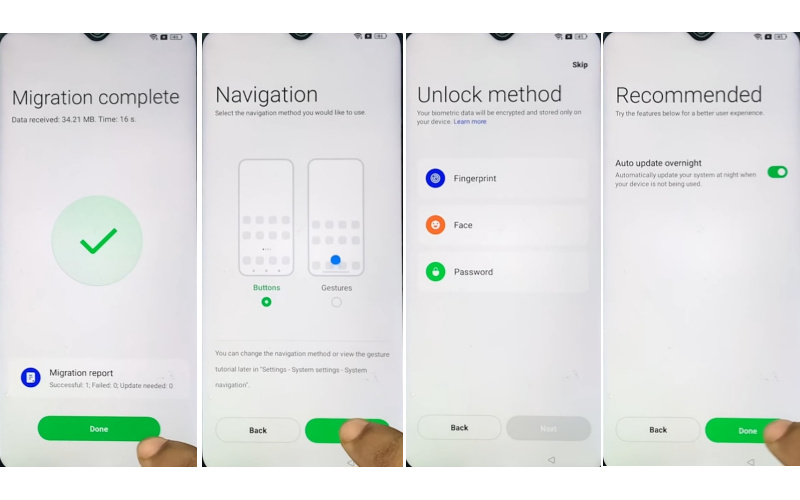
- Step 22: Final steps see the “Welcome” screen here click the “Get started” key then long press the “Power” button to tap “Next” and “Got it.”
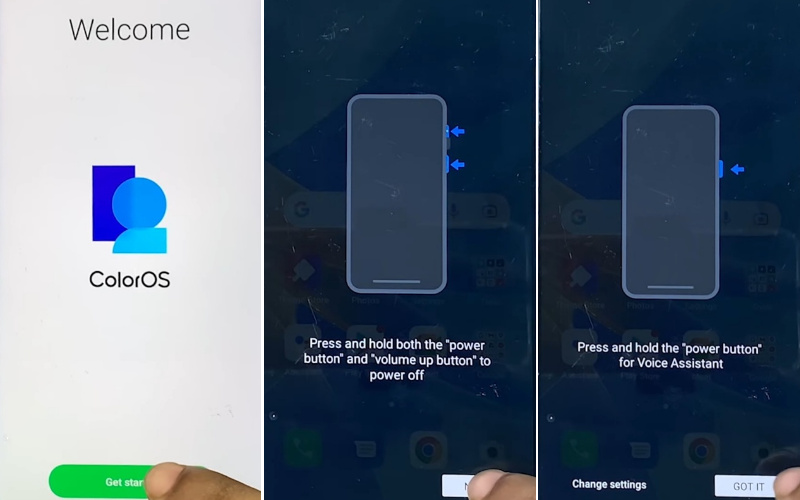
Congrats! Your bypass FRP or unlock Oppo Reno 10 Pro Plus without a computer method is complete successfully.
Additional Easy Method
If you’ve forgotten your Google account credentials or simply want to regain access to your device, we’ve got you covered. Follow these step-by-step instructions for a hassle-free solution.
- Step 1: Begin by restarting your Oppo Reno 10 Pro Plus device. This step most important allows you to access the initial setup screen.
- Step 2: Once your device restarts, choose your desired language and proceed to the next step.
- Step 3: Connect your device to a Wi-Fi network it will help you to complete the bypass with comfort.
- Step 4: Tap on the text field to bring up the keyboard. Then, tap and hold the “@” symbol until additional options appear. Select “Google Keyboard Settings” from the menu.
- Step 5: In the Google Keyboard Settings, tap on “Text Correction,” then select “Personal Dictionary.”
- Step 6: Then here tap on the “+” icon to add a new dictionary entry and enter any random text.
- Step 7: In the “Shortcut” field, type a combination of characters, such as “123.”
- Step 8: Long-press the shortcut characters you’ve entered until a menu appears. Then, select “Assist.”
- Step 9: By selecting “Assist,” you’ll be directed to Google Assistant to search for “Settings” and tap on the corresponding result.
- Step 10: Within the settings menu, locate and tap on “Phone” and disable the Find My Device.
- Step 11: Back to the main Settings menu, locate and select “System,” then choose “Reset options.”
- Step 12: Proceed to “Erase all data (factory reset)” and confirm your selection.
- Step 13: Your device will now begin the reset process, erasing all data and settings.
- Step 14: Once the factory reset is complete, proceed with the initial setup of your device. You’ll no longer encounter FRP lock or Google account verification prompts.
Congratulations! You’ve successfully bypass FRP or unlock Oppo Reno 10 Pro Plus without the need for a PC.
Final Word
Finally, your phone is free now thanks to our intelligent trick guide. Bypass FRP or unlock Oppo Reno 10 Pro Plus the complex problem, with our simple method, full control of the phone is now in your hands.
No more frustration or worry about forgotten email and password or factory reset protection Unlock the phone in minutes with creative and effective methods. Follow the picture instructions given in the article to complete the procedure easily.
Your vigilance and patience are the keys to success. If you found this guide helpful, feel free to share it with others facing similar issues.




