One of the best phones from Motorola is Motorola Plus which runs on the Android version. The powerful security system of an Android phone is called FRP lock which locks the phone when the user mismanages it. To open FRP lock you must remember gmail and password, and if you don’t remember then bypass.
One of the major problems of Android phones is FRP lock and bypass. Most phone users don’t know what FRP locks and how Motorola Razr Plus FRP bypass or unlock without a PC. If you are sleep-deprived due to any mobile bypass problem, then I invite you to get the real bypass technique in this article.
This technique is completely free and does not require the use of a computer or SIM card. So let’s break the lock of the phone and be directed to the specific destination.
What is the FRP Lock?
FRP (Factory Reset Protection) is the name of a powerful security system in mobile which is a breakthrough creation of Google. FRP lock is present in the Android version. This lock is being used in all current mobiles from Android version 5.1 Lollipop.
Google provides this lock by default, later it is used by phone companies in the beginning. When reset to recovery mode to open the normal lock of the mobile, the lock is stuck more strongly, it is very difficult to open the phone which is not possible for everyone.
In that case, FRP has to be bypassed. The main purpose of this lock is to prevent intrusion into the mobile.
Motorola Razr Plus FRP Bypass or Unlock Without PC: New Trick

Requirements to Unlock/Bypass FRP Lock
- Keep the phone charged by at least 60% or 80% to complete the bypass Google account verification on Motorola Razr Plus phone working on time.
- The success of your Motorola Razr Plus FRP bypass or unlock without the computer method depends a lot on the internet connection and speed, so try to keep the internet connection and speed good.
- Your mobile data will be lost to complete Motorola Razr Plus FRP bypass without a PC. So make sure to backup the necessary data.
- You must download FRP bypass tools or FRP bypass apk to bypass Google lock on Motorola Razr Plus without the computer.
Step-by-Step Instruction:
- Step 1: First press both “Volume” keys to power on as finding the “Hi there” screen and click the “Start.”
- Step 2: Set up your initial option and click “Connect to mobile network > Skip > Privacy & software updates > Accept & continue > Copy app & data > Don’t copy.”

- Step 3: See the “Verify Pin” page here and click “Use my Google account instead.” Next, click the “Verify your account” page with locking and back to the “Hi there” screen.
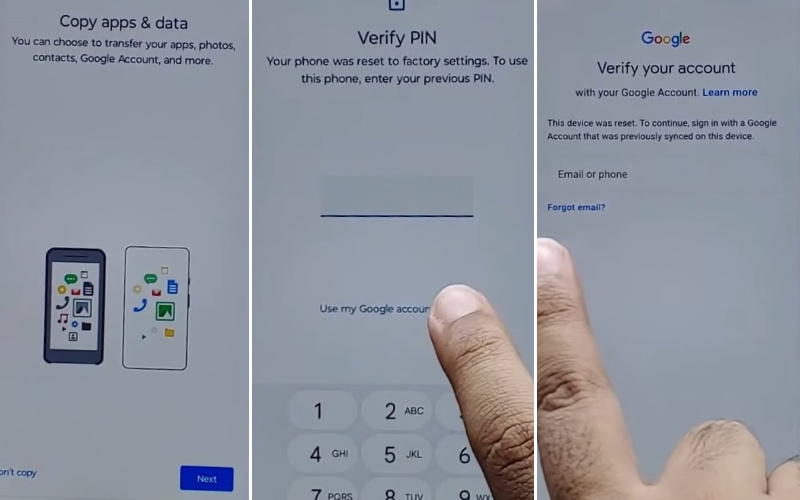
- Step 4: Again press and hold both “Volume keys” keys to Enable/Disable Talkback and tap the “Vision setting.”

- Step 5: Keep clicking “TalkBack > Use TalkBack > Welcome TalkBack > Draw reverse L > While using the app > Use voice command to control TablBack > Use Voice command.”
- Step 6: Now here Double-tap for “Use voice command” and say loudly “Google Assistant” then stop the “TalkBack” and tap both “Volume” keys for 3 or 5 seconds.

- Step 7: At this stage, you will get the “Keyboard icon” option then type “Open YouTube” and send a message.

- Step 8: Click to complete the steps step-by-step gracefully “Sign in icon > Settings > About > Google privacy policy.”
- Step 9: Go to the next step “Welcome to Chrome” option by using smartness and skill and clicking the “Accept & continue.” Now see the “Turn on sync” page and click “No thank.”

- Step 10: Write the search bar “frpfile.com/bypass” text then open it. Then click serially “Set Lock Screen > Protect your phone > Set pattern a few times until it’s locked.”

- Step 11: Finish the above steps now find the “Keep your device unlocked while it’s on you” option and click on the “YES I’M IN” and “Got it.”

- Step 12: Back to the 1st stage “Hi there” screen and click the “Start” button. Step-by-step click “Connect to mobile network > Skip > Privacy & software updates > Accept & continue > Copy app & data > Don’t copy.”
- Step 13: Draw and confirm any Pattern, PIN, or fingerprint to Bypass the FRP/Google lock and continue to click “Skip account setup > Skip > Sign in > Skip.”

- Step 14: Click to perform the last tasks “Google services > More & Accept > Confirm your pattern > Unlock with your fingerprint > Skip > Review additional apps > OK.”

- Step 15: At this moment you are in the last step and click “Let’s stay in touch > More > You’re all set > Done.”

Your Motorola Razr Plus FRP bypass or unlock without using the PC/SIM card method is completed successfully.
How to Disable Factory Reset Protection (FRP)
This is the simple way to deactivate Factory Reset Protection (FRP) on your device follow these steps carefully:
- Go to the Motorola Razr Plus device and click “Settings.”
- Find and click the “Accounts” or “User & Accounts” option then click it.
- Now see the Google account settings reside and tap on the “Google” option.
- Tap the “Remove” or “Manage” options and also remember it depends on the device model.
- Carefully cross the on-screen instructions to remove your Google account.
- Finally, remove the Google account and restart your device to use it easily.
Recap
You are very used to and experienced in using mobile, but sometimes you are stormed by FRP lock problem. If you have no experience with bypassing, in this case, today’s article comes with a step-by-step solution that describes the Motorola Razr Plus FRP bypass or unlock without the PC method.
Surely by now you have mastered the extraordinary skill of bypassing and avoiding the problem. Be sure to follow the picture instructions used in the article, the bypass will be faster. In case of difficulty in bypassing, contract with us if necessary.
People Also Ask
Does Motorola employ FRP lock?
Indeed, Motorola integrates FRP (Factory Reset Protection) into its devices. This sophisticated security protocol acts as a digital guardian, preventing unauthorized access and ensuring the sanctity of your mobile fortress.
What version of Android harbors FRP lock?
FRP lock is not tethered to a specific Android version; rather, it transcends the temporal boundaries of operating systems. This security sentinel has been a stalwart companion across various Android iterations, steadfast in its commitment to fortifying device integrity.
Is it conceivable to extricate oneself from the clutches of Google FRP lock?
While the Google FRP lock is a formidable guardian, there exist methods to liberate your device. Engaging in a meticulous dance of authentication, it is feasible to navigate through the digital labyrinth and reclaim control. However, caution and precision are indispensable companions on this intricate journey. Always tread with care.






