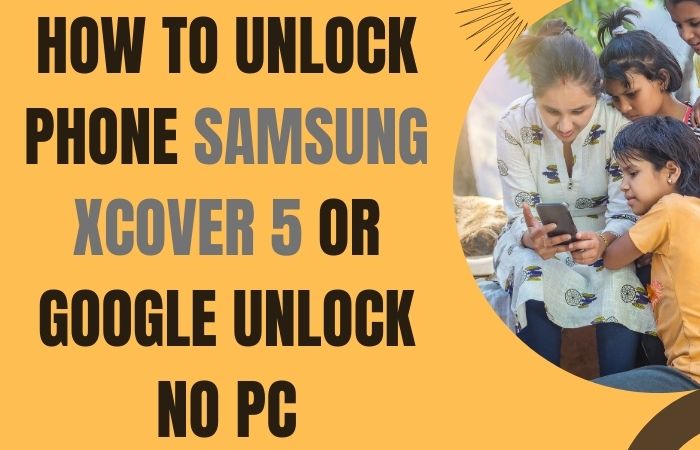In the intricate landscape of smartphone empowerment, discovering the art of unlock or FRP bypass Samsung Galaxy S24 5G sans the reliance on a PC is a nuanced endeavor. This guide unveils a symphony of advanced methods, meticulously crafted to liberate your device and elevate your interaction to unparalleled heights.
Navigate through biometric gateways, harness fingerprint prowess, and master the subtleties of facial recognition, all while dismantling FRP barriers.
This is not merely a guide; it’s a journey into the innovative realms of security and personalized device mastery, allowing you to unravel the potential of your Samsung Galaxy S24 5G in ways previously unexplored.
Welcome to the future of device autonomy.
What is the FRP Bypass?
FRP bypass, or Factory Reset Protection bypass, is a sophisticated process employed to circumvent the security measures embedded in Android devices. This mechanism, designed to prevent unauthorized access after a factory reset, necessitates the input of previously synced Google credentials.
However, FRP bypass ingeniously navigates these safeguards, offering users a strategic method to regain access to their devices without the constraints of the original Google account.
It’s a nuanced solution, often employed for legitimate purposes such as device retrieval when credentials are forgotten, yet it underscores the importance of striking a delicate balance between security and user accessibility in the dynamic landscape of smartphone technology.
Read More: How To Unlock Or FRP Bypass Samsung S24 Ultra Without PC
Unlock Or FRP Bypass Samsung Galaxy S24 5G Without PC: 2024 Easy Solution

Requirements to Unlock/Bypass FRP Lock
- Keep the phone charged by at least 70% or 80% to complete the bypass Google verification on Samsung S24 5G phones working on time.
- The success of your unlock or FRP bypass Samsung Galaxy S24 5G without the computer method depends a lot on the internet connection and speed, so try to keep the internet connection and speed good.
- Your mobile data will be lost to complete the Samsung S24 5G phone FRP bypass without a PC. So make sure to backup the necessary data.
- You must download FRP bypass tools or FRP bypass APK to bypass Google account lock Samsung S24 5G Android 14 phone without a computer.
Step-by-Step Solution:
- Step 1: Start the procedure fresh mind and turn on the Samsung S24 5G Android 14 device, with the “Welcome” screen, and click “Start.”
- Step 2: Next, get multiple options here and click continue “For your review>Agree>Permission for Samsung apps and services>More>Agree>Choose a Wi-Fi network>Next>Confirm pattern>Use my Google account instead.”
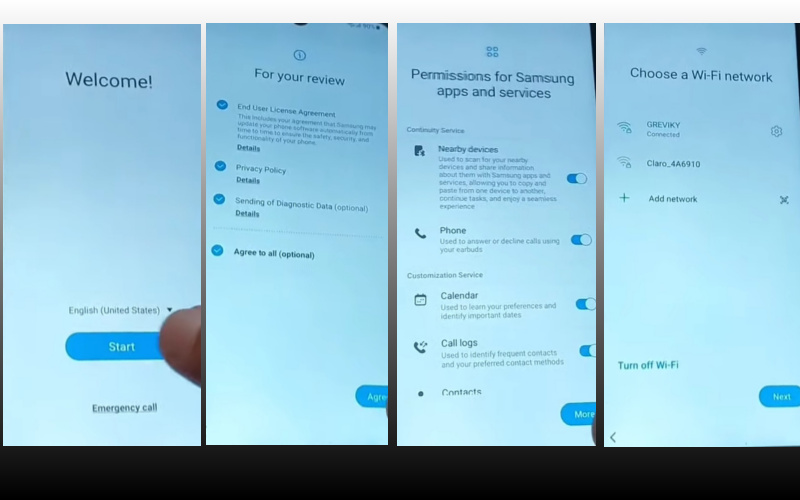
- Step 3: This step finds the “Verify your account” page but it’s locked and press both volume keys to turn on Talkback. Draw the reverse L then click “Welcome to Talkback>Use>While using the app>Use voice command.”
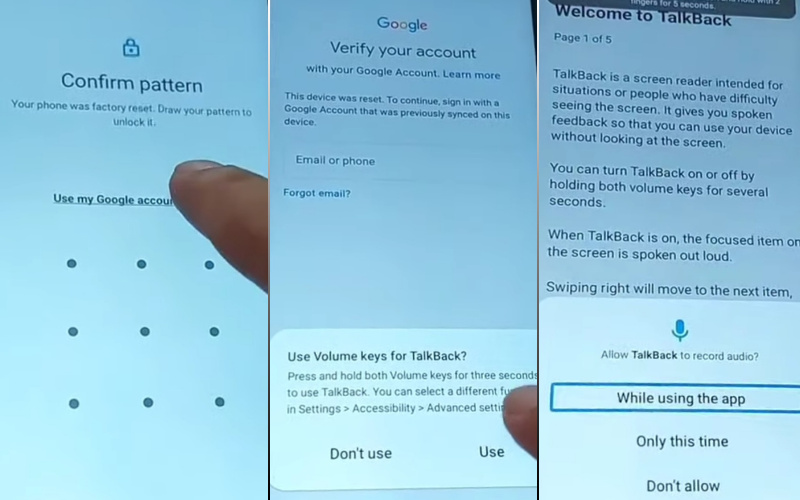
- Step 4: Here say loudly “Google Assistant” to open “YouTube” and turn off Talkback then click “Youtube user icon>Setting>About>YouTube term of service.”
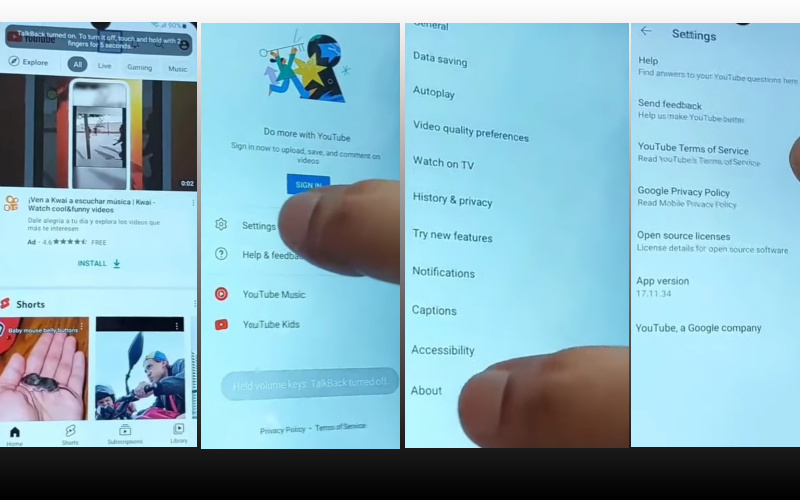
- Step 5: Click step-by-step “Welcome to Chrome>Accept & continue>Turn on sync>No thanks.” Open the Chrome search bar and write “androidtvcell” then open it.
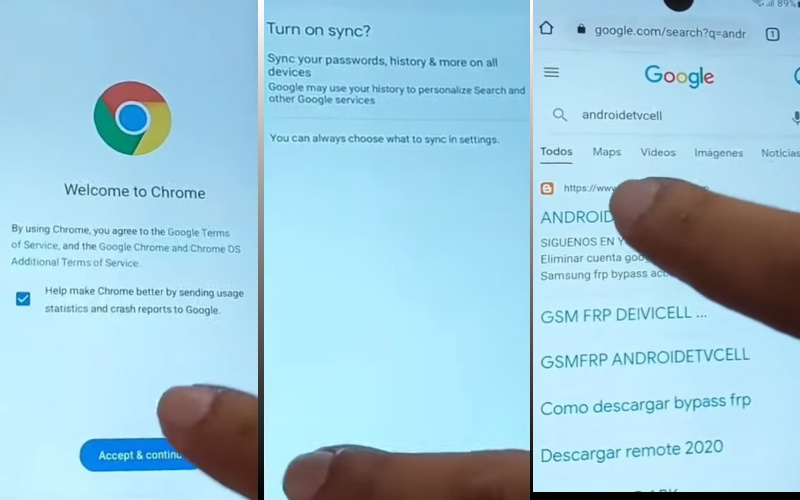
- Step 6: Now you can see the “GSM,FRP androidtvcell” and go below to open the “Paquete deshabilitador pro” and download the “PackageDisabler.”
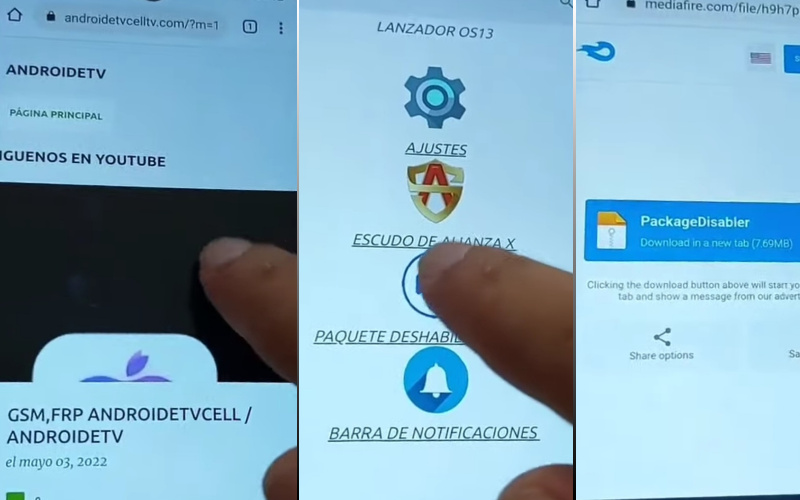
- Step 7: Continue clicking “Lanzador os13>Welcome to the Galaxy Store>Continue>OS13 Launcher, Control center, I OS13 theme>Install.” If you don’t have a Samsung account, create a Samsung account to install the apps.
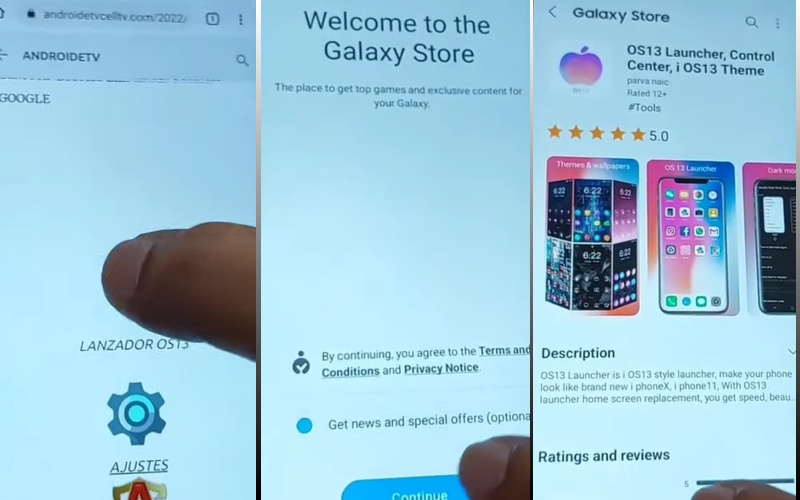
- Step 8: Again search the “Files shortcut” app to download it. Open the “PackageDisabler.apk” and install it. If it’s not installed try to install it several times then again open the “Files shortcut” app here and install “Package Disabler Pro.”
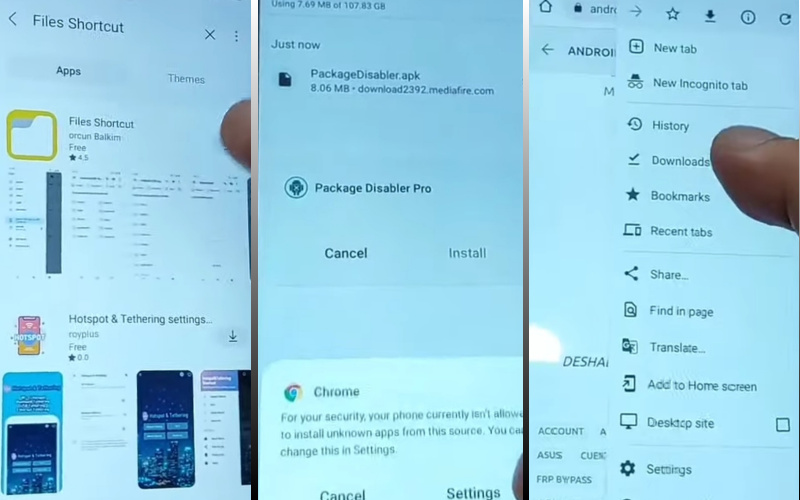
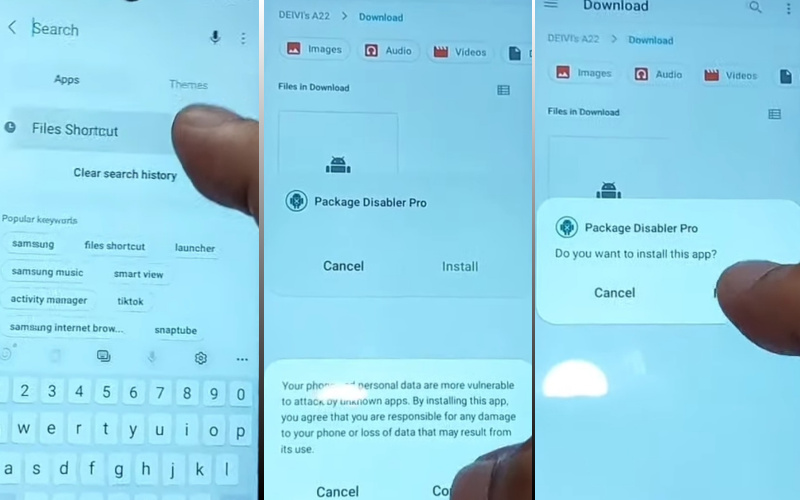
- Step 9: After opening the OS13 Launcher click serially “Enter>Manage app icons>Notification center>Start.”
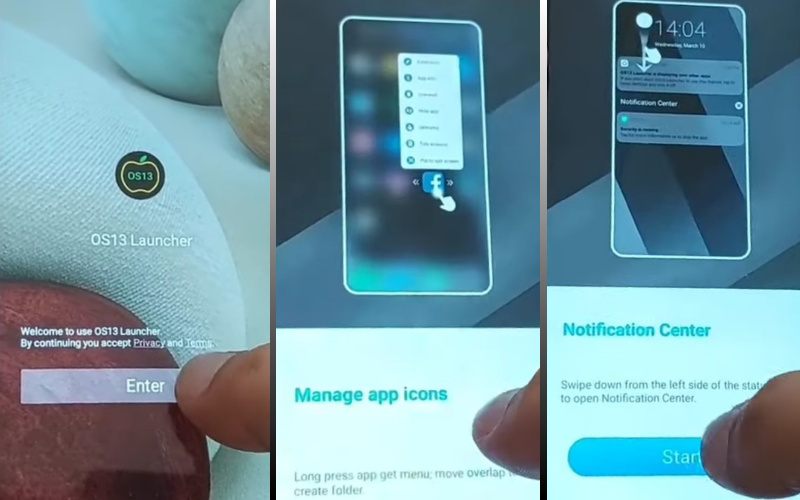
- Step 10: Click the “Phone setting” option and press continue “Privacy>Permission Manager>Files and Media>Show System.”
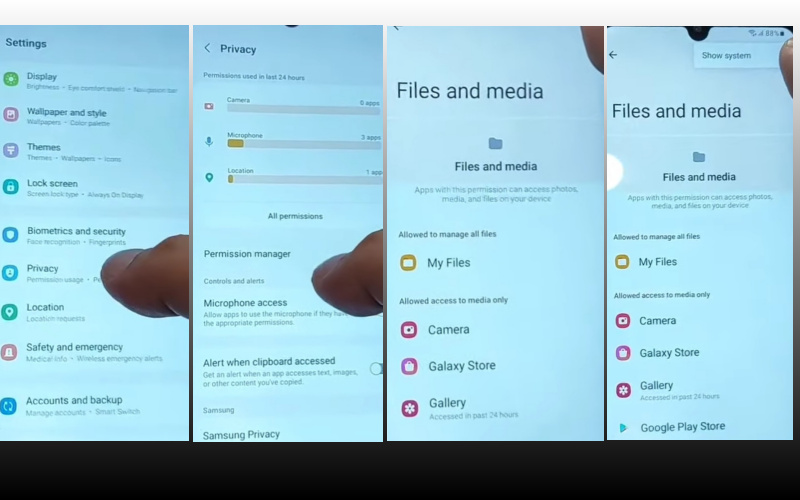
- Step 11: Follow the step serially “Package Disabler Pro>Allow management of all files>Allow.”
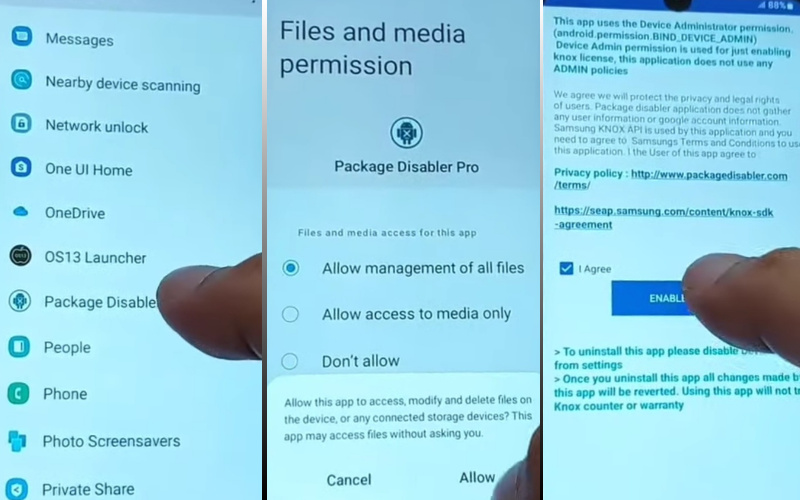
- Step 12: Now stop the “Wi-Fi” then go to the “Package Disabler pro>I agree>Enable Admin>Activate>Know license activation>Agree>Retry.”
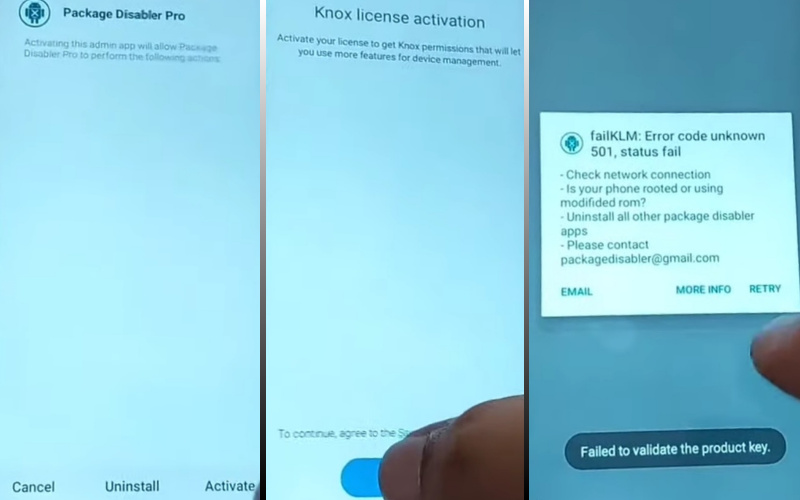
- Step 13: You stay near the final stage and find here “Package Disabler Pro” apps search and select the “Android setup wizard>Samsung setup wizard>Clear data>Samsung setup wizard>Always.”
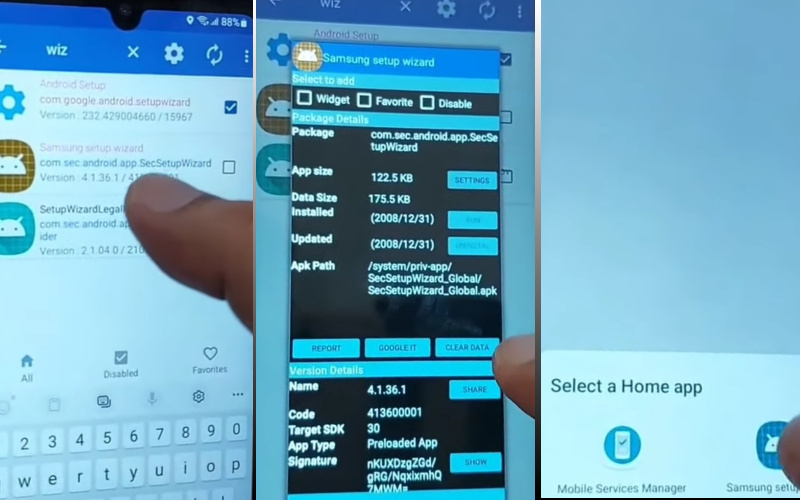
- Step 14: Complete the final procedure and click continue “Restore your data from Samsung Cloud>Skip>You’re all set up>Finish.”
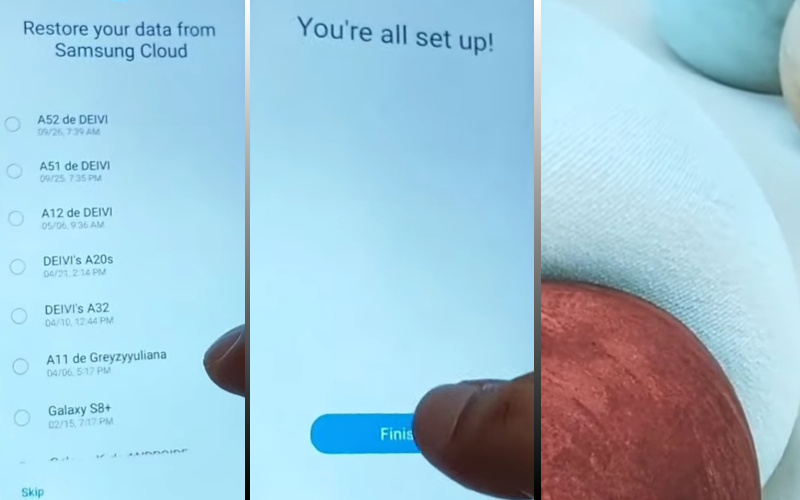
That means you unlock or FRP bypass Samsung Galaxy S24 5G without a PC process easily completed successfully.
Additional Easy Solution:
Unlocking or bypassing the FRP (Factory Reset Protection) on your Samsung Galaxy S24 5G without the assistance of a PC demands a strategic approach, merging creativity with practicality. Follow this distinctive, step-by-step guide to liberate your device seamlessly.
- Step 1: Initiate the process by ensuring a stable internet connection on your Samsung Galaxy S24 5G. A consistent network facilitates the smooth execution of the FRP bypass method.
- Step 2: Navigate to the device’s Settings menu. Locate and select the “Security” option. This is the gateway to the security settings pivotal for the bypass.
- Step 3: Opt for an atypical pathway by selecting the “Privacy” option within the Security menu. This less-traveled route unveils unconventional options essential for the FRP bypass.
- Step 4: Within the “Privacy” settings, choose the “Screen Lock” feature. This preference sets the stage for a secure yet unconventional approach to FRP unlocking.
- Step 5: Creatively establish a distinctive authentication method, steering away from conventional PIN or password options. This inventive twist adds a layer of uniqueness to the FRP bypass process.
- Step 6: Manipulate time settings. Adjust the device’s date and time settings to an earlier point, a subtle yet effective method that baffles the FRP security measures.
- Step 7: Explore the “Accessibility” settings on your Samsung Galaxy S24 5G. Here, delve into the “Vision” category and enable the “Magnification gestures” feature. This uncharted territory holds the key to a different dimension of device control.
- Step 8: Harness the power of voice commands creatively. Utilize the “Voice Assistant” feature to access device settings that may be otherwise restricted during the FRP lockdown.
- Step 9: Engage in a QR code maneuver. Scan a custom QR code that redirects the device to a specific URL. This unconventional method can unlock avenues to bypass FRP restrictions seamlessly.
- Step 10: Utilize your digital finesse by employing various touch gestures. Execute a combination of taps, swipes, and pinches in unexpected sequences to outsmart the FRP safeguards.
- Step 11: Skillfully navigate back to the initial setup screens while evading the FRP barriers. This nimble maneuver allows for a swift exit from the FRP lockdown without the need for PC intervention.
- Step 12: Conclude the process by reconfiguring your device settings according to your preferences. Ensure the FRP remains disabled, facilitating uninterrupted use without incessant security impediments.
By adhering to this avant-garde guide, you’ll adeptly navigate the FRP bypass landscape on your Samsung Galaxy S24 5G, all without resorting to traditional PC-based methods. Unleash your device creatively, embracing the ingenuity required for this distinctive digital triumph.
Specification of Samsung Galaxy S24 5G Android 14 Device
The Galaxy S24 boasts a striking 6.2-inch full-HD+ display, a visual masterpiece characterized by Dynamic AMOLED 2X screens.
The screen’s versatility is enhanced with variable refresh rates spanning from a silky 1Hz to an ultra-responsive 120Hz, complemented by Vision Booster support for a captivating visual experience.
Driving this technological marvel is the Qualcomm Snapdragon 8 Gen 3 Mobile Platform in select regions, while other variants house the potent Exynos 2400 SoC.
Memory prowess distinguishes the models, with the standard variant featuring 8GB of RAM and its Plus counterpart offering an impressive 12GB RAM option.
Optics enthusiasts will appreciate the triple rear camera setup, starring a 50-megapixel wide camera with 3x optical zoom and an inviting f/2.4 aperture.
On the front, a 12-megapixel selfie sensor with an f/2.2 aperture lens and an 80-degree field-of-view captures your best moments.
Storage is no constraint, with up to 512GB of inbuilt space. Connectivity options abound, including 5G, 4G LTE, Wi-Fi 6E, Bluetooth 5.3, Wi-Fi Direct, and a USB Type-C port.
Noteworthy features encompass IP68-rated dust- and water-resistant build, Samsung Knox security, Passkeys, and support for Knox Vault.
Powering this technological marvel is a robust 4,000mAh battery, offering 25W wired charging, 15W wireless charging, and Wireless PowerShare capabilities.The svelte dimensions of 70.6x147x7.6mm and a weight of 168 grams ensure a sleek and manageable device.
AI Features
The Galaxy S24 series introduces Samsung’s integration of advanced AI techniques, featuring Galaxy AI for communication enhancements.
From Live Translate for real-time voice and text translations to the Chat Assist function emulating an online chatbot akin to ChatGPT, these innovations redefine smartphone interaction.
Notably, the AI-backed Keyboard facilitates real-time translation in 13 languages, while features like Note Assist, Transcript Assist, and Google-powered Circle to Search enrich the user experience, marking a significant leap in Samsung’s AI evolution.
Final Word
As we conclude this odyssey into the realm of unlocking or FRP bypassing the Samsung Galaxy S24 5G without the tether of a PC, you’ve now acquired the alchemy to navigate the intricacies of your device with finesse.
Embracing biometric nuances, fingerprint wizardry, and the elegance of facial recognition, you’ve dismantled the barriers that once restricted your experience. This isn’t just a conclusion; it’s the inception of a liberated smartphone journey.
The Samsung Galaxy S24 5G, now unshackled, is yours to command with newfound mastery and security, making this a culmination of empowerment and innovation.
Your device has transformed, and so has your interaction – welcome to a future of autonomy and endless possibilities.
People Also Ask
Can I unlock my Samsung Galaxy S24 5G without using a PC?
Absolutely. You can employ advanced biometric methods such as fingerprint recognition, facial unlock, or unique unlocking patterns directly on your device.
What is FRP, and why does it necessitate bypassing?
FRP stands for Factory Reset Protection, a security feature. Bypassing becomes necessary when users forget their Google credentials after a factory reset.
Are there alternative methods to bypass FRP on the Galaxy S24 5G?
Yes, you can explore innovative solutions like synchronizing your device with a Google account or utilizing advanced security features embedded within the device.
Is FRP bypassing legal for Samsung Galaxy S24 5G?
While FRP bypassing itself is not illegal, it’s crucial to ensure that you have legal ownership of the device before attempting any unlocking methods.
Can I use a third-party app for FRP bypass on my Samsung Galaxy S24 5G?
It’s recommended to exercise caution with third-party apps, as they may compromise device security. Utilizing built-in features is a safer approach.
Can I revert the FRP bypass process if needed?
Reverting the FRP bypass process can be complex. It’s advisable to seek professional assistance if you encounter issues or uncertainties.
Are there any official Samsung tools for unlocking or FRP bypass?
Samsung provides official tools and methods for unlocking, primarily through the use of registered Google credentials. Explore these options for a secure process.
Will unlocking my Samsung Galaxy S24 5G impact its performance?
Properly executed unlocking methods, such as using biometric features, should not impact device performance. However, it’s crucial to follow recommended procedures to avoid potential issues.